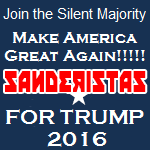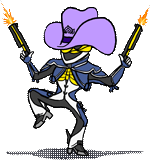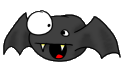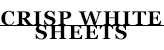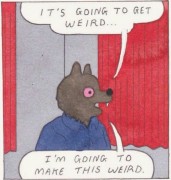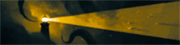|
Problem description: I've installed a new, third harddrive (all SATA), and it is not showing up in Windows anywhere, though it does show up in the BIOS. The new hard drive is a 3TB WD drive, and my Motherboard is a Gigabyte GA-990XA-UD3, which from what I have read seems to support a 3TB drive. The HD has 6 SATA ports (0 through 5), and my new harddrive is connect to port 0, my main SSD with Windows on it is connected to port 5, and my old WD 750GB is connect to port 2. I think that's the way they're connected, the ports are like this: 0/1 2/3 4/5 _____________ |___|___|_X_| (Side view of the ports on my motherboard, X is where they're plugged into. |_X_|_X_|___| Here is a pic of my BIOS showing the drives:  It DOES show up in the device manager:  and here is the properties under Volumes:  It doesn't show up in the disk manager:  Attempted fixes: I tried unplugging my 750GB drive but Windows would not boot for some reason, even though I set it to boot from my SSD as #1. I tried just having the new 3Tb drive plugged in but it wouldn't boot to anything. -- Operating system: Windows 7 Ultimate 64-bit. System specs: MOBO: Gigabyte GA-990XA-UD3 Processor: AMD FX-6100 RAM: 8GB something or other Location: Canada I have Googled and read the FAQ: Yes Help is greatly appreciated. Thanks.
|
|
|
|

|
| # ? Apr 26, 2024 01:11 |
|
You've got a few issues here, most importantly that your SATA controller is set to Legacy IDE mode so is not compatible with SSDs or >2TB HDDs, and also that because the wrong drives were connected when you installed Windows your 750GB HDD is your Windows boot drive. Because the SSD had been run in legacy IDE mode for so long it will be need to be wiped via a Secure Erase to repair it. Back up any files that are important to you, shut down the system and disconnect all other drives, and make sure your SSD is connected to SATA port 0, ideally other drives would be connected to the adjacent-numbered ports until you run out of drives, but this isn't so important compared to making sure the SSD uses port 0. Disconnect the other drives so the system can't detect them, and run a Secure Erase utility like Parted Magic. This will restore the SSD to factory-new performance. You can then reinstall Windows fresh then install the AMD Chipset and AHCI drivers. Do not connect any HDDs until the Windows installation is complete. Only the drive you intend to use as the system drive can be connected. If you want you can change the SATA mode in Windows and in the BIOS, make a backup image of the drive, Secure Erase it, and restore the image, but you'd still have to deal with moving the boot files back onto the SSD (not insurmountable, you can find instructions via Google) so overall it seems like a wipe and fresh install is your best bet. Alternatively if you were getting sick of having an 80GB system drive installing fresh to a new SSD would work as well.
|
|
|
|
Listen to Alereon. On-point, really silly question: in Disk Management, did you scroll down the lower window pane? Like, Disk 0, Disk 1... Disk 2? I'm guessing that the drive will be sitting there ready for you to make a partition and assign it a drive letter.
|
|
|
|
Factory Factory posted:Listen to Alereon. Ummm, yeah I don't remember what I did since I posted, but it actually shows Disk 0 in Disk Management now (wasn't there when I took that screenshot for some reason. Again not sure what I did since then), and I was able to successfully format it, and it is showing up now. So... thanks!
|
|
|
|
TMNT-Rocksteady posted:Ummm, yeah I don't remember what I did since I posted, but it actually shows Disk 0 in Disk Management now (wasn't there when I took that screenshot for some reason. Again not sure what I did since then), and I was able to successfully format it, and it is showing up now. You should still do what Alereon said, you're running the drives the wrong way, and you have Windows installed to the wrong drive (IE, not the SSD). The whole point of having and SSD is to make things fast by putting Windows and your other frequently used applications on it.
|
|
|
|
Alereon posted:Because the SSD had been run in legacy IDE mode for so long it will be need to be wiped via a Secure Erase to repair it. Got a link to explain why this needs to happen? Sorry for thread invading.
|
|
|
|
Fruit Smoothies posted:Got a link to explain why this needs to happen? Sorry for thread invading. TRIM is a feature of AHCI, and TRIM commands aren't sent when the drive operates in IDE mode. If you don't know why that matters, have a giant article from 2009 that explains how SSDs work in-depth.
|
|
|
|
TLDR, if you have been running in IDE the whole time, there is a bunch of blocks that have not been TRIMed. Switching it to AHCI will have the drive start to TRIM, but since almost every block will require it, it's going to be doing that a lot of the time. Clearing the drive will get you back to square one, and the drive can be managed properly going forward.
|
|
|
|
Skandranon posted:TLDR, if you have been running in IDE the whole time, there is a bunch of blocks that have not been TRIMed. Switching it to AHCI will have the drive start to TRIM, but since almost every block will require it, it's going to be doing that a lot of the time. Clearing the drive will get you back to square one, and the drive can be managed properly going forward. Just setting it to AHCI doesn't magically let the drive know which blocks need to be erased. It's still gonna assume everything is data it needs to keep until things are deleted and a TRIM command is passed along for those blocks. And only those blocks. Doing a secure erase will basically TRIM every block, allowing the drive to accurately keep track of what data it needs to keep and what it can erase again.
|
|
|
|

|
| # ? Apr 26, 2024 01:11 |
|
TRIM should work regardless of the SATA mode the drive is working in. I have a machine with an SSD running in IDE mode and it TRIMs just fine in both Windows and Linux. http://archive.benchmarkreviews.com/index.php?option=com_content&task=view&id=505&Itemid=38&limit=1&limitstart=12
|
|
|