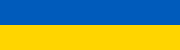|
Problem description: I've had this problem booting up my computer since I got home from work yesterday. Immediately after the BIOS screen I get a black screen with the error message 'Reboot and select proper Boot Device'. This is apparently a relatively common problem, but nothing that I've tried has worked so far. Attempted fixes: I have tried out most of the steps outlined on this site: http://appuals.com/reboot-and-select-proper-boot-device/ - Went into BIOS to check my boot order. Everything seems normal, my HDD (WD2002FAEX) is being recognized and it is the first priority. - Played around with UEFI/Legacy settings, no results - Dug up my Windows 7 Home Premium installation disc, finally managed to boot from CD after changing BIOS settings to UEFI only. Windows 7 is automatically recognized, installed on C:. I run Startup Repair, no errors are found. Oddly, I can't run System Restore as it is not finding any backups (could be that I've been really stupid and didn't configure this properly). - Opened the Command Prompt, run chkdsk on both of my primary partitions. No errors are found. I run chkdsk /f on both to make sure, again no problems are found. I then tried to use DiskPart to set the partition with Windows 7 on it to be the active partition, but apparently this is not even relevant if you have a GPT instead of an MBR disk. I have not touched the hardware side yet as I did not assemble this computer and have very little experience with that sort of thing. I'm a bit afraid of messing something up. Is it worth the risk to open the case and fiddle with the cables? I'm not even sure where my hard drive is. And can it be a cable problem if everything is apparently being recognized correctly, that is, as far as I can tell? Can anyone recommend a reliable way to identify the problem? Recent changes: I have not made any significant changes to my configuration or hardware in the past few months. There is no recent action on my part that I could readily suspect of being the cause. Operating system: Windows 7 Home Premium, 64-bit System specs: Not sure where I could find the model number and I obviously have no access to the Control Panel, but this is what I've been able to piece together from the BIOS and the documentation I had lying around. Motherboard: ASUS P9X79 Processor: i7-3820 @ 3.60 GHz Graphics card: Geforce GTX 760 Memory: 8 GB RAM (1333 MHz) My computer is from 2013, it was custom-built but assembled by a professional in the computer shop. I have had no major problems with it in those three years. My HDD has two primary partitions, respectively about 250 GB and 1.6 TB in size, Windows 7 is installed on the smaller one (C:). Location: Belgium I have Googled and read the FAQ: Yes
|
|
|
|

|
| # ? Apr 23, 2024 12:56 |
|
Phlegmish posted:Is it worth the risk to open the case and fiddle with the cables? I'm not even sure where my hard drive is. And can it be a cable problem if everything is apparently being recognized correctly, that is, as far as I can tell? Can anyone recommend a reliable way to identify the problem? It could be a cable issue I suppose. You could try changing the SATA cable and the port that it's plugged into. Another thing would be to try clearing the CMOS via the motherboard jumper.
|
|
|
|
Thank you for your suggestions. I used the jumper to reset the CMOS, still the same error message. The HDD has cables coming out of it from the back, but I can't reach them properly. There's also no obvious way to remove the disk from its socket and I don't want to force it. I think I'll call a professional to come over next week. What do you think the problem could be, in your educated opinion? I can't find anything using Command Prompt or Startup Repair, but I suppose that mostly checks for software issues. I just hope the HDD itself isn't hosed. Worst case scenario, is there a way I could already start transferring data, since the HDD is apparently still readable? I have an external HDD available with enough space, but I have no idea how I would go about doing that. Command Prompt? Boot up a special program?
|
|
|
|
Phlegmish posted:What do you think the problem could be, in your educated opinion? I can't find anything using Command Prompt or Startup Repair, but I suppose that mostly checks for software issues. I just hope the HDD itself isn't hosed. At least three possibilities: -OS corruption of some sort. -Dying HD. -Cable/SATA port issue. Phlegmish posted:Worst case scenario, is there a way I could already start transferring data, since the HDD is apparently still readable? I have an external HDD available with enough space, but I have no idea how I would go about doing that. Command Prompt? Boot up a special program? Yea, you could try booting from a Linux OS on a USB flash drive and try accessing the internal HD from there. That'd allow you to transfer files from one HD to the other. http://www.ubuntu.com/download/desktop/create-a-usb-stick-on-windows
|
|
|
|
Thank you for the tip. I installed Ubuntu from a USB stick and the HDD seems accessible and in working order. I am now in the process of copying all my important files to my external HDD. If it works, that's my most important concern taken care of. Will update later on the Windows 7 situation.
|
|
|