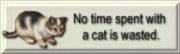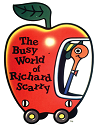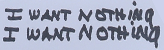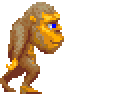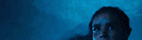|
CornHolio posted:My new motherboard has one IDE slot. I have an IDE hard drive and an IDE DVD-ROM. Can I not put these on the same ribbon?
|
|
|
|

|
| # ? May 3, 2024 19:21 |
|
ok, I have a strange problem... my new motherboard's audio jack isn't working. When I go to the volume control, it says 'there are no active mixer devices available.' I've tried all the different jacks in the back, in case I had it in the wrong one, and none of them work, and either its a weird software issue, or I got a bad motherboard. Pertinent information: Motherboard Since my DVD-ROM isn't working right now (see above, I ended up saying to hell with it and ordering a new SATA DVD-ROM for $30) I loaded the drivers by letting Windows do it automatically... could this be my problem?
|
|
|
|
CornHolio posted:'there are no active mixer devices available.' Do you have the drivers installed? http://america.giga-byte.com/FileList/Driver/motherboard_driver_audio_realtek_azalia-ati.exe EDIT: Also check to make sure the onboard audio is enabled in your BIOS. See the manual on how to do this if you don't know how. Treytor fucked around with this message at 01:47 on Jun 5, 2008 |
|
|
|
Is there a way I can max out my RAM to test something. I run cubase on xp pro, 32 bit. Once I start getting around 2-2.5 gb of ram usage, it shits itself. Unfortunately I don't have anything else outside of cubase that can max my ram that high so I'm looking for a program that can. I have 4gb of ram in the system itself. I've tried Sandra but it just tests latency and stuff and never even gets close to using the full amount. Any help would be great.
|
|
|
|
32bit windows XP only support 2GB per process without the 3GB switch
|
|
|
|
A little while ago, I got a new mouse. It was the cheapest thing I could find at Office Depot since the scroll wheel on my old one died overnight. Now this one is acting up a little. Every so often while scrolling, it will take a huge jump instead of a little step, like I had flicked the wheel. Any suggestions beyond "buy a mouse that isn't total poo poo" or do I have to go get some brand-name electronics?
|
|
|
|
AquaVita posted:Is there a way I can max out my RAM to test something. I run cubase on xp pro, 32 bit. Once I start getting around 2-2.5 gb of ram usage, it shits itself. Unfortunately I don't have anything else outside of cubase that can max my ram that high so I'm looking for a program that can. I have 4gb of ram in the system itself. I load up two copies of the old single-thread version of Prime95 (24.14). http://www.mersenne.org/freesoft.htm Each one running the default "torture test" nicely stresses all 4 gigs of my Ram.
|
|
|
|
Drox posted:A little while ago, I got a new mouse. It was the cheapest thing I could find at Office Depot since the scroll wheel on my old one died overnight. Now this one is acting up a little. Every so often while scrolling, it will take a huge jump instead of a little step, like I had flicked the wheel. Any suggestions beyond "buy a mouse that isn't total poo poo" or do I have to go get some brand-name electronics? I've always had excellent experiences with Logitech products. Not only are they top-notch and usually problem-free, but if you ever have an issue, their warranty service is incredible. My MX-1000 stopped holding a charge for more than a day or two so I called up Logitech and told them what was going on and they agreed it was faulty. So they sent me a brand new MX Revolution (the newer version, a big step up) free of charge and let me keep my MX-1000 and told me to just scratch out the serial numbers. Everything they make kicks rear end.
|
|
|
|
Treytor posted:Do you have the drivers installed? That link fixed it, thanks!!!
|
|
|
|
Space Gopher posted:Do you have all the power connectors plugged into the motherboard? Forgetting the extra 12 volt connector (four or eight pins) is a common trouble spot for first time builders. It'll usually cause the problems you're describing - it provides power to the processor, so you end up with a situation where all the lights are on but nobody's home. I was able to isolate the problem by removing the mobo from the case and only have the CPU and RAM hooked up. The computer was able to boot under the following scenarios: ONE stick of RAM in slot 1 (of 4 slots total) ONE stick of RAM in slot 3 (note that EITHER stick of RAM worked in this situation, so I know the RAM is functional) and was NOT able to boot in the following scenarios: TWO sticks of RAM in slots 1 & 2 -or- 3 & 4 (either of these is the setup instructed by the manual for 2 sticks) TWO sticks of RAM in slots 1 & 3 (not directed by the manual but I just tried it for the hell of it) So basically the motherboard will not boot with 2 sticks of RAM installed. I thought possibly there was a short between the RAM. The sticks have heat spreaders that make contact when installed in adjacent slots, and while I was 99% sure they weren't shorting because the heat spreaders only appear to make contact with the non conductive tops of the memory chips, I wanted to eliminate that possibility. I stuck a piece of paper in between them and it still did not work. I didn't see anything in the manual about setting a jumper for any given combination of RAM, so I think the mobo might be defective. Your opinions?
|
|
|
|
I have a motherboard with only one PCI-Express x1 slot (MSI p6n-SLI) but with 2 PCI-Express x16 slots for SLI. Would I be able to put a PCI-E network card into the second x16 slot and have it work (I don't care about running graphics at x8) or will the second slot only work for SLI based graphics?
|
|
|
|
dealmaster posted:By checking a couple of reviews, your PSU puts out 30 amps on its 12V rail. While not bad, that will likely not be enough to power one of the new NVidia cards. It'll probably make your PSU run close to its maximum output for extended periods of time, which can cause it to fail in spectacular fashion, taking other components down with it. The power supply is one of the most important components in your computer, make sure you have one that is able to provide all the power your computer needs and then some. I'd get a new one if I were you. Thanks, I feared it would be the case. Well, it can always power my media PC, that's more power than it will ever require.
|
|
|
|
TheGreenBandit posted:I have a motherboard with only one PCI-Express x1 slot (MSI p6n-SLI) but with 2 PCI-Express x16 slots for SLI. Would I be able to put a PCI-E network card into the second x16 slot and have it work (I don't care about running graphics at x8) or will the second slot only work for SLI based graphics? Well, the answer to this should be "yes, it'll work fine" it's possible to hack a 16x device down to 1 lane and have it work fine. However i seem to recall certain older motherboards supporting SLI like those with the physical 1card,2card switcher board thing don't like you using the second slot in a non-SLI configuration. I'm not 100% on that but i seem to recall reading about it, i think the problem comes from SLI's bios based setup. Modern SLI boards have options whether or not to link them in the bios. And Crossfire/Intel chipset based boards dont have the problem at all because crossfire is a completely driver based standard. Edit: Doing some quick research i have found a couple reviews mentioning that the second PCI-E 8x/16x slot is only available for SLI, but i cant find a pdf of the manual to confirm this. Check your motherboard manual see what it says. Kaso fucked around with this message at 13:54 on Jun 5, 2008 |
|
|
|
Chris Walken posted:Motherboard and RAM issues Try putting one stick in and updating your BIOS to the latest. That may solve the problem. If it doesn't, google around and see if there are any reported problems with your specific motherboard and the memory sticks you're using.
|
|
|
|
I am looking for a decent quality sound card that will use digital optical sound and be supported by windows vista ultimate. The card needs to be PCI and i would like it cost around 50 or less. Right now woot.com has a Razer Barracuda AC-1 for 49.99, however upon reading the reviews(a total of 4) at newegg one person stated they could not get this card to work correctly under vista. I don't know if this person was just an idiot or it just doesn't work. Any help would be greatly appreciated in find the most bang for the buck.
|
|
|
|
Kaso posted:Edit: Doing some quick research i have found a couple reviews mentioning that the second PCI-E 8x/16x slot is only available for SLI, but i cant find a pdf of the manual to confirm this. Check your motherboard manual see what it says. Well poo poo, upon digging up the manual, this is confirmed. I still might try it later today when I have time to unbury the tower. EDIT: SUCCESS! I guess the manual was wrong, as the network card definitely works in that slot. TheGreenBandit fucked around with this message at 16:54 on Jun 5, 2008 |
|
|
|
I have a 20 inch LCD monitor with VGA only input (*sigh* it was a gift ). However I'm looking to get a NVIDIA GeForce 9600GT in my new rig. It looks as if it only has DVI outputs. My questions are- A. Would a DVI-to-VGA convertor cable noticably reduce the quality of the picture and B. Should I get the 512 or 1024 MB version? The gig version would only cost me 35$ more.
|
|
|
|
insenid posted:I have a 20 inch LCD monitor with VGA only input (*sigh* it was a gift ). However I'm looking to get a NVIDIA GeForce 9600GT in my new rig. It looks as if it only has DVI outputs. My questions are- A) Probably not, most people can't see a difference. I'm sure there will be some film student or video expert who will come in here to berate me for saying it but its the truth for the average person. B) 512, 1GB cards aren't really useful at the moment since the extra texture memory is wasted due to most games not needing anywhere near that amount. And no its not a good way to future proof the card 
|
|
|
|
The Gunslinger posted:A) Probably not, most people can't see a difference. I'm sure there will be some film student or video expert who will come in here to berate me for saying it but its the truth for the average person. Thanks I appreciate it.
|
|
|
|
What is the difference between socket AM2 and AM2+?
|
|
|
|
I have a mother board and for the PCI express slot it lists 1 PCI-e X16 and 1 (x4) PCI-e (using x16) slot What does it mean? Can I run the X16 and the X4 or one or the other? Thanks for any input, I can't figure this out for the life of me....
|
|
|
|
insenid posted:A. Would a DVI-to-VGA convertor cable noticably reduce the quality of the picture and When viewing large areas of solid color, you will definitely notice a bit of subtle noise. I don't think you'll even see it in games though.
|
|
|
|
From my experiences, its usually not a safe practice to mix RAM brands, am I right? I'm noticing DDR2 prices just keep falling and I'm tempted to add more to go to 4GB of RAM, but I am currently using two sticks of basic Kingston RAM. Is it safe to throw in some Corsair RAM that happens to be on sale and be fine, granted the RAM timings will go with the ones that are the highest (Kingston in this case), or should I just invest into a 2x2GB ram kit while it is cheap?
|
|
|
|
Korenwolf posted:I have a mother board and for the PCI express slot it lists
|
|
|
|
How do you know if you have a broken heatpipe on your heatsink? Would it effect temperatures a lot, or a little?
|
|
|
|
I've got a question that I'm pretty sure I know the answer to, but I want to make sure before I open up my computer. The computer I've got (HP) has an nVidia card on the motherboard, and it's not as good as the one in the computer I had before (Dell), which is an ATI Radeon X600. I've still got the old graphics card (the computer died, but the graphics card should still be fine). My question is, can I just install the older graphics card into the new computer, even though they're different brands? I googled a bit, and some people say it's fine, some people say they need to be the same card, but I think that may just be if I plan on running dual monitors, which I don't plan on doing. I just want to use the ATI card as my primary. Thank you in advance for any help you guys can give me.
|
|
|
|
|
Saukkis posted:The answer Thanks, that makes sense now since they both look the same.
|
|
|
|
thrawn527 posted:The computer I've got (HP) has an nVidia card on the motherboard, and it's not as good as the one in the computer I had before (Dell), which is an ATI Radeon X600. I've still got the old graphics card (the computer died, but the graphics card should still be fine). My question is, can I just install the older graphics card into the new computer, even though they're different brands? Yeah, as long as they use the same interface (i.e. both are AGP, or PCI-express), you can swap it in without any problems. Just make sure you install the right drivers for it once you slap it in.
|
|
|
Cidrick posted:Yeah, as long as they use the same interface (i.e. both are AGP, or PCI-express), you can swap it in without any problems. Just make sure you install the right drivers for it once you slap it in. Excellent. Thank you.
|
|
|
|
|
Xenomorph posted:How do you know if you have a broken heatpipe on your heatsink? I've never heard of anyone having a broken heatpipe, but i imagen if it was one of those heatsinks that only have a tiny heatblock actually attached to the CPU then pipes upto the fins then a broken heatpipe would effect temps alot.
|
|
|
|
Xenomorph posted:How do you know if you have a broken heatpipe on your heatsink? It depends on the heatsink. If it was a heatsink like many now, which use heatpipes to transfer heat up to the fins which dissipate it into the air with the help of fans, then it would make a huge difference I'd imagine.
|
|
|
|
dealmaster posted:It depends on the heatsink. If it was a heatsink like many now, which use heatpipes to transfer heat up to the fins which dissipate it into the air with the help of fans, then it would make a huge difference I'd imagine. Huge, as in 5C-10C? I was hitting 80C with stock Intel cooling after overclocking the hell out of my system. I purchased an Arctic Cooling Freezer 7 Pro to get my temps down. I was getting full-load temps of 59C-63C at 1.475v on my CPU on my old motherboard with it. A nice drop from the 80C was hitting with the Intel heatsink. After moving to my new motherboard though, temps went way up. Over 70C originally. Even after lowering the CPU to 1.360v, I'm still getting full-load temps of 63C-67C. It idles at around 36C, but I'd think with the voltage drop I'd be in the 50s under full load. There was moisture on the inside of my case right above the heatsink. I don't think I'd carelessly start digging in my system with wet hands. It seemed like the liquid came from inside. The print on my power supply is also smeared, like it got wet. It didn't look like any of the pipes were damaged. But in my head I picture one of them "popping", spraying liquid out, and causing the temp to jump way up. The top of the heatsink feels a bit cool too.
|
|
|
|
Xenomorph posted:Huge, as in 5C-10C? I would think huge, like, it didn't hardly transmit heat at all anymore. What CPU are you running and at what speed? Do you have proper ventilation in the case? Also, one thing you might want to check, as I experienced this as well, is the vdroop of your motherboard. On my Gigabyte P35-DS3L, I needed 1.3475v in the BIOS to get about 1.3v under load. On my current Maximus Formula, vdroop is pretty much nonexistent and I just need 1.3025v in the BIOS for 1.3 under load. Use CPUZ and find out what voltage you're getting at both idle and load. If it's higher than it was before, try setting the voltage lower in the BIOS. Also, remount if you have bad temps is usually the first order of business. There's not a lot of liquid in the heatpipes, so a microscopic crack could theoretically let the fluid out. If a remount doesn't fix it and voltage isn't your issue, contact Arctic Cooling to get a replacement. Do the heatpipes themselves (down near the CPU, not at the top of the heatsink) feel warm or cold? If the heatsink is making good contact, they should feel in the neighborhood of "pretty warm" to "bitch hot" if the CPU is running really warm.
|
|
|
|
dealmaster posted:I would think huge, like, it didn't hardly transmit heat at all anymore. What CPU are you running and at what speed? Do you have proper ventilation in the case? Also, one thing you might want to check, as I experienced this as well, is the vdroop of your motherboard. On my Gigabyte P35-DS3L, I needed 1.3475v in the BIOS to get about 1.3v under load. On my current Maximus Formula, vdroop is pretty much nonexistent and I just need 1.3025v in the BIOS for 1.3 under load. Use CPUZ and find out what voltage you're getting at both idle and load. If it's higher than it was before, try setting the voltage lower in the BIOS. CPU is an Intel E2220. Default speed is 2.4 GHz (12 x 200). I'm running it at 8x 400 MHz (3.2 GHz). Default VCore is 1.2875. I'm running it at 1.360 (I'm aware of the vdroop. My EP35-DS3L bios is set to 1.400v). I've remounted 3 times now. I use Arctic Silver 5, and tried the "thin line" application recommended by Arctic Cooling. I cleaned the CPU and heatsink with rubbing alcohol. Because of how crammed and compact the GA-EP35-DS3L board is, I don't think i could check a heatpipe unless I pulled the video card and used a PCI card in the bottom motherboard slot. Then I could fit my hand in under the heatsink to check the pipe. I don't know how well the 4-pin snap-in heatsink works. Like, I don't know if the heatsink is getting a good, even press against the CPU. Also, I don't know if the temp increase is because I'm using Arctic Silver now, when the heatsink had AC's new "MX-2" applied when I first unboxed it.
|
|
|
|
Xenomorph posted:CPU is an Intel E2220. Hmm, how is your case airflow? Your voltage isn't insane and neither is your overclock, so you either are having airflow issues, you have a defective heatsink, or maybe your CPU just runs hot for whatever reason. If your airflow is good, I'd contact AC and tell them your heatsink is defective and you need a new one.
|
|
|
|
My GeForce 8800 GT is running at PCI-E 1x  My motherboard supports 16x, obviously and it seems this is a common bug, but so far the only solutions I found don't really apply. My motherboard is called Winfast MCP61M2MA. Running under Windows XP x64. I had a GeForce 7800 GT that ran fine at 16x. Any clues?
|
|
|
|
Elentor posted:My GeForce 8800 GT is running at PCI-E 1x Check to make sure your card is fully plugged in. This sounds stupid, but my 8800GTS 512 was doing this too and I updated my BIOS, checked online for fixes, did all sorts of things only to open my case up and find the card was very slightly not seated fully in the PCI-E slot. A little nudge and it snapped into place and started reading as x16. Check into that.
|
|
|
|
dealmaster posted:Check to make sure your card is fully plugged in. This sounds stupid, but my 8800GTS 512 was doing this too and I updated my BIOS, checked online for fixes, did all sorts of things only to open my case up and find the card was very slightly not seated fully in the PCI-E slot. A little nudge and it snapped into place and started reading as x16. Check into that. That sounds incredibly strange. I'll test it later, thanks.
|
|
|
|
I just recently purchased some stuff to upgrade my computer. The motherboard I got has 3x PCIe x16, 2x PCI, 1x PCIe x1 configured in this order, top to bottom: PCIe x16 PCIe x1 PCIe x16 PCI PCIe x16 PCI The GPU I got takes up 2 slots. Everything I've read tells me to put the GPU into the top most PCIe x16 slot if I am not going to be running SLI. The soundcard that I got is PCIe x1, and therefore if I put the GPU into the top most PCIe x16 slot, I will be covering the PCIe x1 slot. Can I just put the GPU into a lower slot? or did I gently caress up by getting a PCIe x1 soundcard.
|
|
|
|

|
| # ? May 3, 2024 19:21 |
|
We're had this question a few times recently. You prob can plug your graphics card into another 16x slot if the bios is good ( i assume it is ) But you could also put the 1x card in a 16x slot if you want.
|
|
|