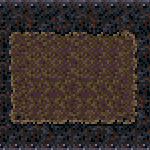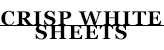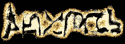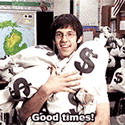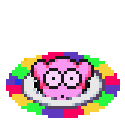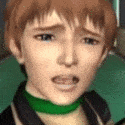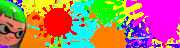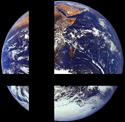|
 MODEDIT 2/19/17: IF YOU'RE HAVING PROBLEMS UPLOADING TO LPIX WITH RIGHTLOAD OR SHAREX, UPDATE YOUR CONFIG. MODEDIT 2/19/17: IF YOU'RE HAVING PROBLEMS UPLOADING TO LPIX WITH RIGHTLOAD OR SHAREX, UPDATE YOUR CONFIG.  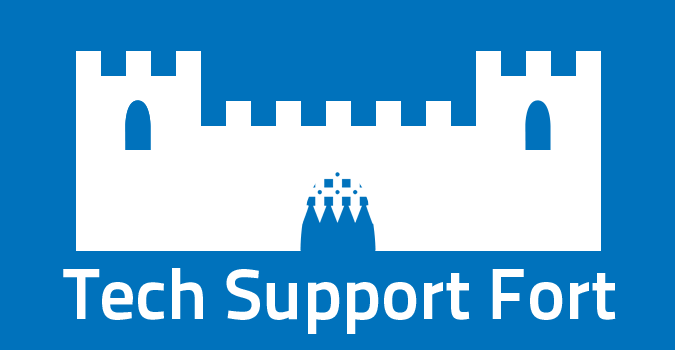 Related Links: Rules • SSLP Test Poster • LP Archive • Master List • Sandcastle • Live Stream Thread • New LP Announcement Thread • Request and Recommendation Thread Welcome to the Tech Support Fort. If you can't solve your technical problems by going through what we have here, let us know and we'll try our best to help you out. The following contains information, guides, and technical knowledge contributed by members of this subforum over the past 7 or so years, so put it to good use. My name is Zeratanis and I will be your host from this day forth. Thank you MEAT! for your work up until you disappeared! I will be keeping this thread up to date to the best of my ability with the most up to date information. Don't see something that should be there? Get in contact with me. I can be reached through PMs, through twitter as @Zeratanis, or just post in the thread, as I always read it. Finally, like MEAT! before me I will try to make a list of things I think we might need a guide for. Any contribution would be greatly appreciated. Remember, this will always be under construction. As before, all programs listed are free to use unless stated otherwise. Those that cost money will be noted with a  Finally, any and all guides found in the following post may also be found in the Tech Support Wiki found here. Content: • • • Somebody fucked around with this message at 17:56 on Jan 26, 2023 |
|
|
|

|
| # ? Apr 19, 2024 01:54 |
|
 1.) READ THE OP If you ask a question that's answered in the OP and people either act like jerks, reply with just "read the op", or ignore you, don't be surprised. If you're reading this right now after this just happened, now you know why. A lot of work went into writing this up and making these guides. It's frustrating to be asked the same questions over and over when you can find all the info on basic and advanced techniques right here. 2.) BE PROACTIVE There are so many sites available that could help you out with a problem you're having. If you're completely clueless and have no idea where to start, then we understand, but if you know the basics and you're having a very specific problem, the solution could be just a Google search away. 3.) BE SPECIFIC Provided you went through the OP first, posting "guys my poo poo doesn't work help" without any context doesn't give anyone a whole lot to work with. Give us your workflow step-by-step, the programs you're using, the specs of your computer (operating system, 32-bit or 64-bit, processor, video card, Hard Drive specifics, the works), the sites you tried uploading to, different things you've tried after your first attempt, basically anything that you could possibly think of. The more info you give us the easier it'll be for us to see where you went wrong. 4.) BE HUMBLE People are helping you out of their own free time and sharing their knowledge with you for free. Acting like an entitled or impatient rear end in a top hat isn't going to get your problem fixed any faster, nor will it win you many friends. 5.) BE HELPFUL If you notice any errors in what's written here, or if you have any constructive criticism over how something could be improved, or if you'd like to contribute something of your own, please do! Just be sure to be open to criticism over your contributions yourself. 6.) GIVE BALDURK TWO HIGH-FIVES You'd make his day if you gave him one. 7.) CHECK OUT SOME OF THESE BALLER-rear end WEB SITES Many of these sites contain expansive guides on common topics. Some may be very out of date, but combined with the info provided here, they could get you off the ground. They also have some interesting reading if you'd like to learn more about video editing in general. Doom9 Forums • AfterDawn • VideoHelp • Digital Digest • Diary Of An x264 Developer • AviSynth Wiki 8.) ENCODE YOUR FINAL VIDEO WITH X264 AND NERO AAC YOU FUCKS Because you should. 9.) DON'T USE MEDIACODER Mediacoder is unstable and frequently breaks. There's literally no point in using it with MeGUI available. 10.) DON'T USE DIRECTSHOW Importing your video with DirectShowSource in Avisynth is guaranteed to cause something to break due to the way it loads your video. Use ffms2 instead. 11.) FOLLOW THIS If the big bold words in point 8 mean nothing to you: • Don't use XviD. • Don't use MP3. • Don't record at half-size, or anything other than full-size. • Play and record at the size you want your final video to be. • Don't lossy compress more than once. • Play with your bitrate or cq on a short clip to get an idea on what you should use. • Don't use filters when playing 2D games. They look like poo poo. This is fact. • Again, don't use Mediacoder. Use MeGUI instead. 12.) NEED TO IMPORT .FLV FILES INTO AVISYNTH? REFER TO THIS! Admiral H. Curtiss posted:Download here: https://github.com/FFMS/ffms2/releases Zeratanis fucked around with this message at 21:56 on Oct 21, 2015 |
|
|
|
  A Workflow An updated updated workflow guide by Touchfuzzy, based off of their previous workflow diagram based off of Baldurk's old one. If you're just getting into LPs this is a good start to get an idea on what to do. Recommended  A Guide on Encoding with MeGUI An amazing guide by Admiral H. Curtiss on encoding your final video effectively with MeGUI. A must read. Recommended AviSynth Basics A really well written guide to get you off the ground with Avisynth, courtesy of Vicas. It'll take you from the first step to some basic filters, and will also show how to use some more advanced stuff like plugins and functions. - Before you ask: Don't AviSource an AVS file, use Import instead. Recommended Fraps to MeGUI A very well written guide by Kung-Fu Jesus. Step by step instructions from raw Fraps files to a final encode with MeGUI. The Auto-Encode feature should be used at the end instead, however. Recommended From HD-PVR to Dual Audio LP Video, a semi-comprehensive guide An excellent guide by pokecapn on how to capture, edit, and encode video from an HDPVR. Recommended Getting started with overlays and animations (dynamic/moving overlays) using Avisynth Phiggle breaks down how he does all the cool animations in his videos. This guide also basically shows you the essentials of working with images in Avisynth. Basic on editing in Adobe Premiere Pro A great guide by cKnoor on getting your feet wet in Adobe Premiere. It sets you up with a great starting template and how to get around Adobe's mediocre built in encoder. How to Prevent Sony Vegas from Destroying Your Video Mico shows you how to properly setup your video project and how to properly export your video so Vegas doesn't turn it into blurry, interlaced garbage. Youtube Encoding Guidelines A writeup on the strange beast that is Youtube and the way it encodes your video. Also includes a use of the TAS blend function in Avisynth. Give a look! Extract h264 Video from an m2ts File A quick little guide by Static Fiend that shows how to get your h264 video out of the m2ts container when you record video with the HD PVR. Blackmagic Intensity Versus Hauppauge HD PVR supergreatfriend shows off the differences between the two most affordable options for high definition video capture. How to Make Subtitles [Baldurdash|Download(10.7mb)] A video tutorial MEAT! made in response to the trouble people were having with subtitles. He goes over the basics of making SRT subtitles with notepad and the basics of Aegisub, along with making hardsubs with VirtualDub. It has a number of flaws, however, and a new guide is needed. Needs updating. How to Make Subtitles: An Alternative EntranceJew made this neat guide on how to make subtitles using the audio labeling feature within Audacity. Handy for when you need to time your subs to specific audio cues. How to Stream Rather than asking for a goon-written guide, Twitch has a very in-depth one on how to stream using the ever popular Open Broadcast Software. Covers basically everything you need, but of course if there isn't something, just ask. Also comes in an Xsplit flavor. Cropping and Resizing Recorded PS2 Footage The results of an experiment MEAT! did in order to find out how to properly crop and resize SD footage. A Case for YADIF flamedrake shows off how YADIF is awesome when it comes to deinterlacing. Reasons for Checkerboard Patterns with S-Video flamedrake and AccountingNightmare show us some reasons why your video might look lovely even when you're using S-Video. Self-Hosting Your Own Video LP Scarboy gives us a quick little guide on what you need to stream your videos from your own hosting. Capturing Video with VirtualDub Maxwell Adams shows some good settings if you'd like to use VirtualDub to capture a part of your screen. Recording with DOSBox A guide by dang_david if you want to use DOSBox's built in recorder. Recording a DS - How to Make a DS Video Using a Camera Taisan shows off the incredible way he pulled off his awesome Ouendan LP. A really cool read, even if you don't plan on using it. Video Copilot's After Effects Basics An amazing step-by-step guide that will hold your hand through the basics of Adobe After Effects. You don't really need After Effects to do anything special with your videos, and most people find that things done with After Effects are gimmicky and unnecessary, but if you want some help starting out with it, this is where you should go. How To Dynamically Shift Screen Perspectives on DS Games with AviSynth It's a known fact that AviSynth has a learning curve, especially if you want to do something more complicated than dissolves. Mastigophoran being the wizard that she is has put together an amazing guide on how to shift perspectives in DS games for when you need to show what's happening on either or both screens at once. Click this for the actual script/function she made for this guide.  Auto Ducking in Audacity baldurk's very well written by the numbers auto ducking guide. Auto Ducking can be hit or miss depending if you do it right or not. Frequent changes in volume will piss off anyone listening, so if you or your commentators are talking for an extended period of time, don't drop the audio every time someone takes a breath. Recommended How to Fix Gradual Audio Desyncing in Your Video in 3 Steps Another very well written guide by Taisan. You can replace Sony Sound Forge with Audacity easily enough. Audio Routing Tactics Using Virtual Audio Cable The original VAC guide written by Scarboy. It's not exactly easy to follow, but the info is all there, so give it a shot. Needs updating. Audio Setup for Macs Sartak tells you how to setup your audio if you're on a Mac.  R1CH lays out the basics to image formats and which ones should be used when. It seems a bit ambiguous, unfortunately, since people still can't seem to get it right. Dead, will need an updated guide. Transcribe Text From Screenshots Toxic Frog shows a really cool way you can get text from images using the powerful ImageMagick. Getting Screenshots the Easy Way A visual guide by gwar3k1 on the basics of capturing images for your screenshot LP using the wonderful irfanview. Animated Gif making in Gif Movie Gear GuavaMoment shows how to make an animated GIF using Camtasia and GIF Movie Gear. Batch image uploading for Mac/Linux users Quackles wrote a guide on how to batch upload for Linux/Mac users using python. How to Make Animated Gifs [Baldurdash|Download(10.0mb)] A video tutorial MEAT! made showing how to make animated GIFs with VirtualDub and GIMP. MEAT! was on a free software kick around this point, so he omitted using better software that you can't get for no money. There's a few important points he forgot to mention while going through this, which was made pretty clear by people having problems right after he posted the video. Needs updating. Zeratanis fucked around with this message at 12:53 on Nov 28, 2021 |
|
|
|
 Please note that the best alternative to all the hosting options described below is Your Own Hosting. The clear advantage is that you virtually have no restrictions in what material you can host. Pretty much the only disadvantage is that you have to pay a monthly fee, but even that can be very minimal.  YouTube Pros • Can host HD video. • Doesn't care about LPs. • No time limit for accounts in good standing. All you need to do is verify your account. • Immortal. • Seriously, I'd be shocked if there are any equal alternatives these days. Cons: • Encoding videos for Youtube can be a somewhat strange process. • No option to download source video. • Depending on the developer, the day, the moon's alignment, and depending on if the bug you stepped on this morning cursed your name with its dying cough, your LP could indeed be targeted and blocked in some countries, if not flat out deleted. It's very inconsistent really. • 15 minute time limit for those not graced with no time limit, although that's pretty decent. • Shunned community. Can be avoided by unlisting your video and/or turning off comments. Could be considered a pro from a different perspective.   DO NOT USE IMAGE SHACK DO NOT USE IMAGE SHACK It does not work on SA. It does not work on SA. DO NOT USE PHOTOBUCKET DO NOT USE PHOTOBUCKET It will run out of bandwidth very fast. It will also make it easy for people to find out how big a creepy gently caress you are. It will run out of bandwidth very fast. It will also make it easy for people to find out how big a creepy gently caress you are. DO NOT USE WAFFLEIMAGES DO NOT USE WAFFLEIMAGES WaffleImages was shut down. Thank you R1CH and all the others who contributed to the project. WaffleImages was shut down. Thank you R1CH and all the others who contributed to the project.LPix Pros: • LP exclusive image host run by baldurk. Give the man a hi5 if you see him. • Lets you sort images into separate galleries. • Powered by baldurk's pro voice. • Has a Rightload plug-in. Alternatively you can use ShareX Uploader You'll need Microsoft C++ 2010 Redistributable (x86) (x64) for the newest version. Make sure to insert your LPix username and password in the plug-in options or it won't work. Cons: • 2MB max file size upload limit. • Makes every other image host look like a busta. Imgur Pros: • Supports a lot of different image types. • Has a Rightload plug-in. • Has a free account system which compresses images/gifs from 1/2MB to 5/5MB respectively. Cons: • 20MB max non-animated, 2MB animated file size upload limit, for anonymous uploaders. • If non-animated image is over 1MB then it will automatically be compressed or resized to 1MB, again for anonymous uploaders. • Images may be removed if they don't get at least 1 view every 3 months. Zeratanis fucked around with this message at 10:51 on Apr 5, 2024 |
|
|
|
 Note: All hardware is currently listed on whether it's readily available in large quantity in places like Amazon.  4/5/2024 Update: Removing these options for the meantime. Capturing SD devices is a still very much a thing, but the technology is much better these days. I'll look into at least one option that isn't too expensive, and maybe one for those willing to shell out a little extra.  AVerMedia Live Gamer Portable 2 Plus Elgato Game Capture HD60 S Elgato Game Capture HD60 Pro - PCIe Elgato Game Capture 4k60 Pro - PCIe  Logitech Stereo Headset H150 Logitech USB Headset H360 Logitech USB Headset H540 Turtle Beach Ear Force Z11 PC Gaming Headset LucidSound LS35X LucidSound LS100X  As you continue your quest for internet stardom, you'll quickly discover that the $20 logitech analogue headset you have been using for a long time just isn't going to cut it anymore. You'll reach for that clean sound that the popular people have but sadly all you'll produce is commentary with bits of static and background noise. Post processing can really only do so much. This is where having a dedicated stand microphone comes in handy. Indeed having a dedicated microphone is very nice, but there's a reason I mentioned the price in the headset. Dedicated microphones tend to be very expensive, even the cheap ones. For several, you have to also invest the money in a dedicated stand, pop filter and shock mount in order to get the most out of them. There's also the OTHER things you must buy depending how far you really want to go. There's three flavors of microphones to choose from. Condenser: One of the most common types, condenser microphones pick up a lot of harmonic detail, meaning they're very sensitive and respond to sharp attacks. They pick up basically all the details of the sound going in, including your dog barking from the next room over. The two big downsides is they tend to be more expensive than your average dynamic microphone, and they're quite fragile to the point that enough moister/heat/cold can break it. They also require phantom power, but for the most part you won't need to worry about this. These are the microphones where you'll want a dedicated shock mount and pop filter. Dynamic: The type of mics you see musicians singing into during live concerts. They're cheaper, more durable, and not nearly as sensitive, meaning you'll have to speak up. Be sure to choose the right mic for the job, aka buy a dynamic microphone designed for voice. Ribbon: You won't be buying these for your silly internet hobby. Stupid expensive for the most part and fragile as hell. If you ever plug one of these into something with phantom power on, you deserve the scolding you'll receive. The benefit of Ribbon mics is that they tend give you a very round and warm sound, which is a thing announcers like. Really it's a matter of preference on what's best for LPs(Just get the Snowball Ice or Yeti). Here's some recommendations that won't break the bank too hard, and a few that might break the bank a little. Blue Snowball Ice - $50 on Amazon. Known as the beginner's podcasting microphone. Plug and play to your computer via USB. Apparently has gain issues, but more people love it than hate it so take that as you will. For about $40 extra, you can get the mic with a boom arm, shock mount, and pop filter included. Blue Yeti This is the microphone that's extremely popular with a lot of people on youtube, and for a good reason. For a cardioid pattern USB mic this is probably the best value you'll find. Now, while this could go into it's own entry, if you REALLY have the money to spend and want to go that extra step, Blue also offers the Blue Yeti Pro, which not only has the USB analogue/digital converter, but an XRL output to plug into your own mixer/preamp/interface to get even more control on the quality. Be prepared to spend over $200 on it though, even more if you want your own condenser set as the shock mount alone cost over $50. For general use and LPs, I don't suggest going any further than this on condensers. Shure SM58 - $100 on Amazon If you want a microphone you can beat the poo poo out of while still sounding really good, you can't get any better than this. You'll probably want a stand for it unless you want to hold it like a rock star, but it doesn't require a shock mount like a condenser. The other downside is it's XRL, meaning you'll need to either buy an interface/mixer in order to connect it to your computer, or buy their own XRL to USB adapter. Zeratanis fucked around with this message at 15:38 on Apr 6, 2024 |
|
|
|
  Open Broadcast Software Studio(OBS) An amazing program that let's you stream your games very easily with a wide range of options, including the ability for local capture. Honestly the most  recommended recommended  option out of everything here, as its very robust with its recording capabilities, and also free! option out of everything here, as its very robust with its recording capabilities, and also free!FRAPS  What you want if you want to record fullscreen PC games or any application that uses DirectX or OpenGL. For 37$ USD, you'll get an application that will let you record lossless video at full size and full speed, benchmark your ingame framerate, and let you take screenshots in different formats, all at the touch of a key. Make note that the videos you'll be recording will be huge in file size, so make space for them. There's a trial version available, but don't bother with it. It'll put a watermark at the top of your video and it's limited to recording for only 30 seconds at a time. DXTory  The newer kid on the block. DXTory is much like FRAPS in that it can record basically anything that uses DirectX or OpenGL. At 3600 yen(or about $37) the price is basically the same as FRAPS. The big benefit for DXTory though is that you can record in the codec of your choice such as Lagriath, meaning that your files won't be stupidly huge like recordings from FRAPS tend to be. You can also set it to record from multiple audio sources, take screenshots in multiple formats, and it all operates with little load on your system. Very neat! HyperCam2 While Hypercam2 used to get a lot of poo poo back in the day due to the dozens of youtube lps with the watermark in the corner of their videos, it's apparently not that bad of a choice now, if you're unwilling to bust out the cash for any of the pay programs. Still, the program is a million years old and its recommended you use any of the programs above this one, specifically Open Broadcast Software.  Avisynth A frameserver, a scripting language, and a non-linear editor. Avisynth is just awesome. This is what you should be using to edit your videos, and it should be the only thing you need, since you can playback your edits without re-encoding and you can feed your script to an encoder to get your final video. Pretty much anything you want to do with your video, you can do it with Avisynth. It can also simplify your workflow and make it more efficient, as you can make a template for edits you frequently make. There's a bit of a learning curve, but there is extensive documentation on how to use it on the site's wiki, and the installer comes with a few example scripts you can take a look at. AvsPmod A continuation of the fantastic AvsP. If you want a GUI for Avisynth, this is as close as it gets, and it's pretty drat good. Some favourite features are filter name autocompletion, the ease in applying trims, and the ability to use sliders to see immediate changes when tweaking settings like color and contrast. The AvsP site has a flash tutorial to get you started, plus extensive documentation on how to use the program's several features, so there really is no excuse not to use it. To top it off, there's even a built in encoder, so you can use this program from start to finish. Avidemux Avidemux resembles VirtualDub in many ways (its UI, filters, etc.), yet it has several features that VirtualDub does not. For one, it's multi-platform. There are versions available for Windows, Mac OS, Linux, and PC-BSD, so nobody gets left out this time. Also unlike VirtualDub, it can export with several different codecs and containers. Its website has an extensive wiki on the program's features and how to use it, along with several guides and tutorials. If this all sounds good to you, I suggest you give it a try. Windows Movie Maker Windows Movie Maker is the only free GUI based Non-Linear Editor. While the program used to be complete crap back in the ye olde days of Windows XP, the Windows 7 version is actually passable. It encodes only in wmv(don't do this) and mp4, and will spit out a passable 720p video. It's still much preferable to use another program, but at least you won't be laughed out for admitting you use it anymore. Adobe Premiere  A very powerful GUI based Non-Linear Editor by the same people who brought you that program that causes people to get malware. Anything you can imagine doing to a video, you can probably do in Premiere. Has immense plugin support and despite a small learning curve, is really fun/easy to use. Downside is that the built in encoder is not that good for your final encode, so you'll want to either export it as a frame-server or as a lossless video with a codec like lagriath. Also it's expensive as gently caress, but that can be kinda waived by paying Adobe $20 a month. The Magix Suite  Apparently in the time I've started this thread, Sony no longer deals with Vegas and they were bought out by these guys. They offer 3 programs for your video editing needs; Movie Studio, Video Pro X, and Vegas Pro, the ol' faithful to many. I myself couldn't tell you the exact features of each nor their pros and cons, but apparently Vegas Pro is still very versatile and functional, so it might be up your alley!  YAMB YAMB, or Yet Another MP4Box UI, is a useful program that lets you mux video and audio streams to an .MP4 container with an easy to use UI. It can also extract streams from different containers, as well as several other features. MKVToolnix A set of tools used to create .MKV files. It includes mkvmergeGUI, which functions similarly to YAMB in that you can easily mux several streams or subtitles into a single file. MKVExtractGUI-2 The opposite of mkvmerge, this lets you easily extract individual streams from an .MKV file.  Aegisub A subtitle editor made for making anime subtitles in mind, but don't let that deter you from using it. It's multiplatform, very rich in features, has an intuitive and easy to use GUI, supports Unicode, and can read and output several subtitle formats. The website also features a manual if you need help getting started. Notepad If you want to be one of the cool kids and kick it old school, all you need is a copy notepad and windows media player 6.4 to jam out them sweetass subs. Notepad++ Old school with a modern twist. It's notepad but a lot nicer and much more feature heavy. You should probably use this instead of vanilla notepad for general purpose.  Audacity Pretty much the go-to audio recorder/editor these days. It's free, supports several audio types, has a bunch of guides written for it, and it's pretty easy to use as far as audio editors go. There really aren't many reasons not to use it. Make sure to get the beta version if you want all the latest features. GoldWave If Audacity doesn't do it for you, you could always give GoldWave a try. It has a pretty neat interface and it's incredibly feature rich, but it's a shareware program, so you'll need to purchase it if you want to unlock its full potential. However, you should still be able to do whatever you want to do with the evaluation version. REAPER While it's a Digital Audio Workstation more tuned for music and post production, as it has no easily workable line-editor like Audacity, REAPER is very clean looking and good for mixing your audio tracks. What makes it so cool is that you can apply your post-effects dynamically as you listen to your audio to get an idea of how much change you are actually making without having to constantly undo and reset. While it looks like you need to eventually pay, REAPER goes the way of WinRar in that you don't have to pay. All paying for the program does is allow you to customize the look to your whim, and drat is there a lot of options, even without paying. Oh yeah, has plenty of VST plugin support. Adobe Audition  Listed here for those who pop a boner at any product Adobe. I can't say myself how good it is as I don't use it but I have heard pretty decent things about it. Also has VST plugin support. Like Premiere, you can pay Adobe monthly instead of paying a dickload of cash. The Levelator A pretty sweet program that you can use to level out audio between commentators and background audio. Just dump the audio file into the main window and let the program do the rest! Virtual Audio Cable  You might need this program if you need to perform complicated audio recording scenarios, like recording game footage and audio as a separate file from skype audio while feeding the whole to a stream for instance. It takes some tinkering to use and its interface isn't exactly easy to figure out. The demo is essentially useless, so you'll want to pony up $30 to use it. CallGraph If you just need to record a skype call then CallGraph could be just the thing you need. It's an easy to use plugin for skype that will record the call in a decent quality .MP3 and its basic version is completely free. Voice Meeter Looking for the functionality of something like Virtual Audio Cable but can't afford the $30 to buy it? No problem! Voice Meeter can do what Virtual Audio Cable can, with a snazzy looking GUI, all for the low low price of free. Only reason I'm keeping VAC in the OP is for reference or if you really want to pay money for something for some strange reason.  MeGUI MeGUI is an incredibly powerful video encoder. It has a massive amount of features such as multiple codec support for video and audio, presets, avisynth editing, deinterlace suggestion, auto updates, and much more. It's only "fault" is that it's a little hard to work with at the start, but we have many guides available that will let you get the hang of it. Zarx264gui It doesn't get any easier than this. Pop in your video and this program will make an avisynth script for you. From there you can pick your numbers or presets, press encode and it will do the rest. You'll end up with video encoded with x264, audio encoded with Nero AAC, all muxed into an MP4 container. Know x264 inside and out? There's a tab where you can edit the command-line directly. Overall a very simple and solid encoder. RipBot264 Another very solid encoder with a lot of great features. RipBot's advantages are its easy to use interface and its built in Avisynth editor. It also has support for presets, though the ones included should be all you need. It'll tell you which programs it needs, but downloading Avisynth and the latest version of CCCP should cover it. Hand Brake Hand Brake isn't my favourite encoder, but the advantage it has over other encoders is that it's multiplatform. You can install it on Windows, Linux, and Mac OS, so it makes a pretty good combo with Avidemux. Its interface isn't the greatest, but it doesn't take long to figure out and it gets the job done, so it's worth checking out. The website also has a user's manual, so you can check that out if you get stuck with something or you'd like to know how to use it better. CCCP - Combined Community Codec Pack Last Update: November 27th, 2013 Not a codec pack as much as a combination of Haali Media Splitter, ffdshow tryouts, VSFilter, and Media Player Classic Home Cinema with good configurations. You'll be able to play any modern video file with MPC, so leave VLC for the odd formats that no one uses anymore (or don't use it at all). Lagarith The current recommended lossless codec. Use this codec as an intermediate to edit your video before making your final encode to prevent quality loss. UT Video Codec Suite (author's blog) Another lossless codec that gives good speed and compression. Has 32 and 64-bit versions and is updated fairly often. Nero AAC Codec (alternate download) An excellent AAC encoder. If you have any problems with FAAC, this is the codec to use.  Irfanview An excellent image program that has an incredible amount of useful features. Notable ones include opening almost any image format, basic image editing, batch resize and rename, screen/window capture, and plugin support. Paint.NET A really nice MSPaint replacement that is feature rich, easy to use, and includes plugin support. GIMP The go-to free Photoshop replacement. However, its GUI isn't that great and it's slow at handling complex tasks. Adobe Photoshop  Everyone knows what Photoshop is. It's that program that everyone pirates at one point in their teenage years. Really putting it in here for completion sake. Also putting it in here because it is indeed a really good program capable of a great many things if you can afford it. It can also create gif files, but don't bother, just use gif/goon cam a bit down the list. Other than that the sky is basically the limit. Like the rest of the Adobe products mentioned so far, pay a monthly fee and you can use it and avoid spending that minimum wage paycheque you spent months saving. ImageMagick A very powerful command-line image editor. Once you figure out how to use it, you can do some very cool stuff with it. Read the extensive documentation on the site to find out how. Gif Cam A pretty neat and free program that allows you to capture and create Gifs on the fly. You can also edit your gif before exporting it for optimization. There's also a goon made version of the program called Goon Cam which allows for easier frame-by-frame editing after capturing. Face Copy A tool by Admiral H. Curtiss to help with screenshot Lps. If you're working with many character mugshots this will help you organize them, especially if lots of different expressions for single characters are involved. It'll show you all the available mugshots and all you have to do is click on the one you want to automatically copy it to the clipboard for easy insertion into your next update. Right Load URL Replace A command line tool by Admiral H. Curtiss for auto-inserting uploaded images from Rightload into an LP update.  MediaInfo A really handy program if you need to know information about a video file. Once installed, all you have to do is right click on a video file and click MediaInfo. It'll give you the skinny on the bitrates used for the video and audio, dimensions, length, format, codecs used, etc. You can even choose the way it presents the information to you. It's built into the latest versions of Media Player Classic nowadays, and it's included with most encoding programs, but I like keeping the standalone install just for the right click menu option. RightLoad An essential program for anyone in need of batch uploading a ton of screenshots. Has an easy to use interface, right click menu options, plugins for multiple image hosts, options for adding tags for easy posting, and a whole lot more. Even if you aren't uploading a ton of screenshots, it makes uploading images to just post anywhere really easy. Rad Video Tools If you have cutscene videos that are .BIK or .SMK files, this program will let you convert them into easy to edit .AVI files. QTIndexSwapper Use this if your videos won't play until they completely buffer on your own hosting. It will move the index in your video file so flash will stream it properly. Requires Adobe Air, which is also free, so it's no big deal. Capture2Text Doing a screenshot or translation LP and don't have the transcript handy? This program will pull any readable text off a screenshot. Zeratanis fucked around with this message at 15:48 on Apr 6, 2024 |
|
|
|
POST UPDATED: 12-02-13 OKAY SO! This is the post I'll be using to keep track of any guide request and other such things. If you request a guide or a change, I'll probably list it in here in some form. Here's a small list of small thing's I'd like to see thus far with guides, though depending on the time I might do a few of these myself eventually. Advanced Avisynth Tips - for those looking to take that next step past bare basic edits. Would probably have some overlap with Phiggle's guide. An Audio Editing Guide - to help people clean up their commentary as well as introduce some of the more advanced effects. More in depth Irfanview Guide - specifically on using the batch convert feature. A new VAC Guide - This program can honestly be a pain in the dick so an in depth guide on it would be nice, as well as showing how much you can do with it. New Subtitle Guide - MEAT! admitted his subtitle video has flaws, so a more up to date video would be nice. New GIF guide - Old one again had several flaws, and a new guide showing both free/pay software would be superb. Mac Software Recommendation - For those looking to LP with Macs, they'll need some alternatives if any popular program doesn't have a Mac equivalent. Linux Software Recommendation - Same deal as Macs. Finally, looking for people's experiences with items in the hardware section for both capture devices and headsets, so I might have little write ups for each item like the rest of the OP rather than a static blank list. I got "AVerMedia AVerTV USB HD DVR" covered, but I'll add my experiences with that sometime later. Zeratanis fucked around with this message at 07:21 on Dec 2, 2013 |
|
|
|
Loving how this looks so far, but just a minor correction with Dailymotion; you can upload up to hour long videos. The other two cons are pretty much true though. I was also wondering if it might be worthwhile to list some trusted website or program to download videos from youtube or Dailymotion or those other sites. And in regards to gif making, I at least know that a widely used gif making program that is free and fairly simple is gifcam (and there was also a goon edited version that allows for easier frame by frame editing called gooncam). I could also write up the step by step instructions that I've been given for editing and compressing a gif in GIMP, though I don't understand all of it. It's more just regurgitating steps I was given, but I'm more than happy to lay it out and have someone else maybe spruce it up.
|
|
|
|
Also, the latest CCCP is not even a week old by now. It's actually seen three updates since the mentioned "Last Update".
|
|
|
|
Niggurath posted:I could also write up the step by step instructions that I've been given for editing and compressing a gif in GIMP, though I don't understand all of it. It's more just regurgitating steps I was given, but I'm more than happy to lay it out and have someone else maybe spruce it up. I have something written up somewhere that I was working on a few months ago before I got swamped at work. It was basically MEAT's tutorial in text form with a little extra of why things are done thrown in. Then again, I haven't seen it in months, so maybe it's just a pile of screenshots with no real content.
|
|
|
|
Explosionface posted:I have something written up somewhere that I was working on a few months ago before I got swamped at work. It was basically MEAT's tutorial in text form with a little extra of why things are done thrown in. Then again, I haven't seen it in months, so maybe it's just a pile of screenshots with no real content.
|
|
|
|
HenryEx posted:Also, the latest CCCP is not even a week old by now. It's actually seen three updates since the mentioned "Last Update". Well you can't expect me to check it every day. Niggurath posted:Loving how this looks so far, but just a minor correction with Dailymotion; you can upload up to hour long videos. The other two cons are pretty much true though. I was also wondering if it might be worthwhile to list some trusted website or program to download videos from youtube or Dailymotion or those other sites. Fixed the Dailymotion thing as well. Some bits and pieces may still be a bit outdated, but hey, already fixing them. But thanks for listing the programs, I'll add those. Thanks for pointing this stuff out so far. Glad to see talk of a gif making guide already since that's something I've been wanting to learn myself. 
|
|
|
|
I've used both xSplit and OBS and OBS is better by a mile. It's less cumbersome, less clunky, and way cleaner looking. It also doesn't eat your cpu for breakfast. OBS is so much simpler and easier to use.
|
|
|
Had to fish it up, but PureRok did a neat video on creating a GIF using VirtualDub in conjunction with Photoshop. For simpler cases, you can straight-up import a video and grab frames in Photoshop while forgoing the VD steps, but this is a perfectly fine approach. I think it's a great primer on GIF-creating  It's what got me properly rolling on the topic. Of course, you'd need to run it by him before tacking it in to one of the posts! Also, Niggurath's approach is new to me! Never heard of that bit of software. It's what got me properly rolling on the topic. Of course, you'd need to run it by him before tacking it in to one of the posts! Also, Niggurath's approach is new to me! Never heard of that bit of software.On the topic of xSplit vs OBS, bisousbisous is right. xSplit is a resource hog, and (last I checked) isn't free. OBS is free, lightweight, and just as flexible. There are lots of features being added all the time, as well! When I've got some time, I might do a streaming tutorial video using it (if we need something like that). Regarding paid video editing software packages, I'd say go with Premiere over Vegas. Not sure if this would fit in anywhere, but Vegas has a heavier reliance on presets and such. I used it for a spell a few years ago, and it seemed as though it tried to railroad me. I dunno, it felt claustrophobic. Premiere, on the other hand, is a lot more flexible and I'm quite fond of it by this point!  Vegas is still doable for editing, of course; I just didn't like how it felt, so to speak. The BIGGEST problem I've seen, however, is that folks will export in Vegas (lossless or otherwise) and end up with ghosting. Vegas' defaults seem to toggle frame-blending with reckless abandon Vegas is still doable for editing, of course; I just didn't like how it felt, so to speak. The BIGGEST problem I've seen, however, is that folks will export in Vegas (lossless or otherwise) and end up with ghosting. Vegas' defaults seem to toggle frame-blending with reckless abandon  It's a pretty common thing I've seen crop up in the past. It's a pretty common thing I've seen crop up in the past.Also, I'll give Audacity a quick tutorial runthrough. There are a few minor things that need to be covered, but I think some other items should be touched on (ie: audio etiquette and such. Y'know, balancing audio levels, making auto-ducking more gradual, etc). Geop fucked around with this message at 09:46 on Dec 2, 2013 |
|
|
|
|
imgur changed their limits a bit a couple of months ago - http://imgur.com/blog/2013/09/26/100-million-uniques-higher-upload-limits-and-https-support/. Standard accounts are free, though whether it's worth the effort of making one depends on how many 1MB+ images you're expecting to post. Or huge gifs.
|
|
|
|
bisousbisous posted:I've used both xSplit and OBS and OBS is better by a mile. Just about the only reason to use XSplit is if you're stubborn and still on WinXP since OBS is DirectX10. Mico fucked around with this message at 12:32 on Dec 2, 2013 |
|
|
|
There are some serious issues with the recommended YouTube encoding guidelines, especially in recommending all videos be encoded at 720p or over. Here's exactly what's wrong:
There's a better way to solve bad 480p enocdes. Here's a good workflow:
I've never needed to go beyond step 2 in that process. Users following this guide will only need to go through it once if they have problems and won't need to worry about large files and resolutions. Mico posted:Just about the only reason to use XSplit is if you're stubborn and still on WinXP since OBS is DirectX10. XSplit isn't actually bad or anything. It's still a viable option.
|
|
|
|
I made a for dummies video about how to get your videos to encode on youtube in 1080p a while back. If you know little to nothing about encoding videos it may be useful. Basically as far as I can tell, if the pixel height of the video is >1080 it will encode to 1080, or >720 then it will encode to 720. And it's good to be as close to those exact sizes as possible.
|
|
|
|
Something else I remembered about xSplit; when I was using it, there were a lot of compatibility issues with ATI cards. This might've been addressed, but I do know that my usual laptop for recording wouldn't play ball with it. Someone else who's used it more recently can probably confirm/deny this.
|
|
|
|
|
Mush Man posted:While YouTube regularly messes with 480p, it doesn't always. Recommending a target of 720p+ isn't always necessary. I used to have two presets in MeGUI - one for SD video and one for HD video. When I encoded 480p video with the SD settings, it would look horrible on Youtube, so I went with the prevailing advice at the time and double-sized to 1280x960 using the HD settings. One time, I forgot to resize (or rather, didn't bother because I didn't care about the quality of the video I was uploading) and left the settings at HD quality because it had been so long since I'd used SD video, and the 480p version on Youtube looked fine. Maybe it's because of changes they made to their encoder since the last time I tried it, but perhaps just having higher quality in the source video made the difference. I should look at writing a new guide to Avisynth, particularly going over the structure of my scripts and how I use functions for repeated operations, and some of the more common mistakes I've seen people make. I should also finally hand over some of the helpful functions I've written - is there a good place on the Wiki for those yet?
|
|
|
|
Geop posted:Something else I remembered about xSplit; when I was using it, there were a lot of compatibility issues with ATI cards. This might've been addressed, but I do know that my usual laptop for recording wouldn't play ball with it. Someone else who's used it more recently can probably confirm/deny this. I've been using XSplit for over a year now. It used to have a lot of issues with the "Game Source" options, but it's gotten a lot better. It would make games like FTL lock up in slightly less time than it took to do a sector. But I haven't had a single issue since then. Streamed for 24 hours straight without so much as a dropped frame. YamiNoSenshi fucked around with this message at 16:24 on Dec 2, 2013 |
|
|
|
Nidoking posted:I used to have two presets in MeGUI - one for SD video and one for HD video. When I encoded 480p video with the SD settings, it would look horrible on Youtube, so I went with the prevailing advice at the time and double-sized to 1280x960 using the HD settings. One time, I forgot to resize (or rather, didn't bother because I didn't care about the quality of the video I was uploading) and left the settings at HD quality because it had been so long since I'd used SD video, and the 480p version on Youtube looked fine. Maybe it's because of changes they made to their encoder since the last time I tried it, but perhaps just having higher quality in the source video made the difference. Yep. My inside source at YouTube tells me that their encoding pipeline changed in April. It used to be that they needed the legacy SD pipeline for ContentID matches, but the ContentID algorithm has gotten a lot better, and they have since removed it. The "upscale to 720p" step shouldn't be necessary -- it all goes through the HD pipeline now.
|
|
|
|
Suspicious Dish posted:Yep. My inside source at YouTube tells me that their encoding pipeline changed in April. It used to be that they needed the legacy SD pipeline for ContentID matches, but the ContentID algorithm has gotten a lot better, and they have since removed it. The "upscale to 720p" step shouldn't be necessary -- it all goes through the HD pipeline now. That's great news. Thanks for posting that bit of info!
|
|
|
|
Just to be clear, there's no more need to upscale videos?
|
|
|
|
No. All content goes through the HD pipeline now, regardless of vertical resolution. Note that encoders might do a better job with an upscaled video, so you might see a difference between an upscaled video and a source video, but it shouldn't be as drastic as before.
|
|
|
|
Also, about OBS: use it. It started as a free replacement for Xsplit, so it copies its interface a lot. If you're familiar with Xsplit, it should be fairly easy to switch over. It's also improving every day. The dude behind it is also getting funding from major streams and streaming networks who are using it in place of Xsplit in their setup now, so there's a steady stream of features, and he's promised that there will always be a free version available.
|
|
|
|
Suspicious Dish posted:No. All content goes through the HD pipeline now, regardless of vertical resolution. Note that encoders might do a better job with an upscaled video, so you might see a difference between an upscaled video and a source video, but it shouldn't be as drastic as before. You sure? Because Admiral Curtis tested the advice to "always upscale to 720p" again in October and, well, YouTube still murdered his test video. So if that's the pipeline that's been in use "since April" it's still killing 480p videos.
|
|
|
|
It's being played back in 360p quality for me, with no 480p option available. That's why it's so lovely.
|
|
|
|
I got it to go 480p for me, and it's just as bad. I'm still not entirely convinced that YouTube actually does 480p, though, and that their 480p option isn't just the 360p version upscaled.
|
|
|
|
I'm on the HTML5 player, and it doesn't offer 480p for me. Let me go back to my source and ask him a few more questions.
|
|
|
|
Bit of a note on DXTory: it records audio in a different fashion than FRAPS. With DXTory, System sound the main audio stream and other things such as microphones are separate audio streams. Programs don't fuse the audio streams either, so you'll have to either extract the separate audio stream and plug that into your video software or mess around with Virtual Audio Cable to split/merge the audio together. The main difference is that FRAPS records your mic into the main audio stream as well. Though I don't enjoy the FPS drop that fraps puts on your hardware.
|
|
|
|
Highwang posted:Bit of a note on DXTory: it records audio in a different fashion than FRAPS. With DXTory, System sound the main audio stream and other things such as microphones are separate audio streams. Programs don't fuse the audio streams either, so you'll have to either extract the separate audio stream and plug that into your video software or mess around with Virtual Audio Cable to split/merge the audio together. That sounds really useful for live commentary. It sounds like you've use both DXTory and Fraps quite a bit. Have there been any times when you've preferred Fraps over DXTory? I've seen the FPS drop with Fraps myself, and I'd like a recording program that avoids that if possible.
|
|
|
|
Um, I guess I'll ask again here: What systems do the Hauppage 610 USB-Live 2 device work for? Specifically I'm looking for a capture device that works for PS2s, Gamecubes, or Wiis.
|
|
|
|
unpronounceable posted:That sounds really useful for live commentary. Nope. DXTory is leagues above fraps if only because it doesnt loving slow down my system. The fact that you can use Lagarithic(sp?) as well along with the files not being a fragmented mess make it worlds better than DXTory. Also for a weird alternative: If you play any games that use pixel art such as Jamestown, La-Mulana or Risk of Rain, Try out OBS set to offline recording at 5000 kb/s. It'll record all sound on your PC for live commentary and while the video is somewhat compressed it still looks good. I think I had a 50 minute vid of La Mulana un-edited wind up only being ~300mb.
|
|
|
|
Suspicious Dish posted:I'm on the HTML5 player, and it doesn't offer 480p for me. Let me go back to my source and ask him a few more questions. I find the HTML5 player doesn't offer 480p way too often and I really hate it. When I first got the WiiU around Christmas it had 480p on it's browser youtube player (not the app, the app is garbage and everyone in their right mind uses the browser player). A few months later (1+, don't remember exactly) 480p was gone. If you load a 720p video you get "240p, 360p, 720p". If you load a 480p video you just get "240p, 360p". WiiU uses HTML5 because there's no flash, and I'm positive it's the reason. I switched to HTML5 player on my computer too a few months back and 480p has since disappeared there too. It's annoying because if I'm trying to watch a 480p video all I get is garbage 360p. This is a pretty huge problem and I wish they'd fix it, but it's been months Also I have an extension to disable dash playback and holy hell it's so much better. Youtube added "Dash Playback" a couple of months back and it buffers the video in "chunks" and won't buffer past the chunk to """"save bandwidth"""" but all it does is make it so if you move the playhead at all, 99% of the time the video will have to rebuffer. I'm sure you've all ran into this. And if you want to buffer up a long video/movie to watch later on slow internet, it won't work because you'll only buffer 5 minutes of it then get stuck buffering during watching. Disabling dash playback with an extension makes it go back to normal, where the entire video buffers, and the playhead works again. I don't know why Youtube's so adamant to add all this garbage. Ah yes let's try to save bandwidth years after bandwidth stopped being a problem, even where I am in Australia. Edit: The extension is talked about here (linking this rather than just the extension to give it a bit more credibility) and the extension adds a lot more rad stuff including a light to make the page dim so you can watch videos without eyesearing white background, centering of the video (I love that Youtube's still trying to keep left align for some reason), automatic video resizing to fill a lot more of the page/your entire window, and a bunch more stuff. It's pretty minimal too and there's even a greasemonkey version for firefox users. Jewel fucked around with this message at 23:32 on Dec 2, 2013 |
|
|
|
Highwang posted:Nope. DXTory is leagues above fraps if only because it doesnt loving slow down my system. The fact that you can use Lagarithic(sp?) as well along with the files not being a fragmented mess make it worlds better than DXTory. It's not really that cut and dry, some systems work better with DXTory and some works better with Fraps. At the end of the day they are both decent game recorders. Fraps has an upper hand in customer service and DXTory is better if you have many different audio streams that you need to edit individually. Using any encoder you want vs using one that's built specifically for the program, well both sides have their advantage. I prefer Fraps for ease of use and the quality you get is equal to DXTory. Anyone that claims that Fraps or DXTory is superior in terms of video quality clearly hasn't taken re-encoding and youtube in to account. In any case, both of them do a good enough job, at this point I'd probably just go with the cheaper option.
|
|
|
|
Just from a pure feature standpoint, FRAPs is the bare minimum for a functional screen capture program. The lack of a separate mic audio stream actually makes it inferior other software like Bandicam/Action/DxTory imo. For a VLP, a separate mic audio stream is just good practice in general. Your capture program recording two synchronized audio streams just makes your workflow easier. Really, the only feature that FRAPs has going for it compared to DxTory is easy-of-use. But I don't really find DxTory too much of a bother to begin with. Stuff that DxTory does that I enjoy:
Pretty sure DxTory has a bunch of other features as well that I don't use like recording at a different resolution than what you are playing at. I don't see the benefit of that option personally. Only thing I wish it had was screen area capture. Until it does, I'll have to use Bandicam as my backup for games like Binding of Isaac.
|
|
|
|
VivaVizer posted:For a VLP, a separate mic audio stream is just good practice in general. Your capture program recording two synchronized audio streams just makes your workflow easier. If you're doing live commentary, sure. quote:[*]Recording at a different FPS than what I'm playing at. Pretty sure when I used FRAPs, it was capped at 30 FPS. I don't really like gaming at 30 FPS. If that was a problem with older versions of Fraps, it's gone now. As well as being able to record at up to 60fps, you can record at 30 and still play at 60. Unless your computer can't handle 60 while recording. Also recording at a different resolution than the one you're playing at would be useful for people who want to play a game at their monitor's full resolution but will only need to record 1280x720. Of course that sounds like it's an accident waiting to happen with UI elements to me, but whatever.
|
|
|
|
frozentreasure posted:Also recording at a different resolution than the one you're playing at would be useful for people who want to play a game at their monitor's full resolution but will only need to record 1280x720. Of course that sounds like it's an accident waiting to happen with UI elements to me, but whatever. I never had that kind of problem with downscaling whenever I record. Though recently I play the game at what I record for just because it helps with system performance overall.
|
|
|
|

|
| # ? Apr 19, 2024 01:54 |
|
The Unholy Ghost posted:Um, I guess I'll ask again here: I have a USB-Live 2 and have used it for recording PS2. I'm sure it would work for both Gamecube and Wii as well (I can see if it works on Gamecube if you'd like). Just know that it only takes composite or S-Video input (since most people record through component/HDMI nowadays) and the hardware doesn't allow for recordings in any quality above 480p. I'm not sure if I would recommend it as a capture device in the long run, it's pretty cheap for a reason, but if you're only aiming to do stuff with consoles that are in SD anyway it's not terrible.
|
|
|