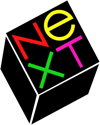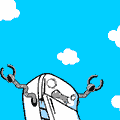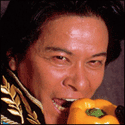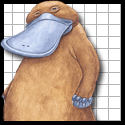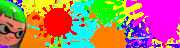|
The A/V Arena Frequently Asked Questions Now collected in one place    Video Video    King Hotpants posted:Q. Do I want a PS3 for my Blu-Ray player? Ironhide Delta posted:What is this Blu-Ray profile crap? What the hell are you talking about? vanilla slimfast posted:Q: What is the difference between DVI-D, DVI-A, DVI-I? Saukkis, King Hotpants, pim01 posted:Q: I don't need to worry about interference with HDMI, right? It's all digital! The Jizzer posted:Q: I just bought this newfangled whiz-bang widescreen HDTV. Why do all my movies still have black bars on the top and bottom of the screen? gently caress! vanilla slimfast posted:Q: How can I hook my Wii up to my HDTV and have it not look like crap? vanilla slimfast posted:Q: What are my options for (HD)TV capture for cable, satellite, and over-the-air (OTA)?    Audio Audio    pim01 posted:Q. I want to connect my computer/ipod to my receiver! pim01 posted:Q. What's all this about Watts? More is better, right? King Hotpants fucked around with this message at 16:14 on Jul 17, 2009 |
|
|
|

|
| # ? Apr 25, 2024 13:54 |
|
Q: So how do I contribute more to this FAQ? A: Easy. Just post it in this thread. If it's a good addition, it'll get worked into the OP, and then included in later versions as well. I have one condition, though. You can't just ask a question - you have to answer it. If you have a question you need answered, we have megathreads/quick question threads stickied at the top of the forum for that. This thread is not to help you fix your personal problems. If you're not contributing a question AND AN ANSWER, you're in the wrong place. Anyone just asking for help with their own personal problems in this thread will be probated.
|
|
|
|
quote:Q. I want to connect my computer/ipod to my receiver! quote:Line-level output is preferred over headphone output. Most computers have a line-level output, usually called "line-out." Live-level output can be coaxed out of the iPod's dock connector via most docks available on the market or via an adapter like one of the PocketDocks from SendStation. SA Forums RSS - GBS - Games - SH/SC - TV IV - SA-Mart - D&D - Ask/Tell - Coupons - Others
|
|
|
|
Q: How do I use a universal Remote with my PS3? A: There are several options available to you.[list=1] [*]The easiest but least functional way is to use an infrared USB dongle. With these receivers, you can use the Playstation 2 codes in your universal remote to run the PS3. However, there are some limitations. Some remotes require tuning to avoid direction button repeat issues, and because the PS3 does not power the front USB ports when on standby, there is no way to power the PS3 on and off with the universal remote. Even if these ports were powered, there is no button on these remotes that serves the same function as the SIXAXIS/Dual Shock 3 'home' PS button to use for remote power on/off. Of course, if you're using the PS3 as a DVD/BD player, you're going to have to get up to swap disks anyway, so to many users this isn't a very big deal. If your primary use of the PS3 is as a streaming media client, this is more of a pain in the rear end. If you want a mass-produced device, the Nyko blue-wave remote or (if you can find one) the original "thick" ps2 dvd remote kit both ship with a USB receiver that can be fitted to the USB ports on the front of the PS3. If you're willing to go with a smaller vendor, there are more attractive options currently available from an entrepreneur who runs his own small business at Schmartz.com. This site sells a USB/IR dongle which, if you have a PSP configured for remote control of your PS3, can power the PS3 on and off. At the time of this writing (PS3 firmware 2.2), this functionality is broken by Sony. It's unknown if they will re-enable it in future software revisions. [*]The other more esoteric but more technicaly elegant option is an infrared to Bluetooth bridge. These devices pair with the PS3 as emulated bluetooth remotes, but have an IR receiver on them. They then translate standard IR remote codes from universal remotes into bluetooth remote codes for the PS3. This is a new field, and the devices here are still first-gen, but they are at this time the only way to get full PS3 integration with a universal remote. The only known currently shipping device is the IR2BT, which like the schmartz devices is also hobbyist-made. This is a brand new product, just shipping, so limitations/quirks are unknown yet, but the initial impressions of the device are extremely promising. It looks to add full universal remote capabilities to the PS3, including power control and home button emulation. Shipping in the near future is the Schmartz Bluetooth bridge, the PS3IR-PRO. While twice as expensive as the ir2bt solution, it's also flash-upgradable. This device should ship sometime in mid-april. [*]There are no currently shipping consumer-level universal remotes with bluetooth support. [/list] fahrvergnugen fucked around with this message at 01:26 on Mar 29, 2008 |
|
|
|
Q: Is it true LCD TV's have video lag A: Yes and no. To understand why they can have lag is more important than if. You also have to realize that all tv's can suffer from this. Have you ever wondered why there is an echo when you are at the Electronics store TV section? The answer is video lag! The TV is delaying your audio to match the lag caused by video processing. LCD's in and of themselves don't have lag. Yes, they have a response time, but when people talk about lag, sync delay and any other of a million ways to say "the image on the tv is out of sync with my game input/dvd video audio" they are talking about a very particular kind of delay that is normally introduced by the processing on the TV. LCD, Plasma, LCoS and just about every other current display technology on the market is what is known as a fixed pixel display. The TV's display only has one true resolution, and every other resolution needs to be upscaled or downscaled to fit the resolution of the TV. This is were the lag is most apparent. Most tv's, in an attempt to make the image look as good as it can after scaling, use a chip that isn't that responsive. It saves them money and most people will never notice. This becomes even worse when handling standard definition video which is interlaced. Interlaced video doesn't just have to be scaled, but de interlaced and scaled. Combine this with all the other processing technologies a TV tries to use to make the video better, and you start to see why there might be some delay from the moment the tv gets a frame of video and when they display it. So the answer here is that all tv's that support multiple resolutions, including some CRT's, can have lag. Typically there is minimal (sub 9 ms) to no delay at a tv's resolution but 60+ms when dealing with SD material and ~30 when dealing with all other non native resolution material. This varies from TV to TV. For example, my previous samsung DLP only introduced delay on interlaced signals, almost 120ms, while my current Sony and Samsung exhibit the delay mentioned previously. It just depends on the hardware in the TV. So how do you know what to expect? Bring a game that is timing specific when you go shopping. Rock band and guitar hero 2 are excellent choices because they have delay calibration that will let you see how bad the lag is on 480i and 480p material, where the lag is normally most preset. This also means you have to bring and hookup a console to the potential tv, but any decent retailer os OK with this. If you don't game then don't worry as much. As long as your receiver has an audio sync option, which most decent ones do, you will be fine. The TV will also delay audio to match the video if passed through the TV first. What about the much talked about game modes? Set's with game modes allow you to bypass the signal processing used to clean up the image. It looks worse but runs better. Keep in mind though that there is no standard set for this, and it is important to test it for yourself. Game modes don't necessarily get rid of the lag entirely. Casual gamers will also never notice most likely. Outside of timing intense games the delay is negligible. Even timing exact games are playable with the lag, just much harder. Juriko fucked around with this message at 00:55 on Mar 29, 2008 |
|
|
|
Juriko posted:Have you ever wondered why there is an echo when you are at the Electronics store TV section? The answer is video lag! Wouldn't the echo be due to audio delay? Video lag doesn't explain why the audio would be wrong. Or are you referring to something else?
|
|
|
|
King Hotpants posted:Wouldn't the echo be due to audio delay? Video lag doesn't explain why the audio would be wrong. Or are you referring to something else? Well the only reason the audio is being delayed is because the video isn't ready to be shown yet. I would say it's a fair statement, but probably a small stretch and not the best example of video lag.
|
|
|
|
King Hotpants posted:Wouldn't the echo be due to audio delay? Video lag doesn't explain why the audio would be wrong. Or are you referring to something else? That is technically true, I can update it to say A/V lag, which is what it is. It just gets a bit confusing since normally people come in asking strictly about Video lag/delay, and then there is the whole separate issue I touched on with having delayed video but non delayed audio since if you don't pass audio into the tv the receiver will play it straight from the device while video is still being processed on the tv. The echo effect at stores, in general, is just an interesting way to gauge how many sets suffer from the issue. In a row of tv's you can see how varied the delay is. Edit: I actually hate referring to it as lag anyways. It is that whole clash of gaming vs. av nomenclature. Juriko fucked around with this message at 00:56 on Mar 29, 2008 |
|
|
|
King Hotpants posted:Wouldn't the echo be due to audio delay? Video lag doesn't explain why the audio would be wrong. Or are you referring to something else? I think he's referring to an echo effect found in electronics stores where there are often a bunch of sets lined up at once playing the same channel, with different rates of lag.
|
|
|
|
Is there a definitive guide to calibrating your TV/HDTV? What about getting access to the maintenance menus on some of the more popular sets?
|
|
|
|
try using an avia disc, or THX optimizer from many Dvds.
|
|
|
|
Nevermind, I don't have an answer so I will post elsewhere. Sorrys.
Stares At Floor fucked around with this message at 21:58 on Jul 31, 2008 |
|
|
|
Q. What is the width and height of a X inch TV/Monitor? A. http://www.quickmind.co.uk/screensize.php
|
|
|
|
I done hosed up. (USER WAS PUT ON PROBATION FOR THIS POST)
|
|
|
|
Ecojiro Desu posted:I'm buying a new computer for graphic design/gaming and I want to get a great monitor, but I don't really know what "great" is, technically. Size (24-30 inches or so) and color accuracy jump out to me as crucial factors, but I'm sure there are other things to think about too. Can anyone recommend a model I might look into? No. Bad.
|
|
|
|
Because I'm tired of having to answer this question: Q: What is 120hz and do I need it or should I want it? A: 120hz technology allows your TV to display 120 frames per second (FPS) unlike most standard TVs that can only display 60 (NTSC) or 50 (PAL) frames per second. This is desirable for a few different reasons. The most technical reason is that movies are encoded at 24 frames per second, so in order to be displayed at 60 FPS, the sequence of frames displayed is first frame twice, second frame thrice, third frame twice, fourth frame thrice, etc. which turns 24 frames into 60 frames (do the math). This is called 2:3 pulldown since the 1:1 frame order of the 24 fps film is "pulled down" into a 2:3 frame order. Since this display of frames is uneven, the picture tends to jump a bit (called "judder") which is especially noticeable in panning shots. 120hz allow each frame of a 24 fps to be displayed an even 5 times. This is called 5:5 pulldown. This sounds marginally useful doesn't it? Well, it isn't even that good. For broadcast television and standard definition DVDs, the 24 frames per second have already been hard transcoded to 2:3 pulldown to 60 FPS. This means that your 120hz TV will still experience judder when watching movies on broadcast TV or SD DVD. HOWEVER, blu ray discs are encoded at 24 FPS which means that a 120hz TV will eliminate judder when watching a blu ray. There is a little added bonus of 120hz sets, though. Well, a bonus to some. Most 120hz sets come with a setting that allows frame interpolation, that is, each frame of a 60 FPS video can be "interpolated" (think of it as averaged) with the next frame causing the illusion of very smooth movement. For example, Samsung calls this setting AMP ("Auto Motion Plus"). This effect is somewhat akin to the apparent smoothness of British soap operas which gives this frame interpolation the nickname "British soap opera effect". Some people love this effect, and even its detractors can appreciate it in something like a sports broadcast. However, many feel that the smoothness causes the video to lose the cinematic effect that people have gotten so used to with 24 fps media and makes the video look too "realistic". It's really just personal preference although its detractors are quite vocal. Some people call this frame interpolation "120hz" for short, but that's not really entirely accurate. You cannot turn off 120hz on a 120hz TV, but you can turn off the frame interpolation. You can also turn on 120hz frame interpolation in video games but this introduces a very large amount of video lag which, depending on the game, can be distracting. For twitch gaming it would not be recommended, but something like a turn-based RPG might not be so bad. PlayStationGayStation fucked around with this message at 21:20 on Mar 24, 2009 |
|
|
|
I should not ask personal questions in the FAQ thread. (USER WAS PUT ON PROBATION FOR THIS POST)
|
|
|
|
I should not answer personal questions posted in the FAQ thread.
Somebody fucked around with this message at 16:54 on Nov 13, 2009 |
|
|
|
.
Somebody fucked around with this message at 16:55 on Nov 13, 2009 |
|
|
|
King Hotpants posted:This thread is not to help you fix your personal problems. If you're not contributing a question AND AN ANSWER, you're in the wrong place. Anyone just asking for help with their own personal problems in this thread will be probated.
|
|
|
|
Question- What's the difference between composite and component RCA cables? Answer- Component and composite video are different ways of transferring a visual signal, where the latter combines the signal into one source and the former breaks it into color channels. But that's not the question I'm really addressing here- this is for people wondering if the cables themselves are different. No, they are not. If we're talking about the actual types of cables themselves, nothing. Zip. Nada. Different individual cables vary in quality, sure, but for hooking up your home system you don't really need to go out and get cables that have been painted red, green and blue. You can use ones painted red, yellow and white just as easily, a three-set for the component video (you might want to use tape to re color code them, that's the only downside) and a simple stereo pairing for sound. It works just as well as similarly gaged component cables would. Now, the caveat- usually component RCA cables are made a little heftier. Usually. There are actually equally hefty composite cables out there, you just don't see them very often- they're used more for video assist and teleprompters and whatnot. Go ahead and use the shrimpier cables- frankly if you're worried about such a minor possible change in signal quality then you won't be hooking your television up with component cables in the first place. So trust me, as someone who has stripped a LOT of audio snakes and grafted a LOT of jacks, they are the same EXACT type of cable.
|
|
|
|
|
Q: I have a <TV> and games look fantastic but television and most movies look a bit strange. The movement and lighting looks more like British television than American. Right now the LOST finale is reminiscent of Benny Hill or a straight to DVD sci-fi flick. A: Turn off SmoothMotion or MotionPlus or whatever.
|
|
|
|
Not sure if this is the best place to post-if not my apologies! I have voice recordings on my mobile phone (HTC Desire) and the file type is .amr I was wondering whether anyone could recommend a simple converter to change these to mp3? There seems to be plenty when I do a Google search but I have no idea which sites to trust! (USER WAS PUT ON PROBATION FOR THIS POST)
|
|
|
|
nerd_of_prey posted:Not sure if this is the best place to post-if not my apologies! Jesus christ, really? Several other peopole have been probated in this very thread for this very thing Besides, you're in the wrong forum. http://forums.somethingawful.com/forumdisplay.php?forumid=192 King Hotpants posted:This thread is not to help you fix your personal problems. If you're not contributing a question AND AN ANSWER, you're in the wrong place. Anyone just asking for help with their own personal problems in this thread will be probated.
|
|
|
|
Q: I want new speakers, can you recommend them for me? A: Probably, but we need some basic information. How many speakers do you want? Ie. do you need a stereo system, a surround setup for your home theater or something else? What's your budget? Cheap speakers start from $10 and go up to hundreds of thousands per pair. There's diminishing returns for money, but most people should be able to hear the difference between $50, $500 and $5000 pair of speakers. What size speakers are you looking for? There are roughly speaking three sizes: satellites (plus a practically mandatory subwoofer), bookshelfs and floorstanders. They vary in capabilities, as well as space requirements. It is possible to get a good sound out of each type of speaker, bigger does not necessarily mean better here. What's your other equipment? Are you looking to replace any of that at the same time? Because there are every now and then nice combo deals that you might want to learn about, and it makes a pretty big difference whether your main use is LP records or Xbox games. One more thing to note: if you don't have a amplifier (or receiver as they're also called) you need active speakers. This is mostly the case when you're buying computer speakers. Q: I got some recommendations, what now? A: Once you've had a couple sets of speakers recommended to you, try to listen to them personally before making the purchase. The most important thing about the speakers is that you like how they sound. When listening, use the same songs/movies for every speaker to get a honest picture. Make sure they're the type that you most often listen to. Speaker performance varies between different types of music/movies, get ones that reproduce your favorite types the best. Just because 500 people liked the speaker in Amazon reviews doesn't mean you will. Buying "temporary" speakers and aiming to upgrade them later is usually a bit of a waste. It's better to get a good pair of speakers and a cheap receiver than vice versa: 10 years from now who knows what ports your home theater receiver will need but good speakers will still sound good.
|
|
|
|

|
| # ? Apr 25, 2024 13:54 |
|
Q: I would like to wall mount my TV. Where should I put it? 1. How high? In short: Not too high. Above the fireplace is usually too high. The general recommendation seems to be that no more than 1/3 of the screen should be above eye level for a seated viewer. http://www.ehow.com/way_5717077_high-mount-flat-screen-tv.html posted:THX recommends an eye level line of site for the back row, with no more that a 15 degree of tilt required for viewers in the front row. The reasoning is that when looking up, the eyelid has to be completely open, leading to dry eyes. When viewing straight ahead or at slight down angle, the eye is partially closed (and happier). Read this excellent guide from the THX consumers' programme: http://www.thx.com/consumer/home-entertainment/home-theater/hdtv-set-up/ 2. How far away? This depends on whether you're building a dedicated home theater room with a projector screen, or just trying to squeeze something into your living room. THX (see above) has recommendations for the former, but they are usually too close for most people. Tastes vary wildly in this. THX posted:To determine the best seat-to-screen distance in your living room for a 1080p display, THX recommends dividing the diagonal screen by .84. For example, a plasma or LCD TV with a 65-inch screen divided by .84 equals a 77-inch viewing distance (6.5 feet).
|
|
|