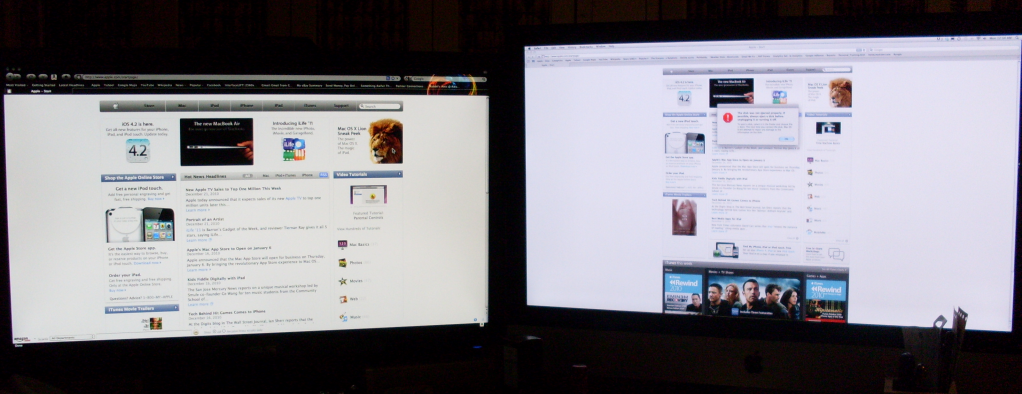|
LakesGuzzler posted:Annoyingly, a significant reason I bought it was for colour accuracy and most of the time I care about that under OSX. Only these Dell monitors have some serious problems under OSX (which I'm certainly experiencing). Pinstripes.. just what I always wanted... If you're using a Mac, I recommend the NEC EA231WMi instead. It costs a little more, but it also has an IPS panel and is similar to the Dell, except without the pinstriping problem.
|
|
|
|

|
| # ¿ Apr 26, 2024 11:00 |
|
Magic Underwear posted:Nothing to do with pinstriping, but I think the quote is pretty clear. In fact, I don't know where you got the idea that the U2410 is better for color accuracy. If you need something close to sRGB, it's actually worse because the excessively wide gamut oversaturates everything except in a small number of color-managed programs, and the sRGB mode is actually worse than a cheaper IPS monitor and is also less functional since the color adjustments are disabled. It's supposed to be factory calibrated, but people have gotten monitors that don't match because it doesn't have uniformity compensation, so brightness and color variations across the panel affect the factory calibration, which defeats the purpose of factory calibration in the first place. If you really care about color accuracy and need to work with wider gamuts, then you'd want a higher-end monitor like the NEC PA241W, which costs more. Otherwise, you'd be better off with something like the HP ZR24W if you want 1920x1200. LakesGuzzler posted:Edit: FYI this sounds interesting/promising http://tech.groups.yahoo.com/group/psychtoolbox/message/10369 I would still recommend the NEC EA231WMi over the Dell U2311H for Mac users simply because I've verified myself that the NEC EA231WMi works on both NVIDIA and ATI Macs without any trouble. ToastyX fucked around with this message at 12:34 on Dec 14, 2010 |
|
|
|
Number_6 posted:If anyone knows where I can buy an inexpensive 22", 1680x1050 monitor, with at least 75 hz refresh and overall good image quality, and no discernible input lag, please post it here. DrDork posted:22" 1680x1050 monitors aren't hard to find. 75Hz though, is...uhh...well it'd be an odd bird, at the very least. Virtually no LCD monitors actually support 75Hz in any meaningful way. 22" Dell 2209WA (IPS, 1680x1050) - 76 Hz over DVI, best response times I've seen in an IPS panel, but seems to be discontinued 23" NEC EA231WMi (IPS, 1920x1080) - 83 Hz over DisplayPort, 74 Hz over DVI, but it doesn't have overdrive (response time compensation), so there's a little bit more motion blur than the Dell 2209WA 23" Samsung F2380 (PVA, 1920x1080) - 76 Hz over DVI, but the response times are visibly worse than the NEC Someone mentioned they were able to get the Dell U2311H to do 75 Hz, but I haven't tested that one myself. All those monitors have no significant lag either, which I consider more important than response times. As for TN monitors, I don't usually test those, so I don't have a big list: Samsung 226BW (A panel) - 77 Hz, confirmed myself Dell E2209W - 75 Hz, I saw someone verify with photo evidence If you're going to get a TN monitor for higher refresh rates, you might as well go for one of the 120 Hz monitors instead. DrDork posted:As was born out in the previous thread, response times are basically dirty lies and should (at most) be used as such: DrDork posted:That is, the difference between 2ms, 5ms, and 8ms amount to measuring techniques and should be ignored. A 2ms panel coupled with a lovely processing chip will perform worse than an 8ms panel coupled with a nice and fast chip. Sadly, there's no way to know which is which without looking at individual reviews. TN: 5 ms = TN without overdrive 2 ms = TN with overdrive 1 ms = TN with bullshit IPS: 6-8 ms = IPS with overdrive 12-16 ms = IPS without overdrive VA: They just make poo poo up. People say TN panels are the fastest, but TN panels are only fast with certain gray-to-gray transitions. Manufacturers started using gray-to-gray so they could claim lower response times on TN panels. TN panels without overdrive are actually quite slow with dark objects moving against light backgrounds, with some transitions in the 25-30 ms range. Overdrive is designed to help speed up those transitions. IPS is the opposite. They are faster than TN with dark objects moving against light backgrounds but are slower with light objects moving against dark backgrounds. IPS without overdrive never exceeds 25 ms, and IPS with overdrive brings those transitions down to under one frame, making them about as fast as TN panels. VA panels are horrible with gray-to-gray transitions, with some transitions exceeding 50 ms. The only way to counteract that is to buffer frames to determine how much overdrive to apply, which is why VA panels with good overdrive have lag. Basically, if you care about response times, TN with overdrive and IPS with overdrive are the fastest. They are about the same on average with TN being slightly better with gray-to-gray transitions and IPS being slightly better with other transitions. Edit: I should also mention none of that takes the sample and hold effect into account, which is a much bigger problem that hasn't been properly addressed with LCD monitors. Each frame persists in your eyes for 10-15 ms, and when following motion, the image that persists in your eyes mixes with the image that's still on the screen, causing a blurring effect. CRT monitors don't have that problem because the image is only on the screen for a split second, but LCD monitors keep the image on the screen until the next refresh. Having a higher refresh rate reduces the holding period, but what's really needed is higher refresh rates + overdrive + proper backlight scanning, which no monitor seems to do. That is why even the fastest LCD monitors still have some motion blur compared to a CRT monitor. ToastyX fucked around with this message at 23:19 on Dec 18, 2010 |
|
|
|
stonewallpatton posted:Yes. I went through Mac OSX guide to setting up a dual monitor. Adjusted all the necessary preferences (brightness, contrast, gamma, etc.). The other option is to use the custom RGB color controls on the ASUS (if it has such a thing) to reduce the red and green while leaving a little more red than green. That should get it closer to the iMac. Also, the ASUS seems to be set to a lower brightness than the iMac, so either raise the brightness on the ASUS or lower it on the iMac. advion posted:I would say that's about as good as you're going to get the cheaper display to match up to the better quality IPS in the iMac. ToastyX fucked around with this message at 15:37 on Dec 28, 2010 |
|
|
|
DrDork posted:Considering that the PA241W is using some sort of P-IPS, while it will be an LG panel, it's unlikely to be the same S-IPS used in the U2410 and ZR24W. The same applies to e-IPS, which is just H-IPS with cheaper energy-efficient standard gamut backlighting. Recently though, LG has started releasing 6-bit e-IPS panels with temporal dithering, which includes the Dell U2311H. This is why Mac users have had issues with pinstriping on the Dell U2311H because Mac OS X also tells the video card to dither, causing the two dithering patterns to clash. For Windows users, it's not a big deal since the dithering is very good at emulating 8-bit color. The Dell 2209WA and NEC EA231WMi are 8-bit e-IPS panels, but the 2209WA isn't available anymore, and the EA231WMi was recently discontinued in favor of the EA232WMi, which reportedly has a 6-bit e-IPS panel. If you want a cheap 8-bit IPS panel, I recommend getting the NEC EA231WMi as soon as you can before they disappear, but the NEC doesn't have overdrive, so it has slightly slower pixel response times than the Dell when dealing with darker colors.
|
|
|
|
Alexander Nevermind posted:Anyone familar with this Samsung monitor: http://www.newegg.com/Product/Produ...-_-24001463-L0C The Samsung's main strong point is the high static contrast ratio, which makes it ideal for movies in a dark room because of the deeper black, but the viewing angles are worse, and that affects colors more than the contrast does. The Samsung has a 6-bit c-PVA panel, so Mac users should be aware of dithering issues with that monitor as well. Due to the different dithering patterns, the Samsung clashes worse with ATI-based Macs, while the Dell clashes worse with NVIDIA-based Macs. There's no workaround for ATI-based Macs, but there's a workaround for NVIDIA-based Macs here (solution 5): http://psychtoolbox.org/wikka.php?wakka=BitsPlusPlusPlatformVariations For Windows users, most people will not notice the difference between 6-bit with temporal dithering and 8-bit if the dithering is done well. You'd have to be looking at gradients to notice the difference, and even then it may be hard to notice. It has almost no impact on how colors look. In my experience, viewing angles, color gamut, and gamma calibration have the biggest impact on colors. ToastyX fucked around with this message at 07:03 on Mar 4, 2011 |
|
|
|
I'm surprised the DS-305W is still available, or maybe they shipped another batch recently. It's similar to the HP ZR30W in that it's a wide-gamut H-IPS monitor without a scaler. It's probably the best bang for the buck in 30" monitors. It's basically a rebranded Hazro HZ30W, so you can check out this review: http://www.tftcentral.co.uk/reviews/hazro_hz30w.htm movax posted:Think it drops the scaler as well, which isn't a huge deal when it's just being used for PC usage (obviously what the ZR24W is intended for as it doesn't have the many inputs like you said).
|
|
|
|
Nonpython posted:Does it have gameably low input lag?
|
|
|
|
Stew Man Chew posted:
The point is the viewing angles on TN and VA panels are bad enough to distort the colors even when you're sitting in front of the monitor, while the colors on IPS panels remain relatively stable. However, light starts to leak through at an angle, and it's noticeable at extreme angles like that. The color of the glow can either be orange/bronze/purple or gray/white, depending on the particular panel being used. There is a way to filter out that leakage, but LG isn't using that filter in any of their current panels for some reason. Only a few monitors had it.
|
|
|
|
Kilometers Davis posted:I just got my U2410 in. I'm not totally sold on it. The response time makes even browsing feel off and the anti-glare is very distracting from the image itself. Has anyone else felt this way and gotten used to it? I'm coming from a glossy FHD2400 so it's pretty much a totally different monitor. As for the anti-glare coating, the only real alternatives with IPS panels are the 27" Apple Cinema Display and the previous 24" Apple Cinema Display (if you can find one), both of which have less than one frame of lag, but they require a DisplayPort video card. Otherwise, if you want a glossy monitor with the best responsiveness for gaming, get the 120 Hz ASUS VG236H.
|
|
|
|
GreatGreen posted:Do shiny screens tend to have deeper black levels or am I completely making that up? 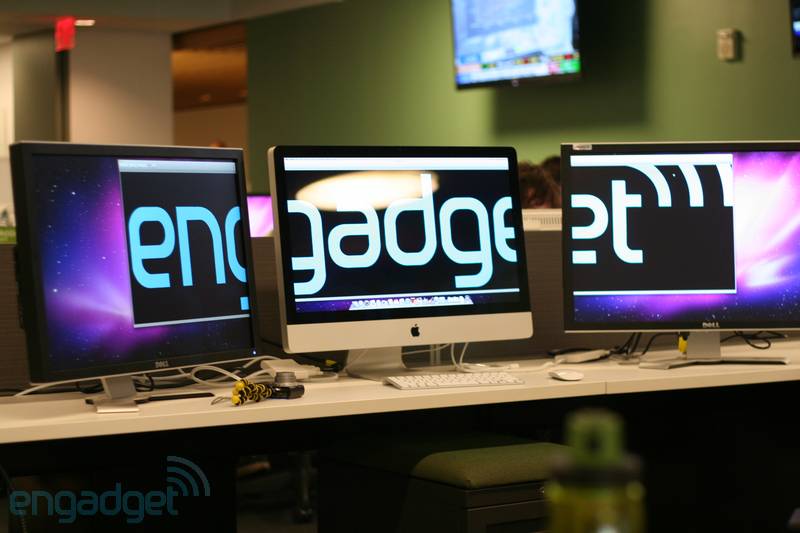
|
|
|
|
DrDork posted:No, the U2311H, U2410, U2711, and U3011 all have lag under 20ms. You're probably thinking of the 2408wfp, which did have lag in the 40-50ms range. The older you go, the worse the lag usually gets. The U2311H has no significant lag (< 3 ms) other than pixel response times. The U2410 has one frame of lag (17-20 ms) except in game mode where it has no significant lag other than pixel response times. The U2711 and U3011 have one frame of lag, and game mode has no effect. DrDork posted:If you're not some pro gamer who feels he lives and dies by single frames, it's unlikely you will ever notice the (very small) performance difference between a TN and the U2311H in game mode.
|
|
|
|
Goodpart posted:The other problem is that a lot of monitors are very inconsistent. Some panels have varying lag, from anywhere between 0ms to about 25ms. That means that at any given point you could be bang on the mark, or up to 2 frames off. Very frustrating. Goodpart posted:I did some quick searching and found a benchmarking for the Viewsonic, which showed anywhere between 0-2 frames of lag. So I suspect that's out. Rexides posted:What about response time? I am reading things like 2 and 5ms for TN monitors, and they seem unnoticeably small. Plus, the U2412M with 8ms on gaming mode doesn't seem that much behind. By the way, does anyone know what the response time for this monitor is on normal mode, or it doesn't really matter?
|
|
|
|
DrDork posted:I'd be more suspect if their methodology hadn't been the same for quite awhile, and (up to now) pretty much always provided predictable, sensible results that meshed well with other sites and with actual user experiences. Put another way, if their methods were poo poo I'd have expected someone would have noticed and called them out on it 50+ monitor reviews ago. Most monitors lag within 3 ms of an exact number of frames, and many monitors don't buffer any frames at all, so results like this are not unusual. People should focus more on how many frames are being buffered by the monitor to determine the lag rather than rely on dubious ms values from unreliable testing methods. sethsez posted:That's low to the point where I have to question the result. All of the monitors in that list under 12 ms (and even some above that) actually have no more than 3 ms of lag, not including pixel response times. I know for sure that the Dell 2209WA is less than 3 ms, but they have it listed as 9 ms. All of the 22" and 23" Dells and the U2412M should be no more than 3 ms. The U2410, U2711, U3011 are all one frame (17-20 ms), except the U2410 has a game mode that gets rid of the one frame lag. The game mode on the other models doesn't do anything special. HalloKitty posted:I'm sure they were amazed as you and probably did it a few times. Robolizard! posted:I'm sure sure they've tested for any difference in latency between the two. movax posted:I'm sure they checked that result several times I bet if you use a DVI splitter to compare the U2312HM vs. the U2311H, every shot would show that both monitors are virtually identical. There is no 10 ms difference. HalloKitty posted:I'm not really sure how you can balls up a test that is surely just a picture being taken with the TFT and CRT visible, just measuring the timestamp differences. 1. People keep using timers that aren't guaranteed to update at any particular interval, especially that FlatpanelsDK Flash-based timer or that Lagom Javascript timer. 2. Clone mode is not guaranteed to be synchronized. It IS possible to do an accurate test using clone mode but not with standard stopwatch programs. 3. LCD monitors refresh from top to bottom like a CRT, but there's no way to see where the LCD is refreshing when using a single timer in one part of the screen. 4. The sample and hold nature of LCD monitors causes the numbers to jumble together, making it harder to see the new number coming in. All of those problems combined produce wildly fluctuating results, which are then averaged to produce an unreliable estimate. If the test was accurate to begin with, there would be no fluctuation at all. Prad.de recently came up with a very accurate testing method using an oscilloscope. They determined that the U2412M only has 0.9 ms of lag, which TFT Central lists as 9.4 ms. Prad also determined that the LG IPS231P only has 1 ms of lag, which TFT Central lists as 6.9 ms. The LG actually has slower pixel response times than the U2412M, so TFT Central's numbers don't make sense even if you factor that in. Prad also determined that the HP ZR22W only has 0.7 ms of lag, which shows how common these results really are. Unfortunately, Prad only recently started using the oscilloscope method, so many of their older reviews are not accurate. They also made a lag testing tool that could be used with clone mode, but ironically, most of their reviews didn't even use it properly, and it actually exacerbated the problem of numbers jumbling together. The most accurate test that doesn't require special equipment is this bars program: http://hardforum.com/showthread.php?t=1423433 That program will let you see where each monitor is refreshing, and nothing jumbles together because each bar is a separate frame. When using that program with clone mode, it will synchronize with one of the monitors, and the other monitor might tear if both monitors aren't perfectly synchronized. If you wait for the line of tearing to roll off the screen before taking a picture, the result will be very close to accurate. I got someone to use that program to test the HP ZR24W against a CRT. Here is a good shot: http://toastyx.net/zr24w-lag.jpg The rightmost bar is the current frame, and each frame takes about 16 ms to refresh at 60 Hz. That shot is good because it shows the CRT is only about 5 ms into refreshing the new frame, and the ZR24W is already starting to show at least half of that, which means the lag can't be more than 3 ms. TFT Central has it listed as 10 ms. The fading in is caused by pixel response times, which is the only real delay on that monitor.
|
|
|
|
movax posted:Where do they detail this, I'm curious to what they did. If it's simple enough, I want to try it on my U3011.
|
|
|
|
Apparently, the HP ZR2440w supports 1:1 pixel mapping. It's the replacement for the HP ZR24w and probably has the same panel has the U2412M. http://h10010.www1.hp.com/wwpc/us/en/sm/WF05a/382087-382087-64283-72270-3884471-5163690.html quote:1:1 scaling supports full HD 1080p letterboxing.
|
|
|
|
Alereon posted:The monitor itself will probably look fine, it's so cheap because it doesn't support HDCP copy protection, meaning you can't use it to watch Blurays, hook it up to a TV box, or otherwise use it for watching protected content.
|
|
|
|
Alereon posted:The Detailed Specs specifically says it doesn't support HDCP. They would be able to easily disable it via the firmware and not have to pay the per-monitor royalties, so that may explain its absence. I suppose it COULD be an error but I don't see anything contradicting those specs.
|
|
|
|
The U2412M is not 9.4 ms. That's a rough estimation based on averages from an unreliable testing method. The U2412M has no real lag other than pixel response times. Lag doesn't fluctuate, and lag is usually within 3 ms of an exact number of frames. The U2412M and U2312HM both have 0 frames of lag.
|
|
|
|
dud root posted:Overall I'm going to buck the trend and say I'm disappointed with it- games where you pan left to right such as TF2 or KOTOR quite simply have what appears to be a low frame rate. I'm using a GTX580 & have transitioned from a 1600x1200 CRT @ 85Hz. The difference in game smoothness is night/day. The main point is the U2412M is not bad for gaming when compared to other LCDs, but it will not match a CRT. The closest you can get to a CRT in an LCD is a 120 Hz LCD.
|
|
|
|
The internal TMDS on the FX 5000 series GPUs could not handle the full DVI bandwidth. Only cards with an external TMDS chip could handle 1920x1200.
|
|
|
|
movax posted:Updated with a blurb on the Catleap, can you guys give it a once-over to make sure I didn't miss anything? The main difference between the three is the stand. Catleap - This monitor has the worst stand, and you have to take the monitor apart to remove the neck of the stand and the useless plastic arch that covers the VESA holes. It wobbles, and some of them lean. It also sits higher than most monitors, like around iMac level, and there's no height adjustment. Achieva - This monitor sits lower, and there's still no height adjustment. You can easily remove the stand without taking the monitor apart, and the VESA holes are easily accessible. Crossover - The LED-P version has the best stand with all the adjustments: height, tilt, swivel, and rotate (pivot). In terms of performance, they're all the same except the earlier Catleaps made in February can do 85-100 Hz while the current ones can't. All of the monitors are glossy. The Achieva and Catleap both come in glass and non-glass versions, but several people have reported getting dust behind the glass on the glass models. There's really no point in getting the glass versions since both versions are glossy. That's just one more layer for them to screw up. Animal posted:I'm sure it's not glossy. It's matte. There's a big difference between glossy and matte so I'm pretty sure. I won't take a picture, I'm going to bed. You'll just have to take my word for it. spanko posted:The difference between this and my ZR24W is pretty huge. I guess it isn't glossy though and I'm disappointed in that. I thought they were all glossy. It is WAY clearer, and there definitely isn't any AG coating on it.
|
|
|
|
The U2412M doesn't have 9 ms of lag. It's the same as the U2312HM.
|
|
|
|
They don't know how to test lag properly. I thought we cleared this up several months ago: http://forums.somethingawful.com/showthread.php?threadid=3372494&userid=0&perpage=40&pagenumber=53#post396262199 U2412M: http://www.prad.de/en/monitore/review/2011/review-dell-u2412m-part13.html#Latency The latency is determined as sum of the signal delay time and half of the average frame. Key for gamers, we measure extremely short 0.9 milliseconds for the signal delay. U2312HM: http://www.prad.de/en/monitore/review/2011/review-dell-u2312hm-part13.html#Lag The lag is measured as the total of the signal delay time and half of the average frame change time. We measured the signal lag, which is important for gamers, at am extremely short 1.1 milliseconds on the U2312MH. ToastyX fucked around with this message at 11:06 on May 7, 2012 |
|
|
|
If you want to include pixel response times, the numbers still don't make sense. The U2312HM does not have a total response time of 0.6 ms under any circumstances. U2312HM: When half of the average frame change time of 8.2 milliseconds is added, the average overall lag amounts to 9.3 milliseconds U2412M: Another 6.5 milliseconds later, the target brightness is reached. Being at 7.4 milliseconds, the mean total latency is very short The difference between the two is about 2 ms when measured by Prad.de, with the U2412M actually being faster than the U2312HM. Realistically, there isn't a significant difference between the two.
|
|
|
|
PLS is just Samsung's version of IPS. You can literally get four Korean IPS monitors for the price of that Samsung.
|
|
|
|
Don't bother with the IPSMS. It has one frame of lag, and it doesn't seem to have a proper backlight brightness control, which means you can't lower the brightness without hurting contrast and possibly crushing blacks. I would avoid that model unless you plan to run it at full brightness and don't care about the lag. The single-input versions don't have those problems, but I'm not sure if you can use them with game consoles. I've read reports that some of the single-input monitors can accept 720p with pixel doubling, but my 2B Catleap can't. The newer Catleaps and the other models have a different timing controller, so maybe they have that capability, but I don't have one to verify.
|
|
|
|
DrDork posted:Yeah, but your monitor is only 1920x1080, while the Korean ones are 2560x1440. Big difference. You're free to speculate as to why NVidia caps a lot of their cards' refresh rates at high resolutions, whereas ATI does not, but for the moment it's certainly something to consider if you're lusting after the concept of a 120Hz 2560x1440 screen. AMD's driver caps the pixel clock to 330 MHz with dual-link DVI, which is only enough to get 81-85 Hz at 2560x1440, depending on the timing parameters used. NVIDIA's driver originally allowed up to 400 MHz with 500-series (Fermi) and older cards, which was enough to get 97-102 Hz at 2560x1440. Then the 600-series (Kepler) cards came out, and the driver allowed those to go over 500 MHz, which was more than enough for 120 Hz, but SLI was still limited to 400 MHz. We tried to get both AMD and NVIDIA to remove those limits, but it was fruitless. June: I modified AMD's driver to allow higher pixel clocks, which allowed pretty much any AMD/ATI card made in the last few years to get at least 110 Hz. Then for some reason, NVIDIA capped the pixel clock to 330 MHz starting with the 304.48 beta driver. 301.42 was the last version that allowed higher pixel clocks. August: The article was written at this point, but it did not mention that you had to use a modified driver to overcome the limits with AMD/ATI cards, nor did it mention that the older NVIDIA drivers allowed higher pixel clocks. September: I got an NVIDIA card and modified the driver to remove the 330 MHz limit as well as the 400 MHz limit for SLI. Then I found a way around the 400 MHz limit for older cards. Now pretty much any AMD/ATI and NVIDIA card made in the last few years can get at least 110 Hz with these monitors by using the modified drivers. All of this information was posted on 120hz.net. I wrote a quick start guide here: http://120hz.net/showthread.php?683-Overclocking-Quick-Start-Guide The only problem is modifying AMD's driver breaks HDCP support and video acceleration (DXVA), but video acceleration can be disabled in Flash and most video players. NVIDIA's driver doesn't have that problem. The only way we'll ever see 2560x1440 @ 120 Hz monitors from big name brands is if someone develops the hardware to do it over DisplayPort because they're not going to support using modified drivers. Ironically, the monitors that have the DisplayPort timing controller are the ones that can't overclock. If you want to know more about the various limitations with dual-link DVI, I'll quote what I posted here: http://overlordforum.com/viewtopic.php?f=8&t=65 ToastyX posted:Some people were claiming 2560x1440 @ 100-120 Hz is not possible with DVI because they didn't understand where the limitations were coming from. They didn't even test one of these monitors to verify what they were saying.
|
|
|
|
chiyosdad posted:So I bought one of those Korean IPS monitors everyone's been raving about (a FIRST FSM-270YG). I'm trying to hook it up to my laptop (using a hdmi-dvi connector, because the monitor only has dvi ports), but it's not working (the monitor is blank and the light is red instead of blue). I tried pushing the projector button to either mirror the monitor or extend my desktop, but this has no effect. Both the monitor and the cable are definitely working because the monitor shows up under devices, it just doesn't display anything. I am wondering if my graphics card is incompatible with the monitor? I have a Radeon HD 6630M. Thanks in advance. The problem is 2560x1440 @ 60 Hz requires a 241.50 MHz pixel clock, which is possible with dual-link DVI, but HDMI is single link. It's technically possible to push the native resolution through a single link, but the driver limits single-link connections to 165 MHz. The patcher modifies the driver to overcome that limitation. Keep in mind the monitor was never intended to run that way, so it might not work. Also be aware of the video playback issues described under known issues. The only other option is to use a DisplayPort to dual-link DVI converter if your laptop has DisplayPort (or mini-DisplayPort). Monoprice.com has the cheapest one I know: http://www.monoprice.com/products/product.asp?p_id=6904 I don't know of any HDMI to dual-link DVI converters, but that wouldn't work anyway because you would still run into the same driver limitations.
|
|
|
|
Kilazar posted:I am looking at a PC refresh for my wife and I. And was thinking of buying the recomended Asus VG236H. But I don't see any that actually advertise that these are 120mhz refresh. Kilazar posted:I am also looking at http://www.newegg.com/Product/Product.aspx?Item=N82E16824236305
|
|
|
|
It's not the backlight. It's delamination of the panel, a common issue with older LG IPS panels.
|
|
|
|
veedubfreak posted:Well I've asked pretty much every where else, might as well ask here also. You can use my Custom Resolution Utility to override that information. 1280x800 is probably listed as the first detailed resolution for the 3007. You want 2560x1600 to be the first. You can select a resolution and use the arrow buttons to move them around. Even better, remove all the resolutions except 2560x1600 and make sure the extension block is disabled so there's no confusion about which resolutions to use. Do this for all the monitors to make them match. To make this easier, you can just import this file for each monitor: http://www.toastyx.net/2560x1600.bin After you're done editing, click OK to save the changes, and reboot. Then you should be able to enable NVIDIA Surround properly.
|
|
|
|
You can run a 120 Hz monitor at 100 Hz. 1920x1080 @ 100 Hz is around the same amount of pixels per second as 1680x1050 @ 120 Hz. LightBoost works at 100 Hz as well.
|
|
|
|

|
| # ¿ Apr 26, 2024 11:00 |
|
Ak Gara posted:That reminds me, when I use lightboost I loose my audio over GPU > hdmi > AVR > speakers.
|
|
|