|
Updated for the gay agenda in 2018. Originally this megathread was self-evident in its purpose, you were here because you were having serious problems with your home network. Some things have changed since then, and some haven't. The thread has been restructured for 2016 and (hopefully) answers all the commonly asked home networking questions. While some of our hardware suggestions (Ubiquiti) are more oriented for the ďEnterprise," the primary focus of this thread is for equipment that doesnít require things like managing licenses or subscriptions. There are other threads (Cisco, Mikrotik) that cover this. Support in this thread is limited to whoever can help.  Iím primarily an Apple user/my Apple devices are really picky. Iím primarily an Apple user/my Apple devices are really picky.Just stick with the Apple ecosystem. You pay the Apple-tax in comparison to what else is suggested in this thread but then again thatís part and parcel of buying Apple. On the plus side Apple stuff is high quality and really likes other Apple stuff in an almost creepy sort of way. Apple released a patch for their routers that addresses the Krack WPA2 vulnerability so make sure you use the airport utility to update (this also shows as a flashing yellow light on your router). Airport Express (MC414LL/A) ($105). The LAN and WAN ports only support 100 Mbit/s, and it only has 802.11n 2.4GHz and 5GHz wireless. It also has a niche use by being an Airplay output that you can plug your own speakers into, which is a role filled by some expensive wireless AV solutions. Not recommended if your internet speeds exceed 100 Mbit/s or if you need 802.11AC. Airport Extreme Base Station (ME918LL/A) ($180). Gigabit ethernet (3 ports), 802.11AC wireless, USB port for printers or storage. Add a USB hub to use multiple devices. If you connect a USB hard drive it can be a Time Machine target just like the Time Capsule. AirPort Time Capsule 2TB ($280) or 3TB ($400) Similar to the Extreme, except with a built-in hard drive that can be used as a Time Machine target. If you need more ethernet ports check out the Switches section below for recommendations.  I donít want / use Apple devices. Is the WRT54GL still the suggested router? I donít want / use Apple devices. Is the WRT54GL still the suggested router?Oh, jeez, no. Throw that poo poo in the river. Here's a short list of routers in various price ranges, but first: Beware of older devices that are known to have large security vulnerabilities (Google the model and ďvulnerability") that arenít being patched by the manufacturers. Always check for the latest firmware updates before setting up and deploying your networking equipment. ROUTERS You live in a small home/apartment/trailer/cardboard box and just need wireless and a few ethernet ports: The TP-LINK Archer series (C5/C7/C9) TP-LINK Archer C5 (AC1200) $75-$120 The go-to recommendation for your typical home network. Features four Gigabit switch ports, two USB ports for storage devices or printers, 802.11AC wireless with guest network. The C5 is plenty fast enough for most internet connections, able to push ~800mpbs WAN <-> LAN when dealing with wired connections. TP-LINK Archer C7 (AC1750) $90-$140 Almost identical to the C5, but features three antennas and a AC1750 chip instead of the AC1200. The C7 is capable of drat near gigabit WAN <-> LAN speeds when dealing with wired connections. (800-900mbps) TP-LINK Archer C9 (AC1900) $120-$170 Similar to the previous entries, this features a USB3 port, three antennas, wireless beamforming, a dual core processor, and a AC1900 chip. The C9 is capable of gigabit WAN <-> LAN speeds when dealing with wired connections. (900mbps+) Donít bother with the Archer C8. Its very close to the C7 in performance and very close to the C9 in price. Other high end routers like the OnHub, ASUS RT-AC66U/RT-AC68U, and Netgear Nighthawk are nice but expensive. They donít really offer much over the Archer line. AC2600 routers are out there but very few client devices support the 4x4 MIMO these routers use to reach the advertised theoretical speeds. AC3200 routers are out there as well but they are more about providing AC1300 speeds to more than one device at a time than giving one device the full AC3200 rate, and still suffer from sparse client support for 4x4 MIMO. They use many channels simultaneously to achieve this and this makes them very susceptible to interference from other nearby wifi networks. I'm cheap and don't mind taking a risk flashing new firmware on a refurb T-Mobile (AC-1900) By ASUS $48 These are refurbished units of quite decent RT-AC68U's. From experience quite a nice router with plenty of features. The link below explains how to flash the firmware. Do this at your own risk, flashing firmware and buying a unit like this risks bricking the device. You are responsible for your own poor life choices by blowing money on routers instead of buying Lowtax a new spinal cord. http://www.bayareatechpros.com/ac1900-to-ac68u/ You live in a larger home/youíre a power user/need more advanced routing features/have a fiber connection: Take a look at what Ubiquiti has to offer. Never heard of it? Ubiquiti has made a name for itself for its relatively powerful networking equipment with rock-bottom prices compared to the traditional ďEnterprise" providers. This means they have a range of products that you wouldnít typically see at a big-box store, but blow away anything youíd find in one for very similar (or lower) prices. Take note, since theyíre aimed more for the enterprise, additional knowledge is required to get them up and running. They do offer setup wizards in recent firmwares, however. Their routers do not include built-in wireless so youíll also need to pick up an access point if necessary. Edgerouter X $55 Has four wire-speed gigabit switch ports so you wonít need a seperate switch if donít have more than four wired devices on the LAN. Also supports advanced routing protocols, VPNs (IPSec, L2TP/IPSec, PPTP (insecure), and OpenVPN), VLANs, QoS, has a full web GUI, and a full command line interface (CLI) based on the Vyatta routing platform. It can be powered via a PoE adapter and can also power a Ubiquiti access point through its 24V PoE passthrough port. Most people should use the WAN+2LAN2 wizard and check the box for "Only use one LAN" when setting the thing up. Guide here. Routing performance usually tops out somewhere around 500-650mbps depending on your traffic patterns. Edgerouter X SFP $65-$80 Same as above with one additional SFP cage on port eth5. The SFP is not part of the 5-port switch-on-chip. There isnít any reason for most people to bother with this model unless you can find it for less than the base ERX. Edgerouter Lite $92 Features three routing ports, wire-speed (gigabit) routing, advanced routing protocols, VPNs (IPSec, L2TP/IPSec, PPTP (insecure), and OpenVPN), VLANs, QoS, web GUI, and a full command line interface (CLI) based on the Vyatta routing platform. Most people should use the WAN+2LAN2 wizard and not check the box for "Bridge LAN interfaces into a single network" when setting the thing up. Guide here. Instead of bridging the LAN interfaces like the guy in the video connect an appropriate switch (either unmanaged or managed if you need VLANs) to eth1 on the ERL for your wired devices. Edgerouter Lite PoE $175 Same as above, but connects the third hardware port to a 3-port switch chip, so ports eth0 and eth1 are discreet, and ports eth2, eth3, eth4 are on a switch chip. You can bridge these three ports to do wire-speed LAN switching, and route wire-speed over the other two ports. This means that, unlike the base ERL, you donít need a seperate switch if you have three or less wired devices. It can also provide PoE power to Ubiquiti APs. You just want something cheap Be aware that cheap routers compromise hardware features and should only be selected if you cannot afford something better. While theyíre promised to work as advertised, do not be surprised if they crap out on you within two years. Cheap routers tend to be 802.11n instead of the newer AC standard. While this isn't a huge deal it will leave you maybe needing/wanting to get an AC model at some point in the future. Most of them are also 2.4ghz only. Which is a real drawback these days. In many places the 2.4ghz spectrum is so crowded with APs it's almost unusable. Routers that support the 5ghz band address this issue pretty well so no 2.4ghz only routers are recommended here, even though some of them can be had for as little as $20. TL-WDR3500 $45 Dual band N for under $50 but its switch ports are only 100mbps, so itís going to leave your wired network slower than you may want it. May leave you wanting/needing to upgrade to an AC router at some point in the future. TL-WDR3600 $60 Like the above but has gigabit switch ports. May leave you wanting/needing to upgrade to an AC router at some point in the future. Not much cheaper than the far superior Archer C5. DIR-818LW $48 Has gigabit ports and AC wifi for under $50 but its range is less than most other routers and its basic AC implementation isn't much faster than N. ACCESS POINTS A separate device that provides wireless to your network. By having a separate device this allows you to place the AP in an ideal location and stash away the rest of your networking gear in a closet or basement that would otherwise give you spotty coverage. To cover larger areas you can have multiple access points on your network, just ensure your wireless channels are not overlapping. Any consumer wifi router can be used as an access point if you disable its DHCP server and ignore its WAN port. However; Ubiquiti is once again the recommended manufacturer with their recently released Unifi AC lineup. You can mix and match different Unifi APs on the same network seamlessly, even older non AC ones, and they will all play nicely together in the controller. Ubiquiti Unifi AC Lite $100 Features 2x2 MIMO 802.11AC, multi-SSID, VLANs, Guest Network with captive portal, and powered via 24V passive PoE (included adapter). Itís configured via the Unifi controller software which has to be installed and running on a computer to use. Note that if you want to use the captive portal you have to have the controller software running. If you donít have a local server or computer running 24/7 you can install it onto a Raspberry Pi or pick up Ubiquitiís Unifi Cloud Key ($80). If you are not using the captive portal feature you do not need to have the controller running 24/7, you can use it once to setup the wifi and then never run it again. Ubiquiti Unifi AC Pro $180 Similar to the AC Lite, except it features 3x3 MIMO for more wifi speed (if your wifi clients support it) and is powered by the industry standard 48V 802.3af PoE (also comes with the proper adapter included). Note that you cannot power this using an ERXís passthrough since it uses a different PoE standard. Also uses the Unifi controller software. There is some debate as to whether or not the UAP-AC-LR is worth getting. It ties with the Lite for 5ghz wifi speeds (with 2x2 MIMO on 5ghz) but ties with the Pro for 2.4ghz wifi speeds (with 3x3 MIMO on 2.4ghz). It has a fancy internal antenna that is supposed to offer superior range but it isnít clear if it actually does. A longer range antenna could actually hurt performance in an area with lots of other APs. With the older LR models some people reported that while the AP signal could reach the client devices the return signals couldnít get back. This would often prevent client devices from roaming between APs properly. The AC-LR does not appear to have this issue and several people have reported that it works great in a home setting. However nobody is sure if the AC-LR really does offer longer range than the Lite or Pro models. Like the Lite it is powered by 24V passive PoE and includes the necessary adapter.  I ran out of ethernet ports on my router, do I have to buy one with more? I ran out of ethernet ports on my router, do I have to buy one with more?No, just plug in a switch with the amount of ports you need into your router. Just remember that connecting it to your router uses up a port. SWITCHES Recommended Unmanaged Gigabit switches: Basic 8 Ports: TP-LINK TL-SG108 $25-$50 Netgear ProSafe GS108 $40-$60 D-Link DGS-108 $40-$90 All metal, fanless, and Gigabit. Theyíre all identical in performance, so just pick the cheapest one. Recommended Managed/Smart Gigabit switches: Managed switches support things like VLANs, port security, QoS, Link Aggregation, and web/network interfaces. If you have to ask if you need a managed switch then the answer is almost certainly no. Managed 8 Ports: TP-LINK TL-SG108E $35-$50 D-Link DGS-1100-08 $45-$75 Netgear ProSafe GS108E-300NAS $50-105 All metal, fanless, and Gigabit. Identical performance but may offer different advanced features, so pay attention to what you need. They all support VLANs. You hate wall warts and have a few Ubiquiti 24V APs: Ubiquiti ToughSwitch 5 Port TS-5-POE ($90) Full web interface, Gigabit. Provides a max of 11.5W 24V per port. Supports VLANs and other advanced features. Ubiquiti ToughSwitch 8 Port TS-8-PRO ($180) Mostly an 8 port version of the previous switch. But adds support for standard 48V PoE with a maximum of 150W output. Nice if you have a mix of 24V Ubiquiti gear and standard 48V gear, or Lite and Pro APs. Advanced, 16+ Ports: Ubiquiti EdgeSwitch Lite ES-24-LITE $240 (Also comes in 48Port) Full web interface, CLI, Gigabit, SFP, and a slew of advanced features for the price. Ubiquiti EdgeSwitch ES-24-250W $420 (Also comes in 16Port-150W, 24Port-500W, 48Port-500W, 48Port 750W) Similar to the Lite, except that it supports PoE+ 802.3af on each port for a maximum of 250W total output and 10gigabit SFP+ on the 48-port versions. This has fallen out of style recently due to the recommended consumer routers being fairly reliable and some third-party firmwares may not be as maintained as others. On certain devices using third-party firmware may disable hardware offloading, dramatically reducing its speed. Some manufacturers are even disabling the ability to flash your firmware due to pressure from the FCC over possible wireless interference. With that said, if you have an older router and want to breathe some new life into it you can check and see if itís supported by one of the third-party firmwares: DD-WRT Supported devices / Lookup Tool Pros: Supports many, many devices, has a completely original interface, a shitload of customization options, and is updated regularly. Cons: Depending on the device can present some weird stability issues. Notes: DD-WRT has a micro version that can be installed on late model Linksys WRT54G devices with gimped memory. Tomato Tomato USB (fork for newer routers) Pros: Easy to use, completely original, intuitive interface, many customization options, great QOS, and helpful real time graphs. Cons: Does not support the multitude of devices like DD-WRT, only supports routers on the broadcom chipset. Open-WRT Lookup Tool Pros: Linux for your modem or router. Extremely customizable, very stable, supports a plethora of devices. Cons: This firmware has come a pretty long way to becoming more user friendly. However, less advanced users should stick with the DD-WRT/Tomato. There is also a fork of this project DebWrt which allows Debian style package management using apt-get install. If it can run OpenWRT then it may be possible to install DebWrt with some technical knowledge. Gargoyle Router Management UI Supported devices For those that don't have a computer janitor license and would like openWRT but it's too technical. Linux/BSD as routers: These are serious Monowall ceased development in February 2015. pfSense is the new standard bearer. It turns your x86/x86-64 hardware into a dedicated enterprise grade router. Has a nice web GUI, tons of advanced features like VPNs and VLANs, supports 3rd party packages to extend its feature set, and is very moddable. Performance depends on the hardware you install it on. (Gigabit+ speeds are rather easy to achieve.) Mikrotik Mikrotik's RouterOS is Linux based and can run on either standard computer hardware, or Mikrotik's own RouterBOARDs. The hAP AC is similar to the EdgerouterX but offers built in AC wifi and is a good place to start if you are looking at a Mikrotik box for your home network, not as user friendly as the ERX though. Neckbeard Mikrotik chat Soekris is a manufacturer of low power x86 (AMD Geode) boards, suitable for running Linux and BSD distros, such as pfsense, monowall, along with x86 versions of Open-WRT. PC Engines sells hardware similar to Soekris' offerings, but at a generally lower price. ClearOS provides a number of open source solutions with ClearOS being a router with a lot of features. Under the software tab there is a live demo you can log into to check out the features. It appears to have a similar feature set to pfsense. I NEED INTERNET IN MY BARN/OUTHOUSE/DOWN BY THE RIVER. Ubiquiti has what you need. The Nanostations provide 150Mbp/s (claimed) over extremely long distances (5 to 15 km depending on the device) by point to point connection. The different devices average between $50-$90 each (you will need two). They come with built-in antennas and ethernet. For your basic point to point link we believe the Nanostations give the best performance value and ease of setup. If you need a longer link, the Ubiquiti Rocket is also an option. It can reach distances of 50km, but requires an external antenna, just make sure you select the right one for your use. The Rocket operates on both the 2.4GHz and 5GHz frequencies, allowing you to use it without obtaining a license. TROUBLESHOOTING / NETWORKING FAQs My roommate won't quit torrenting Linux ISOs, how do I limit his connection so I can get sweet sweet pings? Also, I can't talk to him like a normal human being. QoS will let you prioritize traffic to certain applications or computers. However, don't be passive aggressive and just talk to your roommate. TP-LINK Archer C5/C7/C9 QoS Guide Edgerouter Lite QoS Guide Note that in this guide VoIP traffic is specified, but this can be changed to MAC addresses as needed. This goon has a case for being passive aggressive, with a step-by-step guide for dd-wrt. Passive aggressiveness to new heights! Seems justified here. DD-WRT QoS Guide Tomato QoS Guide As far as torrents are concerned, just use Speedtest to find your max upload speed, and set your client to limit to half of that. With this set, you should have zero ping impact from downloads. Which Modem should I buy? This is increasingly complicated and is very dependent on your local provider. Check with your ISP to see what modems they support on their network before you go out and buy one. However, you should buy instead of rent because rentals are generally always more expensive over the long term. As a rule, try to get the latest Motorola Surfboard modem supported by your ISP. These kits are generally rock-solid compared to other manufacturers and are designed to last a long time. The SB6141 and SB6183 are the go to models at the moment with the SB6190 on the high end. Whatís the difference? Channel bonding. What the hell is that? In a word, speed. The more channels a modem can bond to the higher the speeds it can achieve. Some ISPs only offer their higher speed tiers with modems that can bond a minimum number of channels. In addition to making higher raw speeds possible the ability to bond more channels (8 for the 6141, 16 for the 6183, and 32 for the 6190) allows the modem to load balance your traffic across multiple channels more effectively and better avoid congested channels on the ISP's network. So even if you aren't paying for a higher speed tier you will get whatever speed you are paying for more consistently and more often with a modem that can bind to more channels. The 6141, 6183, and 6190 are all pretty much the same but each one can bond to more channels than the previous one while also costing more. Itís hard to say if getting a more expensive modem is objectively worth the extra money without actually hooking up each modem in turn and testing them on your specific ISP in your specific area. The more people there are on the cable system in the area the more being able to bond to more channels helps out. Now that price of the SB6183 has come down a bit it may be the better overall choice unless you live in an area with relatively few other cable internet subscribers where you would be just fine with the SB6141. The SB6190 is the king of channel bonding but itís expensive. If you live in a dense apartment block/highrise with a ton of other cable internet subscribers the SB6190 may be worth it if your ISP supports it. If you get stuck with a combo modem (Modem+Router+Wireless) and you want to run your own equipment behind it, then you must put the combo modem into bridge mode, or else youíll suffer from issues like double NAT and another wireless network causing congestion. CAT5e vs CAT6 Both are able to run Gigabit ethernet. If you're running new lines in your walls or along your property, it'd be best to just run CAT6 and be ready for 10Gbit. Performance between CAT5e and CAT6 is identical in a Gbit environment, even if you are streaming intensive media like Blurays. Weak Wireless Signal / Poor Throughput Wireless is not the magical process it used to be and wireless devices have become increasingly common. However, wireless problems are a pain to deal with. Generally wireless should be considered functional where there is direct line of sight between the device and router. You will have problems with range or interference especially where there are walls or other obstructions that will block the signal. If you're having problems with wireless do some testing first before posting. You can use inSSIDer 2 to see what frequencies are in use. It may be possible that your network is clashing with your neighbours network. On the 2.4GHz band Channels 1, 6, and 11 are non-overlapping, so set your wireless to one that is the least congested. If you live in an area where you have a lot of dwellings, such as an apartment building, in most cases the 2.4GHz band will be completely saturated. Either get your devices onto 5GHz or try to find a 2.4GHz channel with the least congestion. If your wireless signal is weak or does not cover enough distance consider getting another access point and move it to where you need the coverage. If thatís not an option you can also try a wireless repeater. Ensure you are buying the correct frequency that you need to boost, usually 2.4 GHz, as there are 5GHz-only repeaters available. Just remember they only repeat the signal they receive, so if itís receiving a poor signal then its output will be just as bad. Do you want to plan your next wireless expansion then maybe you should try HeatMapper as this will allow you to map out wireless strength inside your house/apartment without requiring GPS reception. You want to check out wireless networks in the area without looking like an idiot walking around with a laptop? You can use WiFi Analyzer on your Android phone. If you are serious business about playing games and getting the best performance you should seriously consider having a wired connection to your PC or console. Daisy chaining a series of wireless repeaters because your modem is installed in the outhouse will give you poor performance. Wifi Range Extenders / Repeaters Most sales people (and even some product packaging) get the two confused but they are not the same thing and each type of device has its own special way of sucking. A range extender will connect to your existing wifi network as a client and then relay that connectivity onto its own separate SSID. So you will end up with two separate wifi networks running on different channels. This is nice for avoiding channel interference in the 2.4ghz band if you are able to pick channels that are at least 5 apart. (1 and 6, 4 and 9, etc.) However it also means that if you are in a crowded area it might be very hard to find two channels that are far enough apart and not already crowded with other people's networks. Since the range extender will be splitting its antenna time between the two networks it literally cuts your bandwidth in half for the clients on the second SSID (unless you get one with two antennas). Wifi also never actually gets anywhere near its rated speeds this can easily put you into poo poo bandwidth territory. You also might have issues getting client devices to roam between the networks in a sane manner since some devices really really like to stay on the same SSID even if a stronger one is available.Also, when a client device does roam to the other network it will renew its DHCP lease. This will cause an interruption in connectivity that will be much more noticeable than simply hopping between two APs with the same SSID. A repeater will simply parrot whatever wifi signals is receives back out at full strength. This means that it will not have its own SSID, it will just repeat whatever SSID it picks up from the main AP as well as repeating the transmissions of any nearby wifi clients. And this is the problem. It will be on the same channel as the original AP and by repeating everything it hears, even from clients that can already reach the AP just fine, it will introduce a lot of interference into the network. This will have a negative effect on the throughput of the entire network. The more traffic there is on the network the worse this detrimental effect will be. If you absolutely must use a range extender or repeater you certainty can. However I would consider it a last resort. Wiring in a second AP on its own channel with the same SSID will give you much better results and (soon-to-be-mentioned) powerline adapters are fairly inexpensive if running a wire to the new AP isnít an option. The Ubiquiti APs mentioned earlier and the Eero system are both capable of running a wireless distribution system where one or more APs provide wireless uplinks to the other APs. Note that this takes at least two Ubiquiti/Eero units and you canít mix and match. Both of these options will be superior to a range extender or repeater if neither running a cable or powerline networking is feasible for increasing network coverage. 5GHz vs 2.4GHz 5GHz was introduced to the masses with 802.11n. It was previously only available to 802.11a devices. 5GHz offers better connectivity in situations where AP density is high. If you're having trouble finding an uncongested 2.4GHz channel then 5GHz will help. It will NOT help, however, for increasing range. Due to being a higher frequency 5GHz does not penetrate walls as easily as 2.4GHz, so don't count on better range. Wifi encryption / security: How do I keep the neighbors off my interwebs? For most people WPA2 Personal in AES/CCMP only mode (TKIP is broken and shouldnít be used) with a nice long password (20+ characters recommended) is just fine. Donít forget to change your deviceís management page password (and admin username if possible). This will prevent unauthorized users from changing your settings, as default username/password lists are available for virtually every single device. The things you can do relating to wifi security can be roughly broken down by who they will be effective against: I am a nice person who would like to offer my network to others because I trust everyone. - Disable wifi encryption. *facepalm* I want to keep the old lady next door from borrowing my wifi. - Hide the SSID. - Enable WEP. - Filter by MAC address. This crap is worthless against any attacker with half a brain. I want to keep the teenagers who hang out down the street off of my wifi. - Enable WPA with a reasonable password. - Enable WPA2 in TKIP or mixed mode with a reasonable password. - Use the Wi-Fi Protected Setup button on your router. Any of these things will keep most people off of your wifi. However WPA and TKIP still suck and should be avoided if possible. Use WPA2 with AES/CCMP instead if you can. The local 2600 meeting is taking place across the street and I don't want them on my wifi. - Enable WPA2 in AES/CCMP mode with a very long password. - Disable Wi-Fi Protected Setup on your router. This will keep fairly serious attackers out. I am running a business and need to pass PCI, HIPAA, or similar compliance audits. - Setup a RADIUS server. - Enable WPA2 Enterprise with EAP-PEAP. This keeps out serious attackers and is a step towards meeting compliance requirements and adds auditing. I am involved in international intrigue and there is an unmarked van parked outside my place an awful lot these days. - Setup a RADIUS server and your own internal CA. - Enable WPA2 Enterprise with EAP-TLS and client certificate validation with 4096 bit RSA keys. I like pissing off the NSA. Dad's tesla coil is jamming the wireless and Mom won't let me drill holes in the basement Or Wireless wonít cut it, I rent, and I donít want wires everywhere. This uses your power lines within your house as a network cable. The quality of the connection depends on the distance (length of wire) and the age of the wiring. Old dodgy wiring, like knob-and-tube, tends to give bad speeds-if it hasnít burned your house down already. A house with new wiring will ideally give good speeds, unless you have noisy electrical devices operating on the circuit. This technology is very situational, so itís recommended to purchase from a retailer that allows for hassle-free returns. These devices are improving rapidly, with speeds advertised up to 2Gbps. Up to 1.2Gbps Kits: TP-LINK TL-PA8010P Starter Kit $70-$80 Netgear PLP1200-100PAS Starter Kit $80-$90 Up to 2Gbps Kits: D-Link Powerline AV2 2000 Starter Kit DHP-701AV $85-$140 MoCA (Multimedia over Coax Alliance) MoCA uses coax cables to carry data instead of ethernet cables. It can be an alternative to powerline networking or ethernet cables where those two options arenít feasible or donít work very well. However most people have other things using their coax cables, things like cable/satellite TV and DVRs. MoCA tends to get along well with broadcast TV, Tivos, Fios, and cable modems. Things like TWC's whole home DVR and digital cable service, Dish and DirecTV and their whole home DVR offerings, AT&T U-verse, and other cable providers are harder to find compatibility information on. There is a basic guide on setting up a MoCA network here. Just make sure you do your research before trying this stuff so you donít break your TV/DVR service (unless youíve cancelled your cable and have dormant coax in your walls). I want to set up VoIP but I hate my provider more than Bitcoins VoIP is very easy to setup and youíll wish youíve done it sooner. All you need to do is decide which provider you want based on their rates and your calling habits, then pick out a compatible ATA (analog telephone adapter) to connect your analog phone to the network. Most offer number porting so you can keep your current landline number. Big Providers Voip.ms No monthly fees, only billed what you use. Ported numbers can be configured to pay a flat-rate per month. Anveo Offers custom call-flow software, which can be configured to stop robo-calls, forward calls to another number, not ring during certain hours, and more. Callcentric Flexible plans, offers your basic services. ATAs Obihai OBi200 $48-$90 Grandstream GS-HT702 2-FXS $35-40 Cisco Small Business SPA112 $32-$70 Note that not all of these are necessarily supported by every single provider, but are popular among most providers and are priced fairly. General Troubleshooting Here's some things to ensure router reliability: -Keep your router cool. Consumer routers rarely have active cooling (fans), so it's important they're kept in a cool place. Overheating can cause your router to reset or lockup. Avoid stacking your equipment or blocking their air vents. If you have to stick them somewhere with little passive airflow, look into getting a PC fan with a molex adapter and plugging it into an AC to DC Molex Adapter. -Stop killing power to your devices all the time. The above suggested devices, when properly configured, will have uptimes of months without issue. Gone are the days of restarting your equipment every other week. More often than not, sudden power interruptions are the cause of further issues and should be avoided. -If youíre in an area with spotty power then itís highly suggested you get a UPS battery backup and plug all your networking equipment into it. Recommended brands are Cyberpower and Eaton. Wattages required and runtimes depend on your equipment (if youíre running large switches/ if you have PoE), but a 250-400W unit will provide power to your common household network for an hour or so. -If you need help with your Ubiquiti products (other than asking in this thread) Ubiquiti has a great support wiki and active forums that are frequented by their developers. I need to ask you guys because my network problems aren't listed here By all means ask as there's a lot of people that can help. For us to help you you need to help us. -Tell us what you network setup is. -Tell us how you use the network. -If you have a specific situation where there is a problem please describe it in detail. If you have 3-5 people watching netflix and youtube while you're running a bittorrent server farm you may find that your 300/300 baud modem isn't really cut out for this use. This is all great stuff but what is a network? This article covers networking basics through to how to set up a network. It contains a lot of information on terminology, some older networking technologies and theory, along with current information and recommendations. This megathread is an evolution of the previous two threads. Thanks Triikan. Original thread. Thanks Calculon! Devian666 fucked around with this message at 00:17 on Jun 8, 2018 |
|
|
|

|
| # ¿ Apr 19, 2024 21:36 |
|
Reserving this for future information where it is needed. IPv6 What is this mysterious thing? IPv6 is basically the new address standard now that IPv4 addresses have run out. Oh poo poo do I need to do something about this? Not yet everything is designed for phased transition. IPv6 went live on 6 June 2012 and you probably haven't noticed any change (you shouldn't). How do I know if I have IPv6? Try the following link to test your connection. Unless your ISP, modem and router all support IPv6 it will probably have some failures. http://test-ipv6.com/ How do I fix <x> problem? If your ISP doesn't support IPv6 that's an issue you would need to raise with them as they should support it currently since we are past the IPv6 switchover date. If your modem doesn't support IPv6 you may need to check for updated firmware, or more likely you may need to replace it. If your router does not support IPv6 flashing with dd-wrt will (should) fix this issue. Any other problems just ask. I don't think we have any IPv6 experts in the thread but you never know. Devian666 fucked around with this message at 01:52 on Oct 6, 2012 |
|
|
|
Nitr0 posted:This is pretty much wrong. Powerline networking can work fine but it is entirely dependant on the quality of the wiring in your house. Old house with poor wiring == poor speeds. Anything made in the last 10 years should be decent enough to run at high speed. This is a your mileage may vary situation. If you have any bandwidth through puts that you could give me I can update the op.
|
|
|
|
kapinga posted:Thanks for starting a new thread! There were bound to be a few price issues as I drafted this a few weeks ago. Which means prices and stock were a bit different. I'll fix this when I get home. Next up on the price list is the Netgear WNR 3500L. That gives gigabit ports, 2.4 GHz wireless N. According to http://www.smallnetbuilder.com/lanwan/router-charts/bar the throughput is limited to 255 mbit/s. This throughput rate may or may not be an issue depending on the use of your devices. To get faster throughput it generally takes more money. If cost is an issue you could try the sub $50 routers second hand. Devian666 fucked around with this message at 21:37 on Oct 10, 2011 |
|
|
|
Mantle posted:Thanks for the update. My bad. It was my first thread, let alone it being a megathread. I'll try to keep this op reasonably well updated.
|
|
|
|
I'll look at adding both the Airport Extreme Base Station and Airport Express to the op. I know that for a number of people they will be preferred products. I also favour anything easy to configure as the "flash your routers" methodology will not suit everyone.
|
|
|
|
CuddleChunks posted:No. I had a look at the specification and see that it's still 100 mbit/s wired which doesn't stack up versus anything else in that category. I assume there's other problems as well given your response. e: $25 router added for the financially retarded. Devian666 fucked around with this message at 02:11 on Oct 12, 2011 |
|
|
|
wwb posted:This might be a bit dated -- I'm posting this behind a WNR3500L running DD-WRT. Now, I'm not sure if the USB stuff works, but the router itself is solid. I've just gone by the official support page. I don't want to suggest that something works if it doesn't work 100%. This would lead to potential complaints. Cicero posted:The Asus RT-N56u is also a good router in the same class as the 3700/37AV. I have it and it's been great so far. I've been looking at adding this when I add the Airport Extreme as well. According to smallnetbuilder the RT-N56U has the highest WAN to LAN throughput out of any consumer router, in fact almost twice that of the 3700. Devian666 fucked around with this message at 20:18 on Oct 12, 2011 |
|
|
|
DJ Commie posted:Another vote for powerline networking. I'm using a pair of the Belkin VideoLink 200Mbps sets on a 600 foot combo of buried Romex and extension cords to a Compaw Armada 1GHz PIII laptop and 3G CDMA modem running as a router. Oddly, it doesn't work without the UPS connected on the supply side, it must reflect the signal up the cable or limit noise. The UPS is probably eliminating a lot of electrical noise from whichever device is plugging into it. The copy speed is impressive though.
|
|
|
|
CancerStick posted:Possibly noob question. Please dont yell at me It should do. If you want to stream media to the ps3 install ps3mediaserver on a pc and it will do live conversion. The ps3 is a bit picky about the file types that it will play.
|
|
|
|
CancerStick posted:The only thing the PS3 will be is a Battlefield 3 machine and possibly netflix. It depends on the type of N wireless router. You get N wireless at 2.4GHz and 5GHz. The PS3 only does 2.4GHz and lower speeds B/G. You just need to make sure the router is set up for mixed modes or 54 mbit G wireless. I have my ps3 running on a Netgear 3700 which supports N wireless and I've had no issues.
|
|
|
|
There's no way we can predict if the quality of the wireless signal will be good. The best you can do is pick one of the pieces of software from the op and test the signal strength with a laptop or smart phone. Even with a weak signal you can still get good performance if the signal quality is high. So, try it and see. Changing routers won't necessarily help at all with poor wireless reception. USB wireless adapters are bad at the best of times. I'd recommend using an internal wireless card with a decent looking aerial or three.
|
|
|
|
When it says that there is another computer on the network with the same IP that's usually because it's correct. One of the computers may have a static IP assigned or the DHCP server on the router got confused. You can set your network card as a static IP of 192.168.1.99 to avoid the clash of address. Set the subnet to 255.255.255.0 set the gateway as 192.168.1.1 and soppy the DNS addresses from the router settings as well. This should keep this from happening until you find the computer/device which has a static IP or after a few weeks the IP leases should settle down. Basically all commuters should be set to automatic for tcp/ip settings.
|
|
|
|
CancerStick posted:I did what you said. Not sure what soppy the DNS addresses means tho. It sounds like the router is overheating or crashing if it's rebooting. You may want to consider flashing to dd-wrt, or updating the firmware on the router to see if you can improve stability. Changing to static IP addresses won't help if there is a router issue.
|
|
|
|
Ragingsheep posted:It's probably my router dying but I'm getting reports of sporadic slowdowns and dropouts from my dad (he's connected via a cable) and I'm having trouble accessing my router's config page but all it does is eventually timeout. Pinging the router directly gives me me about 2 to 3 timeouts for every 100 pings and the about a quarter of the pings will spike over 10ms. I've tried turning the thing on and off and also waiting more than 15mins before turning the router back on but it makes no difference. What is the existing router? Either it's overheating or if it's old it may actually be dying.
|
|
|
|
Vinlaen posted:Can anybody tell me why I should NOT get the Apple Airport Express access point? As long as you are happy with the 100mbit/s connection to the wired network or modem and the rather high price then I don't see an issue. However, when I was looking at including the airport express a number of posters commented on how terrible it is. I will be adding the airport extreme base station to the OP at some point but not the express.
|
|
|
|
If you want to log individual use of the connection and have it work properly you start looking at using something like pfsense. This replaces the router with a stand alone computer for the routing. Have a look at pfsense in the OP. There are other specialised firewalls that would do the same thing but tend to be at commercial prices.
|
|
|
|
I would recommend changing to dd-wrt at this point. From what you have described there are issues that appear to only relate to the firmware. http://dd-wrt.ca/wiki/index.php/Asus_RT-N16#Installation_:
|
|
|
|
I've known about VDSL for a while now as at least one ISP in New Zealand is rolling it out. I doubt you'll be able to do much about the modem rental as there doesn't seem to be much choice with VDSL. However, this thread is orientated towards modem + router to get the best out of your connection. To get your network functioning properly you'd need to connection the modem to the router via a wired connection. Any other features of the VDSL modem can be switched off, such as wireless and any other functions performed by the router. This is because combo modem/router/wireless are all horrible. If you go back to ADSL2+ you'll want to purchase a modem that will just pass the internet connection directly to a router.
|
|
|
|
Wheelchair Stunts posted:Why are repeaters bad? I've known of repeaters used in WISP equipment and numerous other uses with wireless signals. Is it just that wireless bridge consumer products tend to be poo poo or something to do with wireless repeating in general? Repeaters decrease the bandwidth by half (theoretically) where they are using the same frequency. They also add latency with each hop across the network. It's variable how much performance will be affected. Any repeater set up will add latency which you want to avoid for gaming. For web surfing and streaming it generally won't be too much of an issue.
|
|
|
|
Tunga posted:This isn't actually a Home Networking question but close enough. Could someone recommend an access point that we can throw on our small office network to provide wireless access. We only need basic security (WPA2/MAC filtering), it doesn't need to be a router and we need coverage in a room which is about 20m x 20m with a couple of thin partition walls that shouldn't casue much in the way of signal issues (and the most frequent users will be in direct line of sight). Just get a router if there's only 5 pounds in it. I don't think that would break any office budget. It will also give you future flexibility and a back up router if the existing one fails. For the N16 and 3700 I do not know which would give better wireless range. The only things of note are that the 3700 doesn't need third party firmware to function correctly, and I don't have any problems with mine.
|
|
|
|
There are various opinions on wireless adapters. The consensus seems to be that anything will do. I'm not a fan of USB wireless but my bad experiences are from the early days of wireless. Have a look at if it supports 2.4 or 5GHz. Rather important to match the frequency. You,at also find having dual band support is handy.
|
|
|
|
I run a netgear 3700 as a NAS and it has a throughput of 2.5 MB/s. Apparently the beta firmware has higher NAS throughput. Note that this is with the netgear firmware, no need to use dd-wrt to make it stable.
|
|
|
|
renzor posted:So I just signed up with Telus Optik and they gave me one of those lovely all-in-one modem/routers. I really want to use my own router, and apparently if I harass them enough there's a chance they'll come by with a wired one at some point although the internet tells me they're pretty scarce now. Would following a guide like this have the same outcome? Would going through I guess what would be 2 routers cause any(noticeable) slowdown? The guide is exactly what you need to do. There is no issue having the modem/router communicate with your router. In fact that's what routers are designed to do. I am one of the many people that prefers the modem + separate router combination. I doubt you would experience a slow down as performance generally goes up with this configuration. The modem/wireless/routers perform poorly when all of the functions are used and many people experience problems with wireless connections or internet stopping. Often the they will require rebooting due to overheating or having insufficient ram. The guide includes appropriate items such as disabling the Telus modem wireless and configuring DMZ.
|
|
|
|
Triikan posted:Wireless n router on channel 1, g router on channel 11, guest router on channel 6. To hell with the neighborhood. I endorse this efficient use of the entire 2.4GHz spectrum.
|
|
|
|
I recommend going through the op. All of the routers in there have enough ram that they shouldn't have problems with running some torrents. The majority listed can have dd-wrt installed. The newer netgear routers are usually fine running the stock firmware, and not having issues like the stock Asus or Linksys firmware.. For example the 3500L runs fine and is in the $75USD category which is well within your budget. As you go up the price range you'll get a few features and more router bandwidth though the low end routers will easily have enough internal bandwidth to cope with your connection.
|
|
|
|
Jimlad posted:Ahah, so uhm... is there anything to look out for from an ADSL modem, or are they all basically the same? I assume I can get one fairly cheap. Is it especially difficult getting a modem to work with a separate router? I have no idea how these things work. ADSL modems are all pretty similar unless you need ADSL 2+ (which I don't know if that is available to you). You could use something as simple as an ADSL modem with a single wired port out, or you could use your current modem but switch off any unneeded features. I was in a similar situation to you with a an all in one modem and it would lose connection and have other strange things go on (including lovely speeds). Now it is just a modem passing everything through to my router. I don't get any of the problems I used to get and rarely need to reset them (maybe once every 3 or 4 months). The main thing I noticed is I could stream without streams crapping out part way through, and torrents would run at full speed.
|
|
|
|
Manky posted:Is the Netgear WNDR3400 on Woot right now dd-wrt compatible/worth picking up? An E1000 running dd-wrt should be fine. As you've discovered being able to change the MAC address is pretty standard on routers.
|
|
|
|
abuimak posted:Here is the requested graph. I am the Heff network Looking at this you're overlapping two reasonably strong network signals. Probably best to move your channel lower or high to avoid interference from them. Here's my network which I've set to avoid other networks in the area (or more likely they're trying to avoid mine). 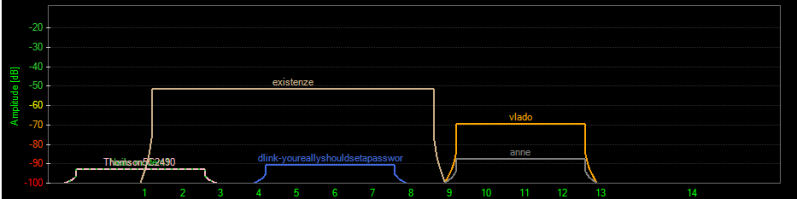
|
|
|
|
Left Ventricle posted:I have the downs when it comes to networking, it seems. Try setting up a homegroup as described in the following link. Microsoft claim it should be easy to set up to share your printer, hopefully they are correct. http://windows.microsoft.com/en-US/windows7/help/home-sweet-homegroup-networking-the-easy-way
|
|
|
|
I tend to leave DHCP on with my modem in case emergency administration is needed. NAT can go off. Make sure you disable any wireless on the modem as this will only cause problems if left on. The router will just do the job that the modem used to do. Just make sure all devices connect to the router, and this will take the load off of the modem. The modem itself will just be a gateway for the internet only.
|
|
|
|
Shaocaholica posted:Why is nobody on channel 14? Given the quality of network security in the area I doubt anyone is running any other than junk wireless routers. e: I did a check and it turns out it's illegal to use channel 14 in New Zealand. Devian666 fucked around with this message at 04:09 on Nov 3, 2011 |
|
|
|
Shaocaholica posted:So what exactly happens when a channel gets too crowded? When the channels get crowded the channels will tend to jam each other. If I copy large files over wireless I can easily jam 80% of the available wireless spectrum. All this means is that everyone's wireless tends to get significantly slower. So the poor guy above with his wireless on the same channel with two other wireless networks is getting slowed down by their activity and slowing theirs as well.
|
|
|
|
Shaocaholica posted:So inSSIDer graphs the channels as overlapping. Does that mean that if channel 4 and channel 6 are super crowded, channel 5, in the middle, will be affected despite it being pretty open? If someone is using N wireless speeds all the channels will be in use at the same time. For the overlap channels 4 to 8 would be cluttered (which is N wireless set to channel 6). Shifting wireless to channels 1 or 11 would avoid the clutter. Say for your example that people were using single channel wireless and were in between channels 4 and 6 they would get some interference from the adjacent channels. The cause of this is that the channels are very close together in the 2.4 GHz range. This differs for the 5.0 GHz channels. There's a lot more space between each channel, so much that interference is unlikely unless there is an actual channel overlap.
|
|
|
|
Jimlad posted:My modem is a crappy Netgear modem/router that I want to use only as an ADSL modem. It connects to my nice new Asus router's WAN port, which connects all the other devices on my LAN. I was hoping you could avoid having a NAT table on the modem but that's not going to make your network function at all (I am an idiot). I was going to double check my own settings at home last night but I didn't get home until midnight, so that didn't work out. Just leave NAT enabled as all it's going to do is forward everything to your router. Your experience so far is the same as mine when I first moved to a separate router.
|
|
|
|
Triikan posted:Virginia Girl is a giant rear end in a top hat. I like how my 2.4GHz wireless connection is the same as Virginia Girl. Also, that is what a 300 mbit/s connection looks like. Moving to 5 GHz will be the best move ever as for the foreseeable future that band will remain mostly empty. Devian666 fucked around with this message at 21:47 on Nov 3, 2011 |
|
|
|
I've added the article to the OP. There's some good stuff there if people haven't studied anything relating to networking, or if they're new. It's good having an article with current recommendations.
|
|
|
|
CuddleChunks posted:Sorry, you're out of luck. The PPP is being routed over an ATM interface provided by the DSL circuit. DD-WRT won't know how to talk to that, same with Tomato. You've done everything you can, go setup the netgear as a regular router, plug yours in behind it and accept double-nat as a fact of life with that setup. Bummer. Double NAT isn't the end of the world and it should function reliably.
|
|
|
|
Doctor Party posted:TLDR: My question is basically, what router should I buy to fix constant internet disconnects in a crowded condo building? 5ghz or 2.4? Will it work with ipads, macbooks and imac, and does it have appropriate range for a large condo? My iPad has no issues running airvideo streaming over 5 GHz. The capability to use 5 GHz depends on the model. Range is variable and unpredictable for wireless, though my old wireless Belkin access point was lucky to have a range over 7 m, whereas another router I had worked up to 50 m away down the hill outside of my apartment. The constant disconnects are related to lovely hardware. More ram and a better processor in the router helps a lot. Most of the vital hardware specifications are listed in the op.
|
|
|
|

|
| # ¿ Apr 19, 2024 21:36 |
|
jet_dee posted:This is a real pain in the rear end in my area because it appears as though most channels are in use in my neighbourhood. I tried switching to the 5 Ghz band only and subsequently discovered that my phone couldn't access the WiFi anymore :P This is where a dual band router is really useful. I only have a few devices that can run 5GHz, everything else runs 2.4 GHz.
|
|
|






 , though I can easily max out the 15MB/s of the laptop drive copying over the network.
, though I can easily max out the 15MB/s of the laptop drive copying over the network.
