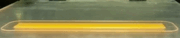|
JumboJetDreams posted:I'm forced to use wireless for the next 6 months from the next house over. My wife and I are living in her grandparents guest house which has no cable line, so we get our internet from their house (I'm paying for it). Right now I have a monoprice n router set up at their house with a poorly crafted windsurfer pointing out the window to the closest window of the guest house where I have a WRTGS v3 runnind DDWRT in bridge mode. If it's just connection strength you could get or make a better directional antenna. There's dozens of youtube videos on making your own with a can, a colander and a pigtail or some thick paper and aluminum foil for improving an existing antenna. If it's the routers themselves, then you may need better routers. I'd try antennas first and see if that helps, since it's cheaper than purchasing a new router, and if it is related to signal strength, then a new router wouldn't help much to begin with.
|
|
|
|

|
| # ¿ Apr 28, 2024 20:02 |
|
Boxman posted:This isn't really a home networking question per se, but hopefully it's close enough. It's between the router at hop 2 and brown dog networks router at hop 3. So, it may not be on their end exactly, it could be the external interface on the router at hop 2, or the incoming interface on the router at hop 3, or the physical lines in between. You should try to find out which NAT router is hop 2, it's using the 10.x private network range while the router at hop 1 (I'm assuming this is yours) is using 192.168.x. It may be that there's not enough bandwidth for the whole building for the connection between routers 2 and 3, which would support what your landlord is saying, but if that's the case then it might be time to get more bandwidth. To sum up, there's not enough information to definitively say that it is their fault, but there is enough evidence to show where the problem is.
|
|
|
|
frogbs posted:I'm switching from DSL (Fairpoint) to Comcast, as Fairpoint is giving me about 2Mbs right now for the same price that 20Mb/s would be from comcast. I think i've settled on buying a modem vs renting, the question now is which one!? From what i've read the Motorola SB6120 seems like a safe bet. Anyone out there in New Hampshire that has had any luck with it and Comcast? Is there another model I should be looking at? I'm not in your state but I use that modem with comcast and it has fixed or lessened a lot of the signal issues I was having previously with comcast provided modems manufactured by other companies. I'd recommend it to anyone.
|
|
|
|
Tapedump posted:Do I really need a punch down tool if I'm only installing a small handful of keystone jacks? $20-odd bucks isn't bad for a cheap, decent one, but I'd like to think there's something else that will do the job (other than a disposable tool). Leviton used to include these plastic ones with their punchdown blocks but I guess they've decided it's more profit to sell them separately: http://www.amazon.com/Leviton-40865-Plastic-Punch-Down/dp/B003O84R7C/ref=pd_sim_sbs_hi_26 I've been using the one on my Paladin Tools datacomm multitool, but that's a bit of an investment if you don't also need a new multitool.
|
|
|
|
Grimes posted:Can the OP please state that the Netgear 3700/37AV isn't compatible with DD-WRT? I just bought it and found this out and I'm really disappointed. Are you sure? It's listed on the DD-WRT supported devices list, at least v1 and v2 are: http://www.dd-wrt.com/wiki/index.php/Supported_Devices#Netgear
|
|
|
|
Gyshall posted:I just moved into a new apartment which has FIOS. I'm pretty happy with it, coming from Comcast. The only major gripe I have is that I have to use the poo poo Actiontech router Verizon gives you. I've had to reboot the thing more than once, if I'm torrenting/useneting/streaming media and try to do other crap like VPN/SSH into my work computer - the thing just takes a crap. I haven't worked with those specific routers, but you could always set up the NIM100 as a DMZ host on the actiontech, so that it passes all incoming data to it, and then use the NIM100 as your router. That would be giving your connection double NAT routing, which is technically fraught with double the possible failures, but I've done it to use VPN routers before on FIOS. It's not without a couple of issues. The main one is to make sure the internal addressing on the actiontech is different than on the NIM100. So set up one as 192.168.x.1 and the other as 10.x.x.1 or somesuch (see: http://en.wikipedia.org/wiki/Private_network). Configure a DMZ host on the actiontech to be like, 10.1.1.5 (where the actiontech is 10.1.1.1) and then on the nim100, make its wan IP static as 10.1.1.5 with 10.1.1.1 as the gateway, then make the internal network on the nim100 all 192.168.1.x. Yeah, it's an ugly workaround. Maybe someone with more experience with FIOS combo modem/routers has a better solution.
|
|
|
|
Arrath posted:Welp, I'm having a case of network magic and I don't know what the gently caress.
|
|
|
|
MMD3 posted:so... I configured my network like this, I turned on the Wireless G router first and hardwired into it with my laptop to disable the wireless radio and WEP (assuming it's safe to disable wireless security if the wireless radio is turned off?)
|
|
|
|
MMD3 posted:So now i can't connect again (posting from my phone). I changed the starting ip range to 192.168.1.3 and them change the router IP to 192.168.1.2 and that took, them I lost connection. Now I can connect to N consistently at 192.168.1.1 and G intermittently at 192.168.1.2 and I can't get online. I think I see the issue. Your wireless G router is connected directly to your modem, making it the gateway for the local network. It should remain configured as 192.168.1.1, and should probably also host the DHCP server. The wireless N router which is essentially acting as a Wireless Access Point needs wireless on, DHCP off, and should be configured as 192.168.1.2 or some other low IP number that doesn't conflict with .1. When the DHCP on your G router gives out addresses it will tell the PCs on your network to use 192.168.1.1 as their gateway (where to send traffic that's off the network through). Sorry for the mix up, I didn't realize which router was which from your initial post until I re-read it.
|
|
|
|
Hiyoshi posted:I learned something too. I thought a Gateway IP address of 192.168.1.2 would work just as well as 192.168.1.1. Glad it's working! Let us know what the speeds are like on your PC. Technically it would, although it's common to put the gateway router on .1 on a /24 subnet, it's not required. The main issue would be running the DHCP server on the N router means that it would've had to been configured to have the other router as a gateway, and some (cheap) routers lack the ability to tell clients to use anyone but themselves as a gateway. If you were using DD-WRT or a firmware that had the capability (and it's probable that the internal one did have it), the DHCP server could tell clients to use any gateway. However, some consumer level routers have limited firmware options and their DHCP server will usually only give out their own address as the gateway. It's an uncommon problem, but just to get MMD3 going right away instead of looking up manuals for his routers, I figured just using the G router as the gateway and DHCP server would be the simplest solution. This relegates the N router to being a glorified WAP, but that seems to be the goal of his setup anyway, so I think that should work. I have a similar setup at home, but with a m0n0wall PC as the primary router and a little Asus WL520GU for wireless access. It's not great but the wireless is hardly used at all but both routers seem to be rock solid for what they do. Rexxed fucked around with this message at 22:36 on Apr 7, 2012 |
|
|
|
Inspector_71 posted:It seems like most dedicated WAPs are still more expensive than a router anyway. Yeah, I had a client who needed wifi in a basement office lately, so I just had them get a WRT54GL, put DD-WRT on it, set it up as a WAP, and it works great. Now they can use their iPhone in cinderblock subterrania.
|
|
|
|
Postal posted:Anyone used one of these to build a router? Not that one specifically, but I run a mini-itx system as a router. Mine's an old VIA EPIA 933mhz with 512 megs of ram I got on ebay. I boot off a CF card on a CF to IDE adapter. The processor never gets over about 3% usage (often less) and memory sits around 6%, so it's kind of overkill, but it works great, and it's rock solid. I've had up to about 4-5 months of uptime (interrupted due to power outages). I run m0n0wall but there's several router packages available, as well as just homebrewing a linux/bsd system with NATD and a firewall.
|
|
|
|
Devian666 posted:What connection speed are you running through it? I have an old 1GHz epia board laying around that I wouldn't mind testing. Mine just has two 10/100 cards in it running at 100 megabit. My broadband connect is 4/24, and I often get slightly more than that on speed tests so I'm pretty happy with the performance.
|
|
|
|
MMD3 posted:what notable settings improvements would I be gaining with DD-WRT though? I feel like TP-Links firmware is pretty decent, definitely better than what I'm used to from Linksys. Are there some configuration settings I'll be enabling that I wouldn't otherwise have access to? In a lot of routers it's just more stable than the stock firmware. I think it's being suggested because you said you're having your connect drop.
|
|
|
|
Mozi posted:I'm using a friend's Airport Express as a router at the moment and suffer from wildly variable connectivity. For no apparent reason it often swings from 70% down to 20%, generally hovering at around 60%. Web browsing works fine but it's annoying when gaming and suchlike. I'm on the least-interfered with channel and it's located in the middle of the room, away from any intermittently operating electronic devices, so I think it's probably just fritzy. One odd thing is, despite generally having a higher signal strength, I'm often unable to smoothly stream video to an iPad with Air Video Player, but if I hop on a different floor's lower signal strength, unsecured network it works fine, with no problems. Should I be looking for a new router? I believe the thread consensus is that the airport express is pretty bad, while its big brother is decent (the airport extreme I think?) There were some recent posts about it in the last couple of weeks. A better router would probably help a lot, being in the same room and having connection issues is indicative of a problem.
|
|
|
|
Avian Pneumonia posted:My SO just moved into a small new apartment and needs a wireless router for her macbook pro for (hopefully) under $60. What should I tell her to get? The routers in the OP are pretty decent. Depending how willing you are to tinker, I'd try the monoprice one, then look into more expensive options if it doesn't pan out. If you don't want to have any possibility of problems, go for the mid range ones right off the bat. The E2000 is right at your price range on Amazon at the moment.
|
|
|
|
albear posted:So, I ordered a Buffalo WZR-HP-G300NH and got a G300NH2 from Newegg. Does this version still work with DD-WRT or Gargoyle? You probably already looked at this, but it is listed on the Supported Devices list for DD-WRT, however the dd-wrt version number and additional install notes are blank, so I'm not sure which you'd use: http://www.dd-wrt.com/wiki/index.php/Supported_Devices#Buffalo
|
|
|
|
lovely Treat posted:Had a play with my Asus rt-n12b1 over the last couple of days. You've sort of got your network numbers all confused if I read this post right. The first router should send data to a dmz host on its own lan subnet, like 192.168.1.x (pick a number not in use). Then the second router should have that address as its WAN IP, and the gateway as the first router's IP. Then the second router's LAN setup should be on an entirely different subnet like 192.168.2.x (or 192.168.0.x if you must, 10.10.10.x if you're cool) for everything, with its own settings and DHCP server. You're essentially doing double-nat here, but your second router will control all the traffic since the first is just a pass-through with the DMZ setup. edit: To further clarify, try a setup like this. Router 1 (connected to the internet with its wan port, and router 2 with a lan port) WAN: whatever your ISP wants (usually DHCP) LAN: 192.168.1.1 DMZ host: 192.168.1.2 no need to turn DHCP off but you won't be using it Router 2 (connected to Router 1 with its wan port, running your computers/devices on its lan ports) WAN: 192.168.1.2 with a gateway of 192.168.1.1 and dns as whatever (either 192.168.1.1 if Router 1 will forward, or use DNS hosts from your ISP or use google at 8.8.8.8 and 8.8.4.4) LAN: 192.168.0.1 Turn on DHCP server, all computers in the house will get addresses in the 192.168.0.x subnet with 192.168.0.1 as their gateway. Rexxed fucked around with this message at 23:00 on Apr 24, 2012 |
|
|
|
MMD3 posted:So my internet connection has been dropping out regularly for the last couple of hours tonight... did a power cycle and that didn't seem to solve anything, trying to determine what my modem's logs are telling me. Can anyone figure out what might be causing this at a glance? My desktop PC is connected wirelessly to a wireless-N router which is hardwired through the house to a wireless-G router then to the cable modem. I can ping both the routers when the connection drops. It's probably a signal problem with your ISP. After a thunderstorm rolled by last week, most of my street had TV but no internet. The cable modem got constant ranging response timeouts. A technician had to come out and replace some of the equipment to get everything going again, but in your case it might just be signal strength issues.
|
|
|
|
Frozen-Solid posted:Updating the firmware on my router didn't make a difference. It's still disconnecting every 12 hours on the dot, which seems to be when it renews DHCP. Can you screenshot the DHCP settings on your router for the DHCP server that's running on your LAN? I'm running m0n0wall so it'll look totally different but this is the kind of thing we'd like to see: 
|
|
|
|
Gothmog1065 posted:Still looking for an answer. Sometimes windows will auto-detect a particular "network" and use the configuration it has stored for network 2, 3, 4, etc. It's possible you have multiple configs for the same network and need to eliminate some of them or prevent them from becoming active just because the PC thinks that that's the network that it's on. I don't have PC in front of me that's exhibiting the multi network issues to point to, but I believe that if you go to the networking and connections control panel and look at the active network on the left side there may be options to switch which network the computer thinks you're on. I'm not sure how to eliminate the other networks it might think it has, but this is the only thing I can think of that might change you from a static IP to dynamically assigned without doing anything except rebooting the PC.
|
|
|
|
ilc23 posted:Are cantennas still a thing? Yes, there's plenty of equipment that can still take external antennas and lots of neat directional antennas like cantennas being sold (or made).
|
|
|
|
chumpchous posted:Well, I have to buy a modem for comcast and can't decide what to go with. Should I trust the user reviews between the motorola/cisco? People seem to complain about the cisco modem dropping service/rebooting a lot, so I'm leaning towards the motorola. I only have anecdotal evidence but my Motorola 6120 has been stellar. I used to get tons of drop outs with the rental modems (usually some brand I've never heard of) but the Motorola seems to handle a wider range of signal strengths and keep trucking along.
|
|
|
|
Devian666 posted:I understand why they block IRC for security reasons but I'd find it weird not being able to use IRC at all. That said I could do without IRC for a cheaper connection. Some of the trojans that turn your PC into a zombie for doing botnet/ddos stuff connect to IRC servers to report in to their owners and take commands. It is weird that they'd block the IRC ports entirely because of that, but it's probably just incoming, not outgoing, so you should still be able to connect as a client.
|
|
|
|
BusinessWallet posted:Is this normal? I have Comcast and as usual, have to reboot my cable modem every half hour. It's crazy this poo poo is allowed, I had FiOS for a year and I had to reboot my modem once, this has gone down 5 or 6 times in the few weeks I've had it. No this is not normal, Comcast is a pretty bad ISP, but they can be okay if you have a good connection already. It's mostly when it breaks that things go badly because they won't come and fix it reliably without multiple visits from techs until a line tech comes out and actually fixes the signal problem on the street. If you can get a line tech to come out then it should be fixed, but it took three weeks when I first had Comcast installed to be fixed.
|
|
|
|
BusinessWallet posted:What levels am I looking for here? I'm not actually sure; when I meant that it's not normal, I was speaking to having to reset your modem all of the time. My modem shows downstream of 35-36dB of signal to noise ratio, and upstream power level of 44dBmV. Generally having the modem be unstable means that there's signal problems or the modem needs to be replaced.
|
|
|
|
pseudorandom posted:I hope this is the best place to ask this question. I can't find a better mega-thread for it. It's been a while since I used a dorm network, but can't you just setup access to your files with SFTP, NFS or anything else? The internet connection you're describing is just a TCP/IP network, and the LAN you're describing is also another TCP/IP network (well it could include other protocols but if it's in the same dorm you can probably use those anyway on the local subnet). So, setup a secure fileshare on your PC and then access it from the streaming server with their normal connections. It should all be possible in software unless you really want to have some kind of dual network setup. A VPN would be easier than some kind of dual network setup, but it's still kind of overkill for what you're describing.
|
|
|
|
caiman posted:Anyone? Signal strength is a result of the amount of stuff (walls and floors) between the router and the blu ray player. There can also be interference from other devices on the same 2.4ghz band, as well as microwaves if they're running. First, see if the router's wireless configuration lets you turn up the signal strength. Some do this and some don't. If that isn't an option you could try another wireless channel in case of interference. There's no external antenna on that model of router so unfortunately it won't be able to be upgraded beyond those options. If none of the configuration options helped, you need to move the router closer, add another wireless access point to the network to extend the wireless signal (and it will need a cord to the current router), or run a cable to the blu-ray and forgo wireless. There are also wireless repeaters for extending signals, but I've never used them or heard anything good about them, so I can't really say if they'd be a solution or not. In my house I went with two access points, one on each end of the building, just due to not being able to get wifi right in the middle. With the same wireless security, SSID, passphrase but different channels, wireless devices just pick whichever is strongest near them.
|
|
|
|
FlyingCheese posted:This seemed to work. Thanks. I wonder why it won't let both routers use my ISP's DNS. Some routers like to set themselves up as the DNS for the local machines via DHCP, then some completely poo poo the bed on actually forwarding DNS requests. I've had it happen on a number of crappy routers so I usually turn that poo poo off. It could also just be your ISP having a hiccup with its DNS service which is rare but can happen.
|
|
|
|
Feenix posted:Going to go get an AirPort Extreme tomorrow to " go with" my (this gen.) Airport Express. Yeah, if they're both configured with the same wifi settings except for different channels, one will just extend the network and your devices should hop between them seamlessly. Just make sure to turn off DHCP and routing on whichever one is just going to be a wireless access point and not a router (probably the express).
|
|
|
|
Minidust posted:My fancy APC surge protector has a couple of ethernet passthrough ports on it. Should I actually be using that? I'd rather not add things to the chain that might slow my wired connections down. I usually only hook up surge protection for phone lines (I had to replace a lot of modems back when I was on dial-up thanks to lightning). I figure if my wiring is all indoors and all of the switches and computers are surge protected, there's not going to be a need to surge protect my network unless Zeus is visiting.
|
|
|
|
Farecoal posted:I was playing an online game, and the little internet speed statistics in the lower left corner of the screen showed that I had packet loss of up to 75% (which went down to 50%, then to zero, than it jumped up and down). What exactly is packet loss, and how can I fix it? It means that there's data not getting from you to their server and/or vice-versa. It's pretty much the most debilitating internet problem since it will gently caress up everything, although the 50-75% number is very high and may not be entirely correct. To fix it you generally need to determine where the packet loss is starting (which can be somewhat difficult). In general I haven't found a new/better version of the old UOTrace utility around anywhere, though I'm sure there is one that hopefully someone can recommend. What it would do is run a traceroute to the Ultima Online servers, then it could ping the routers on the route to see where the packet loss started. If someone can suggest a decent utility for this it should let you see where you're losing packets. If it starts happening in the first couple of hops, it'll be your internet provider having issues. Somewhere in the middle will usually be some routers on a backbone somewhere, and towards the end usually means it's an issue with the game server or their provider. Once you know where the packet loss starts you know who to email about it (or what to fix if it's happening on your own equipment). Sorry I don't have more detailed advice but fortunately I haven't had too much packet loss in the last few years.
|
|
|
|
Dareon posted:I'm setting up my first network. The OP and some links and articles have told me what I'll need in general terms, but I could use some help with specifics. It sounds like a very simple set up and should be very straight forward. If you want to wait and see if the modem comes with a router built in, it might. I had a client's new DSL2 modem include a little router inside it recently, but even if it does you'd then need a switch, and if you're doing that it might be worthwhile just to get your own router anyway so you have better control over it. Nothing should catch on fire, ethernet cables don't run much power and shouldn't have issues lying around disconnected (well don't get the end wet). Most modern routers have wifi so it doesn't hurt to get it with the router just to avoid having to buy a wireless access point or another router later. I didn't have it set up until I got a smartphone so I could use it without data plan use at home. The main thing to check is that the router you buy has enough ethernet lan ports for everything you're plugging into it. Some only have one LAN port that you need to hook to a switch, but most home routers will have 4-8 ports to plug your devices into.
|
|
|
|
hobbesmaster posted:Is there an easy way to tell why a cat5e cable cannot negotiate at 1Gbit/s? I have a multimeter and did a continuity test for each wire and saw resistances of less than 8 ohms on each connector. The built in diagnostics for the Intel PRO/1000 GT reported that a pair is disconnected, but theres continuity and the wiring on both ends matches. Any ideas? There can be interference if it's wired incorrectly even if the conductors match, but if a pair was backwards that was probably it. Both ends should be the same for a straight through cable, and the B wiring is used most often (A is fine, however). A cable with A on one end and B on the other is a crossover cable. 
|
|
|
|
SeaborneClink posted:If I'm going to run two AP's, same SSID, one upstairs and one downstairs, is it better to use the same channel or two different ones? Assume there will be some overlap in coverage area. Different channels, the wifi devices attached will switch to the stronger one automatically.
|
|
|
|
EC posted:Just want to check something: I'm having some range issues with my current dual band router. Instead of loving around with it, I figured I could plug an older 2.4ghz access point I have laying around into the switch in my living room. I'll make sure it has a unique IP, the same SSID/key, different channels, and have the same security type in place. Devices should be able to seamlessly move from one to he next, right? The first paragraph is on the money, if the SSID/pass and security are the same but the routers/WAP are on different channels it will work seamlessly to extend your wireless network. As for the 5ghz question, I can't say for sure since I've never done it.
|
|
|
|
BRB MAKIN BACON posted:Posting from a friends ihone. My roomie mopped the floor and may have touched the router with it. The internet reads 5 green bars and excellent strength. Yet the old password no longer seems to work. Did the pw get reset or something? There's no way to be sure over the internet but if the old password isn't working it could've been reset to default. Often it's admin/admin or admin/password or admin/brand name or something similar. You can often google for the default password of routers.
|
|
|
|
JediTalentAgent posted:I know this is an ignorant question and it's been so long since I've actually had to do any networking stuff that I'm uncertain... If you're happy with your current router, set the modem to modem only. Often the router implementations that get built in to combo devices aren't very good, but if you dislike your router you could try the included one and see if it meets your needs.
|
|
|
|
Minidust posted:Well yeah. Just clarifying that it's not a device that's already on the network. Basically I'm asking, what's the least amount of work it'll take to just turn something off on the unused router? Kind of a pain if I have to run the whole setup and add it to the network first, but I'll do it if I must. Plug the linksys in for power. Plug a computer into the linksys. From that computer, open the configuration web page. Change the linksys' IP address so it doesn't conflict with the LAN address of the router you're using (make it like .2 instead of .1). Turn off DHCP. It may restart after these changes, it may not, but make sure they're saved. Then plug it into your main router, LAN port to LAN port. Now the Linksys is a switch with a bunch of fancy hardware you're not using. If you don't turn off DHCP or change the IP then both routers will be trying to tell all the computers on the network to send traffic to them and it will cause everything to be hosed up.
|
|
|
|

|
| # ¿ Apr 28, 2024 20:02 |
|
reading posted:I have my beaglebone connected over ethernet directly into my wifi router (everything else in the house just uses wifi). I can log on to it from my desktop computer just fine over the LAN, but I want to be able to connect to the BB over the internet from my office. I got the IP for the beaglebone as seen by the internet by using Your router is acting as a firewall so that everyone on the internet can't connect to the various equipment in your home. Additionally, it's probably providing network address translation so that your home network can use multiple IP addresses and all connect to the internet with only one address from your internet provider. What you'll need to do is use the port forwarding feature of your router and forward the SSH port (usually port 22) to the LAN address of your Beaglebone. Beware that this will make the SSH port on your Beaglebone available to everyone on the internet so use a decent password.
|
|
|