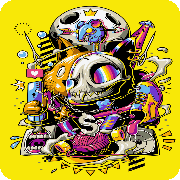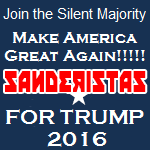|
Problem description: My PC refuses to boot to my SSD with Windows. This is a new PC that I just built. It gives the error "Reboot and Select proper Boot device or Insert Boot Media in selected Boot device and press a key". I have to go into the BIOs and manually select the drive as a "boot override" option. I have to do this each time it's powered on. Attempted fixes: I've tried every possible drive boot combination. I've read the manually thoroughly. I've Googled to exhaustion. There are an rear end-ton of results that claim to help with this issue, but they all seem to boil down to setting your boot options correctly, which I've done. I've also tried to boot without any USB devices plugged in aside from my keyboard and mouse There are 2 sections in my BIOS related to boot order- Boot Option Priorities (manual description)- quote:These items specify the boot device priority sequence from the available devices. The number of device items that appears on the screen depends on the number of devices installed in the system. This section gives me two options- one of which is my SSD and the other is a platter drive I have in there. It only gives those two options. Thing is, I have 2 platters and one SSD in there as well as an optical so I can't understand why this section is only showing the two. Either way, my SSD is first on that list, and yet the PC still won't boot to Windows off of it. Boot Override (manual description)- quote:These item displays the available devices. The number of device items that appear on the screen depends on the number of devices installed in the system. Click an item to start booting from the selected device. This section lets me manually select a device to boot from. This is the only way I can get my system to boot to the correct drive. It shows all available boot options, even my USB ports if something is plugged in. There's also sub-sections for HDD order and an optical "BBS", I believe. I'm not sure how these even come into play but I've also listed the correct order I want them to boot in those sections as well. The boot section is 3.8 on page 3-51 if anyone is interested in looking at it- http://dlcdnet.asus.com/pub/ASUS/mb/LGA2011/X99-DELUXE/e9504_x99-deluxe_series_ug_for_web_only.pdf Recent changes: I've just finished building this system. The only thing that concerns me is the fact that during the Windows installation for each of the two platter and the SSD they said "primary" next to them after I hit "format" on each one. Each of the three also have MBRs. I don't know if this has anything to do with it. -- Operating system: 64-bit Windows 8.1 Home System specs: Mobo- Asus X-99 Deluxe CPU- Intel Core i7-5930K Video card- EVGA GeForce GTX770 RAM- 4x4 gig GSKILL F4-2400C15Q-16GRB PSU- CORSAIR CSM Series CS750M 750W SSD- Samsung 840 Pro, MZ-7PD256BW HDD- Western Digital 2 TB SATA III 7200 RPM 64 MB Cache OEM Desktop Hard Drive, Black, WD2003FZEX HDD- About a year and a half-old WD 1TB drive, not sure the model number and can't check as I'm at work. Location: USA, KS. I have Googled and read the FAQ: Yes Edit- Didn't realize the title got cut off. My mistake. Editx2- Wondering if this reply from another recent thread applies to my situation- Orcs and Ostriches posted:How did you make the bootable usb drive? http://forums.somethingawful.com/showthread.php?threadid=3664381 When I installed Windows all three of my drives were connected. TheEffect fucked around with this message at 16:52 on Sep 12, 2014 |
|
|
|

|
| # ? Apr 25, 2024 12:57 |
|
Unplug the 2 platter Hdd's leaving only the SSD powered go into BIOS and reset to default settings, and see if she boots up. If/when she boots up follow this to "repair" the mbr so it's on the SSD http://www.techspot.com/guides/630-windows-8-boot-fix/ once done plug the platter HDD in 1 at a time ie plug in 1 then boot PC make sure it boots fine, if everythings sweet turn off, then plug in 2nd.
|
|
|
|
Yes, if other drives are connected when you install Windows to the SSD it will not be bootable. It is possible to make your SSD your boot drive by moving the files to it and editing the boot configuration, I haven't tried this in Windows 8 but by Googling something like "Windows 8 move boot files" you should be able to find working instructions. Alternatively you could reinstall Windows to the correct drive without any others connected, but moving the boot files shouldn't be difficult. In the future remember that the system drive must be the only drive connected when installing Windows. This has always been the case back to at least Windows XP.
|
|
|
|
Interesting. Sounds like that was definitely the issue then. I'll try the solutions posted and return with the results. Thank you both! Edit: The steps posted by Atrocious Pirate worked perfectly. Thanks again guys! TheEffect fucked around with this message at 01:41 on Sep 13, 2014 |
|
|
|
Good to hear mate  Usually when doing clean installs when an SSD & old style plattered Hdd's are involved. Disconnect the plattered Hdds and then run the installation /repair .iso then after doing the 1st boot into windows power down then reconnect those plattered Hdd's.
|
|
|
|

|
| # ? Apr 25, 2024 12:57 |
|
Alereon posted:Yes, if other drives are connected when you install Windows to the SSD it will not be bootable. It is possible to make your SSD your boot drive by moving the files to it and editing the boot configuration, I haven't tried this in Windows 8 but by Googling something like "Windows 8 move boot files" you should be able to find working instructions. Alternatively you could reinstall Windows to the correct drive without any others connected, but moving the boot files shouldn't be difficult. This is not always the case. I had no problems with windows 8.1 to my ssd with my 4tb normal drive hooked up. Though I'm using a M.2 form factor and not a standard sata SSD.
|
|
|