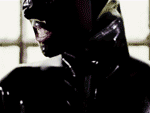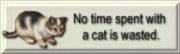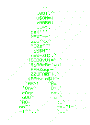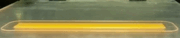|
e.pilot posted:So something killed the LAN ports on my pfSense box and took one of the ports on my switch with it. Just offhand but I had a similar problem when a clients place got hit by lightning. The router and lan ports on all of the machines got fried, everything else was bizarrely fine.
|
|
|
|

|
| # ? May 2, 2024 10:36 |
|
Scott808 posted:This is only my own pricing perspective, but the RT-N16 is around $83 and the N66U is about $125, so about $42 (edit: $10 rebate right now on the N16, so make that $52) difference. For me, $42 is not insignificant, but $83 is not inexpensive, so I'd rather spend the extra and go with the N66U. Actually unless the hardware is different the white version is currently $105 on Amazon, which is why I was debating on just spending the extra $20-30. Thanks, I'll check out his page.
|
|
|
|
The Gunslinger posted:Just offhand but I had a similar problem when a clients place got hit by lightning. The router and lan ports on all of the machines got fried, everything else was bizarrely fine. That was kind of my guess as to what happened, there have been a lot of storms rolling through lately.
|
|
|
|
I just bought a used cable modem off Amazon to replace the one I'm leasing from Time Warner. I activated it through Time Warner and the modem works fine when plugged directly into my computer, but when I plug the Ethernet cord into my Netgear N300 Wireless Router, the Wireless Router won't detect it. Any ideas? I tried resetting the Wireless Router and that didn't do anything.
|
|
|
|
Does the cable modem have a USB connection (and if so, do you still have that hooked up to your PC while you're plugging it into the router)? Are you powering off the cable modem between when you unplug your computer and when you plug in your router?
|
|
|
|
IOwnCalculus posted:Does the cable modem have a USB connection (and if so, do you still have that hooked up to your PC while you're plugging it into the router)? No USB connection quote:Are you powering off the cable modem between when you unplug your computer and when you plug in your router? No, but I'll try that EDIT: YOU ARE THE MAN, THANK YOU! Now to take the leased modem back to Time Warner and save $6/month on my bill 
EugeneJ fucked around with this message at 18:01 on Jun 5, 2014 |
|
|
|
Rexxed posted:While that seems a bit warm (and improving the cooling is never a bad idea), apparently that Celeron J1900 has a max thermal limit of 105C so you've still got a bit of leeway: http://ark.intel.com/products/78867/Intel-Celeron-Processor-J1900-2M-Cache-up-to-2_42-GHz Added the fan, much better. 
|
|
|
|
SEKCobra posted:Dont buy a nighthawk right now. Bad investment. Can you maybe give us a little more information about this statement. Nighthawk due for a price drop? V2 coming soon?
|
|
|
|
skipdogg posted:Can you maybe give us a little more information about this statement. Nighthawk due for a price drop? V2 coming soon? I assume they're referring to the fact that AC2300 routers are coming very soon, as well as to the fact that the WRT1900AC is Netgear's new top-end, which might lead to a price drop on the Nighthawk eventually.
|
|
|
|
If I create a pfSense router and drop in intel wireless adapter in it, can I config that to serve as a WAP or would the only option be to connect a WAP via ethernet?
|
|
|
|
Lolcano Eruption posted:If I create a pfSense router and drop in intel wireless adapter in it, can I config that to serve as a WAP or would the only option be to connect a WAP via ethernet? You sure can. I have one set up as my guest wifi.
|
|
|
|
Hey guys, how can I find out why my PC is switching over to the second DNS in my list after a few hours of work? And is there any way to make it go back to it? It seems like the PC is using the local DNS just fine, but when I go back a few hours later it just goes to the first backup DNS (which isn't local). This is of course great for local name resolution :/. The server is still 100% fine via dig or nslookup. I also don't understand why the choice of DNS is never reevaluated (seemingly). flushdns fixes it.
|
|
|
|
You shouldn't have local and non-local DNS in your DNS server list. There is no guarantee that it will check them in order. It isn't a priority list.
|
|
|
|
I just got fiber (FTTH) in my neighborhood, and they're doing a promotion for it! 3-5x the speed, plus cable and HBO, for about twice the price!  Everything seems to work ok, but I'd like to make sure I have my network set up properly. Generally, there's a lot of it that seems dumb to me:  The fiber comes into the modem in the garage which then runs Cat5 around the outside of the house until it gets to the "modem" (really a router) inside the first floor. The things I have labeled "Satellites" look like an AP and Client necessary for the TV signal to come through. The ISP router has its own antenna and wireless, however if I disable it in the ISP's router the TV won't work, and the technician warned me ahead of time that trying to connect the FOTV without using the AP wouldn't work, so all I can guess is both signals are required for access. Granted, I didn't spend a ton of time troubleshooting and it's possible things were still booting up, but I have my doubts. The upshot is that now my router and bridge are behind another layer that apparently I have to use if I want TV. I don't see any way to remove more equipment, because the access points only have one port. I could connect everything on the first WRT54GL to the ISP's router, but it has dumb firmware that as far as I can tell isn't password protected and doesn't give you the option to set one. (it at least seems to generate random keys for wireless connections). This is frustrating, because it's easily doubled the number of used outlets for a bunch of dumb wall warts sucking power for no reason 90% of the time. I also think it's possibly messed up my NAT, since the XBox is now reporting "Moderate" where before it was "Open". Is there a better way to configure everything to avoid problems?
|
|
|
|
DarkHorse posted:I just got fiber (FTTH) in my neighborhood, and they're doing a promotion for it! 3-5x the speed, plus cable and HBO, for about twice the price! Does your ISP router thing support being placed into bridged mode? What are the IP addresses of the modem and router? Will the modem give a public IP address to both your router and the ISP router if you put a switch in between? Does TV work if you plug the ISP router into your router, and your router into the modem?
|
|
|
|
Naffer posted:Does your ISP router thing support being placed into bridged mode? What are the IP addresses of the modem and router? Will the modem give a public IP address to both your router and the ISP router if you put a switch in between? Does TV work if you plug the ISP router into your router, and your router into the modem? EDIT: Seems that I can get video, but it drops frequently and picture quality is poor. That old router is probably the limiting factor. DarkHorse fucked around with this message at 23:38 on Jun 9, 2014 |
|
|
|
So I ended up getting an ASUS N66U/W router, but I'm on the fence if I should even bother installing TomatoUSB. What exactly are the benefits? Will it increase my wifi speeds on multiple devices? Should I just shut up and do it already?
|
|
|
|
Etrips posted:So I ended up getting an ASUS N66U/W router, but I'm on the fence if I should even bother installing TomatoUSB. What exactly are the benefits? Will it increase my wifi speeds on multiple devices? Should I just shut up and do it already? I don't know the answer for that particular device, but usually 3rd party firmware is equal to or slower than first party. The reasons to switch firmware are 1) for features not available in the first party firmware or 2) if the first party firmware is unstable. If you're happy with your router as is I probably wouldn't change anything. I would make sure you have the newest version of the first party firmware however, because I seem to recall that there was some vulnerability recently.
|
|
|
|
Someone in my household has apparently been torrenting, and to prevent my inbox being further filled with abuse notices I'm trying to get an l7-filter running on the router. I'm currently running a D-link DIR-601 rev. A1 flashed to OpenWRT. I'm running DIR-600 10.03 Backfire with DIR-601 A1 12.09 Attitude Adjustment flashed on top as per this guide. I seem to be getting much weaker signal from it than under the stock firmware. The power in OpenWRT shows as 16 dBm, signal is -58dBm and noise is -85 dBm, 70-75% quality as measured by the router. The antenna does seem to be set to external: code:If not, what are my options for something cheap-ish (say <$75) that would work properly?. The recommendations in the OP seem to be pretty old. I need it to run l7-protocols, and preferably some bandwidth monitoring and OpenVPN as well. Should I just go buy an Ubiquiti or something like that? Paul MaudDib fucked around with this message at 19:34 on Jun 9, 2014 |
|
|
|
Is there a standard "how to diagnose lovely Internet" procedure anywhere? Because sometimes my Internet is poo poo. I don't know if it is a problem with my equipment, in which case I can throw money at the problem, or Comcast, in which case I will swear under my breath. As far as I can tell, the points of failure I have control over are: 1) the computers (all Apple products), 2) the wireless access point (Linksys E3200), 3) the router (Mac mini running Mountain Lion Server), 4) the modem (Motorola SB6121), or 5) the cable (long, black). I can eliminate the computers, because when the network goes to poo poo, it goes to poo poo across all my devices, both wired and wireless. But gently caress if I know how to diagnose the problem from there. Is the Linksys hosed up? Is the modem hosed up? Is the cable hosed up? Is there too much heat? Too much interference? Is the Mac mini I'm using for DHCP/DNS/etc. hosed up? I haven't been able to identify any other patterns to help me diagnose the problem. When it happens is random. How long it happens is random. Whether I'm binging on Netflix or torrenting or backing up or surfing is random. Where and how I physically arrange things is random. Sometimes rebooting everything helps, sometimes it doesn't. In summary, I'm not sure what to do next. I can't identify any solid patterns to reliably trigger the problem, and when it does happen, I do not know how to systematically eliminate the various aspects of my home network that are under my control. I'm familiar with the terminal, but not network commands. At a high level, I can use ping and traceroute. I was wondering if there are better tools I can use, e.g. diagnose if the router is screwed up, or if the modem is having trouble, or the Mac server is about to crash, etc. Any advice?
|
|
|
|
Start removing things from the equations. When things get lovely, directly connect 1 computer that you know works well to the cable modem. Still lovely? Issue with cable modem or cable providers network. Call Tech Support and jump through their hoops. If things get better, slowly start adding things back until things get lovely again, then you find your culprit.
|
|
|
|
When the connection goes down, can you ping the router? Can you ping the ISP gateway? Can you ping 8.8.8.8? Those are usually my go-to first steps to figuring out where the problem lies.
|
|
|
|
Thanks, that's helpful. I was seeing about 50% packet loss pinging Google's DNS earlier, so now I at least have something to go on next time it flares up.
|
|
|
|
Most cable modems have an internal webpage (mine is 192.168.100.1) that will give you line status and signal strengths. That's a good starting point. Oh BTW guys make sure your cable modems and WiFi routers are several feet apart. I've seen a number of instances where this was causing sporadic outages.
|
|
|
|
revmoo posted:Most cable modems have an internal webpage (mine is 192.168.100.1) that will give you line status and signal strengths. That's a good starting point. Fascinating, I'm embarrassed to say I didn't even know this existed. While I don't know what all the information means yet, it appears that my modem keeps binding and losing channel 15. At least I know I'm not crazy now, thanks.
|
|
|
|
I'm wanting to replace my failing router. I live in the UK and I have a budget of £100. Is Netgear WNDR4000 still the best router to go for in my price range? I want it to last quite a few years.
|
|
|
|
revmoo posted:Oh BTW guys make sure your cable modems and WiFi routers are several feet apart. I've seen a number of instances where this was causing sporadic outages. Source or explanation for this? Are you talking about modems with built-in wifi routers and another stand alone router?
|
|
|
|
Etrips posted:So I ended up getting an ASUS N66U/W router, but I'm on the fence if I should even bother installing TomatoUSB. What exactly are the benefits? Will it increase my wifi speeds on multiple devices? Should I just shut up and do it already? I've run Tomato by Shibby (the original TomatoUSB fork is no longer being worked on, if that is specifically what you're referring to in your post) on mine since I got it - I had no interest in the stock firmware at all, mostly because my WRT54GL had Tomato on it for years and it was SOLID. Are you running the stock ASUSWRT firmware on your old router and are you happy with it? RMerlin's ASUSWRT-Merlin is another option that's much closer to the stock firmware, but with some additional features and tweaks. On stock ASUSWRT (and also on ASUSWRT-Merlin) you can potentially see higher WAN speeds because of CTF, which Tomato doesn't have. But if you use QOS the speeds drop to the same levels as Tomato, as CTF cannot be used with QOS. Source - http://www.linksysinfo.org/index.php?threads/150-10-connection-and-tomato-firmware-no-go.68601/#post-228845 Asus had this issue with their firmware - http://arstechnica.com/security/2014/02/dear-asus-router-user-youve-been-pwned-thanks-to-easily-exploited-flaw/ . I think when I read through that a few comments said that the settings that caused the vulnerability wasn't enabled by default, but others said it was, so perhaps it is down to differences in the version of the firmware. I can't say one way or the other. In comparison, one thing that was nice about Tomato is that to me it seemed like the currently active Tomato forks released new builds to address Heartbleed pretty quickly. And within 5 days Shibby has released an updated build that addresses this.
|
|
|
|
I just recently switch from cable internet service to ATT DSL. I bought a 3rd party DSL modem, TP-Link TD I've googled the issue and can't really find anything. If anyone has any ideas please let me know. I just moved and this is seriously inhibiting our ability to get things done that we need to do. I know att tech support won't help since I'm using a third party modem. It works fine when I connect my laptop to the modem. The only other thing that is a little suspicious is that I had to download some "helper" software as part of the ADSL setup. e: corrected modem model number vulturesrow fucked around with this message at 08:13 on Jun 12, 2014 |
|
|
|
vulturesrow posted:I just recently switch from cable internet service to ATT DSL. I bought a 3rd party DSL modem, TP-Link TD8616 so I could bridge to my router, an Asus N56u(which worked with no problems on cable internet). As soon as I change the modem to bridged mode the internet light goes out on the modem, which you would expect. I enter the PPoE id and password on my router....and I get nothing. I checked and rechecked the id and password, power cycled everything and the router will not get a connection. Get the router to clone the MAC address of the computer you used to setup the service with the helper software. It's been a few years since I've had to deal with DSL but I had to do that with at least two setups I've done support for in the past. If that doesn't work I'm not entirely sure what the issue could be. Also, power cycle the modem when you change devices from PC to router just to be sure.
|
|
|
|
Rexxed posted:Get the router to clone the MAC address of the computer you used to setup the service with the helper software. It's been a few years since I've had to deal with DSL but I had to do that with at least two setups I've done support for in the past. If that doesn't work I'm not entirely sure what the issue could be. Also, power cycle the modem when you change devices from PC to router just to be sure. Tried that and no change. Maybe this is a dumb question but I should have the modem connected to the router via the WAN port correct?
|
|
|
|
vulturesrow posted:Tried that and no change. Maybe this is a dumb question but I should have the modem connected to the router via the WAN port correct? Yeah, the WAN port on the router goes to the modem, LAN ports to your devices. If PPOE works on your laptop through the modem in bridged mode but not on the router then it must be a configuration issue with the router. I'm not sure why it wouldn't work, but if you have no other choice and can't figure it out, you could setup the router as a DMZ host (with the modem not bridged) and use things that way. It will mean your traffic is going through a double-nat but I've had to do it on occasion (it mostly makes VPN difficult). It's not the best way to go but if you're short on time you could try it. The way DMZ hosts work is that your DSL router has its LAN ports setup like any other router, to a private address subnet, then one of the hosts on that subnet is a DMZ host (this is a setting in the router somewhere), which gets all of the traffic from the WAN port on the main router, no firewalling. For example, if the TP-LINK was 192.168.1.1 and it was serving as the gateway and NAT router for the 192.168.1.x subnet, you could set a DMZ host of 192.168.1.5 and that host would get all of the traffic from the outside world. Then you setup your other router with its WAN port as a static address of 192.168.1.5 and plug it into the DSL router, and it should work. The main thing is to make sure that the subnet the second router is serving internally (on its lan ports) is NOT 192.168.1.x so that the routing tables don't get hosed up. You could make it 192.168.0.x or 2.x or even go with the 10.x.x.x private lan addresses. I had to do this setup for VPN at a couple of locations where they didn't want to bridge their FIOS modem/router combo units and it has worked out well. For one place the FIOS router is 10.10.10.1 and the DMZ host is 10.10.10.5. The VPN router has its WAN port statically set to 10.10.10.5 and its internal network is a more common 192.168.1.x. It's a more involved setup, it just involves making sure the addresses are all correct in two places instead of one (you have to check that both DHCP servers have the right addresses for example). Here's the TP-Link page on DMZ host settings if you're feeling up to all that bullshit: http://www.tp-link.com/lk/article/?faqid=28 Rexxed fucked around with this message at 10:48 on Jun 12, 2014 |
|
|
|
Rexxed posted:Yeah, the WAN port on the router goes to the modem, LAN ports to your devices. If PPOE works on your laptop through the modem in bridged mode but not on the router then it must be a configuration issue with the router. I'm not sure why it wouldn't work, but if you have no other choice and can't figure it out, you could setup the router as a DMZ host (with the modem not bridged) and use things that way. It will mean your traffic is going through a double-nat but I've had to do it on occasion (it mostly makes VPN difficult). It's not the best way to go but if you're short on time you could try it. Thanks for that info. When I have the modem hooked directly to the laptop, its not in bridge mode. I only change it when I hook switch to the router. When I get some time I'lll try the DMZ stuff. Any ideas on what type of configuration settings I could check on the router that could possibly messing things up?
|
|
|
|
Double NAT is such an inelegant solution. It works, it just bugs me.
|
|
|
|
So I just got a WRT54GL off of newegg for around 45$. I'm sure this wasn't the best decision but so far it's getting the job done (between me and my 3 technologically retarded housemates). Obviously I want to flash it but I have no experience doing so :/ Anyways I'm sure this has been discussed already but for the WRT54GL is tomato or DD-WRT a better option? Also which firmware is the easiest to install for a scrub? CerealKilla420 fucked around with this message at 19:35 on Jun 12, 2014 |
|
|
|
r0ck0 posted:Source or explanation for this? Are you talking about modems with built-in wifi routers and another stand alone router? If it's integrated then there's nothing you can do and it will presumably have the proper RF shielding to prevent any problems. http://forum1.netgear.com/showthread.php?t=58419 Here's a Netgear forums mod backing me up, you can google for it further if you like. It's basically interference from the WiFi causing signal problems inside the cable modem transceiver. I've personally seen it on a few seperate occasions. I'd say higher-priced gear is less likely to be affected by this but it's something to keep in mind.
|
|
|
|
Rexxed posted:DMZ stuff e: Also tried 10.10.10.1 e2:The good news is that my router is showing as connected to the internet now. However none of my devices will connect to the internet. What should my gateway and DNS settings be for the internally served pool? vulturesrow fucked around with this message at 20:31 on Jun 12, 2014 |
|
|
|
vulturesrow posted:Asus router throws me an error when I try to change its internally served IP pool to 192.181.2.1. The error says that is not a valid IP address. I set everything else as you said, DMZ on ADSL router to 192.168.1.5, changed the router to that static IP address. Any ideas? So for the settings on the ASUS router, your LAN settings need to be changed so that 192.168.2.1 (or whatever you choose) is the router's address (it's probably 1.1 by default?) and that the DHCP server is assigning some range of addresses like 192.168.2.100 to 192.168.2.250 or whatever is appropriate. The DHCP server should also serve 192.168.2.1 as the gateway for the network (this is in the dhcp section, not the router address section, but it's the same address). For DNS servers you can either get them from the DSL router's config page or just use google's DNS servers at 8.8.8.8 and 8.8.4.4. There are other options but try those for the basic DHCP settings. e: also if it asks for netmask it's 255.255.255.0 or /24, depending what it asks for (it may not ask this).
|
|
|
|
Rexxed posted:So for the settings on the ASUS router, your LAN settings need to be changed so that 192.168.2.1 (or whatever you choose) is the router's address (it's probably 1.1 by default?) and that the DHCP server is assigning some range of addresses like 192.168.2.100 to 192.168.2.250 or whatever is appropriate. The DHCP server should also serve 192.168.2.1 as the gateway for the network (this is in the dhcp section, not the router address section, but it's the same address). For DNS servers you can either get them from the DSL router's config page or just use google's DNS servers at 8.8.8.8 and 8.8.4.4. There are other options but try those for the basic DHCP settings. Yeah I have all that right now and still nothing. I'm about to turn att out and go back to cox. This is maddening
|
|
|
|

|
| # ? May 2, 2024 10:36 |
|
vulturesrow posted:Yeah I have all that right now and still nothing. I'm about to turn att out and go back to cox. This is maddening Just to doublecheck, for the ASUS router in the WAN section, you want the static address to be 192.168.1.5 (same as the dmz host on the adsl router), with the gateway set to 192.168.1.1 and if there's options to set dns hosts you can set them to google or whatever as well. Once you get the LAN settings configured on your asus router you'll want to reset your device to start using those settings from the dhcp server (if you're in windows you can go into a command prompt and do ipconfig /release then ipconfig /renew to get a new dhcp lease from the router).
|
|
|