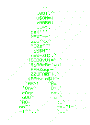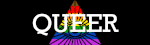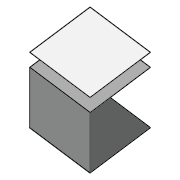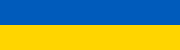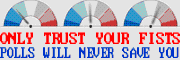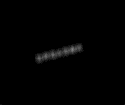|
Enourmo posted:I am networking illiterate and do not know which category in the OP I need, please explain to me as if I were a small child. Pretty much any sort of consumer-grade router with built-in wifi will meet your needs. The Archer series is a good start. http://www.amazon.com/TP-LINK-Archer-C5-Wireless-Gigabit/dp/B00JZFG6QS You can bump up to the C7 if you want blazing wifi speed, but your requirements don't sound like you need it.
|
|
|
|

|
| # ? Apr 27, 2024 17:19 |
|
Enourmo posted:I am networking illiterate and do not know which category in the OP I need, please explain to me as if I were a small child. Can you say a little about the bigger picture here? Is this an apartment in a small building, apartment in a big building, duplex house, something else... ? Are you replacing the Belkin you have now or is that going to stay in use in some capacity? I ask only because adding yet another device to a densely packed situation might just make things worse for everyone.
|
|
|
|
It's an apartment in a decently sized unit by Orlando standards; 3 floors per building, ~8 units per floor. The belkin's going in the garbage, the wifi signal is fine from what I can tell but the ethernet is basically unusable; I was getting lag spikes of 999 ping and like 70% packet loss playing war thunder through it, for like 10-15s at a time. (i average about 40ms/0% straight from the wall.) Right now sitting at my computer my phone shows about 13 networks with 3 or 4 bars (out of 4), all secured (no complex-wide courtesy network). I don't know if that's considered a lot.
|
|
|
|
If you are in an apartment you want to make sure all of your devices support 5 GHz. There is less overlapping signal and noise in 5 GHz than there is in 2.4 GHz. This can come at a cost to range and penetration, but since your 80 sq ft is so small, you won't have a problem there. A lot of time the increased speed makes up for the "spotty" 5 GHz signal anyways. But you mentioned that you are getting lag spikes on your desktop today, even though it is plugged in via ethernet? It could be your router, but that is doubtful. It may be your ISP. Can you try plugging the ethernet from your modem directly into your PC (make sure your software firewall is on)?
|
|
|
|
I'm in the UK and use BT broadband at 8Mbs (yeah I should know better) and my BT home hub started randomly restarting a few months ago. I got the usual runaround from support, the connection was fine, the modem was fine - it must be something I've done or my pc/cables were at fault. I put up with it because it didn't really cause too much trouble but over the last few days my connection got slower and slower until some image/video heavy web sites wouldn't load. I had an old linksys WGKUSB120N so I connected it up with BTs help and it performed at exactly the same slow speed as the home hub. I made sure the linksys was connected directly to the phone line coming into the house and used the linksys splitter that came with it and a known good ethernet cable but the speed test still gave me a 0.12 to 0.16 percent download result like the home hub. So I am assuming that either their network/local cabinet is at fault or their connection instructions are wrong, here are the settings in case anyone can spot something stupid. Network Setup (WAN) Internet Connection Type Encapsulation: RFC 2516 PPPoE VC Settings Multiplexing: VC QoS Type: VBR PCR: 1890 cps SCR: 1000 cps Autodetect: Disable Virtual Circuit: 0 VPI (Range 0-255) 38 VCI (Range 0-65535) DSL Modulation: Multimode PPPoE Settings User Name: <correct> Password: <correct> Connect on Demand - Max Idle Time: 5 minutes Keep Alive - Redial Period: 30 seconds Optional Settings (required by some ISPs) Host Name: <none> Domain Name: <none> MTU: Manual Size: 1492 The support person I spoke to didn't know what the PCR/SCR settings should be so I ran the linksys network magic app and it set them.
|
|
|
|
Internet Explorer posted:If you are in an apartment you want to make sure all of your devices support 5 GHz. There is less overlapping signal and noise in 5 GHz than there is in 2.4 GHz. This can come at a cost to range and penetration, but since your 80 sq ft is so small, you won't have a problem there. A lot of time the increased speed makes up for the "spotty" 5 GHz signal anyways. Yeah just to be clear the lag spikes began when I added the router in, and ended when I took it back out; when I have ethernet running straight from wall to computer case (as it is right now) everything's golden.
|
|
|
|
Enourmo posted:Yeah just to be clear the lag spikes began when I added the router in, and ended when I took it back out; when I have ethernet running straight from wall to computer case (as it is right now) everything's golden. Ah, in that case grab a Archer C5 and go buck wild.
|
|
|
|
Enourmo posted:Yeah just to be clear the lag spikes began when I added the router in, and ended when I took it back out; when I have ethernet running straight from wall to computer case (as it is right now) everything's golden. Where does the jack in your wall go to?
|
|
|
|
Inspector_666 posted:Where does the jack in your wall go to? No idea, it's a student apartment complex with all that poo poo set up through a single contract with the leasing office. It could be some big network switch (I think that's what they're called?) in a maintenance area with cables running to all the wall jacks. My roommate has like 12 friends over watching some football game so I can't go inspect the situation in the living room atm, I'll update later if i can find something out.
|
|
|
|
Well, who do you pay for your ISP?
|
|
|
|
JamesieAB posted:I'm in the UK and use BT broadband at 8Mbs (yeah I should know better) and my BT home hub started randomly restarting a few months ago. I got the usual runaround from support, the connection was fine, the modem was fine - it must be something I've done or my pc/cables were at fault. BT have had pretty big problems countrywide with their service the past few days. Not sure whether that's been resolved everywhere - the place I'm staying at has got back to normal. Separately to that, the modem / router / AP they provide can be a bit poo poo. Since you're having to restart it a lot you could replace it. I got a (thread favourite) ubiquiti edge router + AP and it's been great. knox_harrington fucked around with this message at 00:49 on Feb 9, 2016 |
|
|
|
I'm going to try and use my old DSL router/modem/WiFi device as an AP until I get around to buying one. Will it be as simple as disabling the routing functionality and connecting it via a LAN port to my ERX? My internet hasnt been sorted yet but I'm guessing if I can ping from my ERX through to the AP I should be good? Assuming the ERX is all setup correctly (used the wizard, WAN+LAN).
|
|
|
|
That should do it. Make sure you disabled DHCP on the old DSL router/modem/WiFi.
|
|
|
|
Internet Explorer posted:Well, who do you pay for your ISP? The provider is Pavlov Media.
|
|
|
|
Axiem posted:I admittedly attended university when Wi-Fi was in the stone age, but my recollection is that there was a policy against students attaching their own networking hardware to the campus intranet. I also think I remember them being super aggressive about shutting down ethernet ports when they discovered rogue hardware. They argued that you should just use the university Wi-Fi if you really needed it so badly. Yeah I've talked to people about this and they say its fine, specifically because the college I'm staying in is off-campus and has no wifi, only ethernet.
|
|
|
|
Internet Explorer posted:That should do it. Make sure you disabled DHCP on the old DSL router/modem/WiFi. Looks like this won't work as this router seems to be locked to the old provider. Just gives me an error message when I try and connect to it. I'll try again when I actually have an internet connection.
|
|
|
|
CrazyLittle posted:
My ISP (Sonera) gives: rtt min/avg/max/mdev = 5.333/5.549/5.744/0.138 ms The next best is google: rtt min/avg/max/mdev = 11.875/11.905/11.948/0.101 ms I have edgerouter lite with 200 entry dns cache. Does the ping difference matter? I have no idea how good/bad my ISP's DNS is because I've been using google for a long time.
|
|
|
|
Hey guys, having trouble connecting to an internal FTP we have setup for clients. When connecting from the LAN it works correctly of course. When connecting from outside the office using our WAN it connects, accepts the password and login but then hangs on 227 Entering Passive mode. It's a business, but using some consumer equipment (or close enough). The way our internet is setup is: Comcast Business Modem (setup on 10.1.11.1 - yes, an "11") PFSense box behind that shapes our traffic (setup on 10.1.10.1) And then a 48 port switch behind that. Connected to that 48 port switch is a Synology DiskStation. We use it for dumb storage, but it has an FTP function and we're going to use it to deliver spots to clients. I have gone to the Synology Diskstation and enabled the FTP service. I leave it on port 21, default passive port range (55536-67) and unchecked "report external IP in passive mode" I went to the Synology firewall and made sure there was a rule allowing FTP traffic on port 21 and the passive port range. You can select "ftp" when setting up a firewall exception in Synology DiskStations and it just auto imports whatever ports you have set in the FTP service settings menu. Then I log into the PFSense box and set a port forward under "Firewall->NAT". It auto creates a rule with it using the settings I input. So then I try to login into the FTP and everything SEEMS to go fine until it enters Passive Mode. Then it just hangs until it times out. Two things I've looked at trying: port forwarding/firewall exception on the actual Comcast Business modem and port forwarding/firewall exception on the PFSense box for the Passive Port range. The PFSense/Passive Port Range option hasn't yielded results although I'm not entirely sure I'm doing it correctly - or if it's even needed. The Comcast Business modem option is what I really sense is the real problem, HOWEVER I can't actually do port forwarding or firewall allowances because it's on the different subnet (the 10.1.11.1 I mentioned earlier). If I try to port forward the ftp box on 10.1.10.XXX (or do a firewall allowance on that same IP) it throws up an error telling me it's on the wrong subnet and I can't add the rule. Does that make sense? I'm stumped and feel I'm just one step or check box away from getting it correct!
|
|
|
|
Ihmemies posted:My ISP (Sonera) gives: rtt min/avg/max/mdev = 5.333/5.549/5.744/0.138 ms You're fine with either one. If you're using the DNS cache on the edgerouter then you should have your desktop set to your router's IP for DNS. But of course a DNS cache doesn't speed anything up past the first lookup, and that really only benefits networks with lots of people making the same requests. The older argument against using 3rd party DNS was that a lot of server operators didn't intend them for public use (like 4.2.2.2, now owned by Level3)
|
|
|
|
Ihmemies posted:My ISP (Sonera) gives: rtt min/avg/max/mdev = 5.333/5.549/5.744/0.138 ms Well, that's a 6ms difference. Would you notice a 6ms delay in fetching a webpage? I'm guessing not.
|
|
|
|
BonoMan posted:
You are double-NATing, don't do this. Put the comcast router into bridge mode, or if that isnt possible, have them replace it with an actual bridge.
|
|
|
|
n.. posted:You are double-NATing, don't do this. Put the comcast router into bridge mode, or if that isnt possible, have them replace it with an actual bridge. I'll see if I can do that! For the record, I didn't set this up. Some IT consultant did. Our internet was going down twice a day every day (when everyone settled in for work and when everyone got back from lunch). He determined that our setup was sending all traffic through our Comcast box, even internal traffic and it was getting overloaded. So he setup the PFSense box inbetween to only dictate traffic to the comcast box that needed to go that way. That kinda stuff is beyond me.
|
|
|
|
BonoMan posted:I'll see if I can do that! For the record, I didn't set this up. Some IT consultant did. Our internet was going down twice a day every day (when everyone settled in for work and when everyone got back from lunch). He determined that our setup was sending all traffic through our Comcast box, even internal traffic and it was getting overloaded. So he setup the PFSense box inbetween to only dictate traffic to the comcast box that needed to go that way. That kinda stuff is beyond me. I can definitely see base ISP equipment not being able to handle constant internal traffic. He screwed up by leaving the Comcast router on though and putting another router behind it. What model is your Comcast equipment?
|
|
|
|
CrazyLittle posted:UAP-AC-Pro does. I'm using a normal netgear 48v PoE switch to power mine now. Gah, I am just a cheap rear end.
|
|
|
|
Gothmog1065 posted:I can definitely see base ISP equipment not being able to handle constant internal traffic. He screwed up by leaving the Comcast router on though and putting another router behind it. SMCD3G-CCR So, and this is a total amateur question, how do you actually take a cable internet signal in if you were to leave the Comcast router off? Or do you actually leave it on but just put it into bridge mode like n.. suggested?
|
|
|
|
BonoMan posted:SMCD3G-CCR You use the combo unit as just a modem, and your pfSense box as a router.
|
|
|
|
Inspector_666 posted:You use the combo unit as just a modem, and your pfSense box as a router. Oh yeah I gotcha. I was reading that as literally "turn it off"
|
|
|
|
Inspector_666 posted:You use the combo unit as just a modem, and your pfSense box as a router. Oh also, I just realized I can login to the PFSense box by typing in 10.1.11.11 So 10.1.10.1 and 10.1.11.11 are the PFsense box and 10.1.11.1 is the comcast modem. edit: I mean in case that helps
|
|
|
|
BonoMan posted:I'll see if I can do that! For the record, I didn't set this up. Some IT consultant did. Our internet was going down twice a day every day (when everyone settled in for work and when everyone got back from lunch). He determined that our setup was sending all traffic through our Comcast box, even internal traffic and it was getting overloaded. So he setup the PFSense box inbetween to only dictate traffic to the comcast box that needed to go that way. That kinda stuff is beyond me. Yeah it sounds like you guys are using the external IP addresses for everything internally, sometimes called "hairpin NAT" or "loopback NAT" on the router, and it may have been filling up the translation table on the comcast router. So he moved that duty to the pfsense box which can handle more, but it further complicates your network because he left NAT enabled on the comcast box. Ideally you should be using the internal addresses when you're inside the network. But in either case you should definitely be running only one NAT device. e: just to be clear, when you put the comcast modem into bridge mode, you will then have to assign your real Internet IP to the pfsense's outside interface instead of the 10.1.11.11 address (that network will go away). So make sure you have the correct IP, subnet & gateway information from the ISP first. CheddarGoblin fucked around with this message at 19:46 on Feb 9, 2016 |
|
|
|
n.. posted:Yeah it sounds like you guys are using the external IP addresses for everything internally, sometimes called "hairpin NAT" or "loopback NAT" on the router, and it may have been filling up the translation table on the comcast router. So he moved that duty to the pfsense box which can handle more, but it further complicates your network because he left NAT enabled on the comcast box. Thanks for the info. Also turns out the Comcast modem has the 1-to-1 NAT setting enabled and the WAN is set to some internal dev server our interactive department wants to access from the outside. I'm guessing as some sort of temp fix. I think at this point I'm just gonna get the IT consultant guy to come back in and fix it all!
|
|
|
|
BonoMan posted:I have gone to the Synology Diskstation and enabled the FTP service. I leave it on port 21, default passive port range (55536-67) and unchecked "report external IP in passive mode" I think this is wrong and is contributing to your problem. I'm rusty enough on this stuff that I had to go review the RFC for FTP. quote:PASSIVE (PASV) With that box unchecked, the server will respond to ftp requests from outside your local network with its private/internal IP address. The clients outside your office can't access that private address and will choke on it. (Unless they're smart enough to look at the address, realize it's a non-routable block, and then try the original server address instead, but not all clients will do that.)
|
|
|
|
Somewhat off topic but, you really shouldn't be using FTP over the internet (or locally, depending on how sensitive the data is), its all plain-text.
|
|
|
|
Zorak of Michigan posted:I think this is wrong and is contributing to your problem. I'm rusty enough on this stuff that I had to go review the RFC for FTP. It doesn't work checked or unchecked (and a lot of googling suggested people having problems with it when it was checked) - but that's good info regardless, thanks!
|
|
|
|
Zorak of Michigan posted:I think this is wrong and is contributing to your problem. I'm rusty enough on this stuff that I had to go review the RFC for FTP. This is exactly correct. When the FTP server responds to the passive command the client will then try to connect to whatever IP and port combination the server gave it. If some clients are on the LAN, and need to use the server's internal IP, while other clients are on the WAN, and need to use the server's external IP things get interesting. It is possible to allow LAN clients to use the external IP but this is very annoying to setup and can cause capacity and/or usage based billing issues on the WAN link. The cheap solution is to leave the box unchecked so that FTP clients will be given the internal address. Then clients on the LAN will work fine and clients on the WAN will hopefully be smart enough to realize that the IP in the passive response doesn't match the IP the client originally connected to and use the proper IP instead of what was in the server's passive response. As Zorak of Michigan said, not all FTP clients are this smart. The not cheap solution is to get an edge firewall capable of FTP inspection, such as the Cisco ASA, leave the box unchecked, and let the ASA modify the passive FTP response on the way out to the WAN based on the ASA's NAT table. This is sometimes called layer 7 FTP inspection or FTP fixup depending on who's firewall you bought. The other issue with passive FTP is that dynamic port range. If all the firewall and NAT boxes between the FTP server and the FTP client aren't forwarding that port range to the server then passive mode will fail. Cheap but less secure fix; forward the port range on all your firewalls and NAT devices. Better but more expensive fix; use devices that are capable of FTP inspection so they can read the passive response and open the appropriate port for each individual FTP client dynamically and then close it when the FTP session is done. The better solution is to stop using FTP and use a modern protocol that only uses one port, like SFTP or SCP. FTP sends everything, including usernames and passwords, in the clear so it isn't really suited for use on the modern internet. But that doesn't stop a surprising number of people. I advise against FTPS, or FTP over SSL, as while it adds security it actually makes the issues with passive FTP even harder to solve due to the passive response being encrypted. SFTP, or SSH File Transfer Protocol, and its predecessor, SCP, are both good replacements for FTP. They are secure and only use one port with none of this passive/active nonsense. FTP was designed in the 70's. Long before firewalls and NAT were a thing. As a result firewalls and NAT break FTP completely unless things are setup just right. The consultant who built that hideous double NAT setup needs to be slapped. Hard. Antillie fucked around with this message at 22:54 on Feb 9, 2016 |
|
|
|
Antillie posted:This is exactly correct. When the FTP server responds to the passive command the client will then try to connect to whatever IP and port combination the server gave it. If some clients are on the LAN, and need to use the server's internal IP, while other clients are on the WAN, and need to use the server's external IP things get interesting. It is possible to allow LAN clients to use the external IP but this is very annoying to setup and can cause capacity and/or usage based billing issues on the WAN link. Yeah the ENTIRETY of all the local TV stations, etc use FTP for spot transfers. We actually don't use it at all except for them - maybe we'll just switch to some other online service.
|
|
|
|
Eletriarnation posted:Well, that's a 6ms difference. Would you notice a 6ms delay in fetching a webpage? I'm guessing not. that 6ms can get multiplied though, in the worst case: you load a webpage blah.com and it loads a javascript file from blahblah.net and that js file loads another js file from blahblahblah.org and that js file loads a picture from imgblah.com and you're up to 24ms
|
|
|
|
Perplx posted:that 6ms can get multiplied though, in the worst case: Still well below any discernible amount of time, unless you have the browsers benchmark tools open.
|
|
|
|
I've been having a bunch of network problems that I thought were gone with my new Archer C7, but they seem to finally have returned. Using Google DNS for all devices does the trick for now, but is there some way to leverage this information to fix the problem? I don't know a bunch about DHCP and DNS, but the error I get definitely has to do with DNS: "The DNS server is not responding".
|
|
|
|
So I just got this card for my desktop, and I'm noticing some discrepancies between sending and receiving data wirelessly. I noticed I was getting worse internet speed than my Macbook, so I did some throughput tests with iperf. Both on 5GZ wireless-N, both in the same room, testing bandwidth to a PC connected directly to the router. These were the results of the Macbook test: Sending data: code:code:Sending data: code:code:Jerry Seinfeld fucked around with this message at 04:08 on Feb 10, 2016 |
|
|
|

|
| # ? Apr 27, 2024 17:19 |
|
ufarn posted:I've been having a bunch of network problems that I thought were gone with my new Archer C7, but they seem to finally have returned. Using Google DNS for all devices does the trick for now, but is there some way to leverage this information to fix the problem? What DNS settings did your router have before you switched them to Google's DNS servers? edit: if you didn't have anything in the DNS settings on the router (they're optional for the C7) and thats what you're using as a DHCP server 't's possible whatever servers it was using from your ISP defaults are messed up. Using Google DNS isn't really a problem you need to fix honestly, it's not going to break anything for typical use. GobiasIndustries fucked around with this message at 00:41 on Feb 11, 2016 |
|
|