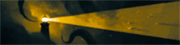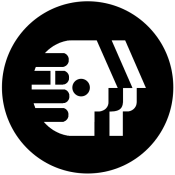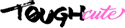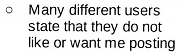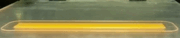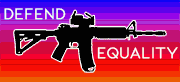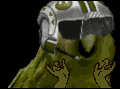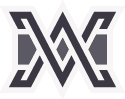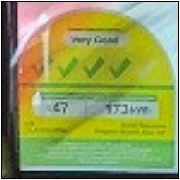|
Klyith posted:yes I haven't really changed anything but it suddenly works fine. Tried a different cable and managed to get it to work fine, but it also started working again when I plugged the original SATA3 cable back into it. The cable isn't pinching anywhere or putting force on the connector either. No idea why this is working now but everything seems to be fine now. Thanks guys.
|
|
|
|

|
| # ? Apr 20, 2024 01:29 |
|
Klyith posted:Oh man, I guess you never used a sata cable that came free in the mobo box during the first couple years of sata? They were terribad. I was really paranoid the ports on the board were dead as this is an ex - demo cheap board. And the section in the Asrock user manual that sets out which ports get disabled by NVME was written by a lunatic. And the dead cable, I needed valium by the time it worked. Normally I'm super methodical.
|
|
|
|
keevo posted:I haven't really changed anything but it suddenly works fine. Tried a different cable and managed to get it to work fine, but it also started working again when I plugged the original SATA3 cable back into it. The cable isn't pinching anywhere or putting force on the connector either. No idea why this is working now but everything seems to be fine now. Thanks guys. GRINDCORE MEGGIDO posted:the Asrock user manual ... was written by a lunatic. as if asrock would employ anyone that wasn't from the occupational therapy outpatient program of the Taiwanese Asylum for the Dangerously Psychotic
|
|
|
|
Maybe a dumb question but do SSDs have any cooling requirements? If I stick one to the back side of my motherboard would the lack of airflow pose issues?
|
|
|
|
INTJ Mastermind posted:Maybe a dumb question but do SSDs have any cooling requirements? If I stick one to the back side of my motherboard would the lack of airflow pose issues? The Air 540 keeps them in an unventilated space under the motherboard, and I've never had a problem with them. The only SSDs that can have heat issues are the NVMe ones.
|
|
|
|
They can't get away with absolutely no cooling, but whatever case airflow you have should be fine. The only time there could start to be issues is with entirely passive builds.
|
|
|
|
I've had SATA cables develop shorts after being in a computer, untouched for a couple years. Only 1 out of 10 boots would succeed. I thought the hard drive was dying the entire time, brought it into geek squad since that was when nobody in the family knew jack about computers and I guess the movement was enough to jostle it where the problems disappeared for them. When I asked if it could be the cable they said there was no way it could be, problem returned shortly after, reseated the cable just in case and problems persisted. Wasn't until a bit later that I decided to buy a new SATA cable just to try it out and the problem went away entirely.
|
|
|
|
Probably a stupid question about moving windows to SSD while keeping old drive for storage. There are a lot of guides on how to clone it and its easy enough, but they basically end with OK, boot up and enjoy Change drive letter? Cloned windows is on B: drive and old windows on C:. Will I ruin everything if I just swap drive letters? Sekenr fucked around with this message at 18:31 on Dec 14, 2017 |
|
|
|
Sekenr posted:Probably a stupid question about moving windows to SSD while keeping old drive for storage. There are a lot of guides on how to clone it and its easy enough, but they basically end with OK, boot up and enjoy A legit clone would make the cloned drive the C: in Windows and when you boot off the cloned drive the old drive will be the D:. As far as I am aware, A and B are both still reserved in Windows for floppy drives.
|
|
|
|
You can assign disks to A: and B:
|
|
|
|
The drive you boot Windows from will always be called C: If your SSD is really called B:, you're still booting from the old drive.
|
|
|
|
Sekenr posted:Probably a stupid question about moving windows to SSD while keeping old drive for storage. There are a lot of guides on how to clone it and its easy enough, but they basically end with OK, boot up and enjoy You can choose which drive to boot from in your UEFI/BIOS. Hit F2 or delete or whatever the key is to get into it on your machine and check that the boot order has the SSD first. Changing the drive letter inside of windows won't cause it to boot off of a different disk.
|
|
|
|
I hosed it all up and had to reinstall windows anyway, but thanks for the help!
|
|
|
|
nm
|
|
|
|
Flipperwaldt posted:The drive you boot Windows from will always be called C:
|
|
|
|
This surprises me.
|
|
|
|
Yea, if you ever ran multiple parallel installations on different partitions, for whatever reason, you ended up with Windows installations all over the alphabet.
|
|
|
Flipperwaldt posted:The drive you boot Windows from will always be called C: The drive letter for the system volume is generally decided on installation, so it's fixed between boots, but it is possible to end up with an install where the system volume has a different letter. A friend of mine at one time (with Windows 2000) ended up with the system drive being S: or such.
|
|
|
|
|
Yeah, I've had a couple of older multi-boot machines where one of the Windows installs was on D:, I think it came from installing a new version of Windows while in the old, rather than booting from the install media. A lot of lovely software defaults to installing on C: no matter where you boot from, so it's kind of a PITA if Windows isn't on C:
|
|
|
|
JnnyThndrs posted:Yeah, I've had a couple of older multi-boot machines where one of the Windows installs was on D:, I think it came from installing a new version of Windows while in the old, rather than booting from the install media. A lot of lovely software has "C:\Program Files" hardcoded and explode if such a folder does not exist.
|
|
|
|
I'm installing an EVO 850 250GB in my mom's computer so I can upgrade it from Vista to 10 and I can stop worrying about her pictures and music getting whammied by crypto poo poo. Thing is, it's a Dell Studio XPS 435MT, which was bought back in 2009, so in addition to the BIOS headaches I'm gonna have, it only has one 3.5 bay despite having four SATA ports on the mobo. I'd like to keep the old drive around the machine, since it's a replacement I bought clocking in at 640 GB and I'll have to worry less about said photos. My current solution is to yank out the old drive, put the new one in an adapter I've placed an order for, and put the old drive in an old external caddy I have and just leave that permanently plugged into a USB port. My question is could I get away with canceling the adapter order, place the drive in the space below the optical drives and "secure" it with zip ties or gorilla tape? I mean, that may still be a bad idea since I can't quite recall if it has an extra power thing for the additional drive, but I'd still like to save $18 if I can.
|
|
|
|
A lot of times you can buy a caddie to hold the SSD in place of a disc drive if you donít plan on using it again. They use a normal SATA plugin and power, so you could remove it altogether.
|
|
|
|
Kerning Chameleon posted:I'm installing an EVO 850 250GB in my mom's computer so I can upgrade it from Vista to 10 and I can stop worrying about her pictures and music getting whammied by crypto poo poo. Thing is, it's a Dell Studio XPS 435MT, which was bought back in 2009, so in addition to the BIOS headaches I'm gonna have, it only has one 3.5 bay despite having four SATA ports on the mobo. I'd like to keep the old drive around the machine, since it's a replacement I bought clocking in at 640 GB and I'll have to worry less about said photos. Most dells have an extra sata power cable (open it up and take a look) so you'll just need a sata cable. SSDs don't need to be securely mounted if you're not moving the computer around much because they have no moving parts. I like to stick them to drive cages with 3d removable mounting squares, but tape or just leaving them dangling is usually fine. I'd leave the HD where it is.
|
|
|
|
Rexxed posted:Most dells have an extra sata power cable (open it up and take a look) so you'll just need a sata cable. SSDs don't need to be securely mounted if you're not moving the computer around much because they have no moving parts. I like to stick them to drive cages with 3d removable mounting squares, but tape or just leaving them dangling is usually fine. I'd leave the HD where it is. Yeah, I bought a SATA cable when I bought the drive, that's no problem. Think I might just get the adapter, put it in that, and try to secure it all in the case with zip ties or tape anyway. That way if it doesn't work out, I can fall back on my original plan (I need to do this before the end of the year when Microsoft stops accepting Win7 keys for Win10). EDIT: Of course, I apparently need to be mindful of this: quote:Installing a SSD in the 435MT is not straightforward. There are a few "Catch 22" issues in that regard. TRIM support is absolutely vital with a SSD. Without it the SSD will eventually become as slow or slower than a regular HDD. In order for TRIM to function, the SSD must use an AHCI driver. It also will enable NCQ, giving you all the speed your SSD is capable of over SATA 2.0, which is a max of 3 Gbits/second. A side benefit is that it makes your SATA and eSATA ports hot-plug capable, though not necessarily hot-swap capable. (The difference is hot-plug means you can add a drive but not remove it, while hot-swap means you can add or remove a drive with the system running.) So, if I did that willy-nilly, it'd wipe the HD despite me not wanting to boot from it anymore? Kerning Chameleon fucked around with this message at 04:10 on Dec 18, 2017 |
|
|
|
Kerning Chameleon posted:EDIT: Of course, I apparently need to be mindful of this: I've done it dozens of times on corp machines that were deployed in IDE mode by mistake. Mr Chips fucked around with this message at 04:40 on Dec 18, 2017 |
|
|
|
Kerning Chameleon posted:EDIT: Of course, I apparently need to be mindful of this: It doesn't wipe the HD just from enabling RAID mode, not unless you actually make a raid array. It does tend to make older versions of windows stop booting. Assuming you want to do a Vista->10 upgrade so that your mom has the most continuity with her old stuff, I'd do it this way: 1. mirror the Vista OS onto the SSD 2. upgrade to Win 10, have a USB stick with Win 10 installer available 3. change IDE->RAID 4. if no boot, try repair with USB stick Lastly, I'd debate whether TRIM is totally necessary on a Mom-PC. "Absolutely vital" is an overstatement, SSDs are still functional without TRIM. The downsides of not having TRIM (slower writes, write amplification) are not as apparent under the typical Mom workload. Not having TRIM won't make the drive die, and the badness of missing TRIM is exactly proportional to how often files are being deleted. If getting the thing to enable TRIM turns into a nightmare of incompatible crap, I'd just shrug and move on if it was my mom's pc. Also totally just stick it wherever with zipties or velcro.
|
|
|
|
I have a machine with an Intel SSD (can't remember model, probably from around 2011-2012) that hasn't been powered on for nearly 4 years. What's the chance any data are still readable? Assuming I don't need to recover any data, could the SSD be erased and usable further without degradation?
|
|
|
|
|
nielsm posted:I have a machine with an Intel SSD (can't remember model, probably from around 2011-2012) that hasn't been powered on for nearly 4 years. What's the chance any data are still readable? Assuming I don't need to recover any data, could the SSD be erased and usable further without degradation? Won't know without information on the drive
|
|
|
|
nielsm posted:What's the chance any data are still readable? nielsm posted:Assuming I don't need to recover any data, could the SSD be erased and usable further without degradation?
|
|
|
|
Well, in 2010 through 2012, Intel only had fairly budget-grade nand mlc, so it's possible to sorta guess there may be some problems... God drat it, beaten
|
|
|
|
Missing TRIM on a mom workload isn't going to be remotely noticeable unless the controller is poo poo tier. She just wouldn't use the drive enough for it to be an issue unless it is paging alot and if there was slow down she likely won't notice it as it would happen over a long period of time. Don't worry about TRIM if you can't get it to work.
|
|
|
|
Klyith posted:Assuming you want to do a Vista->10 upgrade so that your mom has the most continuity with her old stuff, I'd do it this way:
|
|
|
|
Volguus posted:A lot of lovely software has "C:\Program Files" hardcoded and explode if such a folder does not exist. The Windows XP installer had a nice little bug in that it would sometimes enumerate non-fixed storage devices first before getting to fixed disks. The result of which was that your main disk ended up being a letter other than C. This would happen even if the non-fixed devices where not readable by the installer. This commonly occurred with built in memory card readers. The only way around this is to disable or unplug the additional storage devices until XP is installed.
|
|
|
|
I just entered the SSD world via an emergency involuntary upgrade (9yo WD Velociraptor finally started clicking, immediately migrated over to an 850 evo). All the "so now you own an SSD" guides I've found regarding which functions or services you should enable/disable to best optimize your ssd experience seem hilariously out of date. I have the basics covered (partition 4k aligned, TRIM working, etc.) but should page files still be offloaded to spinning discs? Indexer & sys restore disabled?
|
|
|
|
Nill posted:but should page files still be offloaded to spinning discs? Indexer & sys restore disabled? edit: Maybe you would have moved the page file (and other services that generate a lot of writes) off of an SSD in the pre-TRIM days to stave off write amplification, but that's about the only scenario I can imagine someone trying to justify that. Star War Sex Parrot fucked around with this message at 04:38 on Dec 19, 2017 |
|
|
|
Windows is also smarter about it now so stuff like disabling automatic defrags happens automatically. I change literally nothing relating to disks for Windows 10.
|
|
|
|
Nill posted:I just entered the SSD world via an emergency involuntary upgrade (9yo WD Velociraptor finally started clicking, immediately migrated over to an 850 evo). Nah gently caress that poo poo, solid state is mature tech that's been user-proofed You've got trim working and your block size isn't some weird business that could harm performance. Make sure you're actually using a SATA III port and that AHCI is on. If crystal bench mark hits over 400MB/s, you've got it in the bag Potato Salad fucked around with this message at 04:38 on Dec 19, 2017 |
|
|
Potato Salad posted:Won't know without information on the drive Pulled the drive out now. It's an Intel 320 series 160 GB, model SSDSA2CW160G3 2.5" If I want to test the reliability, apart from the usual SMART reading, are there any practical tests I could run, like a full drive write or whatever?
|
|
|
|
|
SMART will tell you what you need. Do a performance test if you like.
|
|
|
|

|
| # ? Apr 20, 2024 01:29 |
|
Nill posted:I just entered the SSD world via an emergency involuntary upgrade (9yo WD Velociraptor finally started clicking, immediately migrated over to an 850 evo). All of those tweaks are nonsense if you are on Win 7 or later.
|
|
|