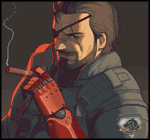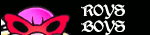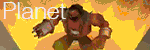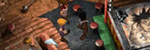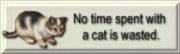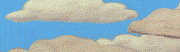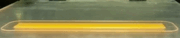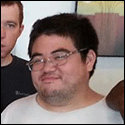|
Node posted:I've been looking around the internet for this information, but I can't find anything definitive. I have an HDR monitor, and HDR works automatically in some games (Doom Eternal), in other games you need to adjust the HDR settings (Diablo 4) or else it looks washed out, and some games ask for Max Luminance. Diablo 4 wants to know "black point, white point, and brightness" for example. How do I know what to set those to? Are they a property of my monitor? Look at rtings for your display and head down to the HDR section. The 10% peak brightness value is your white point. Brightness is the exposure value and is personal preference. The black levels setting is a bit odd and seems to wash out darker colors, so it will need tweaked to your taste alongside the black level in the display OSD or, if there is no OSD black levels setting, your video card's control panel. It is probably filled with ads if you don't have an adblocker, but HDR Gamer is a decent site that typically explains HDR settings for each game that supports it. I needed it to understand how to setup Cyberpunk and Death Stranding, but now it is easier to adjust other games like Lego Star Wars without needing to look up settings info. Bloodplay it again fucked around with this message at 19:41 on Aug 18, 2023 |
|
|
|

|
| # ? Apr 28, 2024 00:42 |
|
If you have Windows 11, you can search for the Windows HDR Calibration tool in the Microsoft store and then go through the calibration process there. It works like HDR calibration in consoles and many games where they show a two-tone pattern, and you adjust the slider until it turns into a solid white or black. The values the tool gives you should probably be the values you give any game that asks for them--they are indeed specific to your display. If the game has its own similar calibration process, then you should just do that. Some games don't use luminance values or have no calibration process, and these often just rely on you moving the sliders until it looks right for you. Usually the default settings look best for those, but some displays might benefit from tweaking. In general, if your display is an LCD that doesn't have any kind of local dimming or has bad edge-lit local dimming (these two categories constitute the vast majority of gaming monitors on the market), then you're probably better off just leaving HDR off and using the SDR mode. That's the easiest way to make your games look right, and HDR enabled will typically just mean you're viewing the game with cranked brightness, raised shadow detail and all. It can look nice and vivid when the settings are dialed in, but so would cranking the backlight in SDR mode, really. Dr. Video Games 0031 fucked around with this message at 04:11 on Aug 19, 2023 |
|
|
|
So I just put it in a purchase for a refurbished Odyssey G8 OLED for £769 (compared to £1069 brand new which is a hefty discount). The item is listed as new/open box (new and unused, however the box has been opened to check contents) and also comes with a 12 month warranty. For this specific model is there anything I need to look out and check for when it arrives? Any other notable risks? Worst case I can simply return it if there is anything noticeably wrong with it.
|
|
|
|
48GQ900-B is on sale to $899 everywhere, tell me I'm dumb for buying it.
|
|
|
|
SwissArmyDruid posted:48GQ900-B is on sale to $899 everywhere, tell me I'm dumb for buying it. If you can fit such a massive display in your setup and can accept the nerfed brightness compared to the LG C2, then go for it. As far as monitors converted from TVs go, it seems like one of the better ones--it seems fairly accurate out of the box and there are fewer potential dealbreakers and firmware issues than, say, the Asus PG42UQ.
|
|
|
|
SwissArmyDruid posted:48GQ900-B is on sale to $899 everywhere, tell me I'm dumb for buying it. Feel like you should go to a Best Buy and find yourself a 48 inch TV to try and imagine using.
|
|
|
|
I have a HDR/144Hz LG monitor and hook up with USB-C to MacBook and Razer laptops, I'm struggling to understand and find a basic USB-C switch to toggle between both laptops. Like why are these devices advertised with specific frequencies of 4K@60Hz or 4K@120Hz, and mentions HDMI with no HDMI ports? Random device: https://www.amazon.com/Bi-Directional-Computers-MLEEDA-Compatible-Thunderbolt/dp/B0BK8JBS69 I think the 4K@120Hz means Thunderbolt 3, while 4K@144Hz requires Thunderbolt 4, and these switches are a higher price bracket: https://www.amazon.com/SABRENT-Thunderbolt-Display-Charging-SB-TB4K/dp/B0C74SWVD5 MrMoo fucked around with this message at 18:25 on Aug 19, 2023 |
|
|
|
I just bought a new computer so now I need a monitor. The computer was built with gaming in mind but will also be used for work, internet browsing, maybe watching videos. I've researched tons of monitors and these seem to be the best candidates: LG 27GP95R-B Philips 279M1RV Sony Inzone M9 Cooler Master GP27U Redmagic GM001J Anyone have experience with any of these? Does mini-LED look good in non-gaming situations? Will HDR be too bright if I'm sitting two feet away? I'm leaning toward the LG but if one of the mini-LED monitors is good and problem-free enough I might go with it.
|
|
|
|
Building a new PC for the first time in under a decade this week and my monitors are just as old so I'm due for an upgrade. I've got a 4070Ti so that means 1440p -- not trying to blow out so hoping for a decently budget monitor. What's the difference between these two? Searching BB for local pickup off the first model # popped up the 32" version but I'm leery of the identical pricetag. For all I know it could be Amazon being Amazon, but they've got identical refresh rates and resolutions, both are IPS, honestly seem like the same monitor but sized differently. Amazon's LG-27GP850-B BestBuy's LG-32GP83B-B.AUS (what are you, Australian?) The GP850-B even has a bit higher max refresh rate from what I can tell (180 vs 165). These guys look solid and I can skip getting them shipped to me, but if there's a better bang for my buck around $350-400 for a 4070Ti I'm all ears.
|
|
|
|
Unless you have a good reason not to, you should probably default to buying this monitor DVG0031 is always linking. Cheap and good, you have to spend a lot more for a significantly better monitor. e - and I would prefer buying a monitor from Amazon over anywhere else because returns are uncontested. Still occasionally see people getting hosed with dead pixels by other retailers. K8.0 fucked around with this message at 17:27 on Aug 21, 2023 |
|
|
|
Thanks for the link. Should have known I could dig back a few pages and see a DVG certified monitor out there. Good to hear about Amazon too. For whatever reason I was under the impression they would be more stubborn about opened box returns and warranties. E: this may be a stupid question but why is the base model, which lists 170hz, cheaper than the advertised 144hz model? Something to do with overclocking? Zodack fucked around with this message at 18:37 on Aug 21, 2023 |
|
|
|
Trying to reason about bad monitor pricing is a path to the psych ward. Theorize all you want, it'll never make sense.
|
|
|
|
Usually if its a low stock item, its shipping from someone else and not amazon. They usually have higher prices.
|
|
|
|
ZombieCrew posted:Usually if its a low stock item, its shipping from someone else and not amazon. They usually have higher prices. This looks like what it is. The base one reads "overlock to 170Hz" sold and fufilled by Amazon, the 170Hz version is presumably already there sold and fufilled by Amazon @ +$80, the mystery 144Hz one is low stock sold by "Delsea" and is $430? The straight jacket is coming out
|
|
|
|
Zodack posted:What's the difference between these two? Searching BB for local pickup off the first model # popped up the 32" version but I'm leery of the identical pricetag. For all I know it could be Amazon being Amazon, but they've got identical refresh rates and resolutions, both are IPS, honestly seem like the same monitor but sized differently. The size, the refresh rate and the 850 also has a usb hub while the 83B doesn't.
|
|
|
|
Asus announced a 34" 240Hz ultrawide WOLED monitor and a 32" 4K 240Hz QD-OLED panel at Gamescom today. https://tftcentral.co.uk/news/asus-announced-rog-swift-pg32ucdm-with-31-5-qd-oled-panel-4k-and-240hz-refresh-rate https://tftcentral.co.uk/news/asus-announce-rog-swift-pg34wcdm-with-34-oled-panel-and-240hz-refresh-rate Asus seems to think they'll be able to release the 32" 4K model in Q1 next year, with a product manager telling TFT Central that they expect an early to middle Q1 release. TFT Central is skeptical and thinks the panel may not be ready until the next quarter. Some brightness specs are given in their news story, including a 100% APL brightness of 250 nits, which is right in line with first-gen QD-OLEDs despite the higher density here, and a step up from Dough's promised 150 nits typical brightness on their 32" 4K panel (of unknown origin). I expect other brands to announce their own models in the coming months. Asus will likely be one of the more expensive ones, and their previous OLED monitors have had some serious accuracy issues, so I'd definitely wait for reviews here. The 34" ultrawide is the first 3440x1440 WOLED monitor of that size announced. It has what is bound to be a polarizing 800R curve. A year ago, an LG exec gave a presentation where he insisted that gamers love hella curved panels, particularly 800R curves. This is despite the fact that no 800R panels even existed at the time. Now they're doubling down on this curve radius, it seems. Anyway, it's interesting to me that Asus skipped the 34" QD-OLED panel and waited for this WOLED panel instead. They've released several other WOLED monitors in the past, so it seemed that they just didn't like or trust Samsung's QD-OLED panels. But now they're releasing a 32" 4K QD-OLED monitor instead of waiting for the WOLED panel LG has planned. And they've also announced a 49" super-ultrawide QD-OLED. My guess is that they still trust WOLED over QD-OLED when it comes to panel lifespan (burn-in resistance), but second-gen panels may have improved lifespan enough to make them usable to Asus. And importantly, the WOLED 4K panel may have a much more limited 100% APL brightness than the QD-OLED panel, 150 nits vs 250 nits if we compare the Dough and Asus monitors. Dr. Video Games 0031 fucked around with this message at 03:10 on Aug 23, 2023 |
|
|
|
I'm looking forward to seeing how the 32" shakes out because a high refresh OLD in that size is just what I've been waiting for. Given the 'ROG tax' though I may end up waiting for something cheaper.
|
|
|
|
Dr. Video Games 0031 posted:I've been thinking about their timing with the new monitor's pre-orders opening up before the panel they're using has even been officially announced. I'm guessing they're trying to pull in pre-orders for the new thing by presenting themselves as the "first" 32" 4K OLED gaming monitor (even though they most assuredly will not be) so they can use that money to fulfill the numerous refund requests they have for previous projects. Or maybe they're just going to pocket it all, idk Wow, what do you know: https://www.theverge.com/2023/8/21/22825700/dough-eve-refunds-retail-brand-perception-spectrum-v-tablet If anyone's waiting on a refund from Eve/Dough, I suppose now's the time to send them a sternly worded reminder. Dr. Video Games 0031 fucked around with this message at 07:36 on Aug 23, 2023 |
|
|
|
are these msi optix g271 monitors decent? I don't really need super fancy, just a slight upgrade from a twelve year old benq that's lacking an hdmi port. https://www.memoryexpress.com/Products/MX00125246 there's one review on pcpartpicker, a bunch of four year old youtube reviews but the model numbers don't exactly match and the newer ones that do are all in what I assume is hindi.
|
|
|
|
boo boo bear posted:are these msi optix g271 monitors decent? I don't really need super fancy, just a slight upgrade from a twelve year old benq that's lacking an hdmi port. Some are good, but that one in particular will not be. It's a cheap VA panel, which means you should expect it to have really blurry motion handling. Something like this is the baseline for 1440p, I feel like. Just a perfectly decent 1440p 144hz experience with no obvious flaws in picture quality. Here's the rtings review: https://www.rtings.com/monitor/reviews/gigabyte/g27q It's the cheapest 1440p high-refresh IPS I can find in Canada (that's listed in pcpartpicker, at least), but thankfully it's an alright one. There are some more expensive models out there that are worth it if you want something better, but if you want a basic, no-frills 1440p gaming monitor, this is pretty much it. Dr. Video Games 0031 fucked around with this message at 11:09 on Aug 23, 2023 |
|
|
|
I'm looking for some advice on monitor upgrades - im upgrading a triple screen setup from 3 relatively ancient 24" 1080p Dell screens, and planning to get 1440p screens for this build. Primarily for gaming use. I don't think my (140cm) desk will comfortable hold 3 27" monitors, but my current thinking is for the middle one to be 27" at least, and maybe 24" on the sides. I don't really want to use portrait mode. The middle screen is the one i will be playing games on, so I am ok with having less featured monitors on the sides (although I don't know if that breaks compatibility with things like adaptive sync). Features im looking for are: IPS screen, 120-144Hz refresh, adaptive sync of some kind. I'm using a nVidia card if thats relevant; I understand that G-Sync and FreeSync are largely GPU agnostic now, but I don't know if theres some accepted wisom regarding which is better in what situation. HDR would be a bonus. I'm in the UK and looking to spend max ~£750 on all 3 monitors. Maybe something like this or this for the main screen, and something similar but 24" on the sides? Or cheap out completely on the sides with something like this and get something a bit more expensive in the middle? Ideally they would be similarly profiled at least.
|
|
|
|
Myssu posted:I'm looking for some advice on monitor upgrades - im upgrading a triple screen setup from 3 relatively ancient 24" 1080p Dell screens, and planning to get 1440p screens for this build. Primarily for gaming use. I don't think my (140cm) desk will comfortable hold 3 27" monitors, but my current thinking is for the middle one to be 27" at least, and maybe 24" on the sides. I don't really want to use portrait mode. The middle screen is the one i will be playing games on, so I am ok with having less featured monitors on the sides (although I don't know if that breaks compatibility with things like adaptive sync). My suggestion is to put one monitor on the top. Depending on what you use it for it may be more useful arrangement. While I'm writing this I'm watching a WRC highlights video on the monitor above. If you don't need to sit at the center of your desk this could give more room for the side monitor.
|
|
|
|
Dr. Video Games 0031 posted:Some are good, but that one in particular will not be. It's a cheap VA panel, which means you should expect it to have really blurry motion handling. Something like this is the baseline for 1440p, I feel like. Just a perfectly decent 1440p 144hz experience with no obvious flaws in picture quality. Here's the rtings review: https://www.rtings.com/monitor/reviews/gigabyte/g27q I went with something a little bigger, in for a penny and all that. you've been a huge help over the last few months with answering my questions and helping me get this thing built. just wanted to say thanks, it's really appreciated.
|
|
|
|
https://twitter.com/VideoCardz/status/1694270896058380658?s=20 lol i occasionally get tempted by these large (e.g., 49") ultrawides but they'd probably be unfun to use in practice
|
|
|
|
The RTings review for the Innocn 27 M2V mentions high input lag for 60hz 'signals' -- what does this mean? Does this mean that if you run VRR, and you're only able to get your game to run at 65fps, that you'll experience this input lag because the monitor is syncing to 65hz? Or does a 60hz 'signal' mean something different? Thanks!
|
|
|
|
i was about to ask if anyone knew if any of the giant ultrawides are good. i hear good things about corsair's 45", but i suspect i wont ever use the flex feature othewrise i'm only aware of the Neo G9 above and the samsung G95SC, their 49" ultrawide Deviant fucked around with this message at 02:42 on Aug 24, 2023 |
|
|
|
Deviant posted:i was about to ask if anyone knew if any of the giant ultrawides are good. The flex feature rules, putting a slight curve in really helps for productivity work since the edges of the screen are normally far from the center
|
|
|
|
The 45" one has just a regular 34" ultrawide resolution but with bigger pixels. Whether that sounds appealing or not is up to you, though it does seem pretty immersive due to how huge it is. Here's a comparison between the LG and Corsair models: https://www.rtings.com/monitor/tools/compare/lg-45gr95qe-b-vs-corsair-xeneon-flex-45wqhd240/34850/37125?usage=3623&threshold=0.10 They both seem to have some issues. The LG model crushes shadow detail slightly in HDR and the SDR calibration seems to have weirdly low gamma, but the SDR mode allows you to go up to 200 nits with no automatic brightness limiter, while the Corsair model's ABL-free mode only goes up to 140 nits, which can appear somewhat dim in a bright room. The Corsair model also appears to have worse color accuracy in HDR mode compared to the LG model. The LG model loses some points by having a weird overshoot problem at lower refresh rates, which the Corsair model avoided somehow. But then the Corsair model for some reason has worse input lag at 120hz and below. None of these seem like absolute dealbreakers except for maybe the LG's overshoot problem, which seems like it could be annoying depending on how often it appears in real content. I've been in contact with someone who picked up the 49" OLED G9, and they really like it. Don't update the firmware if you get it though, since the newest version apparently nerfed SDR brightness for some reason. (Samsung says they're looking into it...) And RTINGS doesn't mention this issue in their review, but just by looking at their measurements, it seems like some details can be clipped in the middle of the HDR brightness curve, which is odd. But maybe it's not a serious issue since the review didn't really comment on it. Overall, people seem to like it. QD-OLED panels can look dazzling, and this one doesn't seem to have any other serious flaws. The only other issue is the form factor. 32:9 seems cool, but very few games support it without issue. And while it does seem immersive, games that do take advantage of the full width will end up spending a lot of their rendering budget on details that will only end up in your periphery. So I'm not sure how useful the extra width really is. If you want an OLED ultrawide and lots of screen real estate, I feel like you're better off getting a 34" one and a secondary 16:9 monitor.
|
|
|
|
Titor posted:So I just put it in a purchase for a refurbished Odyssey G8 OLED for £769 (compared to £1069 brand new which is a hefty discount). The item is listed as new/open box (new and unused, however the box has been opened to check contents) and also comes with a 12 month warranty. Self quote but I wanted to give an update. I originally received the G8 OLED and it was an incredible monitor when it actually worked. Sadly it had too many major bugs that affected the usability even after doing everything possible to get it working perfectly. The firmware support is just atrocious so I ended up returning it. So I bought and setup the AW3423DWF which uses the exact same panel and it works 100% out of the box. All I had to do was update the firmware, enable HDR1000 mode, and create a custom resolution to enable 10bit 165hz over DisplayPort. No spending hours researching and tinkering with settings, service menu modifications, cable conversion inputs …etc it just works flawlessly. In comparison to the G8 it also has 2 regular DP and a regular HDMI port, an audio line-out and headphone jack, and it even comes with a back cover to keep any dangling cables hidden . With all the quality and feature improvements of the DWF, I can't believe the G8 costed significantly more at launch. Titor fucked around with this message at 14:57 on Aug 26, 2023 |
|
|
|
How likely is it that the aw3423dw and aw3423dwf go on sale for labor day? Is there a major difference beyond 15 hz and nvidia vs amd? Can i use the dwf with a nvidia gpu?
|
|
|
|
Currently on three VG248QEs for sim racing purposes, and have been considering getting a 4th non-simracing/media monitor. Currently on a 3070, but planning to upgrade to a 7900xt or xtx. I'd like a 4k 32"-34" monitor, and uncertain on the frequency. 144 would be okay but considering GPUs, wouldn't get close to 144 unless I majorly turn down settings. I've looked at options at Micro Centerand one monitor on display was this MSI monitor https://www.microcenter.com/product/663178/msi-g321cu-315-4k-uhd-(3840-x-2160)-144hz-curved-screen-gaming-monitor-platinum-collection which to me had quite some horrendous black smearing/issues I'm not that well versed with panel types beyond OLED look good but can burn in badly. Anyone want to steer me towards a monitor or other paths to look at?
|
|
|
|
ZombieCrew posted:How likely is it that the aw3423dw and aw3423dwf go on sale for labor day? Is there a major difference beyond 15 hz and nvidia vs amd? Can i use the dwf with a nvidia gpu? I recommend the DWF if you're choosing between the two. It's generally cheaper, has lower input latency, is much quieter during normal operation and supports user upgradable firmware (by comparison you can't upgrade the firmware on the old DW without sending in the entire monitor to dell). The latest firmware update (M3B104) for the DWF fixed the HDR performance and now makes it a much better choice over the regular DW. It's listed as FreeSync Premium Pro but G-sync operates perfectly fine with zero issues. By default the DWF is limited to a maximum of 100Hz 10bit over DisplayPort, but you can 100% achieve 165hz 10bit on DP by creating a custom resolution profile inside your graphic card settings. The 10hz loss from the DW isn't noticeable at already high refresh rates (165hz+) and the benefits you get in return more than make up for it.
|
|
|
|
Thanks! I appreciate the input.
|
|
|
|
Posted here a while ago for advice (I think?) and then never actually ended up getting new monitors and just making do with what I had for a while, but I'm getting a bit sick of my 2x 24" 1080p screens now. I want to replace them with a single monitor if I can, to declutter my workspace - though I do have a macbook screen when working as well. I'm torn between an ultrawide of some sort, or a 32" 4k screen (or bigger I guess). Leaning toward 4k, since it's basically a 2x2 box of 1080p screens and that gives me a ton more vertical space over an ultrawide, and vertical space is what I'd really like when writing code, etc. I mostly use the screens for work and coding, along with some personal light photo editing so colour accuracy is a solid bonus but not a must, and some very light gaming on the levels of WoW, DotA, Factorio - nothing demanding. I also have no issues running games at sub-4k if my PC can't handle it at full resolution. Not bothered about refresh rate really, anything more than 60hz would be nice but I've been running my 2 75z-capable monitors at 60hz the whole time until I realized today so...  Few questions: 1) Would a 32" 4k screen *actually* work to replace 2x 1080p, or am I going to need to scale things up to the point where I'm not really getting much extra usable screen space out of it? If not, what sort of size might work better for this? 2) Is it possible (and if so, is it a huge pain in the dick) to run a game in a smaller 16:9 box with e.g. a web browser to the side of it? This is the only use case I can think of that might need two actual screens but if I can get by with something like this then it's not a dealbreaker. Honestly in the end I think I'll end up replacing my home PC with a laptop and just use the laptop screen as a sidecar for this sort of stuff but at the moment that's not an option. 3) I assume sharing a screen at 4k means people cannot see poo poo on their 1080/1440p displays? 4) Curved screen or no? They look cool and in theory the constant-distance thing sounds good, but is it an expensive gimmick? I guess finally, if this sort of use case will work: any solid recs for a budget 4k display? I've spotted the Dell S3221QSA, Samsung U32R590, and LG 32UN650-W as potential cheap buys that come seemingly well-reviewed? Surprise T Rex fucked around with this message at 00:14 on Aug 27, 2023 |
|
|
|
Dr. Video Games 0031 posted:Make sure all screen refresher features for your monitor are running when they should. Avoid using side-by-side window configurations, especially if you're just using the automatic window snapping feature of windows 11. It's very easy to burn in the border between windows when doing that (probably the most common cause of burn-in I see in the qd-oled monitors). Try to minimize all static interface elements as much as possible. If you like using your web browser in a maximized window for instance, press F11 to full-screen it. Edge has a nice feature where the top interface comes down when you mouse over the top of the screen, so you can use the browser full-screened without losing the ability to use the tabs or url bar. It would be nice if you could get auto hide the top interface in windowed mode too, but I don't think that feature exists. Edge also has a feature to auto hide the scroll bar (that you have to enable in edge://flags), which is nice for OLED screens. I honestly wouldn't worry too much about the desktop background, assuming it won't be on screen very often.
|
|
|
|
Shumagorath posted:On this note (once again thanks for your tireless efforts DVG31) I turned down my new ASUS 27" to 70% brightness. It warned me about affecting whatever the gently caress a PQ curve is, but the Steam overlay is no longer eye-seeringly bright in HDR. It's still quite bright enough in a sunlit room and hopefully it lasts through Baldur's Gate 3 without image retention. PQ stands for "Perceptual Quantizer," which an "Electro-Optical Transfer Function" (EOTF). Basically, it's the function used to take the intended content brightness and turn it into the actual output brightness. Every display is different, and the way they adapt the formula can differ depending on a variety of factors. Ideally though, you end up with the output brightness matching the intended brightness exactly in all circumstances. Here's the PG27AQDM's EOTF curve measured by RTINGS:  The grey diagonal line is the measured line and the yellow line is the target line. The grey line is overlapping the yellow line for most of this, which means it's pretty accurate, though we can see a hump in the bottom left which indicates that some shadow detail will be slightly raised (this isn't a big deal though). The point at which it curves off to the right is the panel's max brightness. I assume they're just offsetting the the curve when you turn the brightness down in HDR mode, which may result in some crushed shadow detail. It's generally recommended that you do this as a last resort. For SDR content, you can change the windows SDR content brightness slider by clicking on the HDR option in the display settings. For HDR games, you can try to use their calibration settings to lower the brightness instead. Sometimes they have UI brightness settings you can tweak for instance, which can be helpful for OLEDs, where you don't want to run static interfaces super bright. Other times they have brightness and contrast controls. These may help you reduce overall brightness without making it too hard to see in dark parts of the game. Turning the panel brightness down is a simple and effective tool though for sure, even if it is a bit of a brute force approach. I wouldn't be too worried about this though. It took the person I mentioned over 1000 hours in a single game to see interface burn-in on their WOLED.
|
|
|
|
Once again way more detail than you should put in for unpaid work; thanks! I think Steam is just bad at HDR in general. The overlay is maximum brightness and screenshot capture is definitely missing two bits out of ten.
|
|
|
|
The best way to take screenshots of HDR games is to use the windows game bar actually. win + alt + print screen produces an HDR .jxr screenshot and a (mostly) accurate tone-mapped SDR screenshot. It's pretty handy.
|
|
|
|
Dr. Video Games 0031 posted:The best way to take screenshots of HDR games is to use the windows game bar actually. win + alt + print screen produces an HDR .jxr screenshot and a (mostly) accurate tone-mapped SDR screenshot. It's pretty handy.
|
|
|
|

|
| # ? Apr 28, 2024 00:42 |
|
Dr. Video Games 0031 posted:The best way to take screenshots of HDR games is to use the windows game bar actually. win + alt + print screen produces an HDR .jxr screenshot and a (mostly) accurate tone-mapped SDR screenshot. It's pretty handy. Good to know, flight sim on my C2 always comes out like rear end in screenshots and figuring out how to convert the JXR files seems impossible
|
|
|