|
i've been having a problem with flickering on one of my monitors lately that i can't seem to solve. i have a dual setup with an oldish 1440p 60 Hz display (Asus PB278Q from ~2015) and a newer 1440p 144 Hz display (LG 27GL83A from ~2020). i'm using an RTX 3080 on windows 10. both monitors are connected with display port cables. for some reason, whenever i set the LG display to 144 Hz in windows, the asus display flickers every few seconds. if i go into the nvidia control panel and change the refresh rate on the asus monitor from 60 Hz to 59 Hz, the flickering goes away. this would be a good enough solution for me, except i can't seem to get it to stick. anytime i launch a game that messes with the other monitor's resolution or just randomly when the displays go to sleep and wake back up, the asus will revert to 60 Hz and i have to manually set it back to 59 again. i have tried several different nvidia driver versions, different display port cables, and different output ports on my GPU and none of those made a difference. i tried swapping the asus with an older monitor and it did not flicker at 60 Hz. i've connected the asus to my macbook and my dell work laptop, and it does not flicker in either of those -- even when both the LG and asus are connected to one of those laptops at the same time (but both running at 60 Hz because the laptops don't support 144Hz) this also did not happen on my previous GPU with the same monitors - a 1070 Ti. i've pretty much given up and assume it's some weird incompatibility with the combination of my 3080, the asus monitor, and something windows is doing when the displays operate at different refresh rates. but, i figured i'd make a post and ask if anyone has any suggestions, because i'm out of ideas. or, hell, i'd even be happy if anyone knows how i get windows and/or nvidia to stop reverting the refresh rate to 60 Hz instead of 59 on the asus.
|
|
|
|

|
| # ¿ Apr 16, 2024 11:18 |
|
also, if i can't fix the problem above, it may accelerate my plans to get a 4k display. what 4k models i should be looking at this year? i think i'd like to stay at 27" and get something that supports gsync/freesync. i don't need professional quality colors and calibration, but i don't want garbage like the TN panels of olde that i used to use. it would become my main display, so i don't mind buying something mid to high end to get a nice screen to stare at all day. i think i'd like to stick with IPS, but willing to consider other panel types if IPS isn't the price/quality sweet spot anymore. i would be using this for work and games. probably not a lot of movie watching, so HDR isn't a big deal, though it's certainly nice on my oled tv and phone when enabled. if it's gonna double the cost of the monitor, it's not worth it to me. one thing i'm curious about, though -- are displays better these days about downscaling below their native resolution? like, if i drop a game's resolution to 1440 or 1080 on a 4k display, is it going to look all grainy and bad? that definitely happens on my older 1440 p monitor when i drop it to 1080, and to a lesser extent on the new 1440p monitor. i don't think i'll bump into this situation too often with my 3080 since it should handle 4k gaming, but there are some older games that don't scale the UI well and basically require you to drop the resolution. i'm wondering if that's going to look even worse starting from 4k native than it does with 1440p native.
|
|
|
|
thanks for the suggestions. watched the sony review and i'm not very impressed. seems like average performance overall aside from HDR, and 96 zones is just not enough. they're gonna be what, about 2" wide and 1" tall? i'll keep an eye on sales i guess, but don't think it's worth $900. the M28U looks good enough for me, and closer to what i'd like to spend. kinda disappointed that desktop monitors seem to be so far behind in HDR compared to what you can get on mobile/laptop/tv screens. i know there are options if you want to spend >$1k on a monitor, but no good options in the mid range yet. i guess i can understand why though -- it's a nice feature, but not essential, especially if you mostly use it in a bright office.
|
|
|
|
my solution to the extreme girth of my double 27" monitor setup is to use a dual monitor arm, and the left monitor hangs almost completely off the edge of the desk
|
|
|
|
not sure i understood your situation right, but if you ordered a G27 a week ago and it's cheaper now, contact customer support and ask for a price match i've never done that at newegg, but i've done it a couple times with amazon and bestbuy and as long as it's in the return window they do it, because the alternative (you returning it) is much much worse for them.
|
|
|
|
a dingus posted:Mac still looks like rear end, just very slightly less rear end, on my 1440p 27" IPS too. It might just be the way mac scales things. are you using a scaled resolution on the mac? at 27" and 1440p you probably don't need to. you can hold the option key in the display system settings to unlock the powerful secret menu of resolutions if you want to try native or something custom.
|
|
|
|
a dingus posted:I had no idea this was a thing. It's my work laptop and I'm mostly a Linux and windows guy so Mac is a mystery. I'll check it out! one thing to be aware of, it works differently for the recent macbooks with the camera notch. they don't let you customize the resolution on those, something about the menu bar size becoming smaller than the notch. but that will only apply to the built-in screen. you should still be able to use the option key to get the extra options for external displays.
|
|
|
|
Dr. Video Games 0031 posted:I would not buy a 1080p 32" monitor. I would not even buy 1440p at 32" unless you sit more than a couple feet back. I have aging eyes and sit at a full arm's length from my 27" 1440p monitors, and even those don't look super crisp at 100% scaling. I kinda wish I had gone with 24" at 1440p. At 32" it would look horrible.
|
|
|
|
yeah i can see it if you have bad eyes or a very girthy desk, but i think for most work desk setups 1440p@32" is too big
|
|
|
|
^ i'm also curious about whether there are any good KVMs out there, especially the "M" part and particularly something supporting multiple displays. but given how finicky monitors and graphics cards can be with cables and refresh rates and especially features like g/free sync, i wouldn't be surprised if sticking with the monitor's built-in input switching is the best way to go.
|
|
|
|
ship the monitor to your destination in its original box, but replace all the packing foam with the clothes you plan to take on the trip
|
|
|
|
xgalaxy posted:There is an app you can download in the Microsoft store the sad irony here is that the only place i use/used teams is on two corporate provisioned laptops where the IT depts completely disabled the microsoft store, to the point that they couldn't even install store apps if you put in a support ticket.
|
|
|
|
I'm looking to pick up a 4k 120+Hz monitor during the upcoming week or two of sales, and I had pretty much settled on the Gigabyte M32U. However, seeing that Samsung Odyssey Neo G7 on sale for only ~$200 more is tempting. HDR is a feature I'd like to have someday (just not at current OLED prices). The main thing holding me back from ordering one right now is that I've never used a VA or curved panel before. I currently use two 27" 1440p monitors (side by side on a dual arm mount), for a mix of work and gaming. I'd like to replace at least one of those this year with a 32" 4k display. I think I would be OK with the curve on the Neo G7 if I only had a single monitor, but I'm worried that the curve would create an annoying transition/edge between the two displays. The curve also seems like it might be annoying for work since it would probably distort and color shift when I have stuff like big spreadsheets or a lot of tabs of source code open with uniform background colors. (The cheap TN panels they give us in the office at work shift colors like crazy when you have a big uniform white are and it drives me nuts Anyone have experience with the Neo G7 (or a similar curved VA monitor) in a dual-monitor setup? Does it work, or should I stick to flat panels instead for any multi-montior setup? And is HDR gaming good enough to justify the drawbacks of a curved VA display vs the flat IPS M32U? I don't really do much video or photo work, so I don't need HDR for that, it would be purely for games and occasional movies.
|
|
|
|
ok_dirdel posted:The G7 is $655 if you have Samsung EPP through work, and the G8 is $840. Dr. Video Games 0031 posted:Yep: https://www.samsung.com/us/computing/monitors/gaming/32-odyssey-neo-g7-4k-uhd-165hz-1ms-curved-gaming-monitor-ls32bg752nnxgo/ ok drat, that is a really good deal on the Neo G7, enough to push me off the fence. guess i'm a curved monitor guy now. FYI, i got the discount and didn't have to provide anything. i had to make an account, but i just used my usual gmail address and the order went through. $706.50 after tax. thanks for finding that!
|
|
|
|
so now that I've ordered that Neo G7, I'm probably going to want to upgrade my side monitor to have a similar size, curve, and resolution to not drive myself crazy at the bad symmetry. For a side monitor I'd be fine with a basic 60 Hz 4k LCD monitor with a similar curve (R1000 or less is probably fine too) as long as it's decently good for productivity -- crisp text, good color performance. A usb C input would also be nice to have, but not a dealbreaker if it's missing. No need for HDR or >60 Hz. What are good options for a basic 32" 4k monitor like that? Should i just pick up a dell or something like that targeted at office workers? also is it only gonna be VA monitors that are curved, or are there curved IPS panels too? I think i'd prefer IPS to VA for a regular work monitor, but I guess VA is ok and better than having the horrifying setup of one flat monitor and one curved monitor side by side. I guess I could just order a 2nd G7 while they're still heavily discounted, although that seems like overkill for something I won't be gaming on.
|
|
|
|
Dr. Video Games 0031 posted:Exceeding 165 Hz will be very difficult on a 3080 Ti, so I wouldn't even consider the G8 in your case. simply use DLSS to render at 1080 and upscale to 4k at 200 Hz
|
|
|
|
the greater the curve, the better the value, because you will need fewer of them to build a 360 degree monitor ring around yourself flat monitors are infinitely bad value
|
|
|
|
I probably did something dumb tonight. I ordered a 2nd Neo G7 using that hefty discount posted a page or so back that brought the price to $644 (before tax). I know it's completely overkill to use an HDR gaming monitor as a secondary that most of the time is just going to have teams/discord, code editors, and excel instead of games or movies, but I just couldn't find any decent options for curved 32" 4k monitors that were significantly cheaper even with the BF deals so far. I found a few dubious looking dell and LG panels around $300 with pretty terrible specs, but the only decent mid-range 60Hz non-HDR options were pushing into $500 territory, at which point I figured I might as well stretch to another Neo G7 and get a much nicer display. Assuming they both arrive in good shape, I'll report back in a week or two with photos of them side by side in all their, probably ridiculous, 1000R 32" glory. I'm pretty excited to be upgrading from dual 27" 1440p to dual 32" 4k monitors. I work from home and spend a lot of time remote desktoped into 2-3 lab PCs to control a bunch of test equipment along side all my usual development and email/teams stuff, and I'm constantly playing overlapping window tetris. I just wish I could make work buy these. My IT department's standard deployment is still a single 1080p monitor. I asked if they could upgrade me since I have to juggle so many things simultaneously, and they gave me two ancient 1680x1050 TN monitors  - I just use my own monitors instead. - I just use my own monitors instead.
Bad Purchase fucked around with this message at 08:01 on Nov 23, 2022 |
|
|
|
CaptainSarcastic posted:I find myself reducing the zoom on 1080p monitors to try to replicate some of the screen real estate of my 27" 1440p monitors Do you mean just reducing the zoom in individual applications, or is there a way to do this in windows and tell it to scale a virtual 1440 resolution down to a 1080 display? Because if there's a good way to do the latter, I'm definitely interested. I have a 17" laptop from work with a 1080 display that I'd love to get more real estate on even if the quality gets crappier. 1080 is just not enough to do work anymore.
|
|
|
|
My Neo G7 arrived today. It looks great as long as your eyes are facing the exact middle, but if you shift your head even a few inches the sides begin to wash out pretty bad. I can see why they had to put such an aggressive curve on this. Speaking of the curve, I don't love it, but after a couple hours I'm used to it. It's actually pretty nice in games and movies, but having straight lines appear curved in desktop apps is not ideal. The colors on this display were pretty bad out of the box, and it looked quite washed out. I had to tweak the settings a lot to get it looking good. The contrast compared to the IPS panel next to it is fantastic once the settings were dialed in. Black looks black, and there's good detail in games with dark scenes. The local dimming feature is probably the most disappointing part about this monitor. It's unusable on the high setting, the bloom is just ridiculously bad:  On the low and auto modes, it's OK, but you can definitely see the backlight zones flickering on and off a bit when you drag windows around the screen. It's really a shame that "Auto" doesn't completely disable it when there's no HDR content. I have to manually go into the monitor settings and turn it on or off each time I want to switch between a movie/game or using desktop stuff. Also, windows 11 HDR mode is definitely still buggy. On the plus side, it actually looks pretty nice when you have content that supports it. I was testing HDR in Red Dead Redemption 2 today, and that also looks quite good. However, every time I alt-tabbed out of the game, windows was extremely dim, like the SDR brightness was set to minimum. I had to toggle HDR off and then back on each time I alt tabbed and then it would go back to normal. Anyway, I think I'm going to return this. I'm happy with the overall appearance and performance, but it's going to be too drat annoying janitoring the settings and HDR modes day in and day out. I'm pretty convinced now that FALD is not really worth paying for in a monitor unless you're only going to be using it for games and movies and never using productivity software. Also, I'm a bit annoyed because there's a slightly discolored stripe right down the center of the display, probably due to the curve. It only shows up when the screen is bright and uniform. I don't notice it in games, but anytime I have a browser window open with a light background, it's super noticeable. Not sure it shows up well in photos, but it's very obvious in person: 
|
|
|
|
Dr. Video Games 0031 posted:That's a bummer. I've found the local dimming to not be an issue in windows if you're using light mode, but it can be very distracting when using darkmode apps. I also don't have any screen uniformity issues on my unit that's distracting for large white windows. I also use high local dimming for everything and barely notice the blooming. It's very much content dependent, but maybe I'm just mentally phasing it out or maybe my glasses make it harder to see. Sorry it didn't work out for you. No worries. I did end up boxing it back up and mailing it back today, but I was pretty tempted to keep it despite the uniformity issue. It looked incredible in a couple games with HDR on. But the sad reality is I'm going to spend 8+ hours most day staring at my monitor for work apps and only a few hours a week gaming on it, and for whatever reason the bloom was noticeable to me on desktop apps even when set to low. But with subtle stuff like that, there's really no way of knowing what will or won't work for you without trying it. Now that I've had a taste of a 32" screen at 4k, though, I'm dead set on getting something else in those same dimensions. Text was perfect with no DPI scaling at that size. Maybe I'll pick up an M32U instead and give up on HDR for a few more years.
|
|
|
|
I don't remember everything I changed a couple days ago on the Neo G7 to get it looking good, but out of the box look mine had some issues with contrast that made everything look a little dull and overly lit, regardless of brightness. Turning on the "enhanced contrast" option (or something like that) in the settings made it look better, but I ended up turning the enhancer off and manually adjusted the contrast to be a bit higher as well as increasing the Black Equalizer setting. Those were the main adjustments that seemed to improve the appearance to my eye. I also ran the Windows HDR Calibration app (free from Microsoft in the Microsoft Store) which created a profile. I'm not sure how much difference that really made. I did a lot of adjustment to the sliders, but in the end it showed me a before and after image side by side and they looked identical, so maybe the default profile was already good.
|
|
|
|
Got two Gigabyte M32Us setup side by side this this morning. So far so good, running at 4k 144 Hz. Great brightness and uniformity, text is crystal clear at 100% scaling. The contrast and blacks seems pretty nice for an IPS (not as nice as the Neo G7 I tried out a couple weeks back of course), a bit better than the LG and Asus 1440p panels I'm replacing. I haven't done much tweaking yet, but out of the box it seems to have reasonable defaults. I may even leave it alone entirely, at least until I actually see something that looks bad to my eye. The amount of space is just ridiculous. It's a good thing I have discord nitro for the longer message limit  e: apparently the link above doesn't work right on mobile, imgur tries to load the mobile site instead of the image directly, and it's too thin to interact with. guess you have to use a desktop browser. Bad Purchase fucked around with this message at 00:48 on Dec 6, 2022 |
|
|
|
Another day with a pair of M32Us and I'm loving them. I have no complaints, these things looks beautiful and uniform no matter what I'm doing or how I'm sitting. If you want a 4k 32" monitor and can live without HDR, I highly recommend this monitor.
|
|
|
|
Vampire Panties posted:

|
|
|
|
seriously though, good luck, hope it works out for you!
|
|
|
|
as a ground dwelling animal, your eyes were not meant to peer above the horizon vertically stacked monitors are for birds and monkeys
|
|
|
|
checking in again with an update after using my dual gigabyte m32u setup for a bit over a week now these are great displays, and i have no complaints at all about them. i've been loving them for work. i think they're a little big for gaming at a normal desk distance. it's hard to have everything in my field of view on a 32" screen, so i'd probably recommend 27" as the sweet spot for gaming (or 24" if you sit really close), but for a work / gaming compromise monitor, the m32u is great. i've also been using the KVM feature and it's been nice to reclaim some desk space since i previously had a usb switch for my mouse, keyboard, and headset. the only issue with it i've found is that it refuses to switch when i press the button if the other device is asleep. i have to manually lift my laptop lid or press the power button on my pc to wake it up first. but then the monitor detects the new signal and auto-swaps over without me having to press the kvm button. so it's not really an extra step, just a different step than i was expecting.
|
|
|
|

|
| # ¿ Apr 16, 2024 11:18 |
|
CaptainSarcastic posted:I know yours is 4k, but I was also dubious about 1440p at 32" but it's also been good for me - I feel like I have less eyestrain and the visual quality is still just dandy (again, the increased distance might help with that, too). yeah, for me the difference in visual quality between 1440p and 4k for gaming isn't that noticeable, it's just being able to see everything in my field of view that's the issue. i have a fairly narrow desk, though, at 24" deep. it limits how far back i can sit. i could probably game in windowed mode if i really cared, but it's not that big of a deal. just something i noticed going from 27 to 32.
|
|
|



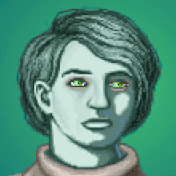




 at taking the recommendation of forums user Bad Purchase
at taking the recommendation of forums user Bad Purchase