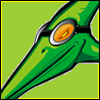|
Don Lapre posted:Put network drivers on the recovery partition and have it download the install image. Lion Internet Recovery does not require a recovery partition. It is currently only possible on the new Mac mini and MacBook Air.
|
|
|
|

|
| # ¿ Apr 27, 2024 01:28 |
|
Space Racist posted:How does upgrading on top of Snow Leopard handle your old Time Machine backups? As long as you aren't erasing the disk to which you're installing, the history for that disk will be unbroken.
|
|
|
|
carry on then posted:I think it works fine. I didn't have to start over again after upgrading, but I did try to be crafty and pull the "Install Lion" app out of my backup and got a "data could not be read or written" error. Please file a bug and include the archive generated by the tmdiagnose tool.
|
|
|
|
theperminator posted:For anyone having problems with AFP on their NAS being too old, Apple has now posted a KB Document with steps to lower the security of the AFP Client so you can connect to your NAS Note that Time Machine will still require that the NAS properly supports the required AFP features detailed in the TM network interface specification. (These requirements aren't new, but they are strictly enforced in Lion.) Many NASes don't adhere to the specification, and the manufacturers didn't have updates ready. edit: clarity Mikey-San fucked around with this message at 05:01 on Jul 22, 2011 |
|
|
|
gregday posted:Not sure if it's new to Lion, but I can't find any references to it in older versions, but there is a Time Machine command line tool: tmutil This is indeed new in Lion.
|
|
|
|
carry on then posted:The new Lion feature is local TM backups when the external drive is absent. I think the exclamation mark appears when TM has created a local backup but hasn't gotten the chance to move it to the external drive. This is incorrect. Lion GM does not sync local snapshots to the backup disk. The delayed indicator appears when the backup disk cannot be reached. The behavior is slightly different in some situations, compared to Snow Leopard. If it's bothering you (same goes for anyone else), please file a bug.
|
|
|
|
A Duck! posted:Sorry if I've missed it on a different page, but has anyone seen a review of the new FileVault2 whole disk encryption? "Legacy" FileVault worked by creating an encryption boundary between users via encrypted disk images. FileVault 2 instead encrypts the entire disk.* Time Machine has no problems backing up a FV2-encrypted disk. Time Machine also has a simple way for you to encrypt locally attached backup disks, available as a single checkbox from within the destination sheet of the TM prefs. (TM prefs > Select Disk > Encrypt Backup Disk) * It's a little more involved than this, but that's the basic idea.
|
|
|
|
Xandu posted:The Ars Technica reviews go into it a bit FWIW, his explanation of the structure of FV2 is mostly an abridged version of the diskutil man page's section on CoreStorage. The man page has a little more info. If you've enabled FV2 on something, `diskutil cs list` will also give you a good overview of how the stack looks in the CoreStorage world. Mikey-San fucked around with this message at 05:37 on Jul 24, 2011 |
|
|
|
Lazyhound posted:Huh, I installed Lion to an external drive for testing, and it clobbered a bunch of stuff on my Snow Leopard install (e.g. nuked my keychain & backups, changed my account picture to the one I set in Lion). Nice. Can you describe what you mean by "nuked my backups"?
|
|
|
|
theperminator posted:Not sure what happened with his, but with mine it clobbered my Time Machine backups It sounds like you mean they're not showing up in the Time Machine interface. Yeah? Can you see them in Finder by browsing the Backups.backupdb folder? Are you backing up to a Time Capsule/AFP server, or a locally attached disk?
|
|
|
|
theperminator posted:yeah that sounds about right, I'm backing up to a Time Capsule. If you're copying the backup of your Time Machine disk image onto the Time Capsule but haven't actually replaced the original yet, let's try an experiment: code:Also, were you able to perform backups, or was that not working either? Mikey-San fucked around with this message at 08:54 on Jul 24, 2011 |
|
|
|
theperminator posted:I wish I'd posted before I'd started now. because I have already wiped the time capsule to make room for my copy on the hdd since the Time Capsule was already full. How long did you wait after the Time Machine UI came up, before you gave up? In Lion, the Time Machine UI doesn't always need to wait for the Time Capsule's backups to be available; in some scenarios, the UI can come up immediately and the Time Capsule's tick marks will pulse in the timeline until those backups are reachable.
|
|
|
|
vlack posted:Have we talked about Automatic Termination yet? I don't really see the point of letting the system kill my apps when it could just swap them to disk. [. . .] Mac OS X has always had virtual memory, why bother reinventing the same functionality? Swapping the memory contents of a running process to disk takes significantly longer than the application writing just a little bit of state info. While the process is not in memory, its pages don't need eviction and swapping to disk if another application needs more memory. (Edit: And as someone above me wrote, page faults suck.) It may also not be possible to swap to disk all of the pages allocated on behalf of the application. During the process' lifetime, memory may be wired on its behalf. These pages cannot be swapped out. The other answer, wider in scope, is that Automatic Termination is part of the larger application lifecycle in Lion: Auto Save + Restore + File Coordination + Sudden/Auto Termination = Reduction in the burden of application and document lifecycle management placed upon the user quote:I hit this today in an admittedly minor incident with Xcode. I had told it to go grab all its documentation sets. This is several hundred megabytes, maybe several gigabytes, and I went to do other stuff and forgot about it. Later when I switched back to it, the Xcode process had apparently been selected for automatic termination as its windows were dimmed and there was a spinner in the middle of them which took several seconds to finish spinning and let me use Xcode again. When it did, it again asked for my password to install the Xcode docs... apparently it had been killed at some point in the download process and needed to resume. That sounds like a bug in Xcode, and you should report it. Bugs are fixable. Mikey-San fucked around with this message at 08:29 on Jul 25, 2011 |
|
|
|
Corbet posted:Is there any way to move Time Machine backup folders from one computer's time machine folder to another computer's folder? x-virge posted:You can copy the entire Backups.backupd instead of just portions from inside it. That won't do what he wants. The machine directory inside the backup store does not belong to the new machine, and Time Machine on the new machine won't know what he wants to do. (If he had used Migration Assistant, TM would know.) If you're on Lion, see the tmutil man page for 'inheritbackup' and 'associatedisk'. Unless I misunderstand, both will be required. edit: But as far as copying the backup store to another disk, x-virge is right that you can copy the whole backup store to another disk via Finder. It just might take a really long time. edit 2: Corbet, just to make sure we know what you're trying to do, can you be more specific? It's not entirely clear what you want to do. (The "onto my new MBA" bit is throwing me off, because it doesn't jive with the rest. Are you trying to copy data from a backup to the computer, or make a copy of the backup and use the copy with the new computer?) Mikey-San fucked around with this message at 21:38 on Jul 27, 2011 |
|
|
|
qutius posted:Am I missing something with Filevault 2 and Time Machine? Not all partition schemes support CoreStorage. Can you post a screenshot of the actual alert the Time Machine pref pane shows you? Also, the output of this: diskutil list
|
|
|
|
Corbet posted:Both Time Machine backups are in the same Bckups.backupd folder: (You should read my reply to both you and x-virge, btw.) You can use the Time Machine UI to browse the other backups in that backup store ("Backups.backupd" folder) by opening the TM menu, holding option, and choosing "Browse Other Backup Disks". (It says disks but means more.) You should see the other machine's backups in the window that appears. However, you can't duplicate the old machine's backup in place; that is, you can't make a copy of "MacBook Air" in the same Backups.backupdb folder, because you can't modify that part of the backup in that way. If that's what you want to do, please file an enhancement request. (bugreport.apple.com) Do I have that right? Is that what you wanted to do?
|
|
|
|
Oneiros posted:Everything I've read so far suggests that it is impossible to non-destructively resize a core storage volume (encrypted ala File Vault 2) either through Disk Utility.app or the diskutil command. Is this correct or does anyone have knowledge to the contrary? I don't know the limitations of Disk Utility and diskutil, but the general answer is a little complicated. In order to understand what is and isn't possible, you need to know a little bit about what the CoreStorage world looks like. First, some definitions: "Physical device" - The actual, physical drive. Either the SSD or the dinosaur with platters and magnets. A piece of hardware. "Whole disk node" - Something whose disk identifier is in the form of "diskX" (e.g., "disk0"), as seen in `diskutil list`. "Device node" - Something whose disk identifier is in the form of "diskXsY" (e.g., "disk0s1"), as seen in `diskutil list`. "Partition" - A device node that may contain a file system. "Physical volume" (PV) - In CoreStorage, device node that provides the storage for a CoreStorage logical volume. When using FileVault 2 disk encryption, this is where the encrypted blocks for the logical volume live. "Logical volume" (LV) - In CoreStorage, a device node that contains the HFS+ file system you actually see in Finder, etc. I will omit discussing the logical volume group (LVG) and logical volume family (LVF) constructs, because they're not important here. Second, a tour of the world: code:code:code:code:code:Third, resizing implications: If you want to make the LV named "Mariners" smaller, you need less PV space for the LV's storage. That's not a problem; the PV can be resized to be smaller. If you want to make the LV larger, you need to be able to grow the PV in order to provide more backing storage for the LV. (Technically, you just need to add more PV space.) In the example above, you can see that there's a partition after the PV. Additionally, there is no space between disk0s8 and disk0s9 (which isn't apparent in the example, but the math works out). This means because you can't grow the PV (or add more PVs to the LVG), you can't make the associated LV larger. So like I said, I don't know what functionality Disk Utility and diskutil support, but that's the basic overview of what the new world looks like. Mikey-San fucked around with this message at 21:16 on Aug 11, 2011 |
|
|
|
If any of that was unclear, holla.
|
|
|
|
If you want to know what Time Machine should back up, modulo a few details, use `sudo tmutil compare` without any options. It will determine what needs to be backed up since your last completed backup. If that disagrees with what you see in the Time Machine progress UI (menu item or pref pane), file a bug and include the data generated by tmdiagnose.
|
|
|
|
Krakkles posted:So I realized my Time Machine backup is doing the same thing as everyone else's - I'm now down to ~50gb free on my 500gb backup drive, whereas I had about 320 before. Could it be related to the local snapshots now being created? I guess there's no real reason those should take up more space, but it seems like the single biggest change to the TM setup. Time Machine does not sync local snapshots to your backup disk. You also do not need to exclude /Volumes/MobileBackups from backups. Seriously guys, you need to file bugs. Include the archive produced by tmdiagnose. Mikey-San fucked around with this message at 15:56 on Aug 5, 2011 |
|
|
|
Nuntius posted:Time Machine Question folks. I just bought a new 2TB drive, and GUID partitioned it into two HFS Journaled 1TB partitions. I want one partition to be the backup of the computer it is connected to - easy enough. The other partition is to be the backup of my girlfriends laptop, done wirelessly (I know this is possible without problems). Short answer: If you start the initial backup with the USB disk connected directly to the Mac, the backup you create will not be usable over the network and Time Machine will need to create a new backup once you move the disk to the network. Long answer + solution: (edit: rewritten for clarity) Network Time Machine backups use disk images; AFP lacks the file system semantics that Time Machine backups require. A journaled HFS+ file system provides the necessary mechanics for Time Machine. When you back up over the network, Time Machine uses a disk image that contains the right kind of file system. So what you have is two basic scenarios: A. You connect a USB/FireWire/etc disk directly to your Mac and back up to it. Time Machine creates a Backups.backupdb folder on the disk and puts your backups in there. - or - B. You select as your backup destination a Time Capsule or disk connected to another Mac. Time Machine creates a disk image on that network share, mounts the disk image, and creates a Backups.backupdb folder on that disk image's file system. However, if there's a Time Machine disk image at the root of a locally attached disk, Time Machine will find it and back up to it. So what you can do is start the backup over the network, pull the disk off the other Mac, connect the disk directly, reselect the backup disk in the Time Machine preferences, and then finish the backup. (If you don't want to wait for it to complete over the network, that is.) Nuntius posted:Thanks. Will Time Machine be smart enough to know that computer A has backups for one month but computer B only gets backed up weekly and when it comes to deleting backups it should delete the oldest of the two, not the oldest of computer B when computer B needs the space? One Mac does not know about the backups of other Macs, and therefore will not attempt to delete backups belonging to other Macs. Mikey-San fucked around with this message at 07:48 on Sep 7, 2011 |
|
|
|
DigitalChaos posted:Some of my AppleScripts have become broken after upgrading to Lion. Basically, a "do shell script "rm stuff"" operation no longer has the permission to do so. How do I get around this? I assume there is some way to escalate the permission asses that my script has in Lion now? This is just basic file deletion stuff. The Time Machine preferences file is root:wheel 644. You cannot remove it without administrator privileges. This is not new in Lion; the Time Machine preferences file was locked down in Snow Leopard. What are you really trying to do by deleting this file? What's the higher-level goal? Deleting the Time Machine preferences from underneath the system is probably the wrong way to do whatever it is you really want to accomplish. Mikey-San fucked around with this message at 08:55 on Sep 8, 2011 |
|
|
|
DigitalChaos posted:It's just a quick and dirty way to swap in/out multiple time machine configs automatically (based on if a specific external drive is plugged in, etc). It lets me use more than one TM backup location without having to manually swap. If your goal is to have multiple destinations and switch them with a script, your script should use tmutil to change the destination instead. This is the officially supported mechanism to change the backup destination in an automated fashion. quote:Also, the perms on these files don't seem to matter. I set them all to root:wheel 666 and still get the Permission Denied error. The blocking is happening above the file system permissions. /Library/Preferences is also locked down. It's root:wheel 755. You're trying to do this the wrong way. Use tmutil.
|
|
|
|
wolffenstein posted:In addition to the previous suggestions, I suggest learning about Linux's design philosophy and using the command line interface. Learning those helps with insight into OS X, although there are some major differences. Linux's design philosophy diverges significantly from OS X in many places. (E.g., the launchd architecture.)
|
|
|
|
DigitalChaos posted:Well, even tmutil brings me right back to square one of needing root privs: Nothing changes from a privilege standpoint. Like I said, the Time Machine preferences are locked down. This is a system security feature. If you're going to use AppleScript, you'll need to use "with administrator privileges" to execute the shell command. Unless your script is long-lived, you won't be prompted more than once: ADC posted:Once a script is correctly authenticated, it will not ask for authentication again for five minutes. via: http://developer.apple.com/library/mac/#technotes/tn2065 You can embed the authentication credentials in the "do shell script" command, but I don't recommend doing that. Unprivileged attackers will be able to read that data unless you make it so only root can read the script, at which point you won't be able to read the file to run it.
|
|
|
|
chimz posted:Does it actually support backups? I don't think it does officially. AirPort Extreme Base Stations are not officially supported Time Machine devices.
|
|
|
|
computer parts posted:Filevault 2 is pretty seamless, and aside from requiring the recovery partition and having to login before most stuff boots up I haven't really noticed any difference with it on. You may have to reformat the backup disk in order to encrypt it. The partition map for the disk needs to be GUID. If it's APM or MBR, the disk has to be reformatted as GUID. Otherwise, you cannot activate FileVault 2 full disk encryption. When you encrypt the backup disk via the Time Machine preference pane,* Time Machine will detect whether the disk requires reformatting and will: 1. Warn you first. 2. Allow you to reformat from within the TM prefs. * You can enable backup disk encryption from the Select Disk sheet in the TM prefs. Mikey-San fucked around with this message at 02:15 on Nov 10, 2011 |
|
|
|
Toe Rag posted:I don't use Amazon S3, so I cannot confirm this, but I would think Transmit should accomplish this. I know it can connect to Amazon S3, and it allows you to mount servers as disks, so you should be able to mount an S3 share as a disk and then use that for your TM volume. You can download a free trial and find out. As I understand it, S3 is neither an AFP nor an HFS+ file system. I would also avoid relying on anything that plays tricks to export or synthesize from an S3 store something that resembles an AFP or HFS+ file system. Mikey-San fucked around with this message at 04:53 on Nov 10, 2011 |
|
|
|
Crush posted:Is there any other way to disable Journaling other than selecting the desired drive and hitting Alt + File in Disk Utility? Perhaps a Terminal.app command? Why do you want to disable the file system journal for your startup disk?
|
|
|
|
Star War Sex Parrot posted:Can a single machine use multiple Time Machine destinations? For example, I have my girlfriend trained to plug in her external hard drive every once in a while and Time Machine does its thing. However, I'd also like to get her laptop using my Time Capsule whenever she brings her computer over so we have an extra layer of protection. I imagine it "just works" if I add my Time Capsule as a Time Machine destination, but I want to make sure it'll continue to use her external as well since that ends up with more frequent snapshots. Time Machine will behave. In Lion, you will need to switch the backup disk setting manually. In Mountain Lion, you will be able to set up a list of destinations and Time Machine will deal with the situation automatically: http://www.macworld.com/article/1165496/ten_exciting_system_changes_in_mountain_lion.html Mikey-San fucked around with this message at 11:30 on Apr 15, 2012 |
|
|
|
Binary Badger posted:There's kind of a cheat to do it by using an AppleScript that switches in different destinations based on a 2007 prefpane called "Do Something When." Don't change the Time Machine plist file out from underneath Time Machine. Script tmutil instead.
|
|
|
|
Anjow posted:Thanks, that does it. It's a pain not to be able to have that as the default, but it'll have to do. You can remap it in Keyboard prefs.
|
|
|
|
G Money posted:My co-worker's Macbook Pro was stolen & recovered (after being re-formatted) earlier this week, and we're trying to figure out if there's any precautions we should take with the laptop itself now it's back. 1. Assume the data was stolen prior to the machine being erased. Take whatever action necessary based on that assumption. 2. Assume all credentials have been compromised. Change all passwords to all sites and services that could have been used from that machine or whose credentials may have been in chat logs, emails, etc. 3. Assume there is now malicious software installed that you cannot detect. Erase the machine and restore it from a backup.
|
|
|
|
do it posted:How can I repartition my startup partition to add more space? Disk Utility isn't allowing it. There are various limitations by which Disk Utility is bound. (Some are implementation limitations, some are conceptual, some are file system.) What does your partition setup look like? Do this in Terminal: code:Edit: And tell us what version of OS X you're running. (There's also the possibility you've hit a bug in DU or somewhere below it, but let's start with the above.) Mikey-San fucked around with this message at 03:43 on Apr 27, 2012 |
|
|
|
do it posted:
It sounds like you're try to expand disk0s3 to use the remaining ~140 GB of the drive. Correct? And you get an error when you do that? (What error?) If so, what happens if you try to resize that to 100 MB less than the amount of unused space? Edit: If the above is what you're trying to do, where is the unused space? Is it after HDD or between Backup and HDD? (A screenshot of Disk Utility would be helpful.) Mikey-San fucked around with this message at 18:06 on Apr 27, 2012 |
|
|
|
Peven Stan posted:Just got that there Macbook Pro Retina. Loving it so far but I'm wondering if there's a faster way to do a system migration from my old whitebook than trying to do it on wifi. The gigabit adapter is great and not at all expensive. Another option that should be faster than WiFi is to migrate from a Time Machine backup of your old Mac, assuming you're backing up to a disk that has an available connector. Peven Stan posted:Can I just plug one mac to the other via ethernet? Yes. (Edit: Most likely, it'll just work, but there may be some minor network configuration twiddling required. Depends on how the machines are currently configured on that ethernet interface.) Mikey-San fucked around with this message at 02:50 on Jun 27, 2012 |
|
|
|
Petey posted:I'm having some bizarre Time Machine problems on my ~2008 2.2 Core Due black plastic macbook running 10.7.3. Please show me the messages in your system log from backupd at the time of the failure. Additionally, look for messages from the kernel that mention disk I/O errors, and include those as well. They may be present at other times or in system logs that have been rotated. edit: FYI the best thing to do is file a bug and include the data gathered by tmdiagnose. quote:I had read that sometimes TM doesn't play nicely with hubs Time Machine has no idea what a USB hub is; the connection topology of your backup disk, at that level, is completely unknown to TM. Mikey-San fucked around with this message at 03:19 on Jul 12, 2012 |
|
|
|
Petey posted:
Filter the system log for "kernel". Are there any messages containing the text "I/O error" or "hfs"? If so, can you paste those? quote:Ok, that makes sense, I wasn't sure why the Apple Discussions forums were saying that. Bad hubs can certainly cause various kinds of issues, but they won't be specific to Time Machine. edit: japtor posted:Try without the hub to cut out any possible hardware issues. This is useful advice, and you should try it.
|
|
|
|
Petey: Eliminate the hub from the picture and see if the issue stops reproducing.
|
|
|
|

|
| # ¿ Apr 27, 2024 01:28 |
|
PSA: Mountain Lion introduces new Time Machine functionality in the form of multiple backup destinations. You can configure an arbitrary number of destinations and TM will automatically choose the next destination when it backs up. Adding a backup disk is the same as selecting one for the first time. If you have a single destination, you'll be asked whether you want to replace it or use both. You can also right-click on a destination icon in the TM pref pane to start a backup to it directly. Removing destinations can be done by right-clicking on a destination icon or from within the Select Disk sheet. The tmutil tool has been expanded to support the feature, as well. There are enhancements to the 'startbackup' and 'setdestination' verbs, as well as the addition of 'removedestination' and 'destinationinfo' verbs. The man page has details for those interested. If you find a bug, please report it and include the data gathered by tmdiagnose.
|
|
|