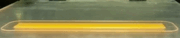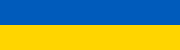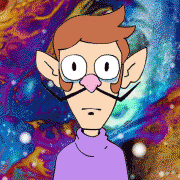|
For home use where you haven't gone full nutjob on the streaming throughput a daisy chain of switches or whatever is totally fine. At one point my network had 4 switches in it one of which was a plastic body 5 port netgear used solely as an active repeater and you couldn't tell.
|
|
|
|

|
| # ? Apr 25, 2024 21:45 |
|
You can put the router anywhere in a chain of switches, the only caveat with that setup is that each switch is likely to get one gigabit to the next switch. Most home users will be fine with that configuration, but if you had, say, two PCs on one switch transferring files to two PCs on another switch, they'd each be using half of the bandwidth. A switch essentially splits the ethernet to the other ports (it's a little more complicated than this but not relevant to this conversation) so the router can go on any of them, just make sure there's no loops in the system. For internet usage it's not a big deal to have a switch to switch limitation of a gigabit unless you have a gigabit internet link and you have something in the house that will use all of that bandwidth constantly. That's difficult to do and not most people's use case, and those who may have a use case like that probably have the knowledge and hardware to support it.
|
|
|
|
Henrik Zetterberg posted:Hmm, is that a switch and mesh node in every room I want a mesh node in? That's not an awful idea. Either switch and a mesh node (wired backhaul) or a switch and just a standalone AP like a ubiquiti AP. Router can be in any room in the chain. You can have two switch chains leading out of the router if your router has multiple switchports, or a router hanging off any of the arbitrary number of switches. It will all work. KS fucked around with this message at 06:52 on Aug 12, 2020 |
|
|
|
Tony Phillips posted:Our current comically old set up and use: Replace your router yesterday (seriously that's super old and it's amazing it may have even had a firmware version released last year; hopefully you're at least already on the most recent firmware), but only replace your modem if/when you decide to upgrade your connection speed.
|
|
|
|
Henrik Zetterberg posted:Hmm, is that a switch and mesh node in every room I want a mesh node in? That's not an awful idea. Technically correct, just keep in mind that the farther you go in the chain, the less bandwidth you have, so try to keep the less used/populated areas in the tail end of that daisy chain
|
|
|
|
drat I am getting so loving tired of having to restore my CloudKey from backup any time I have to use it. I mean I use it infrequently, but it is still annoying as gently caress to jump through the hoops every time I need to make a network change. It doesn't even die in a way that lets me restore it over the network. IT's actually completely inaccessible via the network when it dies so I can't even use the web browser or SSH. The reset button on the device doesn't even work. I have to start from scratch to get it up and running and then load backups from my computer to it. Has anyone had this sort of problem with their gen 1 cloud key or am I just special?
|
|
|
|
They are poo poo, I think Ubiquiti put small batteries in the Gen2 so that they would safely shutdown, rather than doing anything to make them more hardened against sudden loss of power.
|
|
|
|
GnarlyCharlie4u posted:drat I am getting so loving tired of having to restore my CloudKey from backup any time I have to use it. My gen1 ck has never had any problems, even with power failures but i think i'm an outlier given how many people laments db corruption.
|
|
|
|
movax posted:As I understand it "auto" 99% of the time just ends up being "high". I would do a basic site survey to see what WLAN channels are in use near your place, and then start at "medium" + picking the least utilized channel. Quick follow up -- I did this and it didn't make a huge difference. There weren't a TON of other networks around, especially for being a Los Angeles apartment, but I did make a small change to the 5G band + setting each radio to high (instead of auto) and then turning on advanced settings and putting band steering to "Prefer 5g" has me reliably on Wifi throughout the apartment. Thank you again for the recommendation/help! I wish I knew why the AP has 10 "new" clients at 9am, 10pm, and 5am (but the total is the same 10 clients I always have). It isnt affecting anything but that + 229 WPA authentication timeouts does have me curious as to what's happening. 
sellouts fucked around with this message at 15:33 on Aug 12, 2020 |
|
|
|
SlowBloke posted:Technically correct, just keep in mind that the farther you go in the chain, the less bandwidth you have, so try to keep the less used/populated areas in the tail end of that daisy chain My office, which has my work PC and NAS, is all the way in the back corner of the house 
|
|
|
|
astral posted:Replace your router yesterday (seriously that's super old and it's amazing it may have even had a firmware version released last year; hopefully you're at least already on the most recent firmware), but only replace your modem if/when you decide to upgrade your connection speed. Thanks. Just ordered a TP-Link AC2600. Probably more router than we need, but not going to break the bank or anything.
|
|
|
|
Tony Phillips posted:Thanks. Just ordered a TP-Link AC2600. Probably more router than we need, but not going to break the bank or anything. and with steps from https://www.bufferbloat.net/projects/ My ping is better than my friends (PC gaming) I'm currently still on wifi. Quaint Quail Quilt fucked around with this message at 16:40 on Aug 13, 2020 |
|
|
|
Anyone have experience with the Arris CM8200 as opposed to the SB8200? https://www.ebay.com/itm/ARRIS-CM82...Naxw4r#viTabs_0 Sounds like it's just a brown box wholesale version of the exact same product. CM for Cable Modem instead of the marketing name SB for Surfboard. I did see a couple comments that Comcast would say it's not supported, but that people have just told Comcast it's an SB8200 and it's worked. Separate recommendation question. Need a good setup for a 2800 sq ft rambler. I like the sound of the Ubiquiti stuff since it caters to the enthusiast, but even though I know a thing or two, I feel like there's still too many barriers to entry particularly because I don't need VLANs, multiple networks, etc. I imagine I'd need the reach of multiple APs, but maybe that just means a regular old mesh network instead? I haven't closed on the house so I haven't checked on running ethernet yet but I want to. People talk about it enough that I assumed it was easy to snake cables around, but that's sounding less doable after looking into it more. Not sure how everyone manages that.
|
|
|
|
Hey all, I posted this tech support question but I wanted to see if anyone could guide me in the right direction for further troubleshooting. Basically, on a direct connection to my modem (no router) via CAT6 ethernet, when I use my laptop I get the 250mpbs download speeds that are on my plan, but when I connect to my PC I get anywhere between 50 - 90 mbps. Other than drivers, what else should I be looking for? What could be throttling the speed that badly that originates only from my PC?
|
|
|
|
Oysters Autobio posted:Hey all, I posted this tech support question but I wanted to see if anyone could guide me in the right direction for further troubleshooting. Basically, on a direct connection to my modem (no router) via CAT6 ethernet, when I use my laptop I get the 250mpbs download speeds that are on my plan, but when I connect to my PC I get anywhere between 50 - 90 mbps. Other than drivers, what else should I be looking for? What could be throttling the speed that badly that originates only from my PC? Are you sure you have a gig nic in your PC?
|
|
|
|
Oysters Autobio posted:Hey all, I posted this tech support question but I wanted to see if anyone could guide me in the right direction for further troubleshooting. Basically, on a direct connection to my modem (no router) via CAT6 ethernet, when I use my laptop I get the 250mpbs download speeds that are on my plan, but when I connect to my PC I get anywhere between 50 - 90 mbps. Other than drivers, what else should I be looking for? What could be throttling the speed that badly that originates only from my PC? Fast Ethernet. You might only have a 10/100 network interface card in there. A gigabit interface card would allow you to reach max speed. You can buy ones that plug into your computer's PCI-e slots or even just a usb NIC. What's the model of the NIC in your desktop? Control Panel\Network and Internet\Network Connections Right click the adapter and choose properties Click Configure Go to Details Tab Select Hardware ID from the dropdown and look up the VID and PID numbers here: https://pcilookup.com/
|
|
|
|
I posted in the tech support thread.
|
|
|
|
GnarlyCharlie4u posted:Fast Ethernet. The values I got for the Hardware ID is PCI\VEN_10EC&DEV_8168&CC_0200, and I searched "8168" and they all came up as Gigabit controllers. The specs for my mobo lists it as a PCIE x1 Gigabit LAN 10/100/1000 Mb/s and Realtek RTL8111H.
|
|
|
|
Could be a problem with auto-negotiation. I don't suppose you have a gigabit switch you could put between the modem and computer to test this theory do you? Otherwise you could go to the device properties in Device Manager and see if you can force a gigabit connection speed.
|
|
|
|
Quick question on living with double NAT - I can't change my ISPs modem/router and it can't be taken out of router mode. It doesn't have any outbound filtering so I can't block any IoT device that decides it wants to phone home to China. The wifi on it is terrible and I was looking better wifi routers/mesh setups to add to it - and many do have reasonably functional outbound filtering that would meet my needs if you ran them in router rather than AP mode. So if I don't care about gaming or inbound services like file sharing, is the double NAT going cause me drama ? It just seems on the surface a relatively simple way to give me wifi I want and the outbound filtering I want without having to go down the path of setting up vlans etc
|
|
|
|
GnarlyCharlie4u posted:Fast Ethernet. Does the Ethernet Status window on the adapter page display the current speed or the maximum speed? I ask because, my mobo advertises my adapter as a Gigabit adapter but the Ethernet Status on it shows 100mpbs as its speed:  Maybe the adapter is faulty then? What's a good gigabit interface card to purchase? EDIT: I went onto the Realtek website and downloaded the latest driver (Windows didn't detect it on its driver update tool), but still the speed is only showing as 100mpbs on the connection itself. More googling shows that sometimes these adapters are only working in Half-Duplex mode which limits its speed to 100mpbs, could this be the case? So I went into Change Adapter Options and found the Link Speed & Duplex option and changed it from auto negotiation to Full Duplex 1gbps, unfortunately this didn't seem to do anything to the speed (if anything, my speed may have gone down to around 40mpbs from 90, but I'm not certain). I also checked and saw that "Autodisable Gigabit" was Disabled to make sure. Next, I went and saw that "Gigabit Lite" was enabled, and googling showed apparently its a 500mpbs option, so I disabled it and ran another speedtest. Same speeds unfortunately. Finally, I tried both Gigabit Lite disabled and changed from Auto Negotiation to Full Duplex and it seemed to up my speed back in the 90-100mpbs range, but nowhere near the 250mpbs I'm supposed to be getting (and this could be completely unrelated because I normally get 90-100mpbs and only the last few minutes was getting 40mpbs). I'm going to leave these settings this way to see if anything changes for now but still no luck. Oysters Autobio fucked around with this message at 13:44 on Aug 14, 2020 |
|
|
|
Oysters Autobio posted:Does the Ethernet Status window on the adapter page display the current speed or the maximum speed? It might be worth trying another cable before getting a new card. It's far more likely to have gone bad, although it's not impossible for the network card to be bad.
|
|
|
|
Oysters Autobio posted:Does the Ethernet Status window on the adapter page display the current speed or the maximum speed? Try swapping cables around first, one bad connection will make you lose gigabit speeds.
|
|
|
|
Oysters Autobio posted:Does the Ethernet Status window on the adapter page display the current speed or the maximum speed? That's the negotiated speed between the nic and the modem. You're in the right place and doing the right stuff. I would have suggested all the things you just did so I'm not really sure if it's a problem with the nic. At least not software wise. Check all the pins on your interface. Maybe use a pencil eraser to clean them. Try a new cable if you have one. If you have a gigabit switch then plug into that and see if it will link at 1gig. Or you could plug your desktop straight to your laptop and see if that will link at a gig. That will at least narrow it down. It is possible (but unlikely) that your nic just can't negotiate with the modem at over 100mbps. If you're looking for a replacement NIC I recommend Intel all the way. The Pro 1000 series is my go-to. It's been around for a long time but it's compatible with everything and I've never had a single problem with any of them.
|
|
|
|
smax posted:Try swapping cables around first, one bad connection will make you lose gigabit speeds. Rexxed posted:It might be worth trying another cable before getting a new card. It's far more likely to have gone bad, although it's not impossible for the network card to be bad. I've already plugged in the exact some cable to my laptop and got right to my cap (250mpbs), so it can't be the cable (also I'd have to pull it through the wall so thats a blessing) GnarlyCharlie4u posted:That's the negotiated speed between the nic and the modem. My NIC is built-in to my mobo, I don't see a way I could clean the pins on the interface. I'm also actually setting up a gigabit switch today as a matter of fact to connect another laptop in the same room, so I'll see if that somehow improves it. But yeah I might just go ahead and buy a dedicated NIC (the Intel ones is $35CDN on amazon so its not a big deal), and if it doesn't fix anything I could probably always return it.
|
|
|
|
I'd still try a new cable because I've found that some NIC chipsets (or a defective socket?!) are so picky that a cable that works fine with one GigE will poo poo the bed on another GigE, and this is with a batch of Dells with presumably the same run of chipset. Definitely go for the Intel card, they make their own chipsets and they're high quality (unlike Realtek which appears to be 'we make them with what we sweep off the floor' quality.) Binary Badger fucked around with this message at 15:28 on Aug 14, 2020 |
|
|
|
Binary Badger posted:I'd still try a new cable because I've found that some NIC chipsets (or a defective socket?!) are so picky that a cable that works fine with one GigE will poo poo the bed on another GigE, and this is with a batch of Dells with presumably the same run of chipset. Yeah I'll buy a new card, see if that works, and if it doesn't I'll go through the more onerous troubleshooting like a new cable. PC is in a different room from modem/router, so it would require pulling this cable, and running another one instead so if the new card fixes it for $35CDN I'll gladly just use it (yes I'm that lazy).
|
|
|
|
Still waffling on my mesh network setup. It would be nice for a mesh set to have the option of either wired or wireless backhaul. I'd probably just set it up as a wireless backhaul at first, then when I get some free time (or if my kids 4000 zoom sessions start acting lovely.) do all the CAT5 crimping/terminating to convert it to wired. Although considering that my 2 extenders are servicing the whole family just fine for the moment, I'd guess that wireless would be sufficient. TP-Link Deco X60 -- 3-pack on sale at Costco for $250 - wired with wireless option (I think) - dual band, so wireless option would cut bandwidth - wifi 6/AX TP-Link Deco M9 Plus -- 3-pack for $200 at Costco - wired with wireless option (I think) - tri band, so using wireless option wouldn't cut bandwidth as much as the X60 - wifi AC Eero Pro -- 1 Pro + 2 beacons for $400 at Amazon - wired for the Pro, looks like the beacons are wifi only? - tri band - wifi AC Any others I should consider? One doesn't look like it stands above the rest here. The X60s look cool but are only dual band. The M9s have tri band, but only wireless AC. The Eero Pro can only do wireless to the Beacons, and is way more expensive and only has AC. The Orbis that supports AX look super expensive. It does have 4 LAN ports, which I suppose would eliminate the need for a switch at each node. Henrik Zetterberg fucked around with this message at 20:15 on Aug 14, 2020 |
|
|
|
That Linksys 1900ac I had openwrt on a few posts up, I just bricked it I think flashing an update, apparently I can unbrick with a raspberry pi. I suppose I could get a new router that's not from 2014 too, but I kinda liked the bufferbloat settings and adblock. edit: power on then reset button 2 seconds then off x3 restored from dual flash backup. Now I have to take these overpriced radioshack cables back and maybe do a pi-hole or something neat with this board. 1/2 off everything my rear end. Quaint Quail Quilt fucked around with this message at 23:08 on Aug 14, 2020 |
|
|
|
Henrik Zetterberg posted:Any others I should consider? One doesn't look like it stands above the rest here. The X60s look cool but are only dual band. The M9s have tri band, but only wireless AC. The Eero Pro can only do wireless to the Beacons, and is way more expensive and only has AC. I can't speak to the TP-Links. If you want a wired backhaul on the Eero Pro, a 3 pack of Pros is $100 more than the Pro+2 beacons. Thing is, though, the advantage of the Pros is tri-band, so if you can commit to wired (or a non-dedicated backhaul) you can also do the non-pro for $199 for a 3-pack. I've posted previously that I don't think AX/Wifi 6 is a killer feature for home use right now as the improvements are around device density and require 100% client support, which will take years to achieve. The cheaper Orbis may be a good option if they also include the switches.
|
|
|
|
Oysters Autobio posted:I've already plugged in the exact some cable to my laptop and got right to my cap (250mpbs), so it can't be the cable (also I'd have to pull it through the wall so thats a blessing) Just take a pencil, stick it in the interface socket rubber first, and rub it against the pins front to back to "erase" any dirt on them. In and out while pressing slightly up (or down or sideways or whatever) against the pins gently. Just enough to rub off any grit or corrosion.
|
|
|
|
KS posted:I can't speak to the TP-Links. Oh yeah, somehow I missed the 3-pack of Pros. Spendy. Does tri band give any benefit on a wired backhaul? From what I understand, no. The third band is just for the WiFi backhaul so it doesnít destroy bandwidth like it would on a dual band, right? Sounds like I can save some money if I just do wired from the get-go and forget about a wireless backhaul. 3-pack of Eero non-pro looks like itís on sale for $200, down from $250. Yeah, Iím thinking WiFi 6 is probably not super useful at this point in time. I donít think I have any devices that support it anyway, I was just thinking for the future really. Iíve got a handful of gigabit switches laying around, so having more than 2 LAN ports isnít a huge deal; just another device that eats up a power outlet.
|
|
|
|
It actually does still give a benefit per one of Eero's devs here which is slick for a consumer device. You'd know better how heavily your family uses wifi. If you go with the non-pros you still have the flexibility to start with wireless while you cable. Any of these should handily beat your extenders. e: this is unverified but the same dev appears to say you can use both ports as a switch. KS fucked around with this message at 08:48 on Aug 15, 2020 |
|
|
|
Awesome, great info. Thanks! I think Iíll go with some flavor of Eero. Was just going to go with non-pro, but if thereís benefit to the third band on a wired backhaul, I may grab a 3 of those. Too bad those arenít on sale at the moment like the non-pros. Thanks!
|
|
|
|
Do the large content providers (Netflix et al) use DNS-based content delivery networks, or do they deal with localizing traffic in a different manner? Just asking, with what running a local recursive DNS resolver. I'd figure DNS-based traffic control works in conjunction with ISPs, e.g. their own DNS server redirecting to content servers/proxies on their local network instead of some global (fallback) address.
|
|
|
|
Combat Pretzel posted:Do the large content providers (Netflix et al) use DNS-based content delivery networks, or do they deal with localizing traffic in a different manner? Just asking, with what running a local recursive DNS resolver. I'd figure DNS-based traffic control works in conjunction with ISPs, e.g. their own DNS server redirecting to content servers/proxies on their local network instead of some global (fallback) address. The answer is a resounding "way more complex than that" - you running a local resolver is unlikely to break it unless you switch to dns over tls and/or enforce dnssec. If you do regular plaintext dns even running a full recursive resolver the major carriers can just bust the udp portion and rewrite the answers. If you have 8.8.8.8/1.1.1.1 upstream then edns is handling that for you. The majors will handout your local isp cache if relevant as the absolute cdn host name from their stream provisioning servers. Can you be more specific about your question, concern, or curiosity?
|
|
|
|
I recently upgraded my internet! I subscribed to Comcast's 600mbps internet only plan. I purchased a modem, Arris Surfboard 32x8 DOCSIS 3.0. I currently have this router here. My old router from my old set-up. For my wired connection, (according to speedtest.net) I'm getting ~650mbps-700mbps, but for my wireless I'm only getting about 150mbps. Would getting a new router help me get better wireless speeds? I do not necessarily want to go balls to the wall, but my wife uses her laptop around the house. I haven't looked at any routers for 5-6 years at this point and wondering what is a good starting point for me.
|
|
|
|
You should probably try to evaluate the settings for your existing router first. Is the 150 Mbps while you're relatively close to the router? Is that on 2.4GHz or 5GHz? What kind of settings do you have for channels, channel bandwidth, etc? Did you survey nearby wifi network channels to pick the ones least in use, or are you relying on 'auto'?
|
|
|
|
Also keep in mind an important lesson about wifi: I have a router that claims 2900 mbps maximum speeds but in practice when my phone is only about 6-12 feet away from the router it will return roughly 500 mbps on a speed test, the link speed is around 1033 mbps. Wifi is (mostly) half-duplex, so the highest speed in any one direction will be about half the link speed in good conditions. And while an important component, the router may not be what determines the link speed, the client device is just as important and may only support an older standard at a lower speed. Wifi works on a "lowest common denominator" between devices and the laptop in question may only have 300 mbps wifi N which would max out at 150 mbps in an internet speed test.
|
|
|
|

|
| # ? Apr 25, 2024 21:45 |
|
astral posted:You should probably try to evaluate the settings for your existing router first. Is the 150 Mbps while you're relatively close to the router? Is that on 2.4GHz or 5GHz? I'm fairly close to the router, no more than 10 feet away. I'm using Smart Connect, so the router is deciding which one is best, does this feature work well? Or should I have botch the 2.4ghz and the 5ghz as separate signals? The channels are at the highest bandwidth possible (that's mode right?), but the channels for 2.4 is on auto. I used a wi-fi analyzer, and where I'm at is totally congested, the 5.0 is at 157 if that matters. Indiana_Krom posted:Also keep in mind an important lesson about wifi: I have a router that claims 2900 mbps maximum speeds but in practice when my phone is only about 6-12 feet away from the router it will return roughly 500 mbps on a speed test, the link speed is around 1033 mbps. Wifi is (mostly) half-duplex, so the highest speed in any one direction will be about half the link speed in good conditions. And while an important component, the router may not be what determines the link speed, the client device is just as important and may only support an older standard at a lower speed. Wifi works on a "lowest common denominator" between devices and the laptop in question may only have 300 mbps wifi N which would max out at 150 mbps in an internet speed test. That makes sense, so it's possible that my device is the bottle neck as opposed to my router. I suppose 150-200mbps isn't too bad for wireless. I'm using the hardwired desktop more often than not.
|
|
|