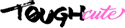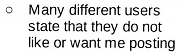|
Treytor posted:How can I use her old drive to store her "My Documents" folder, and use the SSD for OS / programs. It would be best if this was completely transparent to her. Is there a way to map these folders to another drive? She's running Windows 7.
|
|
|
|

|
| # ¿ Apr 26, 2024 00:08 |
|
fyallm posted:What about the HD I already have windows / everything installed on. I plan on using that as my secondary drive after I install the SSD. Will that be fine after i unplug it, reboot switch to ahci reboot plug in the SSD, install everything reboot and plug in the original drive as a secondary drive?
|
|
|
|
Colonel Sanders posted:An SSD does not improve your graphics, does not decrease your CPU load, does not free up more RAM, etc. Simply put, an SSD opens your web browser or your spread sheet in less time. From then on it's back to the same 4 year old PC computing experience.
|
|
|
|
Alereon posted:Yes, SSDs are awesome, but let's be realistic: Light/normal usage isn't bottlenecked in any way by a reasonably modern 7200rpm harddrive as long as it isn't failing, full, or badly fragmented. With the prices of SSDs of course it makes little sense to buy a harddrive for your system drive, but replacing an existing drive can be much less compelling for most people. I meant bottleneck in a relative sense. Flipperwaldt fucked around with this message at 01:23 on May 26, 2012 |
|
|
|
HeyEng posted:So is Crucial making an absolutely insane profit on their drives to offer theirs for so cheaply or is there a newer model about to release? Can't find an official looking English language source, but here is a Google translated version of where I read that. Sorry if the news was posted already. EDIT: rumour says using this controller, if that means anything to anyone. Flipperwaldt fucked around with this message at 00:07 on Jun 3, 2012 |
|
|
|
Harry posted:Should I start backing things up?
|
|
|
|
Red Robin Hood posted:Even easier(?)! So clearly, with windows learning what you usually do and poo poo, this is not a great suggestion.
|
|
|
|
Think of the gnashing of teeth when the OCZ drive choses to fail during the defrag, though.
|
|
|
|
wipeout posted:Can anybody help me out with a link to the most recent, and most reputable article on failure rate by model / manufacturer?
|
|
|
|
DamnGlitch posted:Quick question though. I was updating my bios in prep for the SSD arriving and figured while I was at it I'd switch over to AHCI and save myself the trouble later. Is that just for SSD? I had to switch back to IDE cuz it wouldn't load up my normal boot after that. Here's a guide that was linked earlier in this thread. vvvv I would assume so, yes. Flipperwaldt fucked around with this message at 14:19 on Aug 31, 2012 |
|
|
|
Civil posted:WD's 1TB Green drives It's just that my dad told me today he was looking to buy one of these for his desktop (no raid).
|
|
|
|
You know how every so often the question comes up in this thread of what software to use to clone a Windows installation to an SSD? I recently remembered I once used AOMEI Partition Assistant to merge some partitions with data on it. Some other goon confirmed that the "move OS to SSD" function in it is easy and works fine. It can align partitions and resize them as well. It's a program you install (Windows only), rather than a bootable disk/stick. That might suit some people who aren't comfortable with that or something. The English translation of the website and the software is a bit weird sometimes, just ignore that. It works fine. Just throwing that out there, in case your SSD didn't come with its own cloning software.
|
|
|
|
Guitarchitect posted:(after some crazy colored snow, sometimes)
|
|
|
|
You seem to be confusing imaging the drive with cloning. Cloning can be done directly from one drive to another, there's no extra "moving" step. Also, no renaming or re-drive-lettering. I've taken to suggesting AOMEI Partition Manager in case Clonezilla is a bit over your head. It should help you take care of partition alignment and differing drive sizes, which apparently can be a bit of a headache when using Clonezilla (?). Some SSDs have software as part of the package, check, because that's even better. After cloning and switching the drives, you'll have to work out if your system is already set for AHCI, but that's easily googled. Here's a guide that was linked earlier in the thread. You can do this beforehand, but then you'll be in a pickle if you can't get it working. If it all works out, run the Windows Experience Index again and Windows will apply some appropriate settings. Someone should really write up a comprehensive guide, because all I know about this process is what I gathered from reading this thread.
|
|
|
|
red19fire posted:Everything in this post is over my head
[1] Connect the SSD to a free SATA port on your motherboard. [2] Turn on your computer; it should boot form the harddrive. [3] Windows should recognise the SSD and will assign the next free drive letter [4] Download, install and run the AOMEI software [5] Look for a "Migrate OS to SSD" wizard and run it [6] Follow steps on screen. After some questions, it will boot into a special mode and start cloning [7] When all that's done, turn off the computer and disconnect the harddrive [8] Turn the computer back on and it should boot from the SSD and automatically assign drive letter C to it [9] Rerun Windows Experience Index (Type Experience in the start menu, go from there) [10] Turn off the computer and reconnect the HDD [11] On boot, verify boot order in the BIOS, to make sure it'll keep booting from the SSD [12] If all works as intended, you can wipe the HDD and use it for data. Don't do this before you have verified and double checked everything is working reliably. Please, people, if I missed something, feel free to correct or amend.
|
|
|
|
axeil posted:My steam install is 200 GB (which means easy deletion thanks to how easy it is to redownload everything with Steam Cloud) and I have 150 GB of personal data I can move to an external drive. That'd leave around 60 GB on the drive. I've read in this thread that there was some migration software that let you pick and choose what to move and what not to move, which would be ideal, but I can't remember the name.
|
|
|
|
back2newbelf posted:Question:
|
|
|
|
back2newbelf posted:Then I'll be the first to say that it didn't work for me. The system just won't boot from the SSD after everything's done. I have to say, the sketchy english on the website and in the menus didn't exactly instill alot of trust, either  Okay, I'll tone that down to "works well for some" in the future, I guess. From your description, I take it you have no specific indication of what went wrong? Okay, I'll tone that down to "works well for some" in the future, I guess. From your description, I take it you have no specific indication of what went wrong?I'm going to agree that the crummy translation didn't inspire a lot of confidence, but it has worked well for whatever I did with it and I've seen some positive feedback on OS migration (as I mentioned before), so I'm going to assume it's best to just look past the language issues and think your actual problem might be more complicated than ~"It's Chinese shitware". Not saying an unsupported configuration or something wouldn't be a negative mark for this software, of course. Did you verify that the data is on the SSD, booting from your HDD? Is fixing the master boot record, booting from repair media, still a thing in Win7 (I never had to do this yet)? Did you try that? I'm just wondering where it went wrong. Won't blame you if that's all a waste of your time and you just go with another method suggested in this thread instead.
|
|
|
|
Verizian posted:Oh and as for the non-4k aligned issue.
|
|
|
|
Binary Badger posted:Bad firmware and worse quality RAM than its predecessor the 830 (which I run without fault on an old MacBook 2009 model.) Also, he specifically mentions the 840 Pro. I though it was just the 840 that had a worse quality of memory. Not that that means he should buy an unproven drive. But I'm sorta following this drive's story in this thread and I'm still hoping for a happy end eventually.
|
|
|
|
Selklubber posted:I'm planning to buy a SSD, the Samsung 840 120 GB looks good. But there is a pro edition with 8 GB more, but a bit more expensive. Intel 330 180 GB is also an alternative, it costs the same as Samsung's. Is there a noticeable difference between the three? I'm going to put the OS and my most used games on it. Alereon posted:The Samsung 840 is hardly a safe buy. The 120GB version will wear out within 3.5 years of normal desktop usage, and that's assuming the NAND lets you fully wear out its rated lifespan (it may well exceed it...or die early). The reality is that these drives have the lowest write endurance of any consumer drive ever sold, and while the 250GB and larger versions can probably be expected to live long enough for most people, it's also not like there's a cost-savings to justify the loss of any endurance safety margin. Endurance problems aren't going to show up in the first months after drives start being sold, so the fact that no one has worn out their 840 yet doesn't mean they'll hold up with time. Alereon posted:Note that the Intel SSD 330 also uses reduced-endurance memory to save costs, though being an Intel branded drive it will probably (though not provably) be better than similar reduced-endurance drives sold by other companies (because NAND manufacturers typically reserve their best memory for their branded drives). I'd really try to swing a decent 240GB drive on sale if at all possible, though. Alereon posted:Yeah the Samsung 830s have been replaced with the 840 Pros. I fully expect them to be as reliable and faster than the Samsung 830, but I'm not comfortable with recommending them until they've had a few months to mature. Alereon posted:a SATA600 Sandforce drive with a non-power-of-two size that is not OCZ is probably fine.
|
|
|
|
Migishu posted:Windows disk manager didn't let me do anything, and I don't have a CD drive, which is why I wanted to avoid using boot disks. I mean, I don't know if the solution to your problem lies there, but please don't think anyone's actually still burning Linux live distributions to disc. That's too cumbersome even if you have a dvd drive in your computer.
|
|
|
|
NerdPolice posted:I've had a Quantum drive running since the late 90's in a machine that won't accept new drives and cannot be replaced due to legacy software we are too poor to replace. I am terrified of what the future brings knowing Maxtor bought Quantum You really should look into virtualisation then. Also you can replace smallish IDE drives with a compactflash card with an IDE adapter.
|
|
|
|
Bruc posted:any idea what my problem could be? Although it sounds like there's more to it, that's all I can come up with at the moment. You can probably verify if that partition is on the ssd in the disk managent console; it's roughly 100MB or so.
|
|
|
|
keeper posted:CrystalDiskInfo doesn't show any real issues but don't know if that may have been cleared when I was shifting it between computers and connectors.
|
|
|
|
Alereon posted:You're generally correct, except do not redirect the user folders to the HDD, that will require the system to constantly spin up the HDD and eliminate the entire point of having the SSD. And what if you instead just included some subfolders on the HDD in the explorer libraries? Or are you going to deal with the same poo poo in both cases then?
|
|
|
|
Alereon posted:This includes every time you open a file open/save dialog, whenever a game tries to save a setting or data, and many other circumstances. From the combination of that and Klyith's post I'll take away that it's probabaly not as bas as redirecting the whole user folder, but still suboptimal.
|
|
|
|
DrDork posted:If you opt for a MSATA drive, like the Crucial M500 Alereon posted:mSATA Drives
|
|
|
|
In addition to the above:Zero VGS posted:run performance optimization, optimize for Max Performance Alereon posted:The Samsung SSD Magician software is generally good but does do a lot of dumb "tweaks" if you run its optimization. Alereon posted:Install the software, just don't use the OS Optimization tab. The only thing that will seriously impact your system is letting it set the power profile to Maximum Performance, which would ruin battery life on a notebook. Aside from that it's just dumb stuff like disabling SuperFetch and System Restore.
|
|
|
|
1997 posted:I went to start an RMA on Crucial's website but they want me to call them to to tell them "how it's been used." Whatever the gently caress that even means.
|
|
|
|
ukrainius maximus posted:I'm not sure if this is a dumb question, but I just got an SSD as a gift and I'm pretty excited. It's the Samsung 840 EVO and I was looking at the migration software, I guess I need to get a USB adapter to use that? I also need a bracket to slot it in my tower but that part seems easy enough. I guess I should probably already know this, but for the migration part I'm looking at cables now - do I need USB to Micro SATA for this? Do I even need the USB cable, could the migration be done after just plugging it into the bay directly?
|
|
|
|
Factory Factory posted:Yeah, no. But fact is that between the drive suffering its mortal wound and it stopping spinning you may have hours of the drive limping along, sometimes up to months, where you possibly can evacuate a majority of the data intact before the drive becomes completely inaccessible. For those drives that fail while showing anything at all in smart, that is. Survive (somewhat) is the key word here. To a home user with lovely backups that's a lot more useful than the drive just suddenly disappearing from the bios without warning. Which, if what I read in this thread is anything to go by, seems to be how SSDs commonly crap out. Now there's no real data or statistics behind what I'm saying, so whatever. I'm just trying to explain why I am more nervous about the way SSDs fail. Maybe I was just 'lucky' in the way hdds failed on me over the last years; I've never had one go without announcing it was in pain long before I lost contact with it permanently.
|
|
|
|
go3 posted:Drives fail without warning all the time and counting on some lead time as your exit strategy is a pretty poor way to go about it. Its why we stress backups. One copy means you're one crappy day away from no copies. This isn't an if, its a when. Though I'll reluctantly take the point that even though all my hdds died that way over the years, it's probably not as universally common as I think. EDIT: Wait, SMART warnings are something else than manually checking the values in CrystalDiskInfo or something? In that case in my irrelevant experience 100% of drives fail without SMART warnings. When I say drives announce something's wrong, I mean weird clicking noises, bluescreens and crc errors. Still must have been lucky then. Flipperwaldt fucked around with this message at 15:18 on Jun 18, 2014 |
|
|
|
Does anyone have any experience with the system used in some Thinkpads where you have a normal harddrive and a 16GB M.2 SSD used as cache? When I bought the laptop I thought I'd buy an M.2 SSD eventually, but apparently they aren't widely available yet at normal prices (if they'll ever be) and to limit the selection even more, the slot used for them is only half or quarter length of the most common ones. So I'm thinking of replacing the harddrive for a normal SSD. I'm guessing it's pointless to leave the cache drive in there, right? I'm also assuming I'll need to reconfigure the software so the caching is disabled before I clone? This is the part I'm freaking out about. Will poo poo plainly not work if I just take out the cache drive without setting this up right? There's an Expresscache program by Condusiv Technologies in my uninstall list which I assume is related? Would just uninstalling that be the ticket? I'm tempted to go with a clean install anyway, but I still like to know about all options before I do this.
|
|
|
|
Paul MaudDib posted:What model Thinkpad is this? If it's one of the models with a bay-style CD/DVD drive, pop that sucker out and buy yourself a SATA adapter for the bay. Put the SSD as the main/internal drive, put your HDD in the Ultrabay, and use the HDD for your bulk storage. I'm torn on the cache drive mechanism. On one hand the website says it has several failsafes, on the other hand it says that it helps with boot times, which suggests it may be nestled in deeper than just the OS level somehow. And thanks for your speculation on the effects of leaving the caching drive in there as well. I'm wondering all the same things, but I guess it's not a common enough situation for there to be solid data on a thing like that.
|
|
|
|
Doctor rear end in a top hat posted:It's M.2, which is different from mSATA. I still think this is correct for the most part. M.2 sockets can be SATA, PCIe or both. I'm fairly certain the drives that Lenovo puts in are SATA so there wouldn't be any noticeable performance benefit with a fast SSD. If it's PCIe then it would be worth keeping in there as those are about twice as fast as a typical SATA SSD. I don't know how to tell the difference on the drive and it's really hard to find information about M.2 drives.  Suggests it's SATA. At least, I think I can deduce that from it being a sub-branch of the general SATA thing. Right? EDIT Paul MaudDib posted:But yeah, one of the concessions in the Edge series is no bay adapter, just a permanent DVD drive, so that's out. If it were me, I'd buy the SSD and get a USB 3.0 external or flash drive. 3.0 is fast enough that the USB connection isn't much of a bottleneck. I do have a NAS for the big media stuff though and I'm not too shy about shelling out the 220€ a 500GB Samsung 840 Evo would cost me here, so I'm back at my original plan then. Flipperwaldt fucked around with this message at 21:38 on Jul 3, 2014 |
|
|
|
I'm going to stop editing my posts and just make a new one.Paul MaudDib posted:Overall I am 100% confident that if you image from the OS with the cache tools installed there won't be any problems. I'm probably 95% certain that everything would be fine if you imaged the HDD from a live-cd type system or from a pulled disk, but it sounds like the cache software is third-party and I don't know enough to absolutely rule out the chance of unflushed data hanging around in cache.
|
|
|
|
The Good Professor posted:I'm a little afraid of formatting it etc. because I heard you weren't supposed to do that to SSDs. And for Windows to install to a newly created partition, the partition needs to be formatted. Either during or prior to the install. Don't know if that solves your problem, because it doesn't match up with the error message precisely, but it's sure a thing you can try.
|
|
|
|
HalloKitty posted:Hm, it sounds like good practice, but I recently pulled out a 245MB Seagate that had been sat in my loft without power for over 10 years, and the data was all perfectly intact. Maybe because the density is low, it is more reliable. One 500GB SATA drive had smart errors, which I just must not have noticed before. One 160GB PATA drive just didn't spin up anymore. Both the 40GB and the 200GB PATA drives seemed to work at first and then started overheating on large transfers and dropping away (hardened lubrication increased resistance and the power needed to overcome it?). I've got a 320GB PATA and a 500GB SATA drive left that are doing nicely. The point was never that a drive never could survive being unpowered for a long time, it's that the statistical likeliness of it failing increases a lot. I also think data integrity wasn't as much the point as opposed to mechanical failure. If it spins up and keeps running, data will probably be okay. If I could lift the platters on the broken ones and read from them, my data would probably still be there too. Anyway, that's my anecdote and the reason I've added a three monthly calendar event to spin up those remaining drives. Fingers crossed it helps.
|
|
|
|

|
| # ¿ Apr 26, 2024 00:08 |
|
Right, right. Somehow I've managed to ignore the whole context of that post. Rewriting data is something I haven't planned for yet either.
|
|
|