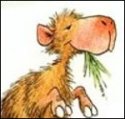|
 Need to make an ISO or bootable flash drive? Need to make an ISO or bootable flash drive?  Here's a handy page: Create installation media for Windows 8.1. Pick your language, edition, and 32 or 64 bit and it'll download an ISO for you, or prep a flash drive. Windows 8.1 is here! Released to the public on October 17, 2013, Windows 8.1 is the first major update for the latest Microsoft Windows operating system. It is available for free to anyone already running Windows 8.
 Microsoft Upgrade FAQ Microsoft Upgrade FAQ   Microsoft Step By Step Upgrade Tutorial Microsoft Step By Step Upgrade Tutorial  If you're coming from Windows 7 or prior, watch this first: https://www.youtube.com/watch?v=5BSmmSU-UZU And then watch this to get up to date for 8.1: https://www.youtube.com/watch?v=vmZj45XXQNM Getting Windows 8.1, if you're already up and running with Windows 8 It's free via the Windows Store app, which is a tile on the start screen. If it's not showing up in the store app, make sure your Windows Updates are all installed, then check again. If it's still not showing up, it could be: quote:Some editions of Windows 8 don’t support the free update to Windows 8.1. These include: Getting Windows 8.1 if you're running the 8.1 PREVIEW You can apparently continue to 8.1 (final) from the preview via the Windows Store upgrade but it won't keep any of your Windows Store (metro) apps installed, or any of your normal desktop programs. So you have to reinstall everything from scratch, basically. I very strongly recommend having backups prepared ahead of time to restore from, as the 8.1 PREVIEW to 8.1 final path was repeatedly and explicitly not a supported automatic upgrade path. Getting Windows 8.1 if you're running an older version of Windows (Starting 2013/10/18) Windows 8.1 Pro is $199, Windows 8.1 (standard) is $119 online, directly from Microsoft here. This is the same as the post-special-offer Windows 8.0 pricing. There are no cheaper upgrade editions anymore, just the full version (of course if you upgrade to 8.0, the 8.0 => 8.1 upgrade is free). If you're coming from Windows 7, you can do an in-place upgrade which keeps your installed programs. If you're coming from older Windows, then it'll be a clean install. Getting Windows 8.1 if you're running an older version of Windows AND you're a student If you qualify as a student, as of 2013/10/17 the Windows 8.0 Upgrade is still in their online store for $70, which would certainly be cheaper than purchasing a retail copy outright at full price, if you're already running some version of Windows. It may also be available on MSDNAA -- If someone can confirm that, I'll write it down here.  I want an ISO I want an ISO  ISO's are on Technet/MSDN for those subscribers. Consumers get the Windows Store-based upgrade. However, it's trivial to seek out and download a leaked RTM ISO and do your own upgrade that way as well -- just confirm the SHA1 hash of your downloaded ISO matches the official ones. I'm not going to link any of that here, but it's not hard to verify. Currently we've noticed that Windows 8.0 keys won't validate (but WILL activate Windows post-installation) but this can by bypassed with a dummy key. YMMV/Not An Official Recommendation From Me/You Are Responsible For Your Own Self Here Is What I Am Saying. BUT: you can use your license key with this Microsoft tool to download an ISO for the same version as the key (8.0 or 8.1), and the same architecture you're on when you run the program (32 or 64 bit). You can't use it to get an 8.1 ISO with an 8.0 key, but it's something. WattsvilleBlues posted:Also: When doing this, click through as if you were going to install, but then choose the option "Install by creating media" which will give the option to copy to a USB Drive or to save as an ISO file. Also, if you used the Upgrade Assistant to upgrade to Windows 8.0, you have a link to that ISO in your receipt email. The Upgrade Assistant is still in use for moving to Windows 8.1, so presumably the ISO can be downloaded with it as well (To Be Confirmed). Windows 8.1 Installation Tips
What is changed? Overall, impressions from both the Preview and the pre-release RTM are positive. If you are already on Windows 8.0 you should probably go ahead and upgrade. Good/Interesting Stuff:
Factor Mystic fucked around with this message at 21:35 on Nov 8, 2014 |
|
|
|

|
| # ¿ Apr 29, 2024 14:56 |
|
Windows 8/8.1 Editions Windows 8.1 is available for consumers in two editions:
There is also Windows 8.1 Enterprise available for volume licensing, and through MSDN and Technet. It is similar to Windows 8.1 Pro but following the enterprise upgrade track from previous versions. The Windows Media Center add-on is not available for this edition. Comparison Chart of Windows 8 edition features on Wikipedia Notable edition-locked features
More info: Windows 8 edition comparison Windows 8 editions on Wikipedia What about Windows RT? Windows RT is a separate, reduced edition of Windows that is only available pre-installed on ARM tablets or convertibles, such as the Microsoft Surface. It is not available separately and does not have the capability to run regular desktop applications from Windows 7 or prior, with select pre-installed exceptions (namely, Microsoft Office). It is also upgraded to 8.1. What about WinRT? WinRT (Windows Runtime) is a new application platform for windows, which powers the start screen environment and a new set of full screen, touch-oriented apps. WinRT-based apps run on both Windows RT devices such as Microsoft Surface, as well as normal editions of Windows 8 on laptops and desktops. Apps based on the WinRT platform are officially called "Windows Store apps" but are also referred to as "Metro apps", which was the name for the new start screen environment during Windows 8's development. Microsoft Account In addition to a regular local user account, Windows 8 makes it possible to sign in with a Microsoft account. This is the same account as Xbox Live, Windows Live ID, Windows Phone account, Hotmail, and Outlook.com email (it's had many names in the past). If you don't have one, or you don't want to reuse xxMyFirstEmail99xx@hotmail.com for your Windows identity, the installation process will prompt you to create a new account. By signing in to Windows 8 with a Microsoft account, PC settings and Windows Store apps can sync between devices. Many Windows Store apps, especially the first-party ones like Mail, Calendar, Skydrive, and Xbox Music take advantage of this account to automatically sign you in. If you want to keep your same Xbox Live account but not use the crappy Hotmail account you registered it with, you can rename your Hotmail account. Rename your Hotmail account - Thanks to Karthe for the info! Karthe posted:Log into Outlook.com using your Hotmail account. Once you're in, click the Gear icon in the upper right, select More mail settings, then click on Rename your email address under Managing your account. Then, enter your desired e-mail address and click Save. Karthe posted:[ Your ] old @hotmail.com account will still be around, just as an alias. An alias (in Outlook parlance) is a second (or third or fourth or fifth) e-mail address that is attached to one's Outlook account. He'll still receive e-mail sent to that address, and he can still send e-mail from it. The only reason he'd need to notify anyone of the change of e-mail is if he wanted to get rid of the @hotmail.com alias completely; otherwise it's completely transparent to everyone else. Factor Mystic fucked around with this message at 02:51 on Oct 18, 2013 |
|
|
|
Stuff that has come up in the thread that I will try and keep updating
Factor Mystic fucked around with this message at 19:55 on Oct 27, 2013 |
|
|
|
Phoenixan posted:I updated to Windows 8.1 and haven't really encountered any issues; however, I do have an annoying watermark in the bottom right corner of my desktop. Assuming your key is legit, then it'll go away automatically when Windows activates. The first time I installed 8.1 it took a couple minutes.
|
|
|
|
thebigcow posted:http://www.linuxatemyram.com/ I know I know, wrong OS for this thread, but the concepts are the same. soapgish posted:A number of people swear by http://www.pokki.com/windows-8-start-menu WattsvilleBlues posted:Also: (ISO downloader) benitocereno posted:google calendar tip OP updated with all this good stuff
|
|
|
|
Terpfen posted:However, I'm a little confused about the licensing for 8.1. I bought 8 back when it was $40, and received an installation DVD. I installed off that DVD and then downloaded 8.1 from the Windows Store. What happens when I want to replace my boot drive? Do I have to install 8 and then download 8.1 again? Is there a way I can directly install 8.1? How does the licensing work? Create backup image on the old machine, restore backup image on new machine. Lum posted:Officially yes. In my case I'd also have to go from 7 -> 8 -> 8.1 and in one case XP MCE -> 8 -> 8.1. Don't do this, it's way less of a headache to just use backup image software.
|
|
|
|
CapnBry posted:I jumped right from Windows 7 to 8.1 so maybe I'm missing the secret gesture to required to find things. In the Music app: First question: Click on "Collection" (left side), then the "Songs" section (middle section). Make sure shuffle is turned on (elipsis looking button in the bottom right) and hit play on any song. Second question: No autoplaylists like there were with Zune ( Third question: No equalizer Fourth question: Albums are grouped by genre by default. Click on the genre name to zoom out to the list of album genres. Same thing goes for the songs section as well.
|
|
|
|
AxeManiac posted:Can I disable my account requiring a password to login? It kind of kills the speed of my SSD if I gotta type a password and click a start screen. Interesting that this was disallowed in the UI. Are you running enterprise edition? Avalanche posted:Can that netplzwiz thing go in the OP? Done.
|
|
|
|
whiskas posted:I have a clean install of Windows 8.1 Check the tips in the OP Boner Slam posted:I often get bumped into Metro apps. Is there a way to close them at all except for pressing Alt-F4? I have disabled all the edge stuff because it is extremely annoying in the regular desktop view. You can also middle click the thumbnails when you use Win+Tab, or right click -> close, the same way you can do with taskbar window thumbnails. There's also Boner Slam posted:Additionally, is Microsoft seriously setting the standard resolution to 125% (extremely blurry) or is this some kind of bug in my Windows? Boner Slam posted:Is there a way to disable the "Lock Screen"? For a regular laptop, this seems extremely unecessary.. I lock the thing by closing the lid. I want to open the lid and then go, not go through two separate "lock screens" plus the lid. There's probably an option for this somehwere, hidden in one of the several different setting dialogues somewhere... Try this: http://www.askvg.com/how-to-disable-lock-screen-in-windows-8/ Boner Slam posted:Everything else about 8.1 is good, but the user interface, as a whole and in detail, is seriously the worst thing I have ever seen released by a major company. Haha
|
|
|
|
Verizian posted:Anyone tried using a Leap Motion with windows 8.1? Primarily for photoshop/Sketchup work with a side of fancy hand-wavy controls for video, music and web browsing. I have a Leap Motion and unfortunately it kind of sucks. It's not very sensitive to fine finger movements and it gets very confused when fingers are close together. The free Touchless app that makes your finger work like a mouse is bad, mainly because the gesture they decided to use for click is "move your finger closer to the screen without drifting in any other dimension" which is hard to do precisely. There are other mouse replacement apps like AirInput that look better but I haven't tried them.
|
|
|
|
Sri.Theo posted:Is it possible to download the desktop version of skydrive if you're on windows 8.1? And if so can someone point me to the link, I can't find it anywhere its supposed to be. I think I know what you're asking, and no you can't do what you're asking in 8.1 due to the deeper system integration. You can't just use it like Dropbox and log in separately, you MUST link your user account to a Microsoft account to use it. I only use Dropbox now as a result of this change.
|
|
|
|
Cardboard Box A posted:I need to return this laptop for defective hardware HOW THE HELL DO I REMOVE MY MICROSOFT ACCOUNT FROM THIS COMPUTER AND REFORMAT/RESET/WHATEVER IT? Press the Win key to go to the start screen. Type the word "reset" or the word "refresh" or the word "reinstall". Observe that "Remove everything and reinstall Windows" is now available to click. Click it. voted 5 Factor Mystic fucked around with this message at 01:58 on Nov 26, 2013 |
|
|
|
It's trivial to get an official ISO from Microsoft, unless you meant as a home user. In that case it's basically up to whoever you bought your computer from, which is why Dell/etc often provide installation discs. With Windows 8 it's even simpler to grab an ISO using the official downloader linked in the OP.
|
|
|
|
Martytoof posted:Unless your OEM gives you some poo poo hacked together restore disc that automatically installs an image with all their bloatware preinstalled. I'm looking at you, LENOVO. You got what Lenovo sold you. In an OEM context it really only makes sense to be re-installing in the same hardware, so why not make a full disc image backup without the preinstalled crap, or make a reset snapshot? Then you're good to go in the future.
|
|
|
|
HalloKitty posted:I want Aero Glass back, for what it's worth. The shadows and transparencies made it look way better. Well there's this. I'm running it, and it mostly works. I have a custom Release Preview-era theme atlas loaded, which looks pretty neat.
|
|
|
|
GreenNight posted:Oh I guess you can boot straight to desktop without installing a 3rd party tool with 8.1. It's right in the thread title
|
|
|
|
WattsvilleBlues posted:Here's a scenario: I have a laptop that came with Windows 8 Core, and now has 8.1 Core on it. Scroll up a few posts and do the same thing to get an ISO, or just run the Reset process from PC Settings.
|
|
|
|
Combat Pretzel posted:Or just hold on a little more and pray that 8.2 will also be a free update, on the notion that it's scheduled that soon, because it'll supposedly come with the return of a full-blown start menu. All of this is speculation...
|
|
|
|
compton rear end terry posted:I'm coming from Vista to 8.1 and I have a few questions compton rear end terry posted:I have an issue where after bootup my USB keyboard (and anything else plugged into USB) is not recognized. Once I unplug it and then plug it back in it works fine. A simple work around but annoying to have to plug and unplug a keyboard every time I turn my computer on. This same keyboard worked fine when installing windows so I can't tell if it's hardware related or not. Do you have any kind of helper program or 3rd party control panel, perhaps that isnt starting up immediately? Dominoes posted:My laptop's windows install poo poo the bed after installing Windows 8.1 a few months ago. I ended up reverting to normal 8, where most of my programs were broken. If you don't post details, we can't help you, dude.
|
|
|
|
Scott Hanselman's guide is pretty clear and decent: https://www.youtube.com/watch?v=5BSmmSU-UZU It's for 8.0, though.
|
|
|
|
kiwid posted:Thanks, I think that'll work. Here's one for 8.1: https://www.youtube.com/watch?v=vmZj45XXQNM E: you know what, added both of these to the OP Factor Mystic fucked around with this message at 21:36 on Jan 11, 2014 |
|
|
|
Sebastian Flyte posted:I find most full screen apps pretty annoying on my large desktop display, when all the app does is display some text and a few interface elements that could easily fit in a small window that would take up less than a quarter of my desktop space. There's a solution to this, it is app snapping. All metro apps can be gripped with the mouse and docked to a side of the screen (you can also drag them out of the active apps sidebar when you mouse down from the top left corner). You can also run several of them side by side. You can run them side by side with the normal desktop. It looks like this: teagone posted:The Windows 8 Twitter App should always be run snapped to the side on the desktop, like so: Ignoarints posted:I really wish there was a way to have the start button back, in particular the very good search capability of the Windows 7 search bar. Classicshell isn't cutting it (search wise) You can search directly from the start screen, so the muscle memory of tapping Winkey, then typing to search is preserved. It's somewhat different in Windows 8 that the search categories are now separate (Apps/Settings/Files) rather than combined as it was in Windows 7. There are also shortcut keys to bring up just the search sidebar, which you can use from the normal desktop if you don't want to bounce over to the Start Screen. Win+Q, Win+W, Win+F, and Win+S all do this.
|
|
|
|
Vegetable posted:You're right, thanks! I couldn't find it in the Start menu so I thought it was gone. Sure wish they'd change the lovely font though. If you want to feel like a hacker, this looks like it'd probably work: http://www.sevenforums.com/tutorials/212323-sticky-notes-change-default-font.html
|
|
|
|
I'm kinda surprised to learn that people shut down their PC's at all, to be honest. Or maybe when people say "shut down" they just are being inarticulate about sleep functionality.
|
|
|
|
Mescal posted:How about not requiring a login to download a free program? It's the simplest thing in the world. I just wanted to download the Facebook app to see if it looked good in the new windows interface. I bought the new OS and I should be able to use all of its features without going through a "store" at all. You're gonna be really disappointed if you ever pick up an iPad, or any modern smartphone. However, you can choose to login in ONLY to the Store, if you want, you do not have to convert your local account to a Microsoft account.
|
|
|
|
redeyes posted:The default page file for a system with 16GB of ram is about 16GB and on a SSD this is wasteful. Might as well turn that down to 2-4GB. The "System managed" page file size on my fresh Windows 8.1 Pro install here is 2.4 GB on a 500 GB ssd, with 16 GB ram. It's a configuration worth double checking, but not worth micro-managing. Here's an interesting technical post about not turning off your page file, though: http://serverfault.com/a/23684/893
|
|
|
|
kiwid posted:Is there a way to make startup items start faster on boot? Check autoruns, the Task Scheduler, and the Local Services start configuration to disable as much non-core Microsoft stuff as possible EXCEPT your synapse/razor stuff. If it's still too slow, then your answer is "no". Otherwise, perhaps you can reconfigure the order and timing of the other items to make your keyboard/mouse profiles load sooner.
|
|
|
|
JoeMB posted:Has Backup option been removed in 8.1? I can't seem to find it and File History is useless for my needs unless there's a way to choose what files to backup. Go to Control Panel\System and Security\File History, and click "System Image Backup" in the lower left hand corner. Also it sounds like you actually DO want File History...?
|
|
|
|
Chard posted:Ugh. I can't find the folder where the "Colors and Lines" default background images are stored in 8.1. I want to put more images in there so I can add them to my background slideshow but I can't seem to locate where the defaults are stored. Can someone help me with this please, I feel like this should be simple but I've been poking for like half an hour and I still can't find the drat source for these images. C:\Windows\Web\Wallpaper
|
|
|
|
Chard posted:This is Greek to me, what should I be looking for? Process ID 4 is a system process, so probably not a torrent client or whatever. I don't know what Reason 7 is, though. In the event viewer there's a link to view the event online, sometimes there's more info there.
|
|
|
|
Jewmanji posted:I just got a new ultrabook with a high DPI screen. In trying to adjust things, I seem to have made everything wonky. Don't downscale your monitor resolution. Jack up the DPI scaling to 200% if it isn't already. Most programs will render at 100% then Windows will scale the program area up 2x. Typically this looks pretty terrible. The solution is often to check the box that says "Disable display scaling on high DPI settings". A lot of programs look better this way but with occasional glitches, but overall not fuzzy like 2x scaling is.
|
|
|
|
ILikeVoltron posted:Right now on my Retina display running a vmware fusion win8.1 I've got the scaling set to 205% and most of the text boxes look like rear end. The critical point here is to go to compatibility settings and check the box that I said. Then things will be crisp instead of fuzzy. Also: there's no way to get to these settings for some built-in Windows tools, like mmc.exe (the host app for things like Event Viewer, Local Services, Disk Management, etc). But you can manually set compatibility settings in the registry. For example, I added this rule: code:ljw1004 posted:(caveat: I now work at Microsoft, in a part of the company that has nothing to do with DPI or Windows or font-scaling.) Can you please reach out to someone on the shell team and tell them to make 8.1 on a retina macbook pro their daily driver? It will really crystallize the pain points better than anyone just talking about it here. I'm sure 8.1 on a PC laptop with similar screen PPI would also be sufficient. ILikeVoltron posted:After I login, everything looks scaled but it's all just weird. The whole metro interface actually doesn't look like it's using the DPI scaling at all. From the start screen, Win+I => Tiles => "Show more tiles". Turn this on. Factor Mystic fucked around with this message at 19:20 on Mar 30, 2014 |
|
|
|
HalloKitty posted:That's cute. Not bad at all. Have to see it in action, but first impressions are decent. Check it: http://glass8.berlios.de/ I use this to bring back glass. It's quite stable, but occasionally glitches Chrome. That's solved by closing and re-opening the window, though
|
|
|
|
Femur posted:Also, 8.1 has not really impressed me, the Metro snap thing now takes up 1/4 of my screen, thus unusable for what I was using it for, Netflix. I don't understand why MS just won't let you size it however you want. Drag and drop the vertical partition on the edge of the metro window.
|
|
|
|
~Coxy posted:Just installed Windows 8 on my Mac. That's probably not what would be causing something like that to happen.
|
|
|
|
Lum posted:So it turns out that when you copy an app store URL to the clipboard (in this case from IRC as we were mocking this app's unfortunate name), win 8.1.1 will immediately switch to the full screen windows store app and start loading the page. I don't think it has anything to do with copy/pasting, it has to do with loading up that page on the windows store website. It's redirecting you to a ms-windows-store: url, which the Windows Store app has registered to itself. The app itself doesn't seem to have any options about this behavior, but you can disable it manually by going to HKEY_LOCAL_MACHINE\SOFTWARE\Classes\ms-windows-store\Shell\Open\Command and renaming or deleting the DelegateExecute key (I renamed it to start with a dash so I could restore the behavior and also to remind me that I made a change, if I look at it later). You may need to take ownership of the parent key before you can rename it.
|
|
|
|
Jerk McJerkface posted:I figure an image as a backup is the best option. I have used Acronis True Image for many years to do regularly scheduled online imaging. I recommend it. There are also free programs that can generate backups, including one built into Windows- it's called "System Image Backup" and there's a link to it in the lower left section of Control Panel\System and Security\File History. I am not aware if this can be automated, but I wouldn't be surprised if it was possible to set up a scheduled task to automatically run sdclt.exe or something.
|
|
|
|
WastedJoker posted:Got a weird intermittent-but-often-enough-to-piss-me-0ff issue on my Windows 8.1 desktop. Use something like autoruns to see what shell extensions are loaded. Do this on the machine that doesn't have the problem as well and spot the difference. If you can't spot a difference, start disabling 3rd party extensions until the problem goes away.
|
|
|
|
hirvox posted:Default programs have been user-specific settings for a long time. They're in HKEY_CURRENT_USER\Software\Microsoft\Windows\CurrentVersion\Explorer\FileExts. Setting reasonable defaults in a custom image or via group policy is preferable when you're dealing with multiple machines, though. It's actually even simpler than that. You can override any of the system default file associations in the parallel HKEY_CURRENT_USER\Software\Classes key. FileExts is also for user preferences but via the Set Program Access and Defaults mechanism. You also don't need to hack the registry for this, just got to "Default Programs" in the desktop Control Panel. It's been this way to configure user level file associations for years and years. You can also use an app like this one that I wrote to point and click your way into file association bliss Factor Mystic fucked around with this message at 00:14 on Jun 3, 2014 |
|
|
|

|
| # ¿ Apr 29, 2024 14:56 |
|
beejay posted:What am I missing here? "Boot to desktop" is listed as a feature of Windows 8.1 Update. That behavior has been the norm for Windows until Windows 8. Listing a long standing, now restored behavior as a new feature is humorous.
|
|
|