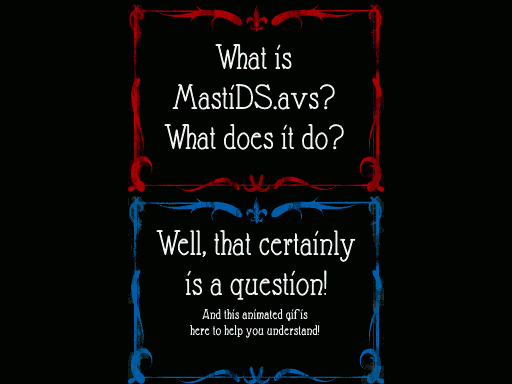|
 MODEDIT 2/19/17: IF YOU'RE HAVING PROBLEMS UPLOADING TO LPIX WITH RIGHTLOAD OR SHAREX, UPDATE YOUR CONFIG. MODEDIT 2/19/17: IF YOU'RE HAVING PROBLEMS UPLOADING TO LPIX WITH RIGHTLOAD OR SHAREX, UPDATE YOUR CONFIG.  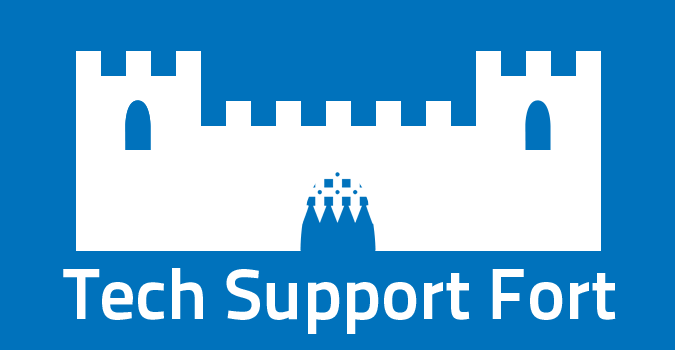 Related Links: Rules • SSLP Test Poster • LP Archive • Master List • Sandcastle • Live Stream Thread • New LP Announcement Thread • Request and Recommendation Thread Welcome to the Tech Support Fort. If you can't solve your technical problems by going through what we have here, let us know and we'll try our best to help you out. The following contains information, guides, and technical knowledge contributed by members of this subforum over the past 7 or so years, so put it to good use. My name is Zeratanis and I will be your host from this day forth. Thank you MEAT! for your work up until you disappeared! I will be keeping this thread up to date to the best of my ability with the most up to date information. Don't see something that should be there? Get in contact with me. I can be reached through PMs, through twitter as @Zeratanis, or just post in the thread, as I always read it. Finally, like MEAT! before me I will try to make a list of things I think we might need a guide for. Any contribution would be greatly appreciated. Remember, this will always be under construction. As before, all programs listed are free to use unless stated otherwise. Those that cost money will be noted with a  Finally, any and all guides found in the following post may also be found in the Tech Support Wiki found here. Content: • • • Somebody fucked around with this message at 17:56 on Jan 26, 2023 |
|
|
|

|
| # ¿ Apr 24, 2024 07:04 |
|
 1.) READ THE OP If you ask a question that's answered in the OP and people either act like jerks, reply with just "read the op", or ignore you, don't be surprised. If you're reading this right now after this just happened, now you know why. A lot of work went into writing this up and making these guides. It's frustrating to be asked the same questions over and over when you can find all the info on basic and advanced techniques right here. 2.) BE PROACTIVE There are so many sites available that could help you out with a problem you're having. If you're completely clueless and have no idea where to start, then we understand, but if you know the basics and you're having a very specific problem, the solution could be just a Google search away. 3.) BE SPECIFIC Provided you went through the OP first, posting "guys my poo poo doesn't work help" without any context doesn't give anyone a whole lot to work with. Give us your workflow step-by-step, the programs you're using, the specs of your computer (operating system, 32-bit or 64-bit, processor, video card, Hard Drive specifics, the works), the sites you tried uploading to, different things you've tried after your first attempt, basically anything that you could possibly think of. The more info you give us the easier it'll be for us to see where you went wrong. 4.) BE HUMBLE People are helping you out of their own free time and sharing their knowledge with you for free. Acting like an entitled or impatient rear end in a top hat isn't going to get your problem fixed any faster, nor will it win you many friends. 5.) BE HELPFUL If you notice any errors in what's written here, or if you have any constructive criticism over how something could be improved, or if you'd like to contribute something of your own, please do! Just be sure to be open to criticism over your contributions yourself. 6.) GIVE BALDURK TWO HIGH-FIVES You'd make his day if you gave him one. 7.) CHECK OUT SOME OF THESE BALLER-rear end WEB SITES Many of these sites contain expansive guides on common topics. Some may be very out of date, but combined with the info provided here, they could get you off the ground. They also have some interesting reading if you'd like to learn more about video editing in general. Doom9 Forums • AfterDawn • VideoHelp • Digital Digest • Diary Of An x264 Developer • AviSynth Wiki 8.) ENCODE YOUR FINAL VIDEO WITH X264 AND NERO AAC YOU FUCKS Because you should. 9.) DON'T USE MEDIACODER Mediacoder is unstable and frequently breaks. There's literally no point in using it with MeGUI available. 10.) DON'T USE DIRECTSHOW Importing your video with DirectShowSource in Avisynth is guaranteed to cause something to break due to the way it loads your video. Use ffms2 instead. 11.) FOLLOW THIS If the big bold words in point 8 mean nothing to you: • Don't use XviD. • Don't use MP3. • Don't record at half-size, or anything other than full-size. • Play and record at the size you want your final video to be. • Don't lossy compress more than once. • Play with your bitrate or cq on a short clip to get an idea on what you should use. • Don't use filters when playing 2D games. They look like poo poo. This is fact. • Again, don't use Mediacoder. Use MeGUI instead. 12.) NEED TO IMPORT .FLV FILES INTO AVISYNTH? REFER TO THIS! Admiral H. Curtiss posted:Download here: https://github.com/FFMS/ffms2/releases Zeratanis fucked around with this message at 21:56 on Oct 21, 2015 |
|
|
|
  A Workflow An updated updated workflow guide by Touchfuzzy, based off of their previous workflow diagram based off of Baldurk's old one. If you're just getting into LPs this is a good start to get an idea on what to do. Recommended  A Guide on Encoding with MeGUI An amazing guide by Admiral H. Curtiss on encoding your final video effectively with MeGUI. A must read. Recommended AviSynth Basics A really well written guide to get you off the ground with Avisynth, courtesy of Vicas. It'll take you from the first step to some basic filters, and will also show how to use some more advanced stuff like plugins and functions. - Before you ask: Don't AviSource an AVS file, use Import instead. Recommended Fraps to MeGUI A very well written guide by Kung-Fu Jesus. Step by step instructions from raw Fraps files to a final encode with MeGUI. The Auto-Encode feature should be used at the end instead, however. Recommended From HD-PVR to Dual Audio LP Video, a semi-comprehensive guide An excellent guide by pokecapn on how to capture, edit, and encode video from an HDPVR. Recommended Getting started with overlays and animations (dynamic/moving overlays) using Avisynth Phiggle breaks down how he does all the cool animations in his videos. This guide also basically shows you the essentials of working with images in Avisynth. Basic on editing in Adobe Premiere Pro A great guide by cKnoor on getting your feet wet in Adobe Premiere. It sets you up with a great starting template and how to get around Adobe's mediocre built in encoder. How to Prevent Sony Vegas from Destroying Your Video Mico shows you how to properly setup your video project and how to properly export your video so Vegas doesn't turn it into blurry, interlaced garbage. Youtube Encoding Guidelines A writeup on the strange beast that is Youtube and the way it encodes your video. Also includes a use of the TAS blend function in Avisynth. Give a look! Extract h264 Video from an m2ts File A quick little guide by Static Fiend that shows how to get your h264 video out of the m2ts container when you record video with the HD PVR. Blackmagic Intensity Versus Hauppauge HD PVR supergreatfriend shows off the differences between the two most affordable options for high definition video capture. How to Make Subtitles [Baldurdash|Download(10.7mb)] A video tutorial MEAT! made in response to the trouble people were having with subtitles. He goes over the basics of making SRT subtitles with notepad and the basics of Aegisub, along with making hardsubs with VirtualDub. It has a number of flaws, however, and a new guide is needed. Needs updating. How to Make Subtitles: An Alternative EntranceJew made this neat guide on how to make subtitles using the audio labeling feature within Audacity. Handy for when you need to time your subs to specific audio cues. How to Stream Rather than asking for a goon-written guide, Twitch has a very in-depth one on how to stream using the ever popular Open Broadcast Software. Covers basically everything you need, but of course if there isn't something, just ask. Also comes in an Xsplit flavor. Cropping and Resizing Recorded PS2 Footage The results of an experiment MEAT! did in order to find out how to properly crop and resize SD footage. A Case for YADIF flamedrake shows off how YADIF is awesome when it comes to deinterlacing. Reasons for Checkerboard Patterns with S-Video flamedrake and AccountingNightmare show us some reasons why your video might look lovely even when you're using S-Video. Self-Hosting Your Own Video LP Scarboy gives us a quick little guide on what you need to stream your videos from your own hosting. Capturing Video with VirtualDub Maxwell Adams shows some good settings if you'd like to use VirtualDub to capture a part of your screen. Recording with DOSBox A guide by dang_david if you want to use DOSBox's built in recorder. Recording a DS - How to Make a DS Video Using a Camera Taisan shows off the incredible way he pulled off his awesome Ouendan LP. A really cool read, even if you don't plan on using it. Video Copilot's After Effects Basics An amazing step-by-step guide that will hold your hand through the basics of Adobe After Effects. You don't really need After Effects to do anything special with your videos, and most people find that things done with After Effects are gimmicky and unnecessary, but if you want some help starting out with it, this is where you should go. How To Dynamically Shift Screen Perspectives on DS Games with AviSynth It's a known fact that AviSynth has a learning curve, especially if you want to do something more complicated than dissolves. Mastigophoran being the wizard that she is has put together an amazing guide on how to shift perspectives in DS games for when you need to show what's happening on either or both screens at once. Click this for the actual script/function she made for this guide.  Auto Ducking in Audacity baldurk's very well written by the numbers auto ducking guide. Auto Ducking can be hit or miss depending if you do it right or not. Frequent changes in volume will piss off anyone listening, so if you or your commentators are talking for an extended period of time, don't drop the audio every time someone takes a breath. Recommended How to Fix Gradual Audio Desyncing in Your Video in 3 Steps Another very well written guide by Taisan. You can replace Sony Sound Forge with Audacity easily enough. Audio Routing Tactics Using Virtual Audio Cable The original VAC guide written by Scarboy. It's not exactly easy to follow, but the info is all there, so give it a shot. Needs updating. Audio Setup for Macs Sartak tells you how to setup your audio if you're on a Mac.  R1CH lays out the basics to image formats and which ones should be used when. It seems a bit ambiguous, unfortunately, since people still can't seem to get it right. Dead, will need an updated guide. Transcribe Text From Screenshots Toxic Frog shows a really cool way you can get text from images using the powerful ImageMagick. Getting Screenshots the Easy Way A visual guide by gwar3k1 on the basics of capturing images for your screenshot LP using the wonderful irfanview. Animated Gif making in Gif Movie Gear GuavaMoment shows how to make an animated GIF using Camtasia and GIF Movie Gear. Batch image uploading for Mac/Linux users Quackles wrote a guide on how to batch upload for Linux/Mac users using python. How to Make Animated Gifs [Baldurdash|Download(10.0mb)] A video tutorial MEAT! made showing how to make animated GIFs with VirtualDub and GIMP. MEAT! was on a free software kick around this point, so he omitted using better software that you can't get for no money. There's a few important points he forgot to mention while going through this, which was made pretty clear by people having problems right after he posted the video. Needs updating. Zeratanis fucked around with this message at 12:53 on Nov 28, 2021 |
|
|
|
 Please note that the best alternative to all the hosting options described below is Your Own Hosting. The clear advantage is that you virtually have no restrictions in what material you can host. Pretty much the only disadvantage is that you have to pay a monthly fee, but even that can be very minimal.  YouTube Pros • Can host HD video. • Doesn't care about LPs. • No time limit for accounts in good standing. All you need to do is verify your account. • Immortal. • Seriously, I'd be shocked if there are any equal alternatives these days. Cons: • Encoding videos for Youtube can be a somewhat strange process. • No option to download source video. • Depending on the developer, the day, the moon's alignment, and depending on if the bug you stepped on this morning cursed your name with its dying cough, your LP could indeed be targeted and blocked in some countries, if not flat out deleted. It's very inconsistent really. • 15 minute time limit for those not graced with no time limit, although that's pretty decent. • Shunned community. Can be avoided by unlisting your video and/or turning off comments. Could be considered a pro from a different perspective.   DO NOT USE IMAGE SHACK DO NOT USE IMAGE SHACK It does not work on SA. It does not work on SA. DO NOT USE PHOTOBUCKET DO NOT USE PHOTOBUCKET It will run out of bandwidth very fast. It will also make it easy for people to find out how big a creepy gently caress you are. It will run out of bandwidth very fast. It will also make it easy for people to find out how big a creepy gently caress you are. DO NOT USE WAFFLEIMAGES DO NOT USE WAFFLEIMAGES WaffleImages was shut down. Thank you R1CH and all the others who contributed to the project. WaffleImages was shut down. Thank you R1CH and all the others who contributed to the project.LPix Pros: • LP exclusive image host run by baldurk. Give the man a hi5 if you see him. • Lets you sort images into separate galleries. • Powered by baldurk's pro voice. • Has a Rightload plug-in. Alternatively you can use ShareX Uploader You'll need Microsoft C++ 2010 Redistributable (x86) (x64) for the newest version. Make sure to insert your LPix username and password in the plug-in options or it won't work. Cons: • 2MB max file size upload limit. • Makes every other image host look like a busta. Imgur Pros: • Supports a lot of different image types. • Has a Rightload plug-in. • Has a free account system which compresses images/gifs from 1/2MB to 5/5MB respectively. Cons: • 20MB max non-animated, 2MB animated file size upload limit, for anonymous uploaders. • If non-animated image is over 1MB then it will automatically be compressed or resized to 1MB, again for anonymous uploaders. • Images may be removed if they don't get at least 1 view every 3 months. Zeratanis fucked around with this message at 10:51 on Apr 5, 2024 |
|
|
|
 Note: All hardware is currently listed on whether it's readily available in large quantity in places like Amazon.  4/5/2024 Update: Removing these options for the meantime. Capturing SD devices is a still very much a thing, but the technology is much better these days. I'll look into at least one option that isn't too expensive, and maybe one for those willing to shell out a little extra.  AVerMedia Live Gamer Portable 2 Plus Elgato Game Capture HD60 S Elgato Game Capture HD60 Pro - PCIe Elgato Game Capture 4k60 Pro - PCIe  Logitech Stereo Headset H150 Logitech USB Headset H360 Logitech USB Headset H540 Turtle Beach Ear Force Z11 PC Gaming Headset LucidSound LS35X LucidSound LS100X  As you continue your quest for internet stardom, you'll quickly discover that the $20 logitech analogue headset you have been using for a long time just isn't going to cut it anymore. You'll reach for that clean sound that the popular people have but sadly all you'll produce is commentary with bits of static and background noise. Post processing can really only do so much. This is where having a dedicated stand microphone comes in handy. Indeed having a dedicated microphone is very nice, but there's a reason I mentioned the price in the headset. Dedicated microphones tend to be very expensive, even the cheap ones. For several, you have to also invest the money in a dedicated stand, pop filter and shock mount in order to get the most out of them. There's also the OTHER things you must buy depending how far you really want to go. There's three flavors of microphones to choose from. Condenser: One of the most common types, condenser microphones pick up a lot of harmonic detail, meaning they're very sensitive and respond to sharp attacks. They pick up basically all the details of the sound going in, including your dog barking from the next room over. The two big downsides is they tend to be more expensive than your average dynamic microphone, and they're quite fragile to the point that enough moister/heat/cold can break it. They also require phantom power, but for the most part you won't need to worry about this. These are the microphones where you'll want a dedicated shock mount and pop filter. Dynamic: The type of mics you see musicians singing into during live concerts. They're cheaper, more durable, and not nearly as sensitive, meaning you'll have to speak up. Be sure to choose the right mic for the job, aka buy a dynamic microphone designed for voice. Ribbon: You won't be buying these for your silly internet hobby. Stupid expensive for the most part and fragile as hell. If you ever plug one of these into something with phantom power on, you deserve the scolding you'll receive. The benefit of Ribbon mics is that they tend give you a very round and warm sound, which is a thing announcers like. Really it's a matter of preference on what's best for LPs(Just get the Snowball Ice or Yeti). Here's some recommendations that won't break the bank too hard, and a few that might break the bank a little. Blue Snowball Ice - $50 on Amazon. Known as the beginner's podcasting microphone. Plug and play to your computer via USB. Apparently has gain issues, but more people love it than hate it so take that as you will. For about $40 extra, you can get the mic with a boom arm, shock mount, and pop filter included. Blue Yeti This is the microphone that's extremely popular with a lot of people on youtube, and for a good reason. For a cardioid pattern USB mic this is probably the best value you'll find. Now, while this could go into it's own entry, if you REALLY have the money to spend and want to go that extra step, Blue also offers the Blue Yeti Pro, which not only has the USB analogue/digital converter, but an XRL output to plug into your own mixer/preamp/interface to get even more control on the quality. Be prepared to spend over $200 on it though, even more if you want your own condenser set as the shock mount alone cost over $50. For general use and LPs, I don't suggest going any further than this on condensers. Shure SM58 - $100 on Amazon If you want a microphone you can beat the poo poo out of while still sounding really good, you can't get any better than this. You'll probably want a stand for it unless you want to hold it like a rock star, but it doesn't require a shock mount like a condenser. The other downside is it's XRL, meaning you'll need to either buy an interface/mixer in order to connect it to your computer, or buy their own XRL to USB adapter. Zeratanis fucked around with this message at 15:38 on Apr 6, 2024 |
|
|
|
  Open Broadcast Software Studio(OBS) An amazing program that let's you stream your games very easily with a wide range of options, including the ability for local capture. Honestly the most  recommended recommended  option out of everything here, as its very robust with its recording capabilities, and also free! option out of everything here, as its very robust with its recording capabilities, and also free!FRAPS  What you want if you want to record fullscreen PC games or any application that uses DirectX or OpenGL. For 37$ USD, you'll get an application that will let you record lossless video at full size and full speed, benchmark your ingame framerate, and let you take screenshots in different formats, all at the touch of a key. Make note that the videos you'll be recording will be huge in file size, so make space for them. There's a trial version available, but don't bother with it. It'll put a watermark at the top of your video and it's limited to recording for only 30 seconds at a time. DXTory  The newer kid on the block. DXTory is much like FRAPS in that it can record basically anything that uses DirectX or OpenGL. At 3600 yen(or about $37) the price is basically the same as FRAPS. The big benefit for DXTory though is that you can record in the codec of your choice such as Lagriath, meaning that your files won't be stupidly huge like recordings from FRAPS tend to be. You can also set it to record from multiple audio sources, take screenshots in multiple formats, and it all operates with little load on your system. Very neat! HyperCam2 While Hypercam2 used to get a lot of poo poo back in the day due to the dozens of youtube lps with the watermark in the corner of their videos, it's apparently not that bad of a choice now, if you're unwilling to bust out the cash for any of the pay programs. Still, the program is a million years old and its recommended you use any of the programs above this one, specifically Open Broadcast Software.  Avisynth A frameserver, a scripting language, and a non-linear editor. Avisynth is just awesome. This is what you should be using to edit your videos, and it should be the only thing you need, since you can playback your edits without re-encoding and you can feed your script to an encoder to get your final video. Pretty much anything you want to do with your video, you can do it with Avisynth. It can also simplify your workflow and make it more efficient, as you can make a template for edits you frequently make. There's a bit of a learning curve, but there is extensive documentation on how to use it on the site's wiki, and the installer comes with a few example scripts you can take a look at. AvsPmod A continuation of the fantastic AvsP. If you want a GUI for Avisynth, this is as close as it gets, and it's pretty drat good. Some favourite features are filter name autocompletion, the ease in applying trims, and the ability to use sliders to see immediate changes when tweaking settings like color and contrast. The AvsP site has a flash tutorial to get you started, plus extensive documentation on how to use the program's several features, so there really is no excuse not to use it. To top it off, there's even a built in encoder, so you can use this program from start to finish. Avidemux Avidemux resembles VirtualDub in many ways (its UI, filters, etc.), yet it has several features that VirtualDub does not. For one, it's multi-platform. There are versions available for Windows, Mac OS, Linux, and PC-BSD, so nobody gets left out this time. Also unlike VirtualDub, it can export with several different codecs and containers. Its website has an extensive wiki on the program's features and how to use it, along with several guides and tutorials. If this all sounds good to you, I suggest you give it a try. Windows Movie Maker Windows Movie Maker is the only free GUI based Non-Linear Editor. While the program used to be complete crap back in the ye olde days of Windows XP, the Windows 7 version is actually passable. It encodes only in wmv(don't do this) and mp4, and will spit out a passable 720p video. It's still much preferable to use another program, but at least you won't be laughed out for admitting you use it anymore. Adobe Premiere  A very powerful GUI based Non-Linear Editor by the same people who brought you that program that causes people to get malware. Anything you can imagine doing to a video, you can probably do in Premiere. Has immense plugin support and despite a small learning curve, is really fun/easy to use. Downside is that the built in encoder is not that good for your final encode, so you'll want to either export it as a frame-server or as a lossless video with a codec like lagriath. Also it's expensive as gently caress, but that can be kinda waived by paying Adobe $20 a month. The Magix Suite  Apparently in the time I've started this thread, Sony no longer deals with Vegas and they were bought out by these guys. They offer 3 programs for your video editing needs; Movie Studio, Video Pro X, and Vegas Pro, the ol' faithful to many. I myself couldn't tell you the exact features of each nor their pros and cons, but apparently Vegas Pro is still very versatile and functional, so it might be up your alley!  YAMB YAMB, or Yet Another MP4Box UI, is a useful program that lets you mux video and audio streams to an .MP4 container with an easy to use UI. It can also extract streams from different containers, as well as several other features. MKVToolnix A set of tools used to create .MKV files. It includes mkvmergeGUI, which functions similarly to YAMB in that you can easily mux several streams or subtitles into a single file. MKVExtractGUI-2 The opposite of mkvmerge, this lets you easily extract individual streams from an .MKV file.  Aegisub A subtitle editor made for making anime subtitles in mind, but don't let that deter you from using it. It's multiplatform, very rich in features, has an intuitive and easy to use GUI, supports Unicode, and can read and output several subtitle formats. The website also features a manual if you need help getting started. Notepad If you want to be one of the cool kids and kick it old school, all you need is a copy notepad and windows media player 6.4 to jam out them sweetass subs. Notepad++ Old school with a modern twist. It's notepad but a lot nicer and much more feature heavy. You should probably use this instead of vanilla notepad for general purpose.  Audacity Pretty much the go-to audio recorder/editor these days. It's free, supports several audio types, has a bunch of guides written for it, and it's pretty easy to use as far as audio editors go. There really aren't many reasons not to use it. Make sure to get the beta version if you want all the latest features. GoldWave If Audacity doesn't do it for you, you could always give GoldWave a try. It has a pretty neat interface and it's incredibly feature rich, but it's a shareware program, so you'll need to purchase it if you want to unlock its full potential. However, you should still be able to do whatever you want to do with the evaluation version. REAPER While it's a Digital Audio Workstation more tuned for music and post production, as it has no easily workable line-editor like Audacity, REAPER is very clean looking and good for mixing your audio tracks. What makes it so cool is that you can apply your post-effects dynamically as you listen to your audio to get an idea of how much change you are actually making without having to constantly undo and reset. While it looks like you need to eventually pay, REAPER goes the way of WinRar in that you don't have to pay. All paying for the program does is allow you to customize the look to your whim, and drat is there a lot of options, even without paying. Oh yeah, has plenty of VST plugin support. Adobe Audition  Listed here for those who pop a boner at any product Adobe. I can't say myself how good it is as I don't use it but I have heard pretty decent things about it. Also has VST plugin support. Like Premiere, you can pay Adobe monthly instead of paying a dickload of cash. The Levelator A pretty sweet program that you can use to level out audio between commentators and background audio. Just dump the audio file into the main window and let the program do the rest! Virtual Audio Cable  You might need this program if you need to perform complicated audio recording scenarios, like recording game footage and audio as a separate file from skype audio while feeding the whole to a stream for instance. It takes some tinkering to use and its interface isn't exactly easy to figure out. The demo is essentially useless, so you'll want to pony up $30 to use it. CallGraph If you just need to record a skype call then CallGraph could be just the thing you need. It's an easy to use plugin for skype that will record the call in a decent quality .MP3 and its basic version is completely free. Voice Meeter Looking for the functionality of something like Virtual Audio Cable but can't afford the $30 to buy it? No problem! Voice Meeter can do what Virtual Audio Cable can, with a snazzy looking GUI, all for the low low price of free. Only reason I'm keeping VAC in the OP is for reference or if you really want to pay money for something for some strange reason.  MeGUI MeGUI is an incredibly powerful video encoder. It has a massive amount of features such as multiple codec support for video and audio, presets, avisynth editing, deinterlace suggestion, auto updates, and much more. It's only "fault" is that it's a little hard to work with at the start, but we have many guides available that will let you get the hang of it. Zarx264gui It doesn't get any easier than this. Pop in your video and this program will make an avisynth script for you. From there you can pick your numbers or presets, press encode and it will do the rest. You'll end up with video encoded with x264, audio encoded with Nero AAC, all muxed into an MP4 container. Know x264 inside and out? There's a tab where you can edit the command-line directly. Overall a very simple and solid encoder. RipBot264 Another very solid encoder with a lot of great features. RipBot's advantages are its easy to use interface and its built in Avisynth editor. It also has support for presets, though the ones included should be all you need. It'll tell you which programs it needs, but downloading Avisynth and the latest version of CCCP should cover it. Hand Brake Hand Brake isn't my favourite encoder, but the advantage it has over other encoders is that it's multiplatform. You can install it on Windows, Linux, and Mac OS, so it makes a pretty good combo with Avidemux. Its interface isn't the greatest, but it doesn't take long to figure out and it gets the job done, so it's worth checking out. The website also has a user's manual, so you can check that out if you get stuck with something or you'd like to know how to use it better. CCCP - Combined Community Codec Pack Last Update: November 27th, 2013 Not a codec pack as much as a combination of Haali Media Splitter, ffdshow tryouts, VSFilter, and Media Player Classic Home Cinema with good configurations. You'll be able to play any modern video file with MPC, so leave VLC for the odd formats that no one uses anymore (or don't use it at all). Lagarith The current recommended lossless codec. Use this codec as an intermediate to edit your video before making your final encode to prevent quality loss. UT Video Codec Suite (author's blog) Another lossless codec that gives good speed and compression. Has 32 and 64-bit versions and is updated fairly often. Nero AAC Codec (alternate download) An excellent AAC encoder. If you have any problems with FAAC, this is the codec to use.  Irfanview An excellent image program that has an incredible amount of useful features. Notable ones include opening almost any image format, basic image editing, batch resize and rename, screen/window capture, and plugin support. Paint.NET A really nice MSPaint replacement that is feature rich, easy to use, and includes plugin support. GIMP The go-to free Photoshop replacement. However, its GUI isn't that great and it's slow at handling complex tasks. Adobe Photoshop  Everyone knows what Photoshop is. It's that program that everyone pirates at one point in their teenage years. Really putting it in here for completion sake. Also putting it in here because it is indeed a really good program capable of a great many things if you can afford it. It can also create gif files, but don't bother, just use gif/goon cam a bit down the list. Other than that the sky is basically the limit. Like the rest of the Adobe products mentioned so far, pay a monthly fee and you can use it and avoid spending that minimum wage paycheque you spent months saving. ImageMagick A very powerful command-line image editor. Once you figure out how to use it, you can do some very cool stuff with it. Read the extensive documentation on the site to find out how. Gif Cam A pretty neat and free program that allows you to capture and create Gifs on the fly. You can also edit your gif before exporting it for optimization. There's also a goon made version of the program called Goon Cam which allows for easier frame-by-frame editing after capturing. Face Copy A tool by Admiral H. Curtiss to help with screenshot Lps. If you're working with many character mugshots this will help you organize them, especially if lots of different expressions for single characters are involved. It'll show you all the available mugshots and all you have to do is click on the one you want to automatically copy it to the clipboard for easy insertion into your next update. Right Load URL Replace A command line tool by Admiral H. Curtiss for auto-inserting uploaded images from Rightload into an LP update.  MediaInfo A really handy program if you need to know information about a video file. Once installed, all you have to do is right click on a video file and click MediaInfo. It'll give you the skinny on the bitrates used for the video and audio, dimensions, length, format, codecs used, etc. You can even choose the way it presents the information to you. It's built into the latest versions of Media Player Classic nowadays, and it's included with most encoding programs, but I like keeping the standalone install just for the right click menu option. RightLoad An essential program for anyone in need of batch uploading a ton of screenshots. Has an easy to use interface, right click menu options, plugins for multiple image hosts, options for adding tags for easy posting, and a whole lot more. Even if you aren't uploading a ton of screenshots, it makes uploading images to just post anywhere really easy. Rad Video Tools If you have cutscene videos that are .BIK or .SMK files, this program will let you convert them into easy to edit .AVI files. QTIndexSwapper Use this if your videos won't play until they completely buffer on your own hosting. It will move the index in your video file so flash will stream it properly. Requires Adobe Air, which is also free, so it's no big deal. Capture2Text Doing a screenshot or translation LP and don't have the transcript handy? This program will pull any readable text off a screenshot. Zeratanis fucked around with this message at 15:48 on Apr 6, 2024 |
|
|
|
POST UPDATED: 12-02-13 OKAY SO! This is the post I'll be using to keep track of any guide request and other such things. If you request a guide or a change, I'll probably list it in here in some form. Here's a small list of small thing's I'd like to see thus far with guides, though depending on the time I might do a few of these myself eventually. Advanced Avisynth Tips - for those looking to take that next step past bare basic edits. Would probably have some overlap with Phiggle's guide. An Audio Editing Guide - to help people clean up their commentary as well as introduce some of the more advanced effects. More in depth Irfanview Guide - specifically on using the batch convert feature. A new VAC Guide - This program can honestly be a pain in the dick so an in depth guide on it would be nice, as well as showing how much you can do with it. New Subtitle Guide - MEAT! admitted his subtitle video has flaws, so a more up to date video would be nice. New GIF guide - Old one again had several flaws, and a new guide showing both free/pay software would be superb. Mac Software Recommendation - For those looking to LP with Macs, they'll need some alternatives if any popular program doesn't have a Mac equivalent. Linux Software Recommendation - Same deal as Macs. Finally, looking for people's experiences with items in the hardware section for both capture devices and headsets, so I might have little write ups for each item like the rest of the OP rather than a static blank list. I got "AVerMedia AVerTV USB HD DVR" covered, but I'll add my experiences with that sometime later. Zeratanis fucked around with this message at 07:21 on Dec 2, 2013 |
|
|
|
HenryEx posted:Also, the latest CCCP is not even a week old by now. It's actually seen three updates since the mentioned "Last Update". Well you can't expect me to check it every day. Niggurath posted:Loving how this looks so far, but just a minor correction with Dailymotion; you can upload up to hour long videos. The other two cons are pretty much true though. I was also wondering if it might be worthwhile to list some trusted website or program to download videos from youtube or Dailymotion or those other sites. Fixed the Dailymotion thing as well. Some bits and pieces may still be a bit outdated, but hey, already fixing them. But thanks for listing the programs, I'll add those. Thanks for pointing this stuff out so far. Glad to see talk of a gif making guide already since that's something I've been wanting to learn myself. 
|
|
|
|
On compression: It also really depends from recording to recording, depending on how varied your commentary is in tone throughout. Sometimes you might need heavy compression because you're quiet one second and loud the next at intermittent moments(like say, live recording), but others you won't need much(like say, post commentary). It really comes down to experimenting. Thankfully when it comes to my videos, I have a one size fits all setting due to how I present my commentary. But the best way to figure out compression I found is to load a DAW(Like REAPER, as I linked in the OP but most will do) and your compression plugin of choice and play around with a decent size chunk of audio, since in a program like REAPER you can tweak the settings as you listen to your track live. Once you get the settings perfected, then you can move it all over to audacity and go from there.
|
|
|
|
Agree. I want to redo the hardware section to be more inline with software(or the microphone section I added), and I asked for people's opinion on items so I could get an idea on what to write for each item, buut not many people responded to it. Not adding the Elgato is totally an oopsie though since I did add one or two new things.
|
|
|
|
Premiere has handled Fraps files perfectly for me, and I recently stuck an hour long video into it.  Long as you have a decent enough machine I don't see how it would cause problems. Long as you have a decent enough machine I don't see how it would cause problems.
|
|
|
|
My mic doesn't have a gain knob but in the windows settings it's set to 35-40% and I have had no complaints. Just make sure that if you're on skype you turn off the auto adjust feature or it'll bring the gain back up. For something like a Yeti which is a pretty high powered mic, try 50-60% on the mic nob and 35% in Windows. Like frozentreaure mentioned though, it could also be the physical space.
|
|
|
|
If that bugs him I wonder what he thinks of most headset mics.  But turn the knob down 25-30% and see what that gets you. You could probably also move the mic a bit further away (1-3 inches) from you.
|
|
|
|
How often does that actually happen though? I'll add something about it to the OP at some point soon, as I would hope people still actually check it.
|
|
|
|
I found resizing down to 853x480 works wonders personally. Not too big, not too small.
|
|
|
|
Mastigophoran posted:Actually, I've had a slightly tweaked version of this for a while, so, here's a more up to date version (there was actually a version between this one and the one linked, too) here, and the usage guide is here. Really all I did was add in some cool stuff for midgame rotation effects, for those DS games that like to pull that kind of thing on you, and made a title gif: I added this to the OP under video guides. Great work!
|
|
|
|
If you're traveling a lot then you really can't go wrong with the SM58, since it's durable as all hell and that's nice for when you might drop it occasionally. But yeah, the interface is the only real big thing since it's XRL only. Thankfully shure makes a lightweight one.
|
|
|
|
I own that mic and you can get away without the pop filter(I got one for when I need to talk close to it for some things), but you miiiight wanna get a stand just because the one it comes with doesn't support it's weight very well. Otherwise it's an amazing mic, just remember to set the volume in recording devices to 35-40.
|
|
|
|
jayman52 posted:Alright, I am asking for some extreme help here. I need someone to walk me through, step by step of getting my raw .M2TS files encoded into the proper format. I have been using nothing but Sony Vegas and it has been working okay up until I just recently re-installed everything on my computer because now I can't get Sony Vegas to encode into true HD. From the OP: From HD-PVR to Dual Audio LP Video, a semi-comprehensive guide. Dunno if you're using the PVR, but it also records poo poo as .M2TS. Just need to adjust as you go, such as doing a lossless encode in the middle to then import into Vegasdon't use vegas imo. I should maybe add a note about working with that file format in the description to the guide. Zeratanis fucked around with this message at 11:36 on Jan 13, 2015 |
|
|
|
The T posted:This should really be in the OP or something. Ask and ye shall receive.
|
|
|
|
ElTipejoLoco posted:I'd add the AviSynth wiki to the CHECK OUT THESE BALLER-rear end WEBSITES section of the OP if I could. Y'know it never occurred to me before that I should do that... Fixed!
|
|
|
|
If your space is large enough probably an efficient setup with a decent enough Cardioid mic is having you all on one side of the room with the mic within 2-3 feet of everyone with the gain low enough so it won't pick up the TV audio on the other side of the room too much, which can also be as low as needed Of course though this means that everyone has to speak up a bit so the mic will actually pick up their voices. Also depending on your mic/setup(if your mic requires an interface, or if your mic has its own volume knob) you'll have to adjust the settings under Recording Devices, assuming you're on Windows. All about finding the right balance really. If you're all around a PC then that balance becomes a little harder to achieve. e; ProfessorBooty posted:The Game Grumps, from what I understand, use a shotgun microphone, and they get pretty good voice audio (this likely isn't worth the cost). IIRC they use a normal condenser mic(in the sense it's XLR and not USB) and a semi-cheap interface in the sameish setup I mention, but you're definitely on point on not worth the cost since the mic itself is like $400-500.  Zeratanis fucked around with this message at 20:03 on Feb 1, 2016 |
|
|
|
Touchfuzzy posted:I've been dicking around with videos and AviSynth/VirtualDub/MeGUI/Audacity/OBS and what not, especially since I finished my Framemeister and multi-console setup, and remembered I made a chart for the OP, which I feel is outdated since I last made it. If Zeratanis, or anyone else here really, wants or needs updated guides on things we already have or things we don't have, I'd be up for making a bunch of YouTube videos on the various functions of most of the programs anyone in this thread would be using, especially AviSynth. If only so we can bold the OP even more and tell people to read/watch them before asking. Go wild. More updated (as well as new) guides are always welcomed!
|
|
|
|
LORD OF BOOTY posted:I mean, I usually just pop the encodes I get out of OBS into Premiere when I need to edit, and as long as I just tell it to match source on everything the resulting videos look A-OK. I discovered the hard way (after recording about an hour of footage for a future project) that OBS and Premiere don't play nice together depending on how you change the settings in OBS. That was a fun 2 hours of tinkering after scrapping that footage. Putty posted:Is there a plugin out there that will let you use footage with variable framerates in Premiere without handbrake fuckery After some doing some googling, that's a negative it looks like. Reminds me I should add something about Handbrake in the OP though.
|
|
|
|
Rip. I'll have to find a new one to replace it with. Or someone else can and I'll replace it. 
|
|
|
|
Assuming you're using windows, right click your sound icon, select recording devices, choose your mic, select properties, then the levels, and reduce that between 1-10, and adjust your gain with the mic itself. If I remember correctly it'll always default it to 100, which is fine for headset mics for the most part, but as soon as you get any half decent desk mic, especially if it's one with its own gain knob, it'll pick up a fly farting from across the house if it's too high.
|
|
|
|
Was a little late on seeing it. Thanks Fedule. Added a  next to it myself though. next to it myself though.
|
|
|
|
Oheao posted:What's the best free tutorial/guide for Premiere Pro? There's a million different channels dedicated to learning Premiere, but two I've always liked were video revealed and Surfaced Studio. They'll teach you far more than you'll ever need to know for LPs, but hey, always fun stuff to learn.
|
|
|
|
Added to OP under Image Guides. 
|
|
|
|
I'll look into updating the op a bit sometime soon. It'd be more up to date if people mention it to me more often but alas, I only really find out like this. v e: Tweaked the video recording section a bit. Removed a few that nobody should be using anymore, left a few options for the sake of it, and moved OBS to the top. Zeratanis fucked around with this message at 21:57 on Feb 22, 2020 |
|
|
|
Afaik, it's still a decent mic and I occasionally see a few twitch and youtube people recommend it, but yeah that's a little outdated (I should fix it) since I upgraded my setup like a year after writing that. If you got the money though I would just go with a Blue Yeti since it's also USB and the stand it comes with isn't bad, and after you buy a spider mount, pop filter, and actual stand (either a regular one or a arm mount for a desk) for the Samson, the price would be pretty close. I will though look for the actual bits to go with it sometime soon though.
|
|
|
|
Updated the capture card section. Considered just removing the SD section but eh, leaving it for now. Also updated the microphone section a bit. Sometime I'll look into the headsets.
|
|
|
|

|
| # ¿ Apr 24, 2024 07:04 |
|
I mean people could also suggest things for keeping things a bit more up-to-date rather than taking passive-aggressive shots that suggest I've disappeared and left this forever abandoned for the next person. v But hey, I'll go and remove the blip/viddler bit if it helps.  e; Did a little cleanup, will look at more tomorrow. Zeratanis fucked around with this message at 10:53 on Apr 5, 2024 |
|
|