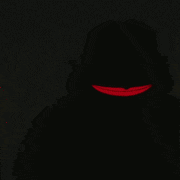|
So, I have a bit of an issue. I've been using what's called a StarTech device to record my videos. It worked fine for the Wii, but when I try to use it to record my Nintendo 64, I get the video below as a result. Test Video. Nothing I do to change the settings on StreamCatcher seems to resolve the issue, I can never get it to show the full screen. What am I doing wrong here?
|
|
|
|

|
| # ¿ Apr 28, 2024 12:27 |
|
Xenoveritas posted:Trying to record an N64... Sadly I just don't have the cash to buy something like that right now. I mean, I'd prefer to record from the console itself, but I'll use an emulator if I have to. Should I just do that?
|
|
|
|
I've been having this problem with Audacity, 2.1.3 version for Windows, with the recording volume. As I'm talking, the volume will lower and raise itself all by itself, making some parts of the commentary unnecessarily loud and others too drat quiet. When I Googled the problem, every solution said to uncheck "Allow application to take exclusive control of this device" for my mic, which I did. This hasn't done anything to solve the issue, and I just want consistent volume for my commentary, so what can I do?
|
|
|
|
Touchfuzzy posted:That sounds like some sneak compression going on. Have you checked that you have no other software open that have any settings like "Automatic Gain Control", or have applied any compression effects?
|
|
|
|
Xenoveritas posted:It sounds a lot like something is doing automatic gain control - I know Skype had a setting that would do that. You may have to take a look at programs that are running but don't have windows open.
|
|
|
|
Well drat, I see the problem now, and I feel stupid I didn't grasp it before. I had Discord open, a chat client that allows voice chats. Even though I'm not in one, my mic still acted weird. Closing out of it entirely fixed the issues. Sorry about all that, guys.
|
|
|
|
So, does anyone here use OBS? I'm having some issues with it. Mainly, I've fiddled around with the settings, but I just can't seem to get the quality to "Indistinguishable", but noticed no actual change. I have a sample video of the Wii U version of Wind Waker as an example. I've fiddled about with some of the obvious settings, even Googled it and tried the settings others say to do, but nothing really makes a difference. Is there any way to keep using OBS and improve the quality? https://www.youtube.com/watch?v=sZQGO9ktoF4
|
|
|
|
Well, neither of those two posts made any difference in the video, for better or worse. I'm going to post the settings I have for everything and see if that narrows down my problem. https://imgur.com/w5pzo0j https://imgur.com/cv45A6y https://imgur.com/q6ntCaj https://imgur.com/8fzVyii https://imgur.com/XREGYTA I record it in mkv like OBS recommends, and then Remux it into MP4. But even the MP4 video looks pretty much the same. I did try recording a bit directly to MP4, but that also did nothing. I mean it's not like I need it to be 1080p constant 60 FPS or anything. Just a bit closer to how it looks on my TV is all.
|
|
|
|
Jewel posted:Your vid is still private but uhhh As for the bitrate, does it matter if I'm not streaming like to anywhere, but recording to my laptop?
|
|
|
|
Ptarmigans posted:It seems to think that your video is coming in at 480i rather than 1080p. nielsm posted:There is a separate setting for Recording Quality on the Output page. One option is "same as stream", then the bitrate you enter for streaming matters. The other three are probably better choices, try each one out and see how much space they use. Choose the best one you can afford space-wise.
|
|
|
|
Ptarmigans posted:I've not seen that menu before, but assuming that you aren't actually capturing from a composite source, does clicking the "HDMI" radio selector rather than the composite one make a difference? It's just so weird. Nothing that I try seems to make the slightest bit of difference. It doesn't make the quality better or worse. It just stays the same. TheLoneStar fucked around with this message at 03:29 on Jan 4, 2018 |
|
|
|

|
| # ¿ Apr 28, 2024 12:27 |
|
Okay so I have on bizarre doozy of a problem here. So I'm trying to play Yakuza 0 on Steam and using a PlayStation 4 Dualshock controller. Things worked fine for a while, but all of a sudden things just refuse to work. At first it was odd but fixable things like the character would just run in one direction no matter what I did. Then the camera would just spin uncontrollably. Unplugging and replugging the controller back in tended to fix this. At one point it became an issue where I just could not fix it and had to just give up on my LP, as well as thanks to unrelated crashing issues, so I stepped back from the game for a while. The other night, I tried to start it up again and saw that magically my controller worked perfectly. No weird running or camera bugs, all the buttons worked perfectly. I didn't actually have time to record, so I set things aside. Now I have to emphasize here that I did absolutely nothing to fiddle with any controller programs like DS4Windows (though I did attempt to use this to fix my past controller problems to no avail), and am using the same exact controller. Now all of a sudden poo poo just went insane in a whole new way. Somehow my controller and mouse are combined in some way. Like some things I can only do using the controller, while other things only work with the mouse. Simply unplugging the mouse won't allow the controller to work, so that's not an option. I will reiterate that I did NO FIDDLING of any kind with any programs, not even Steam itself. Just what in all that is holy is going on here, and is there a way to fix it? I tried unplugging and replugging both the mouse and controller over and over, tried closing and reopening the game, and even tried disabling and reenabling my controller using DS4Windows with no avail. EDIT: And I did try Googling the issue, all I could really find was people who WANTED to use both a controller and mouse at the same time.
|
|
|