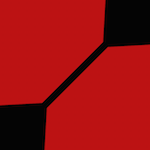|
NEW FOR 2015: Booting unmodified installers, automatic AppleHDA patching, iMessage support, fewer weird issues and so much more! What is this? A Hackintosh is a non-Apple computer that has OS X installed. Can I use it as my everyday computer? Yes! If installed correctly, it will be just as stable as a real Mac. What are the minimum requirements? Technically, any Core 2 Duo/Quad machine can boot OS X with enough hacking about. However, for things to work right and to get support in this thread, Sandy Bridge or newer and a Gigabyte motherboard is strongly recommended. You should avoid processors that Apple doesn't use (Pentiums, Celerons) and stick to the consumer line of Intel chips - i3/i5/i7. Only upgrade to a new generation of processors after Apple ships Macs using processors of that generation, as the OS needs changes to support the new processors. Same deal applies to Intel Xeon. The Mac Pro (2013, trash can) uses Ivy Bridge-E, for instance. If you buy a Haswell-E chip, getting OS X running is a hassle. The motherboard is the second most important part. You want a board that that designed to be used on OS X. You need the magic combo of unlocked MSR/supported on-board ethernet/Realtek ALC audio/a compatible DSDT. Just picking the cheapest motherboard wonít get you that. For motherboards that work, buy a Gigabyte board known to work on OS X. Here is TonyMac's list of supported motherboards. I recommend the Z97X-UD3H/UD5H/UD7H/Gaming-3/Gaming-5/Gaming-7. A full recommended hardware post will be added to this thread soon. Avoid Skylake for now, OS X support is very preliminary. Which GPUs work? Every Nvidia GPU from the 6xx generation and later works, any many from before. No Fermi cards work, but all generations prior have working cards. Google the specific GPU you have to check compatibility. The 750/750ti/all Maxwell cards/all Titans require the Nvidia WebDriver, which is a third-party OS X driver that Nvidia officially releases. You can buy a Nvidia card that has come out days ago and expect OS X support. The GTX 980 Ti worked the day it came out, as did the GTX 950 and the Titan X. AMD/ATI: Most cards work (google your specific card to check) but there are weird issues with AMD GPUs that are not present on Nvidia ones. For instance, XFX 280x cards don't work, but the same GPU from every other OEM works fine. Can I make a hackintosh out of a laptop? Yes, but tread with caution. Google your model and find out if others have had success. If you can't find anything, post its specs in here, and one of us can probably tell you if it is worth trying. Generally speaking, making a HackBook is a world of pain and you should probably just buy a real Mac. How do I make a hackintosh without a real Mac? It can't be legally done. The legal situation is complicated by the fact that OS X doesn't cost money anymore - it's free on the Mac App Store. The tools you need to use require access to a running Mac, which means either borrowing/buying a real Mac or pirating a VMware image of OS X. I recommend the former. Please no piracy. Table Of Contents
Hardware Buyers Guide Installation guide: enMTW fucked around with this message at 19:08 on Dec 9, 2015 |
|
|
|

|
| # ¿ Apr 26, 2024 20:13 |
|
Hardware Buyer's Guide In the near future, this post will contain recommended hardware and related things. For now, it contains nothing at all.
|
|
|
|
Installation Guide You need:
Table of Contents (search the post to find the section quickly)
Creating installation media On a Mac, download the version of OS X you want to install from the Mac App Store. At the time of writing, the latest version available is El Capitan. Once the download completes, the installer will open automatically. Close it. Insert a USB stick with at least 8gb of space. To create a USB bootable version of the El Capitan installer, you can follow guides intended for actual Macs. Clover is capable of booting unmodified OS X installers, unlike Chameleon. This guide is the best written one I've found so far. Once the process completes, eject the USB stick. Installing Clover to a USB drive/configuring Clover Insert the other USB stick. This one can be of any size larger than 128mb; Clover is small. Launch Disk Utility. Select the drive itself and not the volume (pictured http://enmtw.com/img/2015-10-13_11-43-55.jpg) click 'Erase'. You must format the drive as MS-DOS (FAT)/GUID Partition Map. If you miss this step, Clover will not boot.. You can name the drive whatever you want, I name mine 'Clover'. This is what proper settings look like http://enmtw.com/img/2015-10-13_11-45-50.jpg With the drive formatted, download Clover. This is the latest version as of 12/5/15. Unzip it and launch the installer. Press continue the two times it prompts. You will get to this screen: http://enmtw.com/img/2015-10-13_11-55-07.jpg Press change install Location and select your USB drive. Now hit Customize. Leave the items checked by default as they are, set the following as 'checked'. Consult the images to ensure you have everything selected correctly code:http://enmtw.com/img/2015-10-13_12-08-07.jpg http://enmtw.com/img/2015-10-13_12-08-33.jpg http://enmtw.com/img/2015-10-13_12-08-49.jpg http://enmtw.com/img/2015-10-13_12-09-02.jpg http://enmtw.com/img/2015-10-13_12-09-13.jpg http://enmtw.com/img/2015-10-13_12-09-28.jpg http://enmtw.com/img/2015-10-13_12-09-41.jpg http://enmtw.com/img/2015-10-13_12-09-55.jpg Press install. Do not press 'Standard Install' or "Go Back'. If you do, the settings you selected may be lost. Enter your password when prompted and wait for it to install. Done. Configuring Clover Download Clover Configurator Classic Edition. Clover is controlled by a file named 'config.plist'. This plist contains all the settings telling Clover what to do, what model Mac you are pretending to be, etc. Most of the default settings are designed around the HP laptop the developer of Clover uses and not your hardware, so they need to be changed. Open the file config.plist in Clover Configurator. This file is on your Clover USB drive, in the directory EFI/CLOVER. Screenshot: http://enmtw.com/img/2015-10-13_13-12-15.jpg Clover Configurator will open to this screen. Uncheck every entry under Fixes, under both Old Way and New Way. Here are screenshots of a successful configuration of the ACPI section of config.plist: Old Way and New Way Next, select 'Boot' on the sidebar. This tab controls the boot arguments. By default, only kext-dev-mode=1 and rootless=0 should be checked. Unless you are booting El Capitan Developer Preview 4 or earlier, uncheck rootless=0. Clover does disable System Integrity Protection (aka rootless) but that is not done with a boot argument anymore. Apple changed the way it works in Dev Preview 5. Unless you are booting Mavericks or Yosemite, uncheck kext-dev-mode=1. Leaving it checked doesn't hurt anything, but it doesn't do anything in El Capitan. Disabling SIP (which Clover does by default) enables kext dev mode. If your graphics card requires the Nvidia Web Driver (see the list in the OP) select nv_disable=1. If your card requires the WebDriver and you don't make this selection, you will boot to a black screen and have no idea why. Here is a screenshot of what a proper configuration looks like, assuming you also require the WebDriver. Select the GUI tab, skipping the entries in between it. Under the entry for 'Theme', enter "black_green", without quotation marks of course. Another screenshot for you Select SMBios. This is where you pick which model Mac you want to pretend to be. If you don't pick one yourself, Clover will automatically detect which Mac your hardware is the closest to and set that as your model. That is actually bad. For instance: if you have a Haswell Refresh processor, you get matched with the 5k iMac, which also has Haswell Refresh. But that machine has an AMD GPU. If you have a Nvidia GPU, you will get a black screen on boot. Not good. To prevent that kind of thing from happening, press the wand icon. Select the Mac Pro. Under the dropdown box, select MacPro3,1. Press both buttons labeled 'shake' and press ok. This is what your SMBios pane should look like. Select File - Save and quit Clover Configurator. Now, you need to Google your motherboard's model number + tonymacx86. You are looking for an installation thread on that crappy fourm, so you can see what kexts your motherboard requires. You will find a screenshot of the MultiBeast settings people using Chameleon use, which is still useful information to you. Try to find a thread for either Yosemite or El Capitan, if possible. Look for the network driver selected in the Multibeast screenshot. Armed with this information, go to http://www.insanelymac.com/forum/forum/152-lan-and-wireless/ and download your relevant kext. For modern Intel On Board Ethernet, the kext you want http://www.insanelymac.com/forum/files/file/396-intelmausiethernet/. For Atheros/Killer NIC, the kext is http://www.insanelymac.com/forum/files/file/313-atherose2200ethernet/ For Realtek, use this. Also download FakeSMC. Every motherboard requires FakeSMC to boot. It is the one mandatory kext. Don't forget to do this! Unzip FakeSMC and your networking kext and navigate to /EFI/Clover/kexts on your Clover USB drive. You should see folders named 10.6-Other. What you need to do is to place FakeSMC.kext in every folder in this directory. 10.6, 10.7, 10.8, 10.8, 10.10, 10.11, Other. Place your networking kext in 10.9, 10.10, 10.11 and Other. While you are unlikely to try to boot 10.6, you never know. When El Capitan Developer Preview 1 came out, Clover was not able to identify the version and defaulted to 10.6. Developer Preview 1 worked fine with no modifications to Clover, but there is a good example as to why you should place the essential-to-boot kext in every folder. There is one final kext to copy in before you are done configuring Clover. The kext in question is a required part of the on-board audio fix. Without this kext, you will not be able to use your on-board audio. Check the TonyMac thread for your specific motherboard, just as you did earlier. In the screenshot of the Multibeast configuration, look for an entry for "Drivers - Audio - Realtek ALCxxx". If you see that, that means it is possible to fix your on-board sound. This is an example screenshot of such a MultiBeast configuration. The second line in that configuration is what you are looking for. Next, Google for a photo of the rear of your motherboard. Count the number of audio outs on the rear of your motherboard. It should be either be 6 or 3, with the digital output included. If you have 6 outs, download this. If you have 3 outs, download this. Put the kext in the Clover kext folder for the version of OS X you are booting (10.10, 10.11) and into the "Other" folder. Here is what a correct configuration looks like. Substitute my networking kext (AtherosE2200Ethernet) for yours. You are now done configuring. Configuring Your BIOS for OS X Before installing OS X, enter your BIOS. You need to set some settings: code:code:Installing OS X Finally, the installation itself. First, some pre-installation notes:
Insert both USB drives, power on the computer, bring up your boot menu. You should see UEFI entries for the USB stick containing Clover. Select one. If Clover does not come up, reboot and select the other one. You should be presented with Clover. Using the arrow keys, navigate to the drive named 'Install Mac OS X El Capitan'. Press space on that drive. Using the arrow keys again, scroll to 'Boot In Verbose Mode' and hit enter. Verbose mode lets you see what is going on during the boot process, which is super helpful for a Hackintosh. If it kernel panics, you will be able to see why. For instance: If you get a panic about CPUPowerManagement, you are likely using a non-Gigabyte Haswell motherboard and need either NullCPUPowerManagement.kext or a BIOS patch to fix power management. If you don't boot verbose, you would only see a kernel panic and have no information as to what is causing the problem. Just a 'reboot your computer' message. So boot in verbose mode until your install is rock solid. If OS X doesn't kernel panic right away, you can lean back and relax a bit. You have a 2-3 minute wait for the installer to come up. If you have never installed OS X on this computer before, launch Disk Utility. Select the drive (as opposed to the volume on the drive, located below the entry for the drive itself) you will be installing to and select erase. Note that this will also erase any other portions on the drive. Name the drive anything you want, format it as 'OS X Extended (Journaled) and with a GUID Partition Map. Screenshot time, yet again. Exit Disk Utility, select 'Install OS X' and step through the process. Select the drive you will be installing to, agree to the EULA, etc. It will say that installing will take 7 minutes, but it is a liar. What it's actually doing is copying the installer from the USB drive to the hard drive. After the 7 minutes are up (and don't be surprised if you sit at 'About 1 second remaining' for a long time, the installer was not designed to run off USB flash drives) your machine will reboot. When your computer reboots, select your Clover drive through the boot menu again. You should now see another listing in Clover, something along the lines of 'Boot Install OS X off of <name of your hard drive>'. Hit space on that listing and boot in verbose. If you don't see any new listings, boot the installer USB drive again. The installer will see the installer on the hard drive and automatically start the installation. Now you should be in the real installer. Congratulations! Once the install finishes, move on to the next post. enMTW fucked around with this message at 01:49 on Dec 6, 2015 |
|
|
|
Post-Installation Table of Contents (search the post to find the section quickly)
Post-Installation Introduction You should now be able to boot into OS X. You no longer need the USB stick containing the installer but you do still need the Clover stick. On board audio isn't working, if you need the Nvidia driver you don't have full resolution graphics, etc. Let's fix all of that. Step through the OS X Setup Wizard. Create an account, sign into iCloud if you want, etc. Once you hit the desktop, launch System Information. It is located in the Utilities folder inside of the Applications folder. Inside System information, select Ethernet Cards. Make sure the BSD name for your on board Ethernet is 'en0'. If it is not, some Apple services (most notable the Mac App Store) will not work. It is easy to fix if it is not set correctly, I cover it in Post-Post Installation. Don't fix it now, though. Follow this whole post first! These steps are intended to be followed in order. Some things won't work correctly if you skip ahead Installing the Nvidia Web Driver If you require the WebDriver, download it. This is the latest version as of 10/13/15. You also need Clover Configurator (Classic edition). Download it if you don't already have it. Installation is simple. Install the driver. When prompted to reboot, don't. Launch Clover Configurator. Under boot, uncheck nv_disable=1 and check nvda_drv=1. Save and reboot. Graphics will work! Installing Clover to the hard drive This is surprisingly easy. Unmount your Clover USB stick. Download the latest version of Clover (link is in the op) and launch it. Select your boot drive under 'Change Install Location', click Continue, click Customize. Select 'Install Clover in the ESP' as well as the settings you set for the USB stick - black_green, Drivers64 and Drivers64UEFI. Should look like this. When the install completes, reinsert your Clover USB drive. What you want to do is to copy config.plist from /EFI/CLOVER and the entire kexts folder to the newly created 'EFI' volume. The file structure as it is for the USB install, so this should be easy. Screenshot time. Unmount and remove the Clover USB drive and reboot. Through the boot menu, select the UEFI - <model of your hard drive> entry. If you don't see one, select the UEFI OS entry. Clover should boot. Boot into Mac OS normally by hitting enter with the drive selected. Done. Enabling On-Board Audio Clover is capable of patching AppleHDA on the fly to enable on board audio. In the past, Hackintosh users had to rollback AppleHDA after every OS X point update. Not anymore. Make sure you do not have the Clover USB drive inserted and launch Clover Configurator. Under tools, select Mount EFI. Click "Check Partition'. You should get a big blob of text. Highlight it to make it more readable, if you want. What you are looking for is your Mac OS X drive. For example, here is my output. code:Select "Mount EFI Partition". Mount the correct EFI partition! After mounting it, explore it in Finder to make sure it is the Clover EFI. Now, navigate to your /Clover/Kexts/10.11 folder. Look for a kext called "HDAEnablerX". Finding the correct HDAEnabler is covered in the Clover configuration guide in post 2. As a quick review, if you have 6 audio out jacks on your motherboard, you need HDAEnabler1. If you have 3, you need HDAEnabler2. Unless you have HDAEnabler loaded, you will not get on-board sound. Navigate to your home directory in Finder. Create a folder named 'Projects'. This is where any open source Hackintosh Projects will live. Launch Terminal. Enter the following command hit enter code:code:code:code:code:Once the install finishes, reboot the computer. Open System Preferences, go to the Sound pane, go to Output. You should see your output devices. Try to do something that makes sound (OS X no longer plays a sound by default when adjusting the volume up or down, to enable that select "Play feedback when volume is changed" under Sound Effects) If you have working sound, you're in business. If you don't: Make sure your output device is set correctly. "Internal Speakers" is the correct option if you are using the 3.5" rear audio jack. "Headphone" will replace the Internal Speakers option if you are using the front panel headphone jack. If sound is still not working after checking the output device, post in the thread for help. Post Installation complete. Move on to the next post. enMTW fucked around with this message at 22:37 on Nov 7, 2015 |
|
|
|
Post-Post Installation Table Of Contents (search the post to find the section quickly)
Testing Apple Services With post-installation complete, now is as good a time as any to kick the tires a bit. Try signing into the various Apple Services. Go to System Preferences - iCloud. Sign in. if you are able to sign in, iCloud works. Launch the Mac App Store and sign in. If you sign in without getting an error, you are in business. If you get an error, the issue is your on-board Ethernet not being set to en0. The Mac App Store uses the MAC address of your on-board Ethernet as the per-machine unique value for its DRM. No value, no MAS. If your Ethernet is not en0, delete code:Finally, iMessage. iMessage does work in Clover, but Apple has realitively stringent requirements in regards to allowing generated MLB/ROM values (Main Logic Board serial and the MAC address of the ethernet card) to access iMessage. One of those requirements is that the Apple ID had, at some point, a valid payment method attached to it. Try signing in. Go to Messages - Preferences - Accounts. Make sure you see all the correct addresses under "You can be reached for messages at:". Try iMessaging yourself. If the message sends and you receive the message, iMessage works for you. If not, read the iMessage section in Advanced Tips and Tricks. - At this point, your hack should be functional, excluding USB 3 and audio after sleep. You can stop following the guide now with no real conquence. If you want to fix USB 3/sleep, read on. USB 3 El Capitan fix for Gigabyte Z97 motherboards Note: This will only work on boards with Intel USB 3 chipsets. USB 3 on El Capitan is complicated. For most people, El Capitan breaks USB 3 support. Until 10.11.1, the only way to fix it involved complicated DSDT patches. Now, it's rather easy. Follow along... First step: Go to About this Mac - System Report - USB. You should see your USB 3 bus listed with no devices under it. If you see devices listed under USB 3, things are working natively! Reboot the computer. Go into your BIOS. Under Peripherals, make sure the following settings are set: code:Mount your Clover USB stick. To make sure nothing gets broken beyond repair, you should test everything after this point on your Clover USB stick before moving the fixes to your EFI partition. You don't want to get in a situation where you can't enter your password because you broke USB support. Reboot your computer, booting off of the USB stick. Open the config.plist on that stick in PlistEdit Pro. Download this plist: http://enmtw.com/fix.plist.zip. Open it as well. What you want to do is, inside fix.plist, click the down arrows until you reveal Patches. In your config.plist, hit the down arrows until you reveal DSDT. Drag Patches from fix.plist into the /ACPI/DSDT/ in your config.plist. It should look like this once you are done: http://www.enmtw.com/img/2015-12-09_12-20-36.png Boot back into El Capitan through the USB stick. Download this: https://bitbucket.org/RehabMan/os-x-fake-pci-id/downloads/RehabMan-FakePCIID-2015-1207.zip. Put FakePCIID.kext and FakePCIID_XHCIMux.kext from the release folder on the Clover USB stick, in /CLOVER/kexts/10.11 and CLOVER/kexts/Other. Reboot. USB 3 should be working now. System Report should show your USB 3 devices on your USB 3 buses. If it isn't, post in the thread for further support. - Fixing Audio after sleep This step isnít ready yet. Check back soon. enMTW fucked around with this message at 18:41 on Dec 9, 2015 |
|
|
|
Advanced Tips & Tricks, presented in no particular order Removing the OS X version restriction from the Nvidia WebDriver Nvidia has designed the WebDriver to disable itself when the OS X version number changes. The intent is to avoid people unintentionally running old drivers against new versions of OS X. If you want to just that, the restriction is a problem. More importantly, itís a problem for everyone since Apple changes the OS X build number with every Security Update. To remove this restriction, you need to download PlistEdit Pro and Kext Wizard In Finder, navigate to /System/Library/Extensions. Copy NVDAStartupWeb to your desktop. Right the file on your desktop and choose "Show Package Contents". Open the Contents Folder. Open info.plist in PlistEdit Pro. Here is what the process of opening the plist looks like and and here is the plist opened in PlistEdit Pro Select IOKitPersonalities and press the right arrow key on your keyboard. Select NVDAStartup and press the right arrow key on your keyboard. What you need to do is change the line listing 'NVDARequiredOS' as a specific version of the OS (as of the time of this post, 15A284) to the version number of the current major version of Mac OS X. OS X Yosemite is 14, El Capitan is 15. You should change the required version to just '15'. Here is what it looks like prior to editing, and here it is after. Select File - Save. Close PlistEdit Pro. Launch Kext Wizard. Navigate to the Installation tab. Drag the newly-modified kext into the 'Kexts to Install' area of the window. Press Install, enter your password, reboot. Done. Keeping Clover Up-To-Date When you install Clover, it offers to install a PrefPane. That is the official way to update. I'm not a fan of that though, as those builds are always a few days old. If you see a fix you want at https://sourceforge.net/p/cloverefiboot/code/commit_browser, chances are good it is not in the latest release build. The PrefPane is a perfectly reasonable way to update (even more normal: don't update unless something is broken and you know the current build fixes it). That said... I build Clover from source. There is a nice automated tool to do all the work for you! CloverGrowerPro. First step: Install Xcode. Launch it, give it your password to enable 'developer mode' and quit. Launch Terminal. CD into your Projects folder, type this and hit enter code:Type ./C and hit tab. It should auto complete './CloverGrowerPro.sh'. That's what you want. Hit enter. Now, there is a pretty verbose setup to this tool. Donít be alarmed; everything can and should be left at default except for the following:
When it prompts with "Build the installer package after the compilation (No, Ask, Yes) [Ask]": Type 'Yes'. The remaining things it requests answers to can be safely set as default. Wait a long time for it to finish building all of the tools required to build Clover. Once complete, Finder will pop up with a .pkg shortly. In the future, you can trigger a Clover build by typing "CloverPro" into the terminal. Enabling HDMI and DisplayPort audio with a dedicated graphics card If you have Intel On-Board Graphics, you already enabled HDMI audio with audio_CloverALC. Do not follow these steps. This part is super simple. Before you continue, you need to have working on-board audio. If you continue without working on board audio, you will kernel panic on boot. There is a kext intended for real Mac Pros that enables HDMI audio! It is named "HDMIAudio" and here is the MacRumors thread for it. Here's the download link. Mount the DMG, launch Kext Wizard, go to the Installation tab, drag the kext in, hit install, reboot. Audio will now work. enMTW fucked around with this message at 19:04 on Dec 9, 2015 |
|
|
|
this post reserved for future use
|
|
|
|
this post reserved for future use
|
|
|
|
Craptacular! posted:So how much did El Cap screw around with the bluetooth features (handoff, airdrop, etc?) This old thread implies it did. Quite a bit. My Apple WiFi/Bluetooth card is still working perfectly. I would have put the Bluetooth changes in the post, but I forgot about it. enMTW fucked around with this message at 01:48 on Oct 18, 2015 |
|
|
|
Sasquatch! posted:I'm getting "Forbidden - You don't have permission to access /threadfiles/FakeSMC.kext.zip on this server." on that link. Yes, I could just Google FakeSMC.kext.zip, but if the one you have is known good, I'd like to poach a copy please and thank you. Fixed, thanks!
|
|
|
|
Re-recording the Audio/USB sleep fix and screenshoting the process. Getting there.
|
|
|
|
~Coxy posted:Is there anything to be done if Clover won't boot the OS X installer? From verbose mode, it looks like it never even tries to boot. (I left it for 20 minutes or so as per instructions to wait.) Check Gigabyte's website for a newer bios. Make sure you followed all the configuration steps correctly. If none of those fix it, install Clover in 'legacy mode'. enMTW fucked around with this message at 16:16 on Oct 18, 2015 |
|
|
|
Anyone have any thread suggestions? What would you like to see?
|
|
|
|
Does anyone have have Chameleon installed and wants to remove it? I need someone to test my process. I will need you on Skype, you to have made the Clover USB drives and you to have Windows 7 (or newer) installation media on hand. I will stick around with you until you get Clover booting. Obviously backup your machine first, but I won't break your install. I'm a pro.
|
|
|
|
Ouhei posted:So I nuked everything on my old setup to start new. Got everything booting up and the web driver running, but I'm having trouble with the audio part. No output sources in System Preferences - Sound at all? Just installing an HDAEnabler should show you sources, what the audio patcher does is make those sources actually output something. If you aren't seeing any sources at all, something interesting is broken. I would be interested in talking to you/looking at your configuration to try and diagnose this. Do you have Skype? I'd be available around 6 eastern. To get audio working over Displayport, you need to install HDMIAudio 1.1 (https://www.dropbox.com/s/9xenemmfwa1ee7b/HDMIAudio-1.1.dmg?dl=0) after fixing on board audio. EDIT: Think I figured out what you missed. I would need to talk to you before I could say for sure, though. EDIT 2: I made a bunch of changes to the on-board-audio portion of the 'Configuring Clover' post. My instructions were confusing/incomplete. enMTW fucked around with this message at 21:43 on Oct 18, 2015 |
|
|
|
Ouhei posted:Just signed up for Skype, I can chat on there, but no mic working. awboyd919@gmail.com Skype usernames are not email addresses, they are just usernames. Could you check your username? A working mic helps a lot. If you have a smartphone, you have a mic. Install Skype on it?
|
|
|
|
Fixed! Revised the audio section and added instructions on enabling HDMI/DisplayPort audio on dedicated graphics cards.
enMTW fucked around with this message at 23:49 on Oct 18, 2015 |
|
|
|
Ouhei posted:Edit: working on removing the restrictions for the Nvidia driver, having a weird issue where whenever I restart the computer it seems to switch back to the OS X driver, but my full resolution works (2560x1440). I can switch over to the Nvidia one but I don't see the "NVDAStartupWeb" in my extensions. I'm looking into it on my end. Yeah, you're doing something wrong. Reinstall the Nvidia driver and follow the steps exactly. /System/Library/Extensions/NVDAStartupWeb.kext
|
|
|
|
~Coxy posted:No dice I'm afraid; UEFI BIOS on these mobos was an afterthought. In the Clover installer, there is an option to install in Legacy Mode. Try that option. EDIT: Oh, it was renamed. Under Bootloader, select 'Install boot0af in MBR'. Format the Clover USB stick first. I'd like to get some good instructions for legacy mode, so if you are available, I can work with you on Skype. enMTW fucked around with this message at 16:11 on Oct 19, 2015 |
|
|
|
Ouhei posted:Everything on the OS X side of things is running perfect now (iMessage and everything), trying to redo my Windows install now using your Boot Camp guide from the last thread: I am not done with the Boot Camp guide, but: With Boot Camp and a Mac Pro 3,1 SMBios, you must insert a Windows install DVD. You can create your install USB with Rufus in a Windows VM. Insert the DVD to partition, reboot, select your USB drive through Clover, it'll boot. Format the volume 'BOOTCAMP' and install. Never boot the EFI option. Boot Camp on real Macs emulates BIOS, it does not boot Windows through EFI. The Windows 7 installer DVD has lots of problems if it sees an HFS+ volume (it'll fail to install with the error you described) but the above steps should get around it. Alternatively, install a version of Windows newer than Windows 7. enMTW fucked around with this message at 15:36 on Oct 19, 2015 |
|
|
|
8ender posted:I just want to add that if you can swing it, a second drive for Windows makes everything less complicated. It does make it less complicated, but Boot Camp isn't /that/ much pain anymore. You should configure your second drive in Boot Camp anyway, so VMWare Fusion can boot it inside OS X!
|
|
|
|
KOTEX GOD OF BLOOD posted:Didn't you and I try this process - resizing the primary partition twice to overwrite Chameleon, right? I have something else I'd like to try.
|
|
|
|
Armagnac posted:I've just created a Windows 10 Drive, I'd really rather not use bootcamp. You can do that, yes. You don't install any of the Boot Camp software, you just use the app to format the drive. But you don't have to do that at all if you don't want to.
|
|
|
|
Sinestro posted:This is kind of a "how the mighty have fallen" situation, but the El Cap installer refuses to recognize my mouse. It's in a normal USB 2.0 port. What motherboard is it?
|
|
|
|
Sinestro posted:Durf, that is important information to include. It's a Gigabyte GA-Z87X-D3H. You need to do the USB 3 fix, but I haven't tested my one on your board. Try the USB 3 fix I have in the OP and report back. Z97 boards have working USB 2 but need the fix for USB 3. Some older boards have no working USB at all. Try the USB fix. Check your keyboard, see if it works (try hitting caps lock. if it lights, it works). If the keyboard works, unplug it and use the mouse in that port.
|
|
|
|
Sasquatch! posted:Clover doesn't want to boot to my Windows 7 drive (it's a separate physical disk) properly: When it boots to it, either i'm stuck at the Windows Error Recovery screen and I have no keyboard/mouse, or Windows sometimes will try to boot, but the screen goes dark and the whole computer just hangs after the Windows 7 logo disappears. BUT...if I select my boot drive from the BIOS Boot Menu before Clover boots, I can select the drive and Windows 7 will boot fine. The selection for the Windows drive that works is just listed as "WDC WD10EZEX-008M2NA0"...there is no UEFI option (although the drive with Clover / OS X that boots fine is "UEFI OS (P4: Samsung SSD 840 EVO 250GB)", so that's apparently UEFI. In other words, booting directly to the Windows drive works fine, but booting to "Boot Windows from Legacy HD1" from within Clover hangs Windows or I have no keyboard/mouse. Now that's interesting, haven't seen that before. Clover is doing something wrong. I'll look into it.
|
|
|
|
~Coxy posted:Thanks very much, that got it going. Interesting. I don't have a quick answer, sounds like something I haven't seen before. I'd like to do an install with you live, on Skype, if you have some time tonight/tomorrow night. You do things, I ask questions, together we figure it out, I get to add the solution to my guide. enMTW fucked around with this message at 22:31 on Oct 21, 2015 |
|
|
|
10.11.1 is out. No new WebDriver yet, but the old one works after modding it.
|
|
|
|
Wasabi the J posted:I do on a client machine. If you have regular access to that machine and some time, I'd love to test the Chameleon removal process.
|
|
|
|
Djarum posted:There is no RAID support in Disk Utility anymore on 10.11.1? Wow. I don't think there was any support in 10.11 either.
|
|
|
|
Sasquatch! posted:I've spent hours trying to isolate what's going on. Here's what I've narrowed down: Zero clue. That's a hard one to diagnose, but just hitting F12 at boot to select windows at boot isn't that painful, right? Please edit that post! If someone else uses your MLB value iMessage will break!
|
|
|
|
Djarum posted:The is truly mind-blowing. New Disk Utility. Looks nicer, but is missing a bunch of features.
|
|
|
|
Sasquatch! posted:After the initial reboot, I do not have a listing for "Boot Install OS X off of <name of your hard drive>". I have two new listings for "Boot Mac OS X from <name of my hard drive>", and "Boot Recovery from Recovery HD", but nothing about a new install. I've rebooted over and over, and even re-formatted the target drive and re-installed booting off the USB installer 3 times now, and I never see a new listed for "Boot Install OS X". That said, if I choose "Boot Mac OS X from <name of my hard drive>", I'm then taken to the first-time OS X setup and OS X installs fine. Is this my failing to read something right, or does this still sound like a Clover issue? The listing for 'Boot Install Mac OS X' not showing up is normal. The OS X installer sucks. It's related to an issue I describe in the OP ("OS X's installer has a long standing bug where it will place the installation temporary files on the first SATA HFS+ drive it sees, starting from SATA 0. If you have any other Mac formatted hard drives in the computer you will be installing on, disable those drives in your BIOS to avoid a hassle. This bug affects real Mac Pros as well as hacks. ") The duplicate entries may be a Clover bug. I've heard of it happening, but I have not had it happen to me. Google for it, let me know if you find anything.  . If not, I'll get into it. . If not, I'll get into it. No clue as far as the Windows problem goes. I'll look into it after I get more of the thread completed. Here are a bunch of things to try to stress a Hack. All of these are problematic on bad hackintoshes (and for different reasons): If you have an optical drive, try playing a DVD. Install a Source-engine Steam game, launch it, try to play. Sign in to the Mac App Store/iMessage/FaceTime. ~Coxy posted:I'd be happy to, but I live in GMT+8 so it might be tricky to catch each other. Added. enMTW fucked around with this message at 02:12 on Oct 22, 2015 |
|
|
|
~Coxy posted:OK I think I worked it out. Yay! I covered the 'having to boot the installer USB twice because the Installer has bugs' thing in the OP but it must have not been clear enough. I'll improve it. Some early UEFI motherboards support UEFI booting over SATA but not over USB. Lucky you.
|
|
|
|
New WebDriver is out. Supports 10.11.1. Update through System Preferences or http://us.download.nvidia.com/Mac/Quadro_Certified/346.03.03f01/WebDriver-346.03.03f01.pkg Also, you can run the old Yosemite Disk Utility in El Cap if you need to create RAID volumes or anything. http://www.insanelymac.com/forum/files/file/480-disk-utilitypatched/ enMTW fucked around with this message at 16:47 on Oct 22, 2015 |
|
|
|
Ouhei posted:My Hackintosh is now 100% operational and has survived it's first test. Did a system update this morning and everything went perfect, nothing broke. Overall I'd say clover with El Cap is a lot easier to set up vs what I did for Yosemite with the old boot loader, took me a while to finish up all the little bits (mostly around getting my Windows partition up and fully running) but that's because I could only dedicate short bursts of time to it over the last week or so. Glad you like it! That is why I recommend Clover. Much easier to maintain, no work to do after point updates, etc. enMTW fucked around with this message at 19:27 on Oct 22, 2015 |
|
|
|
KOTEX GOD OF BLOOD posted:Anything special we on Clover should do to update to 10.11.1? Nope. My comment about 'specific version of Clover' is only relevant to 10.11 itself. The compiles on the SourceForge are old/may overwrite your theme and config.plist, but otherwise they can boot El Cap. Versions older than R3250 can't boot El Cap.
|
|
|
|
KOTEX GOD OF BLOOD posted:Thanks, so I shouldn't update the bootloader? There is no need to update right now. If you want to update, set up CloverGrowerPro and use the updates it generates.
|
|
|
|
Question Mark Mound posted:Does anyone have any experience with using Garageband and Xcode when running a virtual machine'd Hackintosh? I can't really justify buying an extra hard-drive for a full boot for just dipping into those pieces of software occasionally when I'm bored (especially since I'd still want to be doing all my Windows stuff at the same time), but I'm not sure how well either of those programs would run - or in the case of Xcode, whether I could send the app I'd be trying to develop to my iPhone in the first place. Works fine, both of them.
|
|
|
|

|
| # ¿ Apr 26, 2024 20:13 |
|
Question Mark Mound posted:Awesome, thanks! All graphical effects are slow (as you don't have Quartz) but those apps can be used. Was a bit early in the morning, missed the 'Virtual Machined' part.
|
|
|