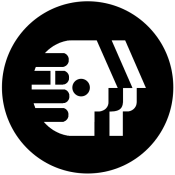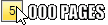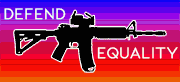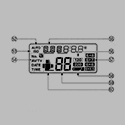|
Fauxtool posted:Can anyone recommend an easy to use, free tool for cloning a drive? I want to upgrade some relatives' PC with SSDs now that they finally cheapish Macrium Reflect Free is easy to use in windows. Install it, pick the source drive, hit clone this drive, pick the destination drive and let it go.
|
|
|
|

|
| # ? Apr 27, 2024 18:11 |
|
Rexxed posted:Macrium Reflect Free is easy to use in windows. Install it, pick the source drive, hit clone this drive, pick the destination drive and let it go. is there an option where i dont have to select a destination drive and can save it as an image of some sort?. I cant easily have both drives connected at once.
|
|
|
|
Fauxtool posted:is there an option where i dont have to select a destination drive and can save it as an image of some sort?. I cant easily have both drives connected at once. Did you order your NVMe enclosure yet? You could get something like this to easily hook up the destination SSD: https://www.amazon.com/Sabrent-2-5-...=gateway&sr=8-4
|
|
|
|
Fauxtool posted:is there an option where i dont have to select a destination drive and can save it as an image of some sort?. I cant easily have both drives connected at once. You can make a drive image, but then you'll need to have a computer running macrium reflect to write the image to the SSD. I'd temporarily unplug the cd-rom or whatever and hook up the SSD. Unlike the good old days of norton ghost or clonezilla a lot of modern drive imaging utilities don't run off a boot disk natively. It's possible something like clonezilla would work for you but I haven't used it in years. You should consider a USB to SATA 3 adapter for the SSD for the disk image. This one is just for SSDs because it relies on USB power but it's cheap and I've used it a lot: https://smile.amazon.com/Sabrent-2-5-Inch-Adapter-Optimized-EC-SSHD/dp/B011M8YACM/
|
|
|
|
After some stress, I got the WD Blue 1TB installed into my computer. Unfortunately, it doesn't seem to be showing up, even after checking Disk Management. Is it possible I did something wrong with the connections? A quick reference to my hardware: quote:Operating System EDIT: The problem might be the SATA cable, as I think we used an older type of cable instead of a SATA III (I didn't little release clips or whatever atop the plugs that are on the other ones), but I have to check. Max Wilco fucked around with this message at 06:10 on Jul 15, 2019 |
|
|
|
Max Wilco posted:After some stress, I got the WD Blue 1TB installed into my computer. Unfortunately, it doesn't seem to be showing up, even after checking Disk Management. Is it possible I did something wrong with the connections? I'd re-plug the power (cable from your PSU to your SSD) and data (cable from your motherboard SATA port to your SSD) to make sure they both have a solid connection. Also make sure that the SATA ports aren't disabled in your BIOS/UEFI (press Delete a whole bunch while the computer is starting up to get into bios setup, go to Advanced > PCH Storage Configuration and make sure the port you have the SSD plugged into is set to AHCI).
|
|
|
|
Rexxed posted:You can make a drive image, but then you'll need to have a computer running macrium reflect to write the image to the SSD. I'd temporarily unplug the cd-rom or whatever and hook up the SSD. Unlike the good old days of norton ghost or clonezilla a lot of modern drive imaging utilities don't run off a boot disk natively. It's possible something like clonezilla would work for you but I haven't used it in years. You should consider a USB to SATA 3 adapter for the SSD for the disk image. This one is just for SSDs because it relies on USB power but it's cheap and I've used it a lot: You actually can make a bootable USB drive so that you can restore an image to a new drive using the same PC. It's an option within Reflect. I only used it once but it went exactly as you'd expect.
|
|
|
|
Max Wilco posted:After some stress, I got the WD Blue 1TB installed into my computer. Unfortunately, it doesn't seem to be showing up, even after checking Disk Management. Is it possible I did something wrong with the connections? See if it shows up in the BIOS or a live CD. That'll isolate the problem to Windows (it shows up) or your installation (it doesn't).
|
|
|
|
My old computer has suddenly started randomly disconnecting my old SSD, it was a Crucial M4 128GB from 2012. Most of the time the bios doesn't detect the drive at all, I haven't been able to spot if it also disconnects while running yet though. Guessing this is just a dead drive and not anything else wrong with the computer, or is there anything else I should check? Any tricks that might let me salvage the data off the drive? 7 years is a pretty good run, but I'll be pretty annoyed if I can't at least salvage the docs off it.
|
|
|
|
Gwyrgyn Blood posted:My old computer has suddenly started randomly disconnecting my old SSD, it was a Crucial M4 128GB from 2012. Most of the time the bios doesn't detect the drive at all, I haven't been able to spot if it also disconnects while running yet though. Guessing this is just a dead drive and not anything else wrong with the computer, or is there anything else I should check? Any tricks that might let me salvage the data off the drive? Could always try another SATA cable and another SATA port. The Hail Mary of getting dead SSDs to show up is to disconnect the data cable, turn on the computer and have the SSD powered for 30 minutes, then turn off the computer, reconnect the drive, and turn it back on and check to see if it shows up in the BIOS/UEFI.
|
|
|
|
Gwyrgyn Blood posted:My old computer has suddenly started randomly disconnecting my old SSD, it was a Crucial M4 128GB from 2012. Most of the time the bios doesn't detect the drive at all, I haven't been able to spot if it also disconnects while running yet though. Guessing this is just a dead drive and not anything else wrong with the computer, or is there anything else I should check? Any tricks that might let me salvage the data off the drive? That's a known problem with those drives. The way you can frequently resuscitate them is: 1. unplug the SATA data cable, leave power cable plugged in 2. turn on PC and let it sit for 20-30 minutes 3. while PC is still on and without removing the drive power cable, plug in the SATA cable and hit the reset switch (Also, learn from the experience and get a backup system!)
|
|
|
|
Thank you, I will give that a spin when I get home tonight. Think I'm going to pick up a newer drive for that machine anyway because it's such a small one, but being able to get the old one working again would be great. I actually do use a cloud backup for important stuff already, I'm just not certain if my wife had anything she wanted that wasn't backed up, or any savegames or things like that that sit on the windows drive.
|
|
|
|
Actuarial Fables posted:I'd re-plug the power (cable from your PSU to your SSD) and data (cable from your motherboard SATA port to your SSD) to make sure they both have a solid connection. I took a look at the BIOS (took me a while to realize you have shut down the computer completely to get to the BIOS I still think the issue is with the SATA cable, since the cable we plugged in was old, and didn't match up with the other ones already in there, which I think are all SATA III. The Z97-A User Guide identifies the SATA ports as 'Intel Z97 Serial ATA 6.0 Gb/s connector' (each port being labeled 'SATA6G_#' with '#'' corresponding port). I figure since the SATA III cables are described to do 6Gbps transfer, then they're probably compatible with the port, whereas the old one we used is not. Alternatively, the old SATA cable we plugged in might just straight up not work at all anymore, and since I don't have any others, I'll need a new one. I'm going to order one a SATA III off of Amazon and see if it works. In regards to power cables, the ones I plugged are the ones that came with my computer when it was built, so they should work. I did have to get the power supply and video card replaced a couple of years back, so it's possible I have the power cords from the old power supply, but would they be any different?
|
|
|
|
Since we know the SATA data cable and power cable being used for your HDD is good, for testing you could move the cables going to your 2TB HDD and plug them into your new SSD. Then boot into the BIOS and see if the SSD shows up.Max Wilco posted:I did have to get the power supply and video card replaced a couple of years back, so it's possible I have the power cords from the old power supply, but would they be any different? Did you replace the power supply with the same model? The power cables that connect your PSU to your computer components aren't always wired the same between manufacturers and even between models, so if you got a different PSU you should be using the new cables only.
|
|
|
|
Actuarial Fables posted:Since we know the SATA data cable and power cable being used for your HDD is good, for testing you could move the cables going to your 2TB HDD and plug them into your new SSD. Then boot into the BIOS and see if the SSD shows up. Actuarial Fables posted:Did you replace the power supply with the same model? The power cables that connect your PSU to your computer components aren't always wired the same between manufacturers and even between models, so if you got a different PSU you should be using the new cables only. The original was a Corsair, I think. It was then replaced with a Thermaltake. I also didn't replace the PSU and video card myself. It was done by a tech/employee at a local computer shop, which is also where I got the computer from originally. Since they handled it, I have to think they replaced all the Corsair power cables with the Thermaltake ones. The power cables I used were from out of the Thermaltake bag, so I think I should be safe there. While trying to find another SATA cable, I found the old power supply in the box, along with the power cables, which makes me think the old cables were switched out.. EDIT: Another thing to note in regard to the whole SATA III deal: the WD Blue SSD also says that it does 6 Gb/s, like with the cables and ports. While the old cable doesn't work with the SSD, is it possible that it might work with a standard style of hard drive, or would I still need the SATA III for it to work in the motherboard port? Max Wilco fucked around with this message at 03:35 on Jul 16, 2019 |
|
|
|
Max Wilco posted:EDIT: Another thing to note in regard to the whole SATA III deal: the WD Blue SSD also says that it does 6 Gb/s, like with the cables and ports. While the old cable doesn't work with the SSD, is it possible that it might work with a standard style of hard drive, or would I still need the SATA III for it to work in the motherboard port? It's unlikely that if the SSD doesn't get a connection that a HDD would, unless it's the SSD itself that's malfunctioning. The only difference between a SATA II cable and a SATA III cable is that the SATA III cables have the little metal tabs that keep the cable in place. Both will be able to carry the 6Gb signal required for SATA III. [Source] The SATA standard is backwards compatible, so if you plug a SATA III drive into a SATA II port or vice versa it'll work, albeit at the lower speed of SATA II.
|
|
|
|
Max Wilco posted:I took a look at the BIOS (took me a while to realize you have shut down the computer completely to get to the BIOS You don't have to shut down the computer to get to the BIOS, you can boot into it directly from Windows (as long as you have Windows installed in UEFI mode, instead of BIOS emulation/legacy mode): Search for "advanced startup" in the start menu, select "Restart now" -> Advanced options -> UEFI firmware settings.
|
|
|
|
Amazon UK has 2TB MX500s for £163 (about £50 off). Only in "frustration free packaging"
Kerbtree fucked around with this message at 09:50 on Jul 16, 2019 |
|
|
|
Kerbtree posted:Amazon UK has 2TB MX500s for £163 (about £50 off). Only in "frustration free packaging" Prime members only.
|
|
|
|
4TB Micron 5100 ECO 2.5" drive for $367.74: https://eshop.macsales.com/item/Micron/AK3T8TBY1A/?utm_source=affiliate&utm_campaign=cj&cjevent=6ba6a2f19a2911e983d301490a1c0e10 5100 series review: https://hothardware.com/reviews/micron-5100-eco-and-max-ssd-review Wouldn't advise putting this in anything portable - power consumption seems to be specifically tailored to desktop, workstation, and server use. BIG HEADLINE fucked around with this message at 23:28 on Jul 17, 2019 |
|
|
|
Wonder if the next time I upgrade my NAS drives if it’ll be time to go solid state. Possibly if prices keep on droppin! HDDs just for offline backups or something like that.
|
|
|
|
BIG HEADLINE posted:4TB Micron 5100 ECO 2.5" drive for $367.74: https://eshop.macsales.com/item/Micron/AK3T8TBY1A/?utm_source=affiliate&utm_campaign=cj&cjevent=6ba6a2f19a2911e983d301490a1c0e10 At work we’ve used a bunch of 5100 ECO and 5200 ECO. They’ve done quite well afaik, no failures despite very heavy use by consumer standards (we’re using them to record raw data streams from a high performance sensor chip; data rate is GB/s scale sustained for an hour or more). Aside from that I wanted to point out a discrepancy in the seller’s website. Micron 5100/5200 is an enterprise-ish product tier with higher flash overprovisioning than consumer lines. Although it probably has as much NAND as a consumer 4.0 TB TLC drive, the actual capacity you will see is 3.840 TB. Micron lists it as 3.84 too (that’s why the model number includes “3T8”), so I’m not sure why OWC is listing it as a 4.0. 3840GB for $368 is still a hell of a deal, of course. I figure those must be old stock drives getting unloaded by some distributor. When we did a big buy about 1 year ago, we initially tried to buy 5100 to match what we’d bought before, but had to change the order to equivalent 5200 models after our reseller told us Micron would not let them place orders for 5100 series drives anymore.
|
|
|
|
So is it still true for 2.5" ssd's that you need to leave a certain percentage of the drive free (was it 20%)? Does that percentage still hold true for large size ssd's, 2 tb etc...?
|
|
|
|
DeadFatDuckFat posted:So is it still true for 2.5" ssd's that you need to leave a certain percentage of the drive free (was it 20%)? Does that percentage still hold true for large size ssd's, 2 tb etc...? Leaving some space unused allows the controller more flexibility in moving data around to allow for an even distribution of NAND cell usage. It's still useful. But certainly not necessary. Lambert fucked around with this message at 09:13 on Jul 18, 2019 |
|
|
|
DeadFatDuckFat posted:So is it still true for 2.5" ssd's that you need to leave a certain percentage of the drive free (was it 20%)? Does that percentage still hold true for large size ssd's, 2 tb etc...? Any decent ssd has the overhead built in, don't worry aboot it.
|
|
|
|
Tangentally industry related but RED, the company that makes cameras, got exposed for using cheap off the shelf SSDs in their 'proprietary' SSD media with something like a 10x markup based on the market price of the internal SSD. Kind of blowing up on youtube, etc. RED of course is doubling down on their decision and marketing.
|
|
|
|
Lambert posted:Leaving some space unused allows the controller more flexibility in moving data around to allow for an even distribution of NAND cell usage. It's still useful. But certainly not necessary. It's not useful because drive wear is not a problem for anyone who needs to ask the question. And when you *are* doing a TB of writes per day a 20% overprovision isn't useful compared to using a professional grade drive that's rated for that type of write load. The only drives on the market where IMO leaving free space is potentially useful is the QLC drives with flexible SLC cache size, like the 660p. And even then 20% is well more than I'd consider optimal. The wear benefit is secondary, keeping 10-25 GB of SLC available at all times avoids the QLC performance (which means keeping 40-100 GB unprovisioned).
|
|
|
|
I finally got the new SATA III cable, and I plugged it into the SSD, but it's still not showing up. On the motherboard (ASUS Z97A), I had it plugged into the SATA6G_3 or _4 port, and with that not working, I moved it up to the SATA6G_5 port (which I think is part of the SATA Express). Still, the WD Blue does not show up in Disk Management, or in the BIOS. I tried installing Western Digital's SSD Dasboard, but it couldn't detect the drive either. What could I possibly be doing wrong? EDIT: Could it be a issue with the BIOS firmware or drivers? I checked the ASUS website, and the last firmware update for the Z97A was from around when I bought the computer. There's a newer one from 2018, but it's in beta. Max Wilco fucked around with this message at 04:20 on Jul 19, 2019 |
|
|
|
I'm gonna ask it, simply because others have made the mistake before... ...but you do have the SATA *power* cable connected as well, right?
|
|
|
|
Max Wilco posted:I finally got the new SATA III cable, and I plugged it into the SSD, but it's still not showing up. On the motherboard (ASUS Z97A), I had it plugged into the SATA6G_3 or _4 port, and with that not working, I moved it up to the SATA6G_5 port (which I think is part of the SATA Express). Still, the WD Blue does not show up in Disk Management, or in the BIOS. Could be just a DOA drive, it happens. Pull all the other drives and plug in the WD alone in a sata ports that were in use. If it still doesn't show up get a replacement.
|
|
|
|
BIG HEADLINE posted:I'm gonna ask it, simply because others have made the mistake before... Yeah, the SATA power cable is connected. I got one from out of the Thermaltake bag and connected it from the power supply to the SSD, and... ..wait.. ...okay, so I made an error when discussing the replacement parts early: I got the power supply brands. The one I have installed currently is the Corsair CX850M. Therefore, the cable from out the Thermaltake bag might be the reason it's not working. I'll try switching it with one from the Corsair box or using one of the daisy-chain ones already in the system. Klyith posted:Could be just a DOA drive, it happens. Pull all the other drives and plug in the WD alone in a sata ports that were in use. If it still doesn't show up get a replacement. Yeah, if switching the power cables out doesn't work, and if it doesn't work in the active SATA ports, I'm going to concede that I got a dud and send it back to Amazon. Can you unplug a hard drive/SSD and then plug it back in without losing any data on it, though?
|
|
|
|
Modular power supply cables are definitely NOT compatible between brands. At work we had some Corsair PSUs and then switched to EVGA and the 4 pin molex connectors will short one of the voltages to ground when swapping the cables. It’s sucks they are keyed the same at the psu side. If this is the case with the sata power it might have killed the drive
|
|
|
|
Max Wilco posted:Can you unplug a hard drive/SSD and then plug it back in without losing any data on it, though? Yes, when the computer is off. Try to plug things back in in the original order (which really only matters for the boot drive but sometimes your boot drive isn't the same as your C: drive due to unexpected things during windows install). Sucks about the power cable though, if that killed the drive you're at least lucky it didn't take out more stuff with it. 
|
|
|
|
priznat posted:Modular power supply cables are definitely NOT compatible between brands. At work we had some Corsair PSUs and then switched to EVGA and the 4 pin molex connectors will short one of the voltages to ground when swapping the cables. Yeah, I dug out the Corsair box, but it had the old Thermaltake power supply and cords inside, so that's a no-go. I guess if I can't wrench one of the daisy chains out from the tangle of cords in the case, I'll probably have to buy a new Corsair PSU SATA cable as well. I tried switching out the HDD with the WD Blue, but no dice. I'm just gonna try to send it back to Amazon, and get a different one.
|
|
|
|
Shaocaholica posted:Tangentally industry related but RED, the company that makes cameras, got exposed for using cheap off the shelf SSDs in their 'proprietary' SSD media with something like a 10x markup based on the market price of the internal SSD. Kind of blowing up on youtube, etc. RED of course is doubling down on their decision and marketing. https://www.cinema5d.com/whats-inside-a-red-mini-mag-the-controversy-jarred-lands-statement/ lol the tech bro CEO is really doubling down quote:So, in the end, what we have said is true. RED does not use generic media – we do not use non-branded, lower quality media. We benchmark and qualify all media to ensure they can handle the REDCODE process. Like any product, not all the parts are sourced in the United States, but for country of origin purposes, the proper designation for RED Mini-Mag is USA. RED has its own firmware to write to the media, and the media has its own unique identifiers to authenticate the writing from the camera firmware. and lol @ selling the 480GB msata ssd (341 on newegg) for $1450 their camera naming scheme and marketing always seemed obnoxious too
|
|
|
|
coke posted:and lol @ selling the 480GB msata ssd (341 on newegg) for $1450 It's not truly a $341 drive, by the way. It seems to be discontinued (for the general public, at least, Micron might have long term supply contracts to companies like RED) and the listing for $341 is some tiny company selling new-old-stock through newegg. NOS equipment is often listed for way more than it's worth, and this is no exception. You can buy a 500GB Samsung 860 EVO mSATA for $90 on amazon right now, or 1TB for $160. As a 3D NAND drive it would be worlds better for use in an 8K video camera than that Micron drive: the 500GB 860 EVO is rated for 300 TBW compared to the Micron's 72 TBW.
|
|
|
|
I am surprised two ways: 1. I thought Red cameras were relatively inexpensive? At least that's what I remember from some time ago, that they were super popular because they were doing HD & 4k video for a whole lot less than other cinema-grade cameras. If Red is ripping people off for a cheap SSD sold for like 10 times it's true value, what are the traditional camera companies charging? Or has Red just used their initial popularity to go razor and blades on their customers? 2. It's crazy that nobody has taken one of these things apart before. It's a clamshell case with 4 screws!
|
|
|
|
Klyith posted:I am surprised two ways: RED cameras are expensive - US$40K or so just for the camera body, and you need the proprietary media and other stuff on top of that. Their 8K footage looks great however. If you want low cost 4K video you'd get Blackmagic Design stuff (full disclosure, I currently work there as a SW engineer). A 4K camera from BMD will run you about $5K and you can use whatever media you want with it.
|
|
|
|
For those of you who got in on the MicroCenter Inland Premiums or have any of the other Phison E12-based flavors.. ECFM 12.3 firmware has been released! ECFM 12.3 firmware has been released!  https://gofile.io/?c=k2LdtQ Haven't tried it myself, no README came with it, some say it increases speeds, others say not. Supposedly not a destructive update if updating 12.1 or 12.2, but if you somehow got an E12 with an earlier v11 firmware (earlier release like some of the MyDigital versions) it is destructive. Will try to bench it soon as I get back to the BatCave..
|
|
|
|

|
| # ? Apr 27, 2024 18:11 |
|
Just a quick check in to see if rapid mode on Samsung SSDs is still a waste of time and possibly detrimental to turn on. Have googled but can't find anything current about it.
|
|
|




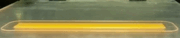




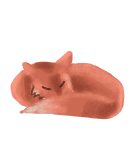

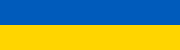

 Cat Army
Cat Army