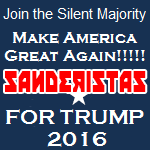|
Problem description: Last weekend a friend sold me his old gaming computer: When I got it, it was running great. I decided to make it my primary computer, and moved four hard drives to it: A backup and three smaller drives. I had trouble getting the computer to recognize the drives. I had to go into the BIOS and change the SATA setting from AHCI to IDE. Not sure what that did but it sees them now. But it takes about five minutes to boot now, and the computer runs so slow I can't hard do anything. Chrome won't even pull up. I constantly hear a hard drive grinding away doing something but I don't know what. What is going on? Operating system: Windows 10 System specs: Motherboard: ASUS P8P67 RAM: 4GB DDR3 HDD: 1TB Samsung Power supply: 630 watts Video Card: Not sure but it's big. OS: Windows 10 Location: USA I have Googled and read the FAQ: Yes edit: I did have trouble finding a way to power the hard drives. I had to add a 'Y' connector. Is it possible I'm pulling too many amps through one set of wires? Also, in the BIOS, the hard drives are listed as P0, P1, P2.... and the boot drive is P2. Not sure why it isn't first. Does it matter which port they're plugged into on the MB? I don't have the motherboard manual. edit: It wouldn't boot at all from the drive it came with, until I ran a disk check on it and it tried to 'repair' it for over an hour. It booted fine before I added drives. None of the drives have an OS on them. CornHolio fucked around with this message at 04:41 on Apr 24, 2017 |
|
|
|

|
| # ? Apr 23, 2024 10:12 |
|
First, make sure you have the drives connected correct: The system drive should be connected to one of the gray SATA600 ports, the storage drives should be connected to the blue SATA300 ports, nothing at all should be connected to the upper navy blue SATA ports. The system must be running in AHCI mode, never set a computer to IDE mode. Once that is verified, run Crystal Disk Info (Standard Edition Portable ZIP) and disconnect any drives showing Caution or Bad, they are failing. If the system drive shows Caution or Bad, it is failing and you will need to install to a working drive.
|
|
|
|
Alereon posted:The system must be running in AHCI mode, never set a computer to IDE mode. What is the difference between the two? I printed out a copy of the motherboard manual and it didn't really say what the difference was, just that AHCI is 'optimized.'
|
|
|
|
AHCI is needed to allow the computer to communicate with newer drives properly. For HDDs the only impact to disabling it is performance loss, but it totally ruins SSDs. If you try to run an SSD on a system in legacy IDE mode it will appear to work at first but get slower and slower until the system can't be used.
|
|
|
|
None of these drives are SSDs, but that's good to know.
|
|
|
|
The main thing is there's no reason to set it to IDE mode, and in addition to the performance hit, you need to remember that you did that if you ever want to connect an SSD in the future. I think your actual problem is with drives connected to the wrong SATA ports, combined with failing drives.
|
|
|
|
Thanks for the help. I'm gonna check that out when I get home. The hard drives all worked fine when they were attached to my previous computer, at least they seemed fine. I hope none of them are failing.
|
|
|
|

|
| # ? Apr 23, 2024 10:12 |
|
I reconfigured the SATA ports. The OS was plugged into one of the 3 gb/s ports - it was that way when I got it. I guess since it was the only drive, there was nothing to hinder its bandwidth. I moved it to a 6, moved some others around... I have an ESATA cable from the front panel in the blue ESATA port, the DVD-ROM in a 6 gb/s port and the OS drive in the one marked '1.' It seems to be running good again. I ran that program and all hard drives are showing healthy. Thanks for the help!
|
|
|