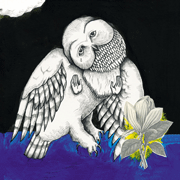- BeastOfExmoor
- Aug 19, 2003
-
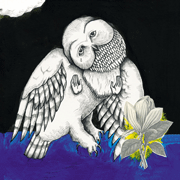
I will be gone, but not forever.
|
Humble Request
Problem:
I frequently need to replace one file that exists in many subfolders folders, with another file. Rather than manually searching for and replacing these files, I'd love a command line program/script that searches the subfolders for a specific filename, deletes that file, and then copies the new file into that folder.
Syntax like:
ReplaceFile oldfile.bin newfile.bin
Description and requirements:
Ideally this would be something that runs on bare Windows 10.
Nice to have features:
Ideally it would echo back the path of the directories where files have been replaced.
|
 #
¿
Dec 8, 2017 01:42
#
¿
Dec 8, 2017 01:42
|
|
- Adbot
-
ADBOT LOVES YOU
|

|
|
#
¿
Apr 24, 2024 19:39
|
|
- BeastOfExmoor
- Aug 19, 2003
-
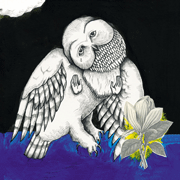
I will be gone, but not forever.
|
Sorry, I've been super busy for the last week and haven't had time to sit down and look at either of these. I really appreciate both of you taking time to write this silly time saver.
Are you replacing the file with one of the same name? Or do you want to set the name of the file you're looking to replace?
Request Fill
Edit: Threw something together in Autohotkey. For the source you'll need Autohotkey 1.1.* to run it and SciTE4AutoHotkey to edit. The program gives you a gui to select the new file and an edit box in case the old file has a different name. There is a checkbox for testing, allowing you to run it without actually replacing anything. A txt log is spit out at the end which lists all the files which were replaced. The script assumes that it's in the root directory to be searched.
Compiled
Source (ahk file)
Source (txt file)
This is an interesting approach. I use AutoHotKey very minimally, but never would have considered it for this task. Unfortunately I'm a little confused by how to use this script. When I open it, I get a GUI with a browse button which presumably is asking which file I want to replace. I don't know how I select the file I'd like to replace it with, however. And yes, the files will almost always be different filenames.
Alternative solution, in PowerShell.
Save this to a text file, e.g. Replace-FileByName.ps1:
code:[CmdletBinding(SupportsShouldProcess=$true)]
Param(
[string]$SearchFileName,
[string]$ReplacementFileName,
[string]$SearchBase=".",
[switch]$Rename
)
$originalFiles = Get-ChildItem -LiteralPath $SearchBase -Filter $SearchFileName -Recurse -File
foreach ($orgFile in $originalFiles) {
Write-Verbose $orgFile.FullName
if ($Rename) {
Remove-Item -LiteralPath $orgFile.FullName
Copy-Item -LiteralPath $ReplacementFileName -Destination $orgFile.DirectoryName
} else {
Copy-Item -LiteralPath $ReplacementFileName -Destination $orgFile.FullName
}
}
pre:.\Replace-FileByName.ps1 -SearchFileName oldfile.bin -ReplacementFileName d:\newfile.bin
pre:.\Replace-FileByName.ps1 -SearchFileName oldfile.bin -ReplacementFileName d:\newfile.bin -Rename
pre:.\Replace-FileByName.ps1 -SearchFileName oldfile.bin -ReplacementFileName d:\newfile.bin -WhatIf
pre:.\Replace-FileByName.ps1 -SearchFileName oldfile.bin -ReplacementFileName d:\newfile.bin -Verbose
pre:.\Replace-FileByName.ps1 -SearchFileName oldfile.bin -ReplacementFileName d:\newfile.bin -Confirm
This one works great.
Thanks again to both of you!
|
 #
¿
Dec 16, 2017 07:51
#
¿
Dec 16, 2017 07:51
|
|