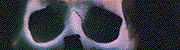|
Been having a weird issue since that big Windows update a couple months ago. (I think since Windows 10, version 1803, updated on 5/4) I noticed my monitor (a Dell SE2417HGR) shows the black on my desktop as a washed out lighter grey, and everything is like that. I forget the right term, but I guess involving output dynamic range like the "limited" or "full" settings in nvidia or on Playstation 4 I've noticed. Pretty much, black either displaying correctly or washed out. I also have my computer connected to my TV as the secondary monitor. So, here's what's weird, on windows "PC screen only" setting the color is always wrong and washed out now. But if I change it to "duplicate" mode, the color/contrast/black levels look correct. But what makes this really annoying is even leaving it on duplicate setting, it will still go back to the wrong washed out mode anytime the display "resets". For example, if the monitor goes to sleep and wakes, or even if I launch a fullscreen game, I'll have to flip back to "PC screen only" and then back to "Duplicate" again to set it back to the correct color level. So I'm messing with this really often, since it won't stay on the correct color/range settings, where black looks black. And this has only been happening since that Windows update in May. For some more info, I've always had the NVIDIA color controls off, with "other applications control color settings" selected. And my monitor is connected to my computer via a HDMI to DVI cable, a GTX 970 in my PC, and my TV is connected via a HDMI cable. I just tried enabling Nvidia color settings and trying both "full" or "limited" for output dynamic range. It doesn't make a difference, it still shows it looking wrong/washed out at first, then correct after flipping between monitor settings and back to "duplicate" again after. Looks the same on either NVIDIA setting. Any ideas to make this stop happening? Also, a second simpler question. Is there a way to switch to "duplicate" mode in Windows 10 without using the win+P overlay? Since that minimizes fullscreen games, so my fix of switching modes and going back to duplicate doesn't work, since re-maximizing the game will go back to looking washed out. So if there's a way to just switch to duplicate mode without using an overlay, such as just a keyboard shortcut like shift+L or something, that'd at least make fullscreen games look correct. edit: So turns out it was able to be fixed via the Nvidia thing when trying again, but there's still some weirdness. I enabled "use Nvidia color settings" and set Output dynamic range to "Full", and this time it worked. Now things look correct whether on PC screen only mode or duplicate mode. But when I restarted the computer, it still looks correct, but when I look in the Nvidia settings it has "use default color settings" selected, with the Nvidia color settings grayed out, and it says limited in the grayed out area. So, some weirdness in the Nvidia program, but at least the colors look correct again. Heavy Metal fucked around with this message at 23:54 on Jun 24, 2018 |
|
|
|

|
| # ? Apr 25, 2024 00:36 |