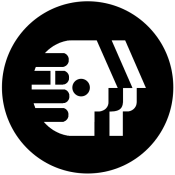|
So I was trying out duplicati which seems cool but I'm not sure is right for me. I'm not doing cloud backups so it might be kinda overkill. I do like the part about incremental backup with multiple versions of files kept. But this part is kinda annoying: nielsm posted:YOUR BACKUP DOES NOT WORK UNTIL YOU HAVE TESTED IT CAN RESTORE! Have a plan for how often you test your restore procedure. Make sure you can get access to your backup, retrieve a file from it, and the file contains the correct data. Don't just test once. Keep testing. Your media might go bad, someone might have destroyed the data, or maybe your backup procedure is failing silently. Does anyone have some backup software they like that does both incremental history and a plain old files that'll be easy to restore from years from now? I can janitor real good, so an obtuse UI doesn't frighten me.
|
|
|
|

|
| # ¿ Apr 25, 2024 18:08 |
|
Since this thread got bumped I'll post my trip report: UrBackup is a neat program, and if I had a NAS I would be using that. But while the idea of an always-on automated backup program is a great one, it just doesn't particularly fit with oldschool "plug in a USB drive and run a backup" method. When the process starts with taking the HD out of a drawer and plugging it in, the software might as well be manual as well. So instead I spent an afternoon playing with robocopy and figuring out all the interesting switches it has. I came up with a neat trick that I'm kinda proud of, using the /CREATE switch (which makes zero-length files and is very fast even on thousands of files) to produce fully incremental backups. The main backup directory contains the current mirror, and all changed or deleted files get moved into dated archives. That's more or less exactly how I've always wanted my backups to work. Recovery will be easy if I have data loss, but also I have a preservation of old stuff. If anyone is interested, here's a shortened version of what I made: code:
|
|
|
|
I got a little WD 1TB laptop-size external drive for my mom and found that the basic backup software made by WD that comes with the drive was totally suitable for backing up a mom-PC. It's better designed for a once/twice a month plug-in-and-backup than windows file history, which means the drive sits unpowered in a drawer 99% of the time and is immune to malware. And the default settings were good for someone who keeps all their data in the normal user profile folders, plus it keeps file version history. If your mom is like mine and will reliably do a thing if she puts it on a calendar, I can recommend that.
|
|
|
|
Farmer Crack-rear end posted:Yeah, I was hoping for a least-effort solution on my part, but I guess it'd make sense for me to handle that. Yeah if you want to provide off-site backups, bring a big USB stick when you visit and just do a one-off manual copy yourself. Trying to do full business level "best practice" backups for a parent is kinda silly imo. Rotating drives and stuff is just adding to the mental burden; the idea for backups with normal non-technical people is a simple solution with few steps or things to remember. The most common losses are from a hardware failure, laptop lost or stolen, and malware. Farmer Crack-rear end posted:Oh neat! I already bought one of those so maybe I'll go with that. The only downside is it's not a full image backup like some other software, so if my mom does get malware'd my instructions will probably be for her to bring it to a local PC shop to get it wiped and reinstalled, then restore the backups. Versus stuff like acronis where you can make a bootable stick and restore an image directly.
|
|
|
|
skooma512 posted:Test the restore is right. I just realized I may not even remember the passwords for my personal backups or be able to execute the restore. This is 100% why I decided duplicati was too complex and needed more janitoring than I want to deal with. As much as automatic backups that preserve stuff in near real time to minimize gaps between backup and disaster is a laudable goal, it just wasn't worth the part where recovery is potentially complicated and backups seem to be specific to a PC / not always portable. I've been using the same file structure to store stuff for like 2 decades, I got files with last modified dates in 1999. I want my backup system to have that type of longevity. As for remembering the password on your backups, if you aren't using a password manager that's another thing you should fix -- maybe even with higher priority than the backups. klosterdev posted:Is there anything I'm missing that would leave SharePoint Online vulnerable to losing our data? Dropbox, OneDrive, and Gdrive don't have guaranteed previous version availability which is why they're not a backup. If sharepoint does that covers the biggest objection (synching garbage that overwrites your data). However, if this is critical business data you still have potential loss if something happens and you don't notice for 30 days.
|
|
|
|
VostokProgram posted:Can anyone suggest a backup software that is absolutely braindead easy for a non-technical person to set up and maintain? I set my sister up with duplicati and an external hard drive and the software "stopped working" so she doesn't use it anymore. Frankly I don't want to try debugging poo poo from 300 miles away. I'm willing to pay for it if it's good The software that WD gives away with their external drives is dead simple and made for non-technical people. I set my mom up with that (though my mom is actually reasonably technically adept for a 70 year old ex-librarian). By default it just grabs the standard windows user folders, but there's easy checkbox UI for anything else. Duplicati is IMO not well suited to local backups to an external drive, everything about the way it packages data up is optimized for cloud & networked storage.
|
|
|
|
Captain Invictus posted:I just got an amazon gift card for christmas, what would be a good, robust, sizeable external hard drive to pick up from there? I've got about 150ish I can spend. Something in the 6+ terabyte range would be preferable. Might put it in a safety deposit box, not sure yet since I've got another tiny 4tb drive I might put there instead With $150 you might be able to get a CMR 6TB and a cheap USB case to put it in. But on a backup drive SMR seems like it would not matter at all so the extra 2TB is probably a better deal. IMO the safety deposit box is like, why not just pay for cloud storage backups at that point? Unless you already rent a deposit box of course. But also, offsite backups work best if you have 2 drives so you can rotate which is offsite. Otherwise your backup procedure involves going to the bank, bringing home the HD, backing up, then going back to the bank to put it in the box again.
|
|
|
|
galenanorth posted:junctions inside user profile I did this a while back when I had a 90GB SSD, but for space preservation rather than backup/restore. Moved stupid huge folders in appdata (ex chrome's giant cache which has no limit options) to a HDD and junctioned back. Worked fine, just know the potential quirks of junctions. Main one being junctions across drives give the recycle bin fits, so using shift-del to delete things is better. However, note that it *is* possible to move your entire user profile to a different drive, in user & group management.  You could move your whole profile* to B:\Username\ and point that field to it. It's one of those kinda-not-recommended things because if something happens with your B: drive or partitions, that user can't log in. To stay safe you want a second local admin user that has the normal user profile location, so you have a recovery account to use in case of disaster. tl;dr don't do it just 'cause, but if that would work well with your backup system go for it. at some point I'd rather move the profile than have a million junctions. edit: forgot to add the * for moving the entire profile: that's also a tiny bit tricky: you can't do a normal copy operation on a user profile while using that profile. You can either use a tool with volume shadow copy, or make the copy while using a different account (much easier). I would use robocopy to do the copy operation -- using /B /MIR /COPYALL will make an exact copy with ownership / access preserved. Klyith fucked around with this message at 19:05 on Jun 26, 2021 |
|
|
|
ITT I've recommended the WD Backup software before, for non-technical users like parents and such who just need a one-click simple backup of their documents or user profile. This week I'm visiting my mom for the first time in 2 years, and I found out that the WD backup is not working anymore. It's no longer supported or being updated by WD. And something (probably windows 10 updates) now makes it just fail to function entirely -- and silently, no error message or anything. So if any of y'all set up your parents with that, they're probably not getting backups anymore. Sorry bout that.
|
|
|
|
NotNut posted:Is there software to do backups automatically? Like you just tell it "when I run you, make the folders on this drive match the folders on this other drive" Easily, that's the simplest type of backup software there is. Robocopy on windows and rsync on linux are built-in command line tools that can do that. And most backup software will have that as the most basic option -- if you have a seagate or WD drive they have backup software available for free. robocopy "C:\source\dir" "X:\backup\folder" /MIR /DCOPY:T /R:5 /W:5 /XD "$RECYCLE.BIN" "System Volume Information" /NP /LOG:logfile.log /TEE is the standard thing I used to one-off mirror copies /MIR - mirror (make the destination match the source including deleting stuff that no longer exists) /DCOPY:T - make directory modified time match source /R:4 /W:5 - 4 retries 5 seconds apart /XD "$RECYCLE.BIN" "System Volume Information" - exclude directories with that name /NP /LOG:logfile.log /TEE - log info to a logfile
|
|
|
|
A Bag of Milk posted:I've been using Backblaze B2 and it's great, no complaints. But pCloud and IceDrive both offer lifetime plans. And for 2TB at $400 or 3TB for $500, that doesn't seem like a bad deal at all. Both these services seem pretty well reviewed and reliable, and I love the idea of nuking a monthly payment from my budget forever. Is there any reason not to hop on something like this, besides being locked into whatever business decisions they may make it the future? Said business decisions may include "whoops, nobody wants to pump in more funding now that ZIRP-fueled silly season is over, we're not profitable so we're closing down". A supposed-lifetime deal always has that risk of course, just look at every MMO that offered one. But right now IMO is especially when I'd be a bit skeptical of a promise of a great deal, just give all the money up front.
|
|
|
|

|
| # ¿ Apr 25, 2024 18:08 |
|
If you have a drive made by WD or Crucial, either as the source OS drive or the external target, you can get an OEM version of Acronis True Image that works with no restrictions as long as you have the OEM drive. This list is a bit out-of-date (samsung doesn't do it anymore) but might get you somewhere. Alternately, you can download an old copy of Macrium Reflect Free from before they put a time limit on it. Both of those are generally talked about for cloning drives, but they'll back up an entire system image to a file and then do incremental images for future backups. That keeps your backup up to date with minimal time. OTOH they only do full images, in their proprietary format, so they're not the most flexible solution. But commercial software ease-of-use and free. If you want plain files backup rather than an image, a number of years ago UrBackup was recommend to me ITT and I found it pretty usable. It's more nerd-ware than the above, and I didn't end up using it because it wasn't quite what I wanted. But it was very functional and worth checking out. Catatron Prime posted:Robocopy + task scheduler + external hard drive? This is what I did for a number of years. Robocopy isn't a system image solution though. Here's a post with a simple version of the batch file I wrote to do incremental backups with robocopy.
|
|
|