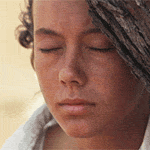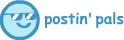|
|
https://forums.somethingawful.com/showthread.php?threadid=3940806 |
|
|
|

|
| # ? Apr 25, 2024 12:10 |
|
|
RazzleDazzleHour posted:Okay I stopped cheating and finally made something in Blender wow, that's really great! lol blender has found its highest and best use
|
|
|
|
hello i am finally trying to do a 3d. i tried a tutorial yesterday but couldnt get past a certain part. i was also struggling bc it was a tutorial for an old version and stuff just in diff places. today I am also following a tutorial, but this time, it's also an old version... so i'm still at step "???"  i do a uv sphere, then go to uv editing, then i loaded in my picture and did "sphere projection" and it shows like that. i think that part is fine?? okay so this guy just pops back over to his like default zone, which i assume in nublender is "layout" so i go there, i click the little circles to viewport shading, click the texture option on but it still is plain disco ball  WAIT I DID IT  okay how do you make the camera just be where i'm looking? i moved the camera, but im having trouble, like, getting it to look at the drat thing OK gently caress that camera i made a new one and then moved it from the 0,0,0, point where it starts. animating this was easier than i remember flash being back in the day, at least for a "motion tween" https://i.imgur.com/2LaOblZ.mp4 umm idk why imgur turned my gif into an mp4? Khanstant fucked around with this message at 09:24 on Sep 20, 2020 |
|
|
|
|
Khanstant posted:hello i am finally trying to do a 3d. i tried a tutorial yesterday but couldnt get past a certain part. i was also struggling bc it was a tutorial for an old version and stuff just in diff places. YAAAAY this is amazing e: Soon all of byob will do blender  (or godot, godot is cool too)
|
|
|
|
|
Khanstant posted:WAIT I DID IT thank you for sharing your journey!
|
|
|
|
got a question. following some bits of this other tutorial, sadly another old version one so bit confused bout where some things are. right now i thinks its that like material array. i accidentally discovered it the other day my first attempt, but it was beyond me at that time. seeing it in tuts, looks like a way to organize a flow of filters and manipulations done to a material, with the cool arrows showing where shits connected and whatnot. how do i find this area on purpose? i'm trying to make a cloud layer, i did a copy paste, i think, just by mimicking this dudes key-reader on the video (so helpful when watching a tutorial by anyone since the tut-maker never knows how good they are at the program or what shortcuts theyve already memorized). shift z, then shift d? im scared to find out what ctrl c and ctrl z do. i know pressing z for "zoom" is wrong, especially since i cant hit space to pan around haha. (i bet z in 3d programs is special given the axis stuff) |
|
|
|
|
|
well I am not sure but I think you might mean the node editor. that's where you can create your materials in a flowchart like way. the easiest way to get to the node editor is to click this tab up at the top, taking you to the "shading" workspace:  the actual node editor is the window at the bottom middle. Ctrl-z is "undo" like most other programs. zooming is done with the scroll wheel, unless you're trying to zoom the camera in and out. that one is a little less intuitive, you need to be in camera mode (hit num pad zero), then make sure the camera is selected (you can select it in the object list or click on the frame of the camera view), type "g" for "grab" (i.e. move), then before you do anything click the middle mouse button. then the mouse will zoom the camera in and out. to accept, click the left mouse button or hit "enter" on the keyboard. shift-z toggles your view mode, it is handy for speed but you don't really need it, probably better to select the view mode from the four spheres at the upper right. shift-d is duplicate (the selected object). handy, I use it often. really it makes sense to watch some beginners/basics videos that go over the interface. you won't be able to figure this stuff out intuitively, at least not in any kind of reasonable time frame.
|
|
|
|
|
Khanstant posted:got a question. following some bits of this other tutorial, sadly another old version one so bit confused bout where some things are. hey i just started learning this stuff too. you want to go into the "shading" tab on the top bar for the material editor  something that's useful to know about blender is any panel can display anything if you use the menu in the top left corner, like so  also to get the camera to where your viewport is you can hit ctrl+alt+numpad zero. if you hit numpad zero or click on the camera icon in the 3d viewport it will put your view where the camera is. from there you can pull out the side bar (just press 'n'!), go to the view tab on the sidebar, and click the "camera to view" checkbox. now wherever you move your view will also move the camera |
|
|
thanks yall, got me to here but its not doing what it does in the gurus video. the little preview thing on the right looks like something but its not showing up on my cloud-sphere. its copying from an earth tutorial, its even earth clouds. its prolly something silly like not applying it to the object or something. that or its related to all the stuff i skipped in his tutorial as to how he built his earth, which was different from how i wrapped an image around my sphere ez style hunting down a basics tutorial is the next step, i like to jump in to new programs with something in mind to make. i made it but to make it doper i gotta do the 101. that donut thing in OP up next and then i can come back to making my planet and adding some word art in orbit. p.s. i love how photoshop can open an "image sequence" and basically automatically sorts it into a gif/movie for you. Then I masked out the background and I got me an web 1.0 type gif   thirty seconds into this tut and its already massively useful. y'all need me ill be over here moving things like a g Khanstant fucked around with this message at 20:29 on Sep 20, 2020 |
|
|
|
|
|
Khanstant posted:thanks yall, got me to here but its not doing what it does in the gurus video. the little preview thing on the right looks like something but its not showing up on my cloud-sphere. its copying from an earth tutorial, its even earth clouds. its prolly something silly like not applying it to the object or something. that or its related to all the stuff i skipped in his tutorial as to how he built his earth, which was different from how i wrapped an image around my sphere ez style are you putting the clouds on a separate sphere from your terrain? e: oh yeah I see two objects there. looks like the right node setup, but you have two objects assigned to that material, hit the number 2 in the side panel to make a copy for the object you have selected. i also see that that material is in slot no. 2 so if there is another material in that side panel above the clouds material go ahead and delete it (minus button to the right) 
Jenny Agutter fucked around with this message at 22:15 on Sep 20, 2020 |
|
|
|
|
here's what I get with the same setup but using a cloud layer image I found online I think the issue may be that the image I found had transparency (alpha) already baked into it yours may not have an alpha channel, and if so that may mean that using it as a factor is doing weird things post your cloud image and I'll give it a whirl |
|
|
|
|
So with Blender 2.8 comes my favorite feature, which is the "Industry Standard" keybind options, which even more closely resemble Maya/3DSMAX than before. Honestly the default Blender hotkeys feel insane and like they were made for aliens and these feel much better. Alt+Left click to rotate, Alt+Right click to zoom in and out, Alt+Middle mouse to pan the camera without an axis also the shader graph is very scary and for a long time the best you're gonna be able to do is to just follow tutorials and end up where they end up. Trying to piece together multiple procedures together to arrive at a desired end result is really complicated and will require you to actually know what exactly each node does and how specific nodes interact with each other RazzleDazzleHour fucked around with this message at 22:50 on Sep 20, 2020 |
|
|
|
|
Jenny Agutter posted:i also see that that material is in slot no. 2 so if there is another material in that side panel above the clouds material go ahead and delete it (minus button to the right) oh yeah that might be the problem right there a material in a second, third, etc. slot will not appear on your mesh unless you manually assign faces to use that material slot |
|
|
|
|
RazzleDazzleHour posted:So with Blender 2.8 comes my favorite feature, which is the "Industry Standard" keybind options, which even more closely resemble Maya/3DSMAX than before. Honestly the default Blender hotkeys feel insane and like they were made for aliens and these feel much better. Alt+Left click to rotate, Alt+Right click to zoom in and out, Alt+Middle mouse to pan the camera without an axis glad that works better for you blender is the first (only) 3d program I've used and those keys (s, r, g) are baked into my brain the awesome thing about them is that they apply almost universally throughout the interface and if you want to rotate something 90 degrees on the x axis you just type "r x 90 enter," boom, no mouse fiddling required. scale by 2.5 on the x and y axes? "s shift-z 2.5 enter". other maya/max people have said online that once they got used to the blender keys they found things going much faster. it's optimized for speed, which is why it may seems a little alien until you've gotten it into your muscle memory.
|
|
|
|
Manifisto posted:and if you want to rotate something 90 degrees on the x axis you just type "r x 90 enter," boom, no mouse fiddling required. scale by 2.5 on the x and y axes? "s shift-z 2.5 enter". other maya/max people have said online that once they got used to the blender keys they found things going much faster. it's optimized for speed, which is why it may seems a little alien until you've gotten it into your muscle memory. Invisible keyboard shortcuts that can be discovered only through trial and error or internet search are better than no shortcuts at all, but it makes me really grumpy the extent to which discoverable interfaces have fallen away. (Phones are the worst, "swipe arbitrary directions to make arbitrary things happen, with no way to undo what you just did and no way to predict the effect what you're about to do will have!") (The interface you mention, for example, *after* you press R it quietly informs you that you've selected to rotate, but doesn't give you any visual clue that you can type angles or axes at this point. On the up side, it's pretty cool that it's order agnostic, you can do "r 90 x" or "r x 90" and they work the same.) roomforthetuna fucked around with this message at 23:24 on Sep 20, 2020 |
|
|
|
|
roomforthetuna posted:(The interface you mention, for example, *after* you press R it quietly informs you that you've selected to rotate, but doesn't give you any visual clue that you can type angles or axes at this point. On the up side, it's pretty cool that it's order agnostic, you can do "r 90 x" or "r x 90" and they work the same.) they added that! (this pops up after you type "r"):  but I agree, blender would be uniquely hard to learn just by fumbling around with the interface and tooltips and whatnot. people seem so reluctant to watch tutorials, but they do such a great job of showing you not only how the controls work but what the common workflows are that allow you to do things efficiently. |
|
|
|
|
Blender is I think the only program where I've opened up a notepad and written down shortcut hotkeys |
|
|
RazzleDazzleHour posted:Blender is I think the only program where I've opened up a notepad and written down shortcut hotkeys the "blender guru" guy whos tutorials i have been following put together a pdf with all the useful shortcuts. def thinking bout printing it out at the office to hang on my wall for reference. thanks for the planet tips y'all, i'll get back to her eventually but for now im chugging along this donut tutorial and having a blast.        (the sprinkles look shittier than everything else and nobody wants nasty fuckin sprinkles on a maple donut anyway.)   Cup was most fun, the work flow of side-view + reference photo makes a ton of intuitive sense. Got hung up a few times because i would forget to turn on xray mode (alt z) and i'd go to tweak my vertices and only select half. I had to undo so much handle at one point because all these loosey goosey vertices on the backside in wrong spots. fixed it best i could, not perfectly aligned in a few points but i can notice in object mode so no biggie Khanstant fucked around with this message at 17:10 on Sep 21, 2020 |
|
|
|
|
|
dang nice looking donut and cup there!
|
|
|
|
i was totally happy with the donut before we added the awesome compositor shader stuff, i legit thought something even that cool looking would be years of learnding. soooo much crazy potential in there and i barely scratched the node surface. and the way it takes the displacement map and like bakes the higher elevation parts to be more of a different color so you can "toast"/"bake" the dough... wowowowowow. im so antsy at work today eyeballing my part 3, level 3 tutorial where ill learn glass!! glass!!!!!!!!!!!!!!!!!!!!!!!!! the most prettiest of uhhh amorphic solids or whatever the gently caress theyre called |
|
|
|
|
|
really nice job with that pastry texture, it looks v good (the rest of it is good too)
|
|
|
|
|
Khanstant posted:i was totally happy with the donut before we added the awesome compositor shader stuff, i legit thought something even that cool looking would be years of learnding. soooo much crazy potential in there and i barely scratched the node surface. and the way it takes the displacement map and like bakes the higher elevation parts to be more of a different color so you can "toast"/"bake" the dough... wowowowowow. donut looks good! keep it up! your avatar inspired me https://i.imgur.com/5S2J5Ir.mp4 |
|
|
Jenny Agutter posted:donut looks good! keep it up! thats rad! ive been thinking about making some of my av too, pretty simple but some fun materials to learn possibly. finally starting part four of this donut thing. here's my most recent renders   this last one took longer than usual to render, i had turned up the render sampling but mostly the particle effect I put on the one cube of the other cube with 1000 instances made some sort of fleshaerogel crystal. |
|
|
|
|
|
are you using the denoiser? it's black magic |
|
|
Jenny Agutter posted:are you using the denoiser? it's black magic hmm, i remember turning something on or an addon or something like this in the tutorial at some point but i guess if youre asking, i mightve missed it. rendering a new thing now with it checked at the bottom im not sure i can tell the difference, even before iany imgur compression it does   animation up next!  animation done:  did it super tiny so it only took like half an hour lol. not enough samples for my absurd subsurface substances to really come out right. i was trying to make the fleshcube things move kind of wobbilly but it ended up looking wonky and i dont want to spend more time fine tuning this thing. the animation tools in here are fantastic, already like it more than i did flash, manipulating the curves of movement and stuff, very cool. i still have one more tutorial, teaching me how to put the video or gif together in blender after rendering it? i just used photoshop and opened the sequence and export for web. ill still watch it tomorrow jic. then i have a bunch of ideas of stuff i wanna try making from scratch now Khanstant fucked around with this message at 09:53 on Sep 22, 2020 |
|
|
|
|
|
I am a bit lost at the moment. I wanted to do my own things in blender, and learned vertex groups and bones and stuff. But now I am trying to apply weight painting to my model. I go into painting, select a bone, select a vertex group and select the vertex brush. I select everything in the vertex group and press Shift + K. The vertixes get colored, but as soon as I select a different bone all the changes seem to be lost. And now I am lost too. |
|
|
|
|
Michaellaneous posted:I am a bit lost at the moment. I wanted to do my own things in blender, and learned vertex groups and bones and stuff. But now I am trying to apply weight painting to my model. I don't know exactly what's wrong, let me point out a few things. you didn't say how you went about binding your mesh to your armature. I assume you did so with "automatic weights"? meaning that your mesh should already have vertex groups for each bone that are pre-painted. each bone has its own vertex group on the mesh, so if you look at the vertex group associated with bone A, then you look at the vertex group associated with bone B you will most likely see something completely different. to adjust the weights, I think you did it correctly but let me restate it just for clarity. you start by selecting the mesh (not any particular bone) and go into weight paint mode. in the Properties window, you go to the Object Data Properties tab, then you select the vertex group for the bone whose influence you want to adjust. the vertex groups are named after the bones. the coloring you should see is however the weights are currently set (red for 100% influence, blue for 0%). you can adjust the brush details up at the top (change the weight to zero to draw with "no influence", change it to 1 for "100% influence", or whatever you want in between). when you paint on the mesh, the colors should adjust accordingly. I've never had to press "Shift-K" to have it remember what I painted. when you switch to a different vertex group (i.e. for a different bone) you will see the weight paint for the newly-selected bone. but if you go back to the one you just edited, you should see all those edits. I think it's just auto saved. if you would rather adjust the weights of individual vertices numerically, you can edit the vertex group in Edit mode rather than in Weight Paint mode. you can then select, say, a group of vertices, pick a weight (zero, 1, something in between), and click "Assign" or "Remove". this does not have the visual color guide to what is currently assigned at what weight, but you can always switch temporarily to Weight Paint mode to show the visuals. hope this helps!
|
|
|
 hmmm, i used a boolean modifier on my wall object, subtracted a cube for my window there. is that okay? looks kind of weird, the vertices are aligned to the corners and i wouldve expected twice as many? im gonna ctrl z and try some other way to get this window well, I tried a few things. I think some its just weird because both walls and floor are same object I solidified from a cube I deleted some faces from. I tried doing loopcuts and inset faces but they resulted in some odd angles, so I tried meticulously realigning them with the front, but that felt absurd, even when i had it. i divided the object a little bit and then did boolean again. i manually connected vertices to fill in the gap, and then on the outside add the connections to make it feel right. idk if its right or wrong, just seems like every face should be some kind of four-sided polygon? I also added what i felt like was a missing edge/cut/vertex connection. Even though it was inside and not visible anyway, just... feels better knowing how these three slabs would puzzle together? learned a few tricks to make some quick rocks. a lot of the rock tricks seemed to involve doing a displacement with a voronoi texture. the big rock there is from such a method + culling vertices with the circle brush to flatten out faces. the teeny tiny ones i did by taking a cube, subdividing it and then shaved it down doing this bisect thing, until I was left with a simple rock. squishing up and deleting parts from an icosphere works too. my first attempt at a rock isnt visible here but i took cube and divided it up a little and trying manually poking it into a rock, but it looked overworked in the end and took way too long.   still gotta make some mushrooms, puddles, bottle, bucket. im not going for photorealism here, thinking bout texture paintings on it and then maybe drawing/painting on it some more in photoshop. i do want to try some liquid because i dont fill like faking the liquid in however i make the bucket or bottle Khanstant fucked around with this message at 07:23 on Sep 23, 2020 |
|
|
|
|
|
Khanstant posted:
looks fine but if you think it's messy apply a subsurf modifier before you do booleans, you'll have fewer or at least smaller weird edges |
|
|
 really clumsy attempt at hand cursor lol |
|
|
|
|
|
Khanstant posted:
that's looking really good! asking whether your method is "okay" . . . if it looks good to you, and you aren't running into weird problems, then the way you're doing it is fine. as you progress, or if you start running into issues, there are various opinions about ways to model that are considered, um, preferable (by some), things like trying to use quadrilaterals only. when I put windows into walls, instead of booleans (which sometimes create weird issues) I tend to use this method - select the face you want to put a window into, type "I" to inset which will automatically put you into scaling mode to scale your inset, then click the left mouse button (or type Enter) to accept. you can move and scale the middle face (representing your window) until you're happy, then just delete the middle face or replace it with a transparent/glasslike material. you can even do multiple windows at once if you use the "individual" option (checkbox) with the inset tool.  I learned this trick and various other modeling techniques from this video, which uses a version of blender that is several revisions ago, but the basic techniques (for modeling, anyway) are pretty much the same. https://www.youtube.com/watch?v=0u1PSx9CcSM (skip to 23:24 to see this particular technique) for some of the texturing stuff (part 2) he is doing a type of texturing you would use with a video game asset, i.e., putting all of the house textures packed into a single image file (same with normal maps, and he also "bakes" the lighting I think). that kind of stuff isn't all that important if you're not using your assets in a way that requires it. I also enjoyed this video from the same dude: https://www.youtube.com/watch?v=3jJGBzAxXKo I really gotta watch some of his more recent content, looks like he has put out a lot of stuff!
|
|
|
|
|
blendering
|
|
|
im actually getting like 1,500 gems from aliexpress soon. plus a bunch of other fun solid shapes, coloured glass orbs, semi transparent cubes, little pyramids, etc. went on an insane shapes spree a week or two ago. your gem render reminded me of the treasure coming my way.Manifisto posted:that's looking really good! i don't have a good reason for it yet, but I suspect I'm in the "use quads crew," it just looked wrong. like, if you had made cuts in that object to pull it apart, itd be like some precision puzzle building and idk, my brain was more comfortable when i cleaned it up. i did try to do an inset thing, but i was sure how to make it, like, delete from the back of the wall, plus if i inset both sides, one side was a diff shape-face so they didnt align. maybe couldve played with it more. I think next time i make a three-quarter room scene, i'll make each wall and floors be different things instead of one shared object. in this particular instance, im modeling the goblin game room, which is literally a "building" exactly like this, no roof, no walls. i kind of forgot to get to that gag, that the room looks like a prison or something, but its a "normal" goblin room, and the building really just has two walls. edit: found a tutorial to make a character model, seems excitingly simple with good base drawing. started to make myself a goblin to model, but decided to do the chair tutorial first just to get some basics of modeling and such down first. Making the bucket and rocks were good practice, but I'm missing some "vocabulary" Khanstant fucked around with this message at 04:31 on Sep 24, 2020 |
|
|
|
finished the chair tutorial!    now time to draw a goblin and then model it Khanstant fucked around with this message at 09:35 on Sep 27, 2020 |
|
|
|
|
|

|
|
|
|
|
Khanstant posted:finished the chair tutorial! wow! you've even got depth of field going on, very nice
|
|
|
|
Thank you, it's pretty easy to manipulate and even animate the dof, really like that. (i didnt animate the dof in that gif but it was fun playing with extreme foreground effects) I've just been kind of watching random 3d videos today, this one in particular stuck out: https://www.youtube.com/watch?v=Ci1jBOm_5NY&t=123s Glad to learn another trick, but also it really does seem like often a boolean will be the most straightforward way to make certain cuts or shapes and managing/cleaning that up will be a useful skill. clicked into a random video of his: https://www.youtube.com/watch?v=RK4haJEXmlc&t=3326s oh god, didnt realize it was a five hour video haha. yikes, youtube lowkey sucks with long videos and also has a real hard time deciding to load comments, which are of immense use in these tut type videos. Anyway, I'm not following along with this one or anything, but he does this funky trick where his stashes the "normals" and then does some cool checkerboard mesh selecting to punch some holes into this turret tube thing. turns out its an addon or something, which is a rabbit hole ive yet to go down outside of the basic stuff, node wrangler and such. I guess if I ever develop a natural workflow I'll get a better idea of which add-ons would benefit me most. just read an article about what "hard surface modeling" means besides what the name says, and it seems pretty arbitrary overall. the strangest thing of the random parts of this second video was I saw him make a 64 face cylinder to make a tiny cap detail for some handle thing, and I realized I have no frame of reference for whats a little or a lot of polys for stuff. hmm also lots of ngons stuff in some spots, but other areas gots some tool to do cleanup and then manual work too. guess thats guess boolean life more than anything. he also does a lot of little tweaking to not fix ngons, but just move vertices away until it doesnt cause a visual artifact Khanstant fucked around with this message at 04:54 on Sep 28, 2020 |
|
|
|
|
|
when i was blendering this guy https://i.imgur.com/cc0i4bj.mp4 my computer was struggling so i turned on the stats and realized it has over 2M faces in the middle of the animation. note to self be more careful with curve generators |
|
|
|
those are some dope veins though, expensive p.s. should i update to 2.9?edit: i did it dumb question are faces and normals the same thing basically? like, the normal being the intended-visible side of a mesh(or rather the space between 3+ vertices)? edit: just discovered the physics tab when trying to think of stuff to configure for some default blender settings. this is already easier than i thought, at least to make a couple cubes drop and bounce. added soft body to one and it like, sank into my passive rigid plane. if you speed up the sim you'll see it settle eventually. Khanstant fucked around with this message at 07:50 on Sep 28, 2020 |
|
|
|
|

|
| # ? Apr 25, 2024 12:10 |
|
|
Khanstant posted:those are some dope veins though, expensive yeah you have the right idea on normals. the physics built into blender are really cool, have fun with it. quick tip: if you're doing rigid body physics you need to bake them before rendering but the cache for rigid body isn't in the physics tab, it's actually in the scene properties tab. |
|
|