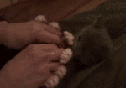|
drat dude, that's one hell of an effort post. I've been doing the YouTube thing with various levels of commitment for over 10 years. I haven't seen great success with it despite putting a fairly high amount of effort into it. I think that's primarily because I make very niche content (railfan videos) and I usually don't do voice-over which seems to be the big differentiator between moderately and very successful railfan channels. My main focus has always been on visual quality, and I spend far too much money on equipment in pursuit of that end. This year I have started working in HDR and I firmly believe I've produced some of the highest quality 4k HDR train videos on youtube. If anyone is interested in advice on how to produce HDR content for YouTube I can definitely help with that. This is not something I do for money, I don't even monetize most of my videos. The viewership I get would never be able to pay for my gear addiction anyway. I've contemplated trying to do voice-over for more of my videos as the couple I have done it for have seen higher than usual retention rates. I'll probably post a couple specific videos for crit at some point, but here's my channel url for now if anyone's curious. https://www.youtube.com/norfkhazad
|
|
|
|

|
| # ¿ Apr 25, 2024 16:41 |
|
Leng posted:Oh man, please please please, if you have the time, write up something about HDR setups for the OP. I'm sure there would be loads of people who are interested! What is HDR? This may seem a little basic, but HDR in video and games is a very different thing from HDR in photos and a lot of people get the two confused. HDR photos are all about combining multiple photos of the same scene at different exposure levels to reduce the difference between the brightest and darkest areas so detail can be preserved in both the highlights and blacks on a normal screen or print. Conversely, HDR in video is about using a screen with a wider spread between minimum and maximum brightness (dynamic range) which allows displaying images which look more like real life with deep shadows and bright highlights. A standard dynamic range (SDR) screen typically won't exceed a 1,500:1 contrast ratio while most HDR screens can exceed a 50,000:1 contrast ratio. This is accomplished through a few different technologies such as OLED displays or multi-segment backlights. If you've never seen HDR in person it can be very impressive, particularly when content is tailored to take advantage of it. HDR screens generally output at least 1000 nits of brightness, while most SDR screens don't exceed 350 nits. Shooting HDR HDR content works best when you plan for HDR delivery before you shoot. Very bright scenes often work poorly because HDR screens cap the maximum brightness they output based upon what percentage of the screen is at that maximum brightness to avoid overheating. This varies significantly from screen to screen, but a scene where 10% of the screen is near max brightness and the rest is significantly darker might peak at 1200 nits, while a scene where 30% of the screen is maxed out may only peak at 800 nits. This means HDR emphasizes dramatic lighting, while uniform bright lighting might not look much better than it would on an SDR screen. HDR content production is more demanding in terms of equipment than SDR because your camera needs to capture enough dynamic range and color information to fill the expanded range of an HDR screen. HDR isn't just about increased brightness, it also allows for display of a larger range of colors. I would not even consider trying to produce HDR content if you do not have a camera which is capable of capturing at least 11-12 stops of dynamic range, and recording in at least 10 bit 4:2:2 in a LOG or RAW color space. For many currently available mirrorless cameras you can output a higher color depth to an external recorder over HDMI than the camera is capable of recording internally. For example, I use a Sony A7SIII which can record 10 bit 4:2:2 internally, but I record externally on an Atomos Ninja V in 12 bit Prores Raw. This gives me an enormous amount of color and luminance data to work with so that I can make significant adjustments to color and lighting in post without any visible degradation of the footage. I'm not going to go too in depth in this guide on the technical side of the gear for shooting HDR. If that's something people want I'd be happy to do another post on it. As for the technical terminology (color space, gamut, LOG, RAW, etc), this guide gives a lot more information on the specifics of shooting for HDR than I can provide here: Mystery Box Shooting for HDR Guide Mystery Box (or their new name Jacob + Katie Schwarz) is one of the most popular HDR channels on YouTube whose entire gimmick is making really loving pretty videos, for example: https://www.youtube.com/watch?v=vQVwkyn3-F8 Editing HDR If you have the right equipment and can look up the correct settings to use for recording, getting HDR footage can be fairly straightforward. What isn't as straightforward is editing that footage so that it looks good and displays correctly as HDR content once uploaded to YouTube. YouTube does offer guides on this, but they're very basic and assume that you already know how to render HDR video. There are a lot of other guides on how to do this out there for various types of editing software, but I find there are more for Davinci Resolve than Adobe Premiere, which is my editor of choice. The reason for this is that until about 8 months ago Adobe Premiere would not let you preview in HDR as you edited without expensive output hardware and a second monitor. Davinci Resolve, being more geared towards color grading, has supported HDR preview while editing for much longer. As for other editing software, I have no experience with anything outside Premiere and Resolve so you'll have to do some googling on your own if you use Final Cut, Avid, Vegas or another editing suite. Davinci Resolve If you use Davinci Resolve Mystery Box has you covered here too. There's a lot of good info in this guide and I suggest checking it out even if you don't use Resolve: Mystery Box Grading, Mastering & Delivering HDR Guide Premiere Pro If you use Premiere Pro this is my workflow. Yours may vary slightly from this based upon what type of format you shoot in. 1) Make sure your Premiere Pro is at least version 15 (March 2021) or newer. This is when support for displaying HDR in the preview window was added and it's a nightmare to try to edit HDR without that. 2) Create a new project and under Color Management->HDR Graphics White (Nits): select 203 (75% HLG, 58% PQ). You can use other settings here, but read the Mystery Box HDR guide above for more information on why you probably don't want to. 3) Go to Edit->Preferences->General and ensure Display Color Management is checked. This is what allows Adobe Premiere to show HDR in the preview window. I'm also assuming here that you've already enabled HDR in your windows settings and are using an HDR monitor. 4) Once you've imported your footage, drag your first clip into the timeline so you can access your sequence settings. Under Sequence->Sequence Settings you need to select your working color space. a) Rec. 709 is for SDR content b) Rec. 2100 HLG is for an easier form of HDR which avoids the need to use the YouTube HDR metadata tool, but gives worse results and doesn't take full advantage of monitors which can exceed 1000 nits. c) Rec. 2100 PQ requires the use of the YouTube HDR metadata tool, which I'll explain below. You'll also most likely want to generate your own HDR to SDR conversion LUT for YouTube to use, or people viewing your HDR content on an SDR monitor will get an ugly washed out image. This gives the best results for HDR and SDR quality as long as you create your own conversion LUT and it's what I would recommend, even if it is more work. 5) Now you need to change your scopes to the color space you selected above. Click on the wrench icon on the Lumetri Scopes window and go to Color Space. Select Rec. 2100 HLG or Rec. 2100 PQ depending on what you selected in step 4. Next, in the bottom right corner of the Lumetri Scopes window next to 'Clamp Signal' select "HDR" from the dropdown. 6) This is where things get a little camera and color space specific. a) If you shot your footage in a LOG profile you'll need to convert it to your working color space. There are a few ways to do this. You can import a LUT specific to your color space which will likely be available from your camera manufacturer and apply it through the Basic Correction tab of the Lumetri Color panel. You can apply the LUT directly to the imported footage through your Project window by right clicking it, going to Modify->Interpret Footage and selecting a LUT under the Color Management header or using Color Space Override. b) If you shot in RAW, even if your camera was set to output LOG to your external recorder, I haven't found using a LUT for conversion very helpful. You do have the option to tell Premiere how to interpret your RAW footage by adding the clip to your timeline, then going to the Effect Controls window and selecting the Source * CLIPNAME tab. You can then select from several common color space options under Color Space. Make sure you switch back to the normal 'CLIPNAME' tab before you change anything on the Lumetri panel or you'll get weird results. I generally prefer to leave this set to Rec. 709 and just move on to Step 7 however as this has always given me weird results I wasn't happy with. 7) This is where things get more subjective. I use the Lumetri Scopes in conjunction with the Lumetri Panel RGB curve to compress my highs and lows, and conform my waveform to fit (mostly) between 0 and 1000 nits as shown on the left side of the Lumetri Scopes. The RGB curve generally winds up looking something like this:  By compressing my highs and lows slightly I am increasing the contrast of the image. I am also dragging the min brightness slightly up and the max brightness slightly down so that most of the image data fits between 0 and 1000 nits as shown here:  You'll have to figure out what you prefer. I usually do my color grading at this point as well, though what order you do that in is up to you. Anything above 1000 nits will usually be clipping (depending on your monitor) and anything below 0 will generally be crushed. I always crush my blacks a little to get a more contrasty look, but you don't want to overdo it with HDR as part of where it excels is in the detail it can display in dark areas. 8) Do all your other editing. 9) Export time! You want to use a format which will give you the best possible quality for YouTube's compression to gently caress up. The better it is going in, the better it will come out. Don't be afraid to go hog-wild with bitrates if your connection and drive space can handle it, but bear in mind YouTube has a hard cap on video file size of 254GB per upload. Yes, I've hit that before. HEVC (H.265) - Don't use any of the presets. Use the settings in the image below for H.265 with the following exceptions: Match source for resolution and framerate unless you have a compelling reason not to. Adjust bitrate to the highest you can personally cope with. You probably won't need to use High Tier and 6.1 level if you're not doing 4K 60p or similar as I am. Also, you don't need to Use Maximum Render Quality unless you're doing scaling in your edit.  I am also experimenting with uploading in Prores. It gives noticeably better sharpness and less banding than H.265, however file sizes are insane (~200GB for 10 minutes in 4:4:4:4) and I haven't figured out how to attach PQ metadata to it yet. I'll update this once I do. I've spent too long on this so I'm calling it for right now. If you used HLG you should be able to upload as is. Next time I'll show you how to add the HDR metadata and conversion LUT for PQ. Disgruntled Bovine fucked around with this message at 04:58 on Dec 14, 2021 |
|
|
|
Leng posted:Congrats on launching the new channel! Nice first video, it's great you've got an editor friend to bounce ideas off. You're off to a great start. I'm curious about this. Are you saying direct video links make the algorithm less likely to recommend your videos?
|
|
|
|
The more I read about driving engagement on YouTube the less I want to have anything to do with it. I spend far more money on gear that I will ever make from my videos. It's such a rat race and my goals for my videos are clearly not aligned with what actually makes a channel successful. Oh well, I guess I'll just keep doing what I'm doing and continue trying to push the bounds of the visual quality of my videos regardless of whether anyone actually cares about it or not.
|
|
|