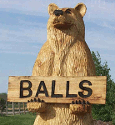|
Yeah I was hoping there was a non manual way to do it
|
|
|
|

|
| # ? Apr 28, 2024 07:47 |
|
I don't think there's an automagic way. But as long as you drag around images inside Lightroom itself, all your edits will persist. Exporting as a catalog will work too, allowing you to re-import down the road. I export ancient photos this way to keep the clutter down.
|
|
|
|
Along those lines, since my internal harddrive is getting quite full and my backup external harddrive is completely full, I want to set up a new external harddrive and essentially wipe all that old stuff off my computer so I essentially just have the one copy left. However, I don't want to screw myself over in terms of my lightroom catalog down the road. Would I just export my lightroom catalog as is right now and keep it with the stuff on the external drive? How do I deal with the leftover references in lightroom that won't be able to find the old files since I moved them all? Should I make a new catalog going forward? Am I making this more complicated than I should be?
|
|
|
|
Don't put all of your photos on one external hard drive as your only backup, they fail all the time!
|
|
|
|
Noted, but that doesn't solve the issue of I want to get them off my internal hard drive and yet not gently caress up my lightroom catalogues.
|
|
|
|
deaders posted:Don't put all of your photos on one external hard drive as your only backup, they fail all the time! Thanks for the reminder!
|
|
|
|
Bittorrent Sync man, I love it more every day. You just gotta pony up the cash to get an extra server. I use a raspberry pi. 
|
|
|
|
Using something like btsync doesn't give you a backup, it gives you a mirror. If something happens to accidentally delete all the source files that'll be mirrored straight to your 'backup'.
|
|
|
|
Google Drive storage is ridiculously cheap these days, might be worth looking into.
|
|
|
|
David Pratt posted:Using something like btsync doesn't give you a backup, it gives you a mirror. If something happens to accidentally delete all the source files that'll be mirrored straight to your 'backup'. It keeps a 30 day archive of deleted files by default. Which I'll grant introduces another potential problem, filling up a disk because you're doing a lot of moving and deleting. But there is some protection against fat fingers. I use Time Machine for long term archival, it only has 1 day resolution but it fits my needs.
|
|
|
|
Homemade solutions also probably aren't offsite. If you get robbed or your house burns down, you'll still lose your backup. You could rent a server or something, but at that point you might as well use a cold storage solution like Amazon Glacier.
|
|
|
|
Backblaze $5/mo for unlimited cloud backup, and you can use your own encryption keys if you are paranoid.
|
|
|
|
So Mad Men has a really cool "For Your Consideration" campaign for the Emmys, where they feature the actors in faux-60s/70s magazine ads: http://www.adweek.com/adfreak/mad-men-stars-pose-vintage-style-product-ads-your-consideration-campaign-157829 They're all around really well done (the copy sounds sufficiently cheesy), although most of the photos still look a little too "modern" to my still relatively untrained eye. The Roger Sterling one, though, is loving perfect:  Anybody able to give a high-level breakdown of what they did to that picture to make it look genuine?
|
|
|
|
Relatively easy question. I took the below photo this past weekend and the fact that nothing is perfectly level or plumb is annoying the crap out of me. Lightroom claims the top of the awning is level but the bottom is all wonky. There is a way to correct something like this pretty quickly in Photoshop, right? Stretch or skew or distort or whatever.  20140517-IMG_5949 by LeeMHarp, on Flickr 20140517-IMG_5949 by LeeMHarp, on Flickredit: updated version dont hate the playa fucked around with this message at 15:35 on May 20, 2014 |
|
|
|
According to photoshop, the bottom is off by barely a degree. The various levels of grass and the fact that it might not be level in person probably make it look off, but personally I think everything looks fine. If you really want to get in there and tweak it it's generally easiest to use guides and the transform tool.
|
|
|
|
404notfound posted:So Mad Men has a really cool "For Your Consideration" campaign for the Emmys, where they feature the actors in faux-60s/70s magazine ads: http://www.adweek.com/adfreak/mad-men-stars-pose-vintage-style-product-ads-your-consideration-campaign-157829 I believe Frank Ockenfels still shoots the Mad Men stuff so there's a good chance that this is genuine and shot on film.
|
|
|
|
Claw Massage posted:Relatively easy question. I took the below photo this past weekend and the fact that nothing is perfectly level or plumb is annoying the crap out of me. Lightroom claims the top of the awning is level but the bottom is all wonky. There is a way to correct something like this pretty quickly in Photoshop, right? Stretch or skew or distort or whatever. Did you try using upright in lightroom? The auto setting in upright is basically purpose built for this task.
|
|
|
|
I played around with the transform after I figured out how to use it and fixed a little of what was bugging me. I had tried lightroom and it did help somewhat with the issue. It was just a snapshot so maybe next time I go back I just take a better composed shot.
dont hate the playa fucked around with this message at 15:34 on May 20, 2014 |
|
|
|
BANME.sh posted:Backblaze $5/mo for unlimited cloud backup, and you can use your own encryption keys if you are paranoid. That only backs up things on your hard drive though, right? The way I read it on their site, if you delete files to free up space on your HD it will mirror that to their online backup.
|
|
|
|
triplexpac posted:That only backs up things on your hard drive though, right? The way I read it on their site, if you delete files to free up space on your HD it will mirror that to their online backup. Correct, though I am not sure how it works if you plug in an external drive, back it up, then unplug it indefinitely.
|
|
|
|
BANME.sh posted:Correct, though I am not sure how it works if you plug in an external drive, back it up, then unplug it indefinitely. quote:Unplugged External Hard Drives
|
|
|
|
Okay so, I have read through a bit of this thread at the beginning trying to get the hang of processing photos in CS6 before merging them into HDR and I can't seem to get the hang of it so I am posting here. I have been using layer masks and such, but so far it seems much easier to use photomatix to do HDR though I understand it won't look as good as doing it manually in PS CS6? I am trying to work on architecture photography and do night shots, and I have discovered I need to be doing HDR at night and not trying to do single shots in RAW and edit out the dark (the noise in the dark areas in photos even in RAW is unbearable).
|
|
|
|
i have never heard of messing with photos before you combine them for HDR, what is it you're trying to do? did you try photoshop's HDR stuff? it'll generate a 32-bit version your stuff that you can then save as a tiff (preserves 32 bit) and tone in camera raw, here is a tut https://www.youtube.com/watch?v=j7xiyPEWkrg
|
|
|
|
Yeah just align your layers, hdr, then edit.
|
|
|
|
Well that's where I'm lost. I am trying to get the layers right, and I masked the top two layers with the darkest as the bottom layer but I don't seem to be getting the masking right because I will bring the brush across one layer and it does nothing to the layer itself. I am using three photos to do this. Other times I will bring the brush across a layer and it will make it too dark or light. Maybe I am using the wrong photo as the bottom layer? Right now I'm just experimenting trying to get it right, but I am in real estate and do a lot of what you might call architectural photography, meaning my primary job is to take photos of homes we've listed after they have been staged and landscaped to look as good as they possibly can. Most of you probably already know that one photo shot in RAW format is better than if shot in JPG, but even in RAW there can still be a lot of glare from the sky and noise in the dark areas. So I have decided that it might help a lot to do HDR photos for the front of a house so everything has an even lighting and tone. I don't want it to look too fake or surreal, though. Basically I want photos to look as much as possible like the photographed objects and surrounding area looked to my naked eye, but at the same time make it so everything can be seen by a potential buyer...for example if the front porch and front door are darkened, HDR should help bring that out, right? Maybe I've got the totally wrong idea. Also for houses that are $500k and above I want to do night shots, to which it seems HDR really lends itself.
|
|
|
|
life is killing me posted:Well that's where I'm lost. watch that tutorial video i linked like 2 posts up it will explain exactly how to take a bunch of RAW files and HDR them in CS6. 2 other things: 1, HDR won't cut glare you will need a polarizer to cut glare. 2, You don't shoot "night" shots at night you shoot them at blue hour. I swear someone just posted a blue hour vs night comparison like a day ago but I can't remember where. The gist is that stuff generally looks like dirty assbutt at night but looks great at blue hour.
|
|
|
|
Dren posted:watch that tutorial video i linked like 2 posts up it will explain exactly how to take a bunch of RAW files and HDR them in CS6. Well I was hoping it would help a bit as I already schedule appointments based on the position of the sun; I want it behind me and shining on the house and then I usually shoot in auto for time reasons. But I understand I won't always be able to get around glare. On inside shots if the sun is shining through the windows I usually zoom in and focus outside and let the EV adjust darker inside, but that creates a problem with noise in the rest of the photo. And twilight is what I meant--yeah there wouldn't be too much you could do at full dark, but the dark blue twilight sky can be worked with. Sorry, I should have clarified. Basically on the luxury homes we list we want to take twilight shots (the other top realtors and teams are doing this and I want to be better than them) with all their interior lights on shining through the windows and their up-floods on outside. Am I way off the mark that I can show more of the house proper and less noisy dark areas? That's what I dislike about my photography is that even taking as much noise out of my photos as possible, there's still a lot of noise. I expect it now because there's not a whole lot Photoshop can do with dark areas because it has no color data to work with, similar to glare from indoor and outdoor lights or from the sun. I want to get around that as much as I realistically can for minimal editing other than aligning. I don't know about other more expensive cameras, but my Sony A380 DSLR can only do so much, and it's aging now as it is. I just think I can still work with it because I have seen photos from a Nikon D90 which has a lower resolution that look crisp and detailed. e: I did watch the video and it has helped a bit. I was trying to do it manually by manually layering the photos.
|
|
|
|
It sounds like for the shots where there is a ton of dynamic range to deal with (like when you've exposed for outside the window but the inside of the house is in the shot too) you want to exposure bracket when you take the shot, use "merge to HDR" to create a 32 bit tiff, then open the tiff in camera raw and crank the shadows way up. That should give you detail on the inside of the house without noise. Some real estate photogs will light the inside of the house with flashes for a shot like that so they can avoid dicking around with HDR.
|
|
|
|
Dren posted:It sounds like for the shots where there is a ton of dynamic range to deal with (like when you've exposed for outside the window but the inside of the house is in the shot too) you want to exposure bracket when you take the shot, use "merge to HDR" to create a 32 bit tiff, then open the tiff in camera raw and crank the shadows way up. That should give you detail on the inside of the house without noise. Some real estate photogs will light the inside of the house with flashes for a shot like that so they can avoid dicking around with HDR. Yes I want to do that with HDR and I'm willing to do it with the few photos I take inside. I take panoramic shots too, which take more time to shoot and thus I definitely don't want to try dicking around with HDR if that's even possible. I take quick shots of rooms at 11mm after I make sure they are plumb and level as I can get them but I've been doing it without a tripod since it takes a lot more time to remove the base for my panoramic tripod head and switch out. I have less luck with lighting. I have one light with a tiny flimsy umbrella and it just doesn't light naturally. I would rather edit a little more and physically screw around with extension cords, lights, umbrellas, tripods, etc, a lot less. Realistically I want to have my cake and eat it too, but we don't always get what we want and I think HDR is the best, most realistic compromise for interior stills for what I have to deal with. I know HDR photos aren't magical and all, but they are definitely better than what I am doing now. e: now for some reason one HDR image I just merged won't open in camera raw. What? life is killing me fucked around with this message at 00:45 on May 27, 2014 |
|
|
|
404notfound posted:So Mad Men has a really cool "For Your Consideration" campaign for the Emmys, where they feature the actors in faux-60s/70s magazine ads: http://www.adweek.com/adfreak/mad-men-stars-pose-vintage-style-product-ads-your-consideration-campaign-157829 It looks like they've applied some sort of "painting" filter/plug-in. Also the shadow of his nose is driving me crazy.
|
|
|
|
I use the radial mask for most of my adjusting in lightroom v5.3, but if there's one thing that makes me really angry is that it appears to choose one preset at random. This is really annoying because every time I have to reset the sliders that I never change (eg colour temperature). Is there a fast way to make sure this doesn't happen? This happens on every lightroom i've used, ever.
|
|
|
|
I went to Norway recently on vacation and I want to start processing the photos. Because I really want to do the best job I can I think it's finally time I learn how to use curves. I've been using Photoshop for about 14 years and Lightroom for about 4 and I feel comfortable with things like masking but I've never really understood what I was doing when I tried to play with curve layers. I looked around online for tutorials and searched here, but I found specific workflows. Can anyone recommend something more comprehensive specifically for learning how to use curves? I don't mind picking up a book or a paid video tutorial if there is something definitive available. If it matters, I have Photoshop CC and Lightroom 5.4 (this $10/mo deal is pretty great.) Thanks.
|
|
|
|
Jadeilyn posted:I went to Norway recently on vacation and I want to start processing the photos. Because I really want to do the best job I can I think it's finally time I learn how to use curves. I've been using Photoshop for about 14 years and Lightroom for about 4 and I feel comfortable with things like masking but I've never really understood what I was doing when I tried to play with curve layers. I looked around online for tutorials and searched here, but I found specific workflows. Can anyone recommend something more comprehensive specifically for learning how to use curves? I don't mind picking up a book or a paid video tutorial if there is something definitive available. I don't even know what makes curves better than the plain old adjusters? I just use the adjustment brush and the hue saturation adjustments mostly, and have stayed away from curves because I don't know exactly what the purpose is to them.
|
|
|
|
life is killing me posted:I don't even know what makes curves better than the plain old adjusters? I just use the adjustment brush and the hue saturation adjustments mostly, and have stayed away from curves because I don't know exactly what the purpose is to them. With curves, if you want you can set a point at 128x128, and then it means you can change just the highlights without affecting the shadows, and vice versa. You can set extra points to lighten / darken the midtones only, play with the lighting colour and so on. Play with it and see what I mean. There aren't many situations where it's more useful than just tweaking the levels (compositing being the main one off the top of my head) but it does have its place for fine control of images.
|
|
|
|
As with mostly all things Photoshop, Phlearn has a lot of great free info about curves: https://www.youtube.com/results?search_query=phlearn+curves&page=&utm_source=opensearch
|
|
|
|
Bobby Deluxe posted:There aren't many situations where it's more useful than just tweaking the levels (compositing being the main one off the top of my head) but it does have its place for fine control of images. I beg to differ. RGB curves are great for fixing color casts, especially when you have different casts in the shadows vs in the highlights (like with film).
|
|
|
|
Curves are used when you want to adjust specific highlights, midtones, or shadows without affecting an entire broad range. The sliders do the same thing but they affect a larger range of tones and you might not want that. If you want an easy way to learn how to use curves and get a feeling for what they do, in lightroom, just click the little circle icon in the top left of the palette:  Then you can simply click anywhere on your image, then drag up or down to see the effect. And of course, you can choose whether you want to do this across all channels or any specific color channel. I find this way more intuitive than adjusting the curve manually.
|
|
|
|
BANME.sh posted:Curves are used when you want to adjust specific highlights, midtones, or shadows without affecting an entire broad range. The sliders do the same thing but they affect a larger range of tones and you might not want that. Yeah I mean, I have gotten decent at using the sliders for my own purposes (architectural photography for real estate) in LR 5.4, but I did mess around with the curves in PS Camera Raw on an HDR photo I took and it was a lot more subtle than the sliders--in a good way. It IS easy to gently caress up using the sliders and not get it exactly where you want it. I still take out specific hues like oranges and reds and yellows from the lighting in a room to a degree (don't want it with no saturation at all) because of the lighting glare. Sunlight emanating from windows is usually blue and I hate that poo poo.
|
|
|
|
MrBlandAverage posted:I beg to differ. RGB curves are great for fixing color casts, especially when you have different casts in the shadows vs in the highlights (like with film).
|
|
|
|

|
| # ? Apr 28, 2024 07:47 |
|
BANME.sh posted:Curves are used when you want to adjust specific highlights, midtones, or shadows without affecting an entire broad range. The sliders do the same thing but they affect a larger range of tones and you might not want that. How did I never know about this... Thanks!
|
|
|