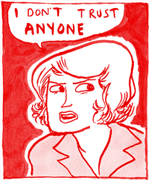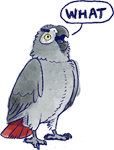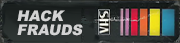|
Anyone else having problems with Youtube since two days ago? On one computer, I'm having videos just going and staying black while the audio continues. Refreshing a bunch helps sometimes, for a while. Clearing all cache and temp files didn't fix it. Updating video card drivers didn't either. I'm having this problem on a desktop PC, but my laptop, using the same YT account, doesn't have it.
|
|
|
|

|
| # ? May 10, 2024 14:59 |
|
Tried using a different browser? Recently I had a bug with Firefox where sometimes when watching videos on YouTube the entire browser went black, in all tabs, and i had to quit and restart for anything to work again.
|
|
|
|
|
I've been trying to consolidate hard-drive space by looking to see if I can shrink some of the videos I've got without compromising the quality too much, but I can't figure out how to do it. For example, I have a Twitch stream that I downloaded and is about an hour long, and and 1.09 GB in size. I use Sony Movie Studio Platinum (which I got through Steam) to edit and render videos. I clipped off half the video (reducing the runtime to a half-hour) and added text to the end to explain why it cut off at that point. However, when I rendered it, it ended up being much larger (about 3GB). I tried following some guides online to shrink another video I had (also a downloaded Twitch stream) using HandBrake, but it didn't seem to work, instead making the rendered video larger than the sourced. It might be that I did something wrong though when following the instructions. Is there an ideal way of shrinking videos without ruining the quality? If needed, I can try and post the pre-set I use in Sony Movie Studio to see if there's something about it that can be optimized.
|
|
|
|
lrzip seems to do a good job, but I never managed to get it to work on Windows, even inside Ubuntu on Windows 10. https://a3nm.net/blog/images_lrzip.html https://github.com/ckolivas/lrzip https://wiki.archlinux.org/index.php/Lrzip You can always try a basic zip/rar/7zip and see how far it gets you.
|
|
|
|
ufarn posted:lrzip seems to do a good job, but I never managed to get it to work on Windows, even inside Ubuntu on Windows 10. I'll give 7zip a try since I have that already. For the most part, though, I don't really want them archived, I just want to see if there's something that I'm doing wrong with the settings that's causing the rendered video to be bloated. I'm trying to render the video again with a lower bit-rate, but looking at the preview, I'm thinking it's going to affect the quality pretty badly. It's weird; when I download a video from YouTube, it's usually at a pretty small size (though some of them aren't super long, so maybe that's why). Is there a thread that pertains to streaming (via something like Twitch)? I had some questions regarding that, but I don't know if it's appropriate to the LP Tech Support thread. The only thing I wanted to ask was regarding the option to directly post videos to YouTube from Twitch's website. I don't think my account is fully authorized (by that I mean I don't think I'm able to upload videos longer than 10 minutes), and I was wondering if there'd be an issue if I tried to connect my Twitch account.
|
|
|
|
Max Wilco posted:I've been trying to consolidate hard-drive space by looking to see if I can shrink some of the videos I've got without compromising the quality too much, but I can't figure out how to do it. If all you're doing is trimming the video then try this: https://github.com/mifi/lossless-cut The thing to remember with video is that when talking about compression it doesn't work like a .zip/.rar/.7z file does, where you get the exact same file out of the container as you put in. Doing anything else to the video will require rerendering it, lowering the quality potentially very noticeably. The bitrate of ~3Mb/s means your files are probably as small as you'd want them to be(without making GBS threads up quality) and about as small as you could reasonably hope for unless you want to transcode to something like HEVC/h.265 which gets you higher quality for the filesize, but you'll probably still get some amount of quality loss just by virtue of rendering a video using an already encoded/compressed source. Compressing the files even with something like lrzip won't get you much space back, either, already compressed video just isn't something that compresses well, if you're desperate for HDD space you'd be better off deleting something or just buying a new HDD. You can get 4TB drives for about 100 USD, and at 1GB/hr that should keep you going for years even if you played all day. Max Wilco posted:Is there a thread that pertains to streaming (via something like Twitch)? I had some questions regarding that, but I don't know if it's appropriate to the LP Tech Support thread. The only thing I wanted to ask was regarding the option to directly post videos to YouTube from Twitch's website. I don't think my account is fully authorized (by that I mean I don't think I'm able to upload videos longer than 10 minutes), and I was wondering if there'd be an issue if I tried to connect my Twitch account. Go to https://www.youtube.com/verify and you can upload videos longer than 15 minutes. More details here: https://support.google.com/youtube/answer/71673?hl=en&ref_topic=2888648 lohli fucked around with this message at 10:55 on Aug 15, 2017 |
|
|
|
lohli posted:If all you're doing is trimming the video then try this: https://github.com/mifi/lossless-cut
|
|
|
|
Premiere doesn't like the .avi that OBS is spitting out, a quick google says something something about codecs, anybody have a bit of experience getting that to work? Or another lossless format that premiere will like better.
|
|
|
Agent355 posted:Premiere doesn't like the .avi that OBS is spitting out, a quick google says something something about codecs, anybody have a bit of experience getting that to work? Or another lossless format that premiere will like better. Don't use AVI. Tried H.264 lossless mode in MP4 container?
|
|
|
|
|
You can transcode to lagarith so you can use what you already have recorded without messing up the quality, also.
|
|
|
|
I'm not even sure how to phrase this as a question. I'm just confused. This is the exact same file (capture from Hauppage HDPVR into an M2TS file) played by two different programs; WMP on the left, VLC on the right. Note how the VLC version is interlaced and ghosting, and also 20 seconds later than the WMP version.  This is the same file as before, uploaded to YouTube. No interlacing or ghosting, but really blurry and muddy textures. Also a 1-second difference in time from the VLC version, and 19 from the WMP version. I have absolutely no idea what any of this actually means or what I need to do to make sure videos don't look like garbage or have some sync issues with commentary. Edit: I looked at the guide about YouTube messing up 480p video, but I haven't yet uploaded a 720p version to test that out. Also since I'm looking at weird quality outside of YouTube I'm not sure what does and doesn't apply. Jamesman fucked around with this message at 13:44 on Aug 20, 2017 |
|
|
|
Can you upload a slice of the m2ts file somewhere?
|
|
|
|
|
nielsm posted:Can you upload a slice of the m2ts file somewhere? I don't know what to use for file hosting. Got somewhere that will accept a couple hundred MB? Anyway, here's the video upscaled to 720. and uploaded to YouTube. Another time difference (1 second less than previous YT upload), but video quality looks about on par with the raw video played in VLC.  Why is this interlacing? The capture shouldn't be interlaced as far as I'm aware. It should be 480p, and LOOKS like 480p in WMP.
|
|
|
|
WMP is probably deinterlacing automatically. VLC will do the same thing if you choose a deinterlace filter from the Video menu. I'd suggest applying a deinterlace during whatever video editing you do - Avisynth has at least one built-in deinterlace filter (Bob), but as far as I know, YADIF is supposed to give the best results. If you're using a graphical timeline editor, there should be some deinterlacers in there. Pick whichever one gives the best results. As for timeline distortion, I have no clue - is that a constant difference throughout the runtime (i.e. VLC starts at 0:20) or does it gradually desync over the course of the video? If it's the latter, then it might be a framerate issue. Exporting and re-encoding the video with a constant, more sensible framerate may eliminate that problem. I've had some trouble working with M2TS recently and suggest switching to MP4 for your captures. I did the first few videos of my most recent LP in M2TS, which is what I was used to, and I had some significant problems with editing the videos. MP4 has been perfectly smooth.
|
|
|
|
Alright, deinterlacing is an easy enough fix, provided I can figure out how to get Vegas to deinterlace. I checked through the WMP settings first, but couldn't find anything that would have indicated it was doing any kind of "cleaning up" of the video, so I either missed it or it's doing stuff that I have no control over. What I THINK is happening is with the sync issue is that there's a resolution shift that is cut out/shortened in the WMP playback, but is fully present in the VLC playback. I just started both of them at the same time, and noticed the initial loading screen was absent in the WMP playback which made it about 10 seconds faster. I'm guessing seeking around in the video only threw that difference off further? So I THINK doing live commentary won't have any sync issues since when working with the video in Vegas, it turns out the same playback as I'm seeing in VLC. Short answer is I should absolutely ignore what I'm seeing in WMP playback, and just strive to render the videos as best I can. I think. HDPVR has a MP4 output option, but it doesn't work. Jamesman fucked around with this message at 15:08 on Aug 20, 2017 |
|
|
|
Jamesman posted:HDPVR has a MP4 output option, but it doesn't work. Doesn't work in what way? Does it not output files, or can you not use them in your editor? If the output is broken, you might try contacting Arcsoft support - they helped me get my config files in order when another device was conflicting with the PVR, and there's probably an update to the program that would fix the problem.
|
|
|
|
Nidoking posted:Doesn't work in what way? Does it not output files, or can you not use them in your editor? If the output is broken, you might try contacting Arcsoft support - they helped me get my config files in order when another device was conflicting with the PVR, and there's probably an update to the program that would fix the problem. It outputs a 0-byte file. I looked up stuff about it and asked about it in here a few months back, and it seemed like it was a common problem with no real fix, and if I can use M2TS (which I can) then not to worry about it. Anyway, here's the latest/last test on YouTube. Resized video, deinterlaced. Rendered video vs YouTube encoded.   The rendered video looks OK-ish, but darker and fuzzier than the original capture. The YouTube version goes a step further making it even darker and has muddy textures. I'm not sure what else I can do. Jamesman fucked around with this message at 17:09 on Aug 20, 2017 |
|
|
|
Is there a progressive video option in the game you're playing? Depending on the console, some games offered it, and some didn't. It would eliminate the interlacing, at least. De-interlacing is unfortunately inexact, and will tend to result in some graphical degradation. I found the same issue using Bob to remove scanlines from the cutscenes in Toonstruck - it worked, but the result was dark and I had to apply a brightness filter as well. If your program doesn't offer a choice of deinterlacing methods, you might try running it through Avisynth and applying YADIF. The VirtualDub internal deinterlacer also says it uses parts of YADIF, but I think you'll need Avisynth anyway to load the M2TS in. There may be other options available, but those are the only ones I'm familiar with. Also, when you say "resized video, deinterlaced", in which order are you doing those? Deinterlacing has to be the first thing you do.
|
|
|
|
For testing purposes, I'm doing my rendering with Vegas. It doesn't let you choose which processes you want to do in what order, unless I render a deinterlaced video, then run that video through a new project to resize it. I was kinda hoping I could do everything in Vegas instead of exporting a lossless video and having to put that through another program, so I wanted to see what I could get out of it.
|
|
|
|
Here's the workflow I've sorted out so far, with pictures to show the changes in quality for each step. 1. Record footage with Hauppauge HD-PVR into an M2TS format. http://i.imgur.com/AMqTOxH.jpg 2. Edit footage in Vegas Movie Studio, also resizing to 720 resolution and deinterlacing. http://i.imgur.com/26bxDMl.jpg 3. Rendering footage with MainConcept AVC/AAC format for about 1MB per second of footage. http://i.imgur.com/9Oo9oGC.jpg 4. Upload footage to YouTube. http://i.imgur.com/AQ3zj2q.jpg
|
|
|
|
The deinterlacing is not very good and seems to introduce a lot of blur by itself. Especially notice the UI text, it's very sharp in the recording, but becomes blurry after deinterlacing. You should definitely try using a different deinterlacer: Load it into Avisynth and run it through Yadif. Also try isolating just the top or bottom field and see how the picture looks then. Things a deinterlacer definitely can't fix though: The railings and mesh/grates on the right-hand background in that screenshot. Those have too fine detail to be reliably fixable.
|
|
|
|
|
Maybe it's because it's 4am, but I'm incredibly confused by Avisynth. I can't even get past the first step, which is to make an .avs file that opens the file I want to work with. It opens VLC, but doesn't load up and play the video. I've tried a bunch of different files and filetypes and I can't even accomplish the very first step. 
|
|
|
|
VLC doesn't use system codecs, so it's a poor choice for using with Avisynth. VirtualDub is generally what I find most useful for previewing scripts. Also, Avisynth tends to be really confusing if you're not familiar with programming languages, so don't be afraid to just throw your script here and ask why it's not working.
|
|
|
|
Admiral H. Curtiss posted:VLC doesn't use system codecs, so it's a poor choice for using with Avisynth. VirtualDub is generally what I find most useful for previewing scripts. Is there a way to get VirtualDub to support m2ts though?
|
|
|
|
Jamesman posted:Is there a way to get VirtualDub to support m2ts though? You just open the Avisynth script in VirtualDub. There's a tutorial for how to generate the script in the second post of this thread. Unfortunately, MeGUI no longer includes DGAIndex due to some licensing issues, so you'll probably need to use FFIndex.
|
|
|
|
Yeah, that's what I was looking at last night (as well as the Avisynth website) and feeling very confused over. I'm gonna look at it again now with fresh eyes and trying to use VDub, but don't expect much from me.
Jamesman fucked around with this message at 06:05 on Aug 22, 2017 |
|
|
|
Wait no, I was using this link. Here's what I got so far. -Use MeGUI (I was not using this before) -Tools -> AVS Script Creator -In the I/O tab, choose the video file for input -In the Filters tab, select Source type "interlaced," Field order "top field first" (Bottom works too. Varying fields is bad though.), check "Deinterlace" and choose Yadif. -Save AVS script. -On the main interface, I have the script loaded and the location of the video output. Encoder settings are x264 *scratchpad* and File Format is MP4. I press "Queue" to encode the video. Result:  I think I did something wrong because while the game's UI is certainly sharper, everything else looks worse. I assume the settings for x264 aren't configured properly. Jamesman fucked around with this message at 17:06 on Aug 23, 2017 |
|
|
|
I don't know if it's optimal/cool but I test-run all my AVS files in Windows Media Player (assuming Windows) and it seems to work okay, and I think it supports m2ts. I don't do much fancy (nothing LP related, just stuff for work so crappy transitions, fades, audio replacement, logo overlays, etc.) so that might not be relevant to you; I think the longest thing I made was about 40 minutes.
|
|
|
|
Scaramouche posted:I don't know if it's optimal/cool but I test-run all my AVS files in Windows Media Player (assuming Windows) and it seems to work okay, and I think it supports m2ts. I don't do much fancy (nothing LP related, just stuff for work so crappy transitions, fades, audio replacement, logo overlays, etc.) so that might not be relevant to you; I think the longest thing I made was about 40 minutes. I can preview the script through MeGUI without any issues, so I'm OK there. The problem I'm having now is trying to figure out how to encode that script and get reasonable quality. I've made a lot of progress thanks to this thread and the responses I'm getting, but it seems I keep hitting more obstacles I need help dealing with. I miss the days when I could just use my GameBridge and play/record/edit all in VirtualDub. So much simpler back then. 
Jamesman fucked around with this message at 08:04 on Aug 23, 2017 |
|
|
|
I'm looking for some advice with doing sound editing in adobe premier elements. Unless I'm missing something, what I hear while playing in game and the volume levels that get recorded by shadowplay are completely different levels. Now its easy enough to simply drop the volume level in premier but the problem is when I throw in commentary and use the auto mix feature to duck audio even further when I talk. It sets the volume level for the gameplay back to the default levels, requiring me to manually go in and drop the volume. And hell, in some cases the video is still so loud post ducking I have to also manually lower those bits. So the problem is the program resetting the volume levels to default whenever I try to have the program auto duck the audio. The only real solution I can see here is to do all the edits, lower the volume and export the video, wait an hour and a half for it to encode then reuse that footage to put in commentary track. Is there a way to make premiere stop defaulting the audio levels? Is it time for me to get a different editing software?
|
|
|
|
Is AviSynth still ideal if I just want a free, open tool to edit (cut and re-arrange) footage and superimpose fairly simple text(s) on video losslessly?
|
|
|
|
Last post I'm hopefully going to make for a good long while. Got a quality out of MeGUI I'm happy with and should be OK working with. But before I commit, I'm deinterlacing and encoding the video with x264, which isn't lossless. Is there a lossless option available to me? If not, here's my workflow; 1. Capture footage with HDPVR into a M2TS file. 2. Run file through MeGUI to create a deinterlacing script using Yadif. 3. Encode with MeGUI using x264 to have a clean, albeit not lossless, quality file. 4. Put file into Vegas for editing and resizing. 5. Render video in Vegas with MainConcept AVC/AAC. (which means I'm encoding twice) 6. Upload to YouTube. 7. Pray YouTube doesn't gently caress up the quality. If there's no other alternate steps for me to take, then I guess I've got it all figured out.
|
|
|
|
Jamesman posted:Last post I'm hopefully going to make for a good long while. If you're just looking for an intermediate file, you can open the Avisynth script in VirtualDub and encode to AVI in the lossless codec of your choice. I know Lagarith is good for lossless capture, and I haven't heard anyone say there's a better one that I can remember, but there may be better lossless codecs when speed of writing data isn't an issue. If you have a ton of hard drive space to spare and won't need to keep the file around, you can even Direct Stream Copy the video as well as the audio, then delete the temp file when you're done with it.
|
|
|
|
Nidoking posted:If you're just looking for an intermediate file, you can open the Avisynth script in VirtualDub and encode to AVI in the lossless codec of your choice. I know Lagarith is good for lossless capture, and I haven't heard anyone say there's a better one that I can remember, but there may be better lossless codecs when speed of writing data isn't an issue. If you have a ton of hard drive space to spare and won't need to keep the file around, you can even Direct Stream Copy the video as well as the audio, then delete the temp file when you're done with it. Can you tell me how to open the script in VirtualDub? I can't seem to get it to work. Edit: To be more specific, trying to open the script in VirtualDub gives me "AVI Import Filter error: (Unknown) (80040154)" Keep in mind the original video I'm using for the script is M2TS, if that matters. Jamesman fucked around with this message at 14:09 on Aug 23, 2017 |
|
|
|
x264 can produce lossless files, if you use CRF rate control (one-pass encoding with constant rate factor) and set CRF=0 you get lossless-mode encoding. It's slightly different from normal H.264 encoding so not all software can decode it.
|
|
|
|
|
Leal posted:what I hear while playing in game and the volume levels that get recorded by shadowplay are completely different levels. Do you mean that playing the recording at 100% volume in a media player is louder than the actual game seemed or just that it's louder in the editor? Leal posted:So the problem is the program resetting the volume levels to default whenever I try to have the program auto duck the audio. The only real solution I can see here is to do all the edits, lower the volume and export the video, wait an hour and a half for it to encode then reuse that footage to put in commentary track. Is there a way to make premiere stop defaulting the audio levels? Is it time for me to get a different editing software? You should be able to do your cuts and broad volume adjustments and just export the audio.
|
|
|
|
I love the idea of frame-based seeking, especially for AviSynth's handling of time, but I can't figure out how to fix VirtualDub support for MKV. Google just turns up a bunch of shady guides and links to crap like K-Lite, so what's the official way to fix MKV in VD? I managed to do it with AviSynth, as much of a pain as that was.
|
|
|
|
Jamesman posted:Can you tell me how to open the script in VirtualDub? I can't seem to get it to work. How Avisynth gets the video doesn't matter - if it opens in one program, it should open in any program. Are you using 32-bit or 64-bit versions of all of the programs involved? If they're not all the same, that might cause your problem.
|
|
|
|
Nidoking posted:How Avisynth gets the video doesn't matter - if it opens in one program, it should open in any program. Are you using 32-bit or 64-bit versions of all of the programs involved? If they're not all the same, that might cause your problem. That might be it. MeGUI is 32-bit and my version of VirtualDub is 64-bit. Although now that I know how to do lossless in MeGUI, I don't need VirtualDub at all.
|
|
|
|

|
| # ? May 10, 2024 14:59 |
|
lohli posted:Do you mean that playing the recording at 100% volume in a media player is louder than the actual game seemed or just that it's louder in the editor? It seems louder both in media player and when editing. quote:You should be able to do your cuts and broad volume adjustments and just export the audio.  Well thats embarassing
|
|
|