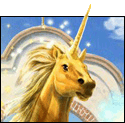|
is available now. Order yours today! Order the Flame now! A picture of the Flame device, showing the Firefox OS homescreen containing several app icons. Available to order The Flame developer reference phone is a milestone in Firefox OS device releases. The Flame hardware offers a representative set of specs — including FWVGA display and dual-core processor — to help developers build great content and experiences. A single hardware platform is also good for testers, making it easier to test and address specific software issues without having to worry about device model-specific bugs, etc. If you have your phone in hand and want to start playing with it, developing and distributing apps, or contributing to the Firefox platform, the following links will get you where you need to go: Firefox OS zone: For creating your own Firefox OS builds and contributing to the B2G and Gaia projects. App Center zone: For building open web apps compatible with Firefox OS. Marketplace zone: For information on publishing and distributing apps. Firefox Marketplace: The best source to find and publish new Firefox OS apps. If you’d like to find out more about updating the operating system, recovering it, pushing apps to it, or phone specs, you’ll find the information you need below. Purchasing a device Our device manufacturer partner has made the device available to order on everbuying.com, for US$170 including global shipping (device cost is $145, shipping is $25 and custom fees may still apply, depending on the destination country). The device is bootloader and carrier unlocked, and utilizes a quad-band GSM+UMTS radio so that works with a wide variety of operators/carriers. Note: Another option for getting hold of a Flame is to participate in our Flames for Apps scheme, aimed at experienced HTML5 app developers wishing to port their highly-rated apps onto Firefox OS. Updating your Flame's software We will have two main "channels" of Firefox OS software version releases for the Flame phone: The first channel is our release channel. Flames ship with this channel and will receive over-the-air updates for future major versions, that is, Flames will update from 1.3 to 1.4, 2.0 to 2.1, etc. The second channel is our nightly channel. Flames can be flashed to this channel, and after the initial flashing will get over the air updates on a daily or nearly daily basis. Note: Windows users will need to install a driver to enable USB communication with their phones. See how to do this in the Windows section below. Linux users may need to add a udev rule; see the Linux and Mac section. While our partners are working out a final storage solution for the software builds, you can get recovery files and tools at the following Onedrive storage locations: Base image v123.zip: An archive containing the Flame's base image of Firefox OS 1.3. To install this, simply unzip the file, and run the script (./flash.sh). Base image v123.exe: A Windows executable containing the Flame's base image of Firefox OS 1.3. To install this, simply run the executable on a Window system. links above point to Microsoft OneDrive and are not working. Alternatives, powered by baidu: v123.zip, v123.exe To install the base image on your device: Install ADB on your computer. If you are on Windows, install the driver, as explained in the Windows section below. Make sure remote debugging is enabled on your Flame, using the Remote debugging/Debugging via USB option in the device's Developer settings (the option is different, depending on whether you have Firefox 1.3 and under, or Firefox 1.4+ installed). Connect your Flame to your computer via a USB cable. Verify that the computer is connected to the device by running the adb devices command in a terminal. Download and Extract the software appropriate for your system listed above (the .zip in the case of Mac / Linux, the .exe in the case of Windows) Go into the directory you extracted the software into and run it: On Windows, simply run the executable. On Linux / OSX, use the terminal to enter the directory, then run the flash.sh script using sudo ./flash.sh (if you don't run it using sudo, the flash script may fail to see your device, and it won't work). Note: You are also welcome to build your own builds to install on the Flame: see Building and installing Firefox OS. Updating your Flame to a nightly build Note: For this current build, Nightly development builds of Firefox OS do not support A-GPS, which may lead to slow performance of GPS functionality. We plan to resolve this in an updated future Nightly channel. Before updating your phone to a nightly build you should flash the latest base image to make sure the underlying systems are up to date. Download a base image and use it to update your device's software, as explained above. Because the above step installs a fresh operating system on your device, you'll need to enable remote debugging on your Flame again, using the Remote debugging option in the device's Developer settings. Next, choose a Nightly build to install. You can find nightly builds on http://ftp.mozilla.org/pub/mozilla.org/b2g/nightly/. You'll want one of the following: Production builds (including locales) Latest master builds (currently 2.1) Latest v2.0 Latest v1.4 Engineering builds (with test apps and only pseudo-locales) Latest master builds (currently 2.1) Latest v2.0 Latest v1.4 Pick a version and download both the b2g-XX.XX.en-US.android-arm.tar.gz and gaia.zip files. Download the shallow flash script and save it in a sensible place (such as the same directory as the above two files.) Flash the builds to your phone using the following command: Mac ./shallow_flash.sh -g /path/to/gaia.zip -G /path/to/b2g-XX.XX.en-US.android-arm.tar.gz Linux ./shallow_flash.sh -g/path/to/gaia.zip -G/path/to/b2g-XX.XX.en-US.android-arm.tar.gz Note: If you get a "permission denied" error when running the above command, your shell script probably doesn't have the right permissions. Running chmod +x shallow_flash.sh on it should solve this problem. Note: A "shallow flash" only updates Gecko and Gaia, as opposed to a full flash, which updates Gecko/Gaia, but also the underlying Gonk layer and associated binaries particular to that device type. This is why it is a good idea to update to the official base image first, as suggested above, then to shallow flash over the top of that, once you've got the Gonk/binary layer right. Once the install procedure finishes the phone should reboot into the updated build and the first time user workflow. Font fix After updating Gecko and Gaia to nightly with the v123 base image, there will be a mismatch between the fonts that Gecko and Gaia expects and what the base image provides. To fix this, download our font update package, extract it, navigate into the directory created by extracting, and run the supplied flash.sh script. Emergency download mode If flashing a new build to your phone fails to work, your phone becomes unresponsive, and the phone cannot enter fastboot mode, you can still use emergency download mode for recovery. A USB cable and the Emergency Download Tool are required to enter emergency download mode. Install this tool and follow the instructions. Recovery mode You can enter recovery mode to clear your phone data or manually update the firmware. There are two ways to enter this mode: If ADB tools are available, make sure Remote debugging is turned on in the phone's Developer settings, connect your phone to your computer via USB and enter adb reboot recovery on the command line. If your phone is powered off, press the Volume Up + Power buttons together. When in recovery mode, press the Volume up/down keys to move the selection highlight, and the Power key to select. Make sure you have your phone data (Contacts, SMS, etc.) backed up before clearing data, and your upgrade packages downloaded before updating. Pushing apps to your Flame The App Manager tool makes it easy to push apps to your phone, for testing, etc. Full instructions are available in the article Using the App Manager. Important: Additional platform-specific instructions are available below. Follow these first before attempting to use the App Manager. Linux and Mac No additional steps should be required if you are using a Linux or Mac system, although depending on your Linux distro, you might need to add a udev rule for your phone, which will look something like the following: SUBSYSTEM=="usb", ATTRS{idVendor}=="05c6", ATTRS{idProduct}=="9025", GROUP="users", MODE="0666" Make sure to --reload-rules, then unplug and replug and your device before continuing. Windows To access the Flame device with the App Manager/ADB, a USB driver is required. Follow the steps outlined in the below sections to install it. Downloading the driver Download the Windows driver from this location. Once downloaded, extract the contents of the ZIP file to a suitable place on your hard drive. Note: The Android Debug Bridge (ADB) must be already installed. Installing the USB Driver At this point, connect your Flame device to your computer using a USB cable. To install the driver, open the Alcatel_USB_Driver_Q_4.0.0_2013_11_11_noinstall directory within the extracted ZIP file and double click on the DriverInstaller.exe executable. You may receive a warning at this point that the executable is from an unknown publisher. If so, select the Yes button and the executable will be launched. Simple dialog box showing a picture of a phone along with install and uninstall buttons. Click on the Install button to install the driver. After the driver installs, you can check that it is working by opening a command line window and typing adb devices. This should list the connected device with an output something like: List of devices attached 3561d02a device RAM adjustment You can adjust the available RAM capacity to see how apps perform on Firefox OS phones with lower memory footprints. This is accomplished by entering fastboot mode (install fastboot first, which is available on the same SDK page as ADB) and typing: adb reboot bootloader fastboot oem mem [0|256-1024] “0” is the memory automatically detected and “256-1024” is the number of megabytes. For example, if you want to adjust device RAM capacity to 512M, enter fastboot oem mem 512. You'll need to then reboot your device for the settings to take effect. This can be done using: fastboot reboot The current memory size can be returned by entering fastboot mode and typing: fastboot getvar mem Network and Device specs Network: 802.11b/g/n wireless internet GSM 850/900/1800/1900MHz UMTS 850/900/1900/2100MHz Hardware: You can find more of the hardware features listed on our Phone and device specs page. Additional features include: NFC Bluetooth 3.0 Accelerometer FM radio Proximity Sensor GPS W / A-GPS support Ambient Light Sensor See also Getting started with your Flame: How-to videos by Chris Heilmann Attachments File Size Date Attached by driver install Simple dialog box showing a picture of a phone along with install and uninstall buttons. 17036 bytes 2014-06-30 03:45:29 chrisdavidmills Flame dev hud A picture of the Flame device, showing the Developer settings app Developer HUD view; several checkboxes to enable different developer options. 190577 bytes 2014-08-14 01:27:47 chrisdavidmills Document Tags and Contributors Tags: developer phone B2G Flame Firefox OS reference device Contributors to this page: Hsivonen, niuge, teoli, rjmackay, BobChao, tianangthang7, Mozyl, PaulYang, kaustavdm, chrisdavidmills, jweathersby, cpeterson, asadotzler, pan_kisiel, NicolasWeb, klez Last updated by: asadotzler, Aug 19, 2014 7:59:21 PM Hide Sidebar Introduction Platform guide Build and install Developing Firefox OS Developing Gaia Developer phone guide Developer phone guide overview Phone and device specs Geeksphone ZTE OPEN ZTE OPEN C Flame General device features Troubleshooting Best practices for open reference devices Firefox OS release notes Testing Debugging
|
|
|
|

|
| # ? Apr 26, 2024 13:50 |
|
|
|
|
|
did you seriously just
|
|
|
|
I think they did
|
|
|
|
is the flame better than the fire?
|
|
|
|
Locker Room Zubaz posted:is the flame better than the fire? yoga fire is definitely better than yoga flame
|
|
|
|
The Management posted:yoga fire is definitely better than yoga flame https://www.youtube.com/watch?v=HN5Ry3EawI0
|
|
|
|
i am developers, please gib free phone
|
|
|
|
they should have called it phoe*nix imo
|
|
|
|
so uhh what exactly is it?
|
|
|
|

|
| # ? Apr 26, 2024 13:50 |
|
Max Facetime posted:so uhh what exactly is it? javascript phone
|
|
|