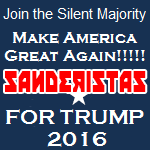|
Problem description: I've just built a "new" system. Now the problem is that USB devices only work when they are already plugged in at boot. Everything that i plug in after the system is booted up does not get recognized. If i stick in a thumbdrive it blinks a couple of times and then just stops. No sound acknowledging that something was plugged in, nothing in the device manager. Everything plugged in before windows is booted up works fine. Attempted fixes: hosed around with the USB settings in BIOS, no change. Checked for new drivers for the USB controller, there doesn't seem to be any. -- Operating system: Windows 10 64 System specs: Asrock Z97E-ITX/ac, Intel I5 4690k, MSI Gaming 6g Geforce GTX 980 ti, 16 GB Ballistix Sport DDR3 RAM, 500 GB Samsung 850 Evo SSD, freshly installed Windows Location: Germany I have Googled and read the FAQ: Yes
|
|
|
|

|
| # ? Apr 26, 2024 16:06 |
|
Can you tell us what your specific settings for USB are set at in BIOS? It looks like there are a few options based on the manual:quote:USB Controller
|
|
|
|
Mo_Steel posted:Can you tell us what your specific settings for USB are set at in BIOS? It looks like there are a few options based on the manual: Enabled Smart Auto Auto Enabled Disabled These are the default settings as far as i remember. --------- As i said, i pretty much switched everything off and on to check if it does something. So far no luck, but maybe i missed something obvious. Oh and i just checked. Its not just the USB 3.0 ports, the two USB 2.0 ports act the same. Shai-Hulud fucked around with this message at 16:54 on Feb 6, 2016 |
|
|
|
Try setting both Legacy options to Disabled and Compatibility Patch to Enabled and see if that makes any difference. As far as drivers are concerned, you can try grabbing the USB drivers from the ASRock site instead of through Windows Update and install them manually to see if that works as well, however that's only for USB 3.0. quote:USB 12/22/2015 Windows® 7 Windows® 7 64bit 5.25MB Intel USB 3.0 driver ver:4.0.3.49 Also, for clarification: if you start with a flash drive plugged in and turn the PC on, it recognizes it. If you then remove it, Windows makes the disconnect noise and the device goes away; if you reconnect it to the same port does it come back? What about other ports that were empty from startup? e: Also, another thing to check in Windows: Open the Start menu and type "Services" without quotes, then click on the Services Desktop App. Scroll through the list until you reach "Plug and Play"; is the Status of the service "Running"? 
Mo_Steel fucked around with this message at 17:28 on Feb 6, 2016 |
|
|
|
Mo_Steel posted:Try setting both Legacy options to Disabled and Compatibility Patch to Enabled and see if that makes any difference. Tried the legacy settings, no change. I can't use the drivers cause they are for Win 7 and it tells me my system is not supported. If i start with a flashdrive plugged in i can use it normally, i cant however not do the whole "remove safely" thing. I can click on it in the task bar but just nothing happens. It still works normally. I can just pull it out and at that point...still nothing happens. Windows doesn't acknowledge it in any way and the drive is still visible in explorer just as an empty drive with 0 Bytes capacity. It does not regain functionality after plugging it back into the same port. Plug and Play Service is running.
|
|
|
|
Do you have the latest BIOS? If you have any ASRock software installed, try uninstalling it. The USB accelerator tool would do this, for example.
|
|
|
|
Yeah BIOS is up to date. I reset it to default too just to be sure. Something about this thing is really hosed. It doesn't shut down too. Screen goes black but it never shuts itself off, i have to hold down the power button. I tried uninstalling all that Asrock stuff but some stuff cant be uninstalled. It just keeps the uninstall window open forever. Same thing if i install some things (Origin for example never finished its install.). It just keeps installing forever. I think ill try a fresh windows install on an old harddrive just to see if its some software fuckery or if something is really broken.
|
|
|
|

|
| # ? Apr 26, 2024 16:06 |
|
So this seems to be some driver/software fuckery. I changed nothing on the system except for swapping the SSD for an old HDD and reinstalled windows. Slow as balls boot but everything works fine. No USB or shut down issues. So im gonna wipe the SSD, reinstall windows, ignore everything on the asrock website and only install Geforce Drivers. Everything else seems to be managed just fine by windows update. I thought i needed the Asrock fan management tool but i can just set a fan curve in bios so gently caress it.
|
|
|