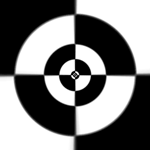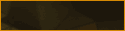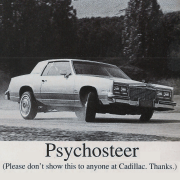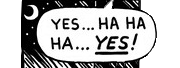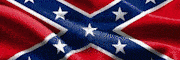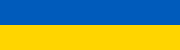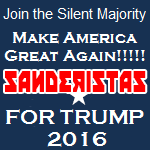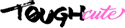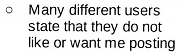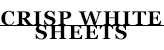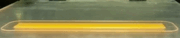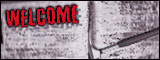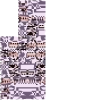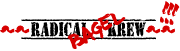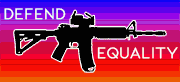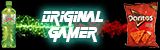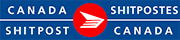|
Alereon posted:Thanks for the correction on the pointer speed setting, but regarding pointer precision since you want mouse acceleration enabled in Windows but NOT in games it makes the most sense to enable it in Windows and disable it in your per-game profile in your mouse settings. I couldn't imagine trying to use Windows without mouse acceleration enabled. If you have mouse acceleration enabled in windows you will also have mouse acceleration in every game that doesn't use raw input (a staggering percentage). I personally hate mouse acceleration with a mouse in windows, as do most of my friends. It throws off your muscle memory. It is absolutely critical if you are using a touchpad or similar though.
|
|
|
|

|
| # ? Apr 27, 2024 00:16 |
|
edit: Nevermind, got it working SgtSteel91 fucked around with this message at 00:08 on Dec 27, 2015 |
|
|
|
My GTX 750 Ti is now my bottleneck and I want to overclock it. (It's a Palit StormX Dual, if it matters; I know it won't OC much, but it won't hurt.) Every guide I've found describes the process of OC'ing such a card like this: 1) Raise the voltage all the way to the maximum allowed (+31 mV) 2) Raise core clock as far as you can without getting instability / artifacts; 3) Repeat step #2, but this time for the memory clock My OC experience is out of date, but this seems oddly backwards to me. Aren't you supposed to raise the clocks first, and then raise the voltage only in order to make the OC stable (since raising the voltage is what will actually put physical stress on the components)? What am I missing?
|
|
|
|
Not sure if this is more here or the tech support thread but yeah. So I grabbed a new hard drive for media storage. Swapped out an old 320GB drive in my rig for it. Now it won't boot. Basically, last time I rebuilt my desktop I put in a new SSD for the boot partition, installed Windows on it, and kept the old drive in there because I was too lazy to format it. Whenever I'd start up it'd give me two Windows 7 partitions to select from and I'd just select the first one (the one on the SSD that actually worked) and ignored the other since it wouldn't boot because old hardware and poo poo. Now, without that 320GB drive it gives "Please select a bootable drive or removable media and restart", even when I manually select the SSD with Windows on it to boot from in the BIOS. The BIOS recognizes it as a drive it can boot from but still nothing...
|
|
|
|
Mr Luxury Yacht posted:Not sure if this is more here or the tech support thread but yeah. So I grabbed a new hard drive for media storage. Swapped out an old 320GB drive in my rig for it. Now it won't boot. I may be wrong, but Windows Boot Manager does not show you separate drives, only OS selections on a single drive. I ran into this issue when I migrated my SSD from one laptop to another: Try using the BIOS boot device selection on boot. Is Secure Boot enabled? You need to disable it and switch to legacy.
|
|
|
|
CommieGIR posted:I may be wrong, but Windows Boot Manager does not show you separate drives, only OS selections on a single drive. Secure Boot being disabled does the same thing. I tried plugging the old drive back in, and it all works. Two windows instances, one I can boot from, presumably on the SSD, and another on the old 320GB that throws a pile of errors and fails to boot if you select it because it expects old hardware.
|
|
|
|
If I remember right when I cloned my OS partition I needed to go into the Windows install disc and repair the boot partition.
|
|
|
|
If you had multiple drives installed when you loaded Windows the first time it's definitely possible that it put the bootloader on the HDD. Make sure the SSD is marked as Active in disk management (diskmgmt.msc)* before attempting startup repair using a Windows disc (without the HDD installed). You'll probably have to run startup repair twice as it'll need to load a new BCD. If both Windows options in the bootup sequence are the same install and not different versions then you should be able to disable one of the 'instances' via msconfig -> boot.ini if you wanted, but I'd worry about the BCD issue first. *edit: You can also set the main SSD partition as active and then fix it directly from within a dos-window in startup repair using diskpart, which is probably better so you won't have the HDD loaded to confuse you about which partition is which: http://www.techpowerup.com/forums/threads/the-wrong-drive-is-marked-as-system.109617/ future ghost fucked around with this message at 17:30 on Dec 27, 2015 |
|
|
|
Alereon posted:Thanks for the correction on the pointer speed setting, but regarding pointer precision since you want mouse acceleration enabled in Windows but NOT in games it makes the most sense to enable it in Windows and disable it in your per-game profile in your mouse settings. I couldn't imagine trying to use Windows without mouse acceleration enabled. Huh, I always use a mouse in Windows with mouse acceleration disabled. Never have a problem.
|
|
|
|
HalloKitty posted:Huh, I always use a mouse in Windows with mouse acceleration disabled. Never have a problem. Overall, the relationship between mouse motion and the movement of your pointer is termed "mouse ballistics". Windows is generally regarded as having the best ballistics of any operating system, OSX the worst. By disabling mouse acceleration in Windows you're disabling one of its best features for everyday usability. This article has lots of complicated details. Alereon fucked around with this message at 18:58 on Dec 27, 2015 |
|
|
|
bitcoin savant posted:If you had multiple drives installed when you loaded Windows the first time it's definitely possible that it put the bootloader on the HDD. Make sure the SSD is marked as Active in disk management (diskmgmt.msc)* before attempting startup repair using a Windows disc (without the HDD installed). You'll probably have to run startup repair twice as it'll need to load a new BCD. If both Windows options in the bootup sequence are the same install and not different versions then you should be able to disable one of the 'instances' via msconfig -> boot.ini if you wanted, but I'd worry about the BCD issue first. This did it. Startup repair wasn't finding any windows installations until I plugged in the old drive, went into disk management and fixed the SSD. It was marked as Boot, but not Active. Everything works great now. Thanks! Mr Luxury Yacht fucked around with this message at 19:23 on Dec 27, 2015 |
|
|
|
I recently found out that on some laptops the hdmi out may not be driven by the dGPU but exclusively by the onboard Intel video. How do I find out if this is the case for me? I'm not sure how to google that. Lenovo E540, Windows 8.1, i7-4702MQ with Intel HD Graphics 4600 and NVIDIA GeForce GT 740M. Device manager reports driver version for the latter as 9.18.13.4475, if that matters at all. Or is there some test I could do? Going on reduced fan noise alone isn't very exact.
|
|
|
|
Flipperwaldt posted:Or is there some test I could do? Going on reduced fan noise alone isn't very exact. Start up some heavy game set to Ultra, or whichever setting your GPU can just barely make work. Then try again through HDMI at the same settings. Make sure to keep resolution the same across tests. If I remember right, the screen is always driven by the internal graphics. The dedicated GPU is only used to render for the programs the driver is told to look for, and when it's done rendering, it shoves the image to the internal graphics to put on the display.
|
|
|
|
Try searching for info on oculus rift laptop compatibility. I think they released some test tool for checking which models could support VR with the gpu on the external display
|
|
|
|
Those seem like good suggestions. I think I've got a lead on the oculus rift thing, so that's all going to work out fine, I'm sure. I figured I could look into temperature monitoring software as well, since that's actually closer to what I care about, rather than which part of the laptop is really doing the work. If the temps are ok, I really couldn't give much of a gently caress otherwise. Thanks guys.
|
|
|
|
So I recently upgraded my old rig with a GTX 960 EVGA (2GB) and doubled my ram from 4 gigs to 8, which overall has made gaming much smoother than before. Unfortunately, it appears that my AMD Phenom II X4 b50 has proven to be a nasty bottleneck. I've done some research over the last few weeks and have come to the conclusion that a CPU/mobo configuration determines an entire build and there's no way my mobo can take in any CPUs that might be relevant to my interests (AM3 socket, my motherboard for the curious is at: http://www.newegg.com/Product/Product.aspx?Item=N82E16813138283 ). So while I can run decent games at pretty high settings, I want to try and keep 60 fps whenever possible. In general, I guess I want to get a CPU that gives my video card justice, and build my next rig around this. I really only need a cpu, mobo, and case (the case is not an issue, i'll get whatever). I currently have 8 gigs of ram between 2 DDR3 sticks but for sure want a motherboard that has at least 4 slots so I can go up to at minimum 16gb. I also have a 2TB HD so space isn't an issue. Also, I don't care about 4K at this point, so really I just want to try and hit 60fps on 1920 by 1080 for most games, or at minimum a smooth 30. I'm buying in the US and given what I've researched, I'm looking to spend anywhere from 320 to 400 for a mb/cpu/case combo that will bump me up to the next level. For example, there's no reason I shouldn't get 60 fps on rocket league with my current video card/ram setup, my cpu is really what's dropping the ball and fluctuating me from 20-40 fps. I think I know what I'm doing but I'm really just checking with you all to be extra safe. Logical increments suggests that an i3 cpu will be up to par to my current goals but I feel dirty "upgrading" to a dual core, especially since my bottlenecking CPU is a tri-core. For this reason, I think I'm deadset on an i5 and based on that as well as cost, something like an i5-4590S should do the trick, right? (Part is at https://pcpartpicker.com/part/intel-cpu-bx80646i54590s). Really, I'm just looking at i5's within the 180-210 dollar range, and based on that I see that pc part picker lists a ton of motherboards that fulfill my 4 slot of RAM requirement (and pretty much any other). Can I pick any of these safely at this point? There's not much else to a motherboard, aside from ensuring it has the slots you need, right? BTW I also already have a power supply (500W) that should do for now. Thanks for your help!
|
|
|
|
KingSlime posted:So I recently upgraded my old rig with a GTX 960 EVGA (2GB) and doubled my ram from 4 gigs to 8, which overall has made gaming much smoother than before. Unfortunately, it appears that my AMD Phenom II X4 b50 has proven to be a nasty bottleneck. I probably wouldn't bother with the S model but I'd aim for a quad core if you can. Please visit the PC Parts Picking Megathread and check it out. The OP is a little out of date but haswell is still a good deal so most of the selections there will still hold up for you.
|
|
|
|
Is it worth upgrading memory from DDR3-1333 to DDR3-1600/1866/whatever?
|
|
|
|
monster on a stick posted:Is it worth upgrading memory from DDR3-1333 to DDR3-1600/1866/whatever? No.
|
|
|
|
Someone is asking for help with getting a cheap but not bad wand scanner. Was going to suggest the portable Neat scanner, but that doesn't fall into the "cheap" territory, last I checked. Any suggestions?
|
|
|
|
monster on a stick posted:Is it worth upgrading memory from DDR3-1333 to DDR3-1600/1866/whatever?
|
|
|
|
Alereon posted:If you're upgrading your RAM anyway it makes sense to replace your older RAM if your CPU is fast enough to use it. Modern games and HD video playback both depend on having at least DDR3-1600, but you're not going to notice enough of a difference just from increasing memory speeds to make it worth it in nearly any case. Honestly, changing my RAM speed from 1333 to 1600 at the same timings didn't make a significant difference, although I'm glad I did it anyway. Saying DDR3-1333 isn't good enough for HD video playback is very odd, seeing as 1920×1080 @ 23.976 isn't a heavy task for even a smartphone these days. There are many Sandy Bridge and Sandy Bridge-E systems on DDR3-1333 that are still good for heavy use. Lorak posted:Someone is asking for help with getting a cheap but not bad wand scanner. Was going to suggest the portable Neat scanner, but that doesn't fall into the "cheap" territory, last I checked. Any suggestions? I haven't got anything useful to add, but nice Missingno. avatar (still remember the day I corrupted my friend's save by finding that bitch). HalloKitty fucked around with this message at 18:32 on Dec 30, 2015 |
|
|
|
HalloKitty posted:Honestly, changing my RAM speed from 1333 to 1600 at the same timings didn't make a significant difference, although I'm glad I did it anyway. Saying DDR3-1333 isn't good enough for HD video playback is very odd, seeing as 1920×1080 @ 23.976 isn't a heavy task for even a smartphone these days. There are many Sandy Bridge and Sandy Bridge-E systems on DDR3-1333 that are still good for heavy use.
|
|
|
|
I'm not sure if this is a hardware question, but this looked like the best place for it: I have two external HDs, both are 3TB. One of them is formatted MacOS Extended Journaled and my boss needs it available for use on Windows machines. I formatted the other exfat and I'm beginning the process of copying everything from the first one over to it. Here's the issue: The MacOS Extended drive shows that it is using 2.62TB of data, while the copying dialogue shows that 1.96TB will be transferred. Everything is being carried over, so it's not like I forgot to move something. There are no filed larger than 4GB that I'm aware of, but my understanding is that it wouldn't matter if there were. Am I missing something here? edit: never mind, I was missing something, the last person to work with this disk at this computer moved a crapload of stuff to the trash and didn't empty it. Cyrano4747 fucked around with this message at 18:14 on Dec 30, 2015 |
|
|
|
I put a new cpu cooler on (versus the stock that I've been using since forever) and whoops I didn't take into account clearance with memory sticks or fan direction. So now I've got a CPU fan trying to pull cool air from the same 1 inch space that my chassis fan is trying to push hot air out.
|
|
|
|
Party Plane Jones posted:I put a new cpu cooler on (versus the stock that I've been using since forever) and whoops I didn't take into account clearance with memory sticks or fan direction. So now I've got a CPU fan trying to pull cool air from the same 1 inch space that my chassis fan is trying to push hot air out. What kind of cooler? If it's like the CoolerMaster Hyper 212 Evo you can just mount the fan on in reverse so it pulls air through the heatsink and out the chassis.
|
|
|
|
Geemer posted:What kind of cooler? If it's like the CoolerMaster Hyper 212 Evo you can just mount the fan on in reverse so it pulls air through the heatsink and out the chassis. CoolerMaster Hyper TX3, so it shouldn't be a problem to unhook it and switch it around. I need to reapply thermal paste in a different manner anyways.
|
|
|
|
Party Plane Jones posted:CoolerMaster Hyper TX3, so it shouldn't be a problem to unhook it and switch it around. I need to reapply thermal paste in a different manner anyways. Shouldn't even need to remove the heats ink. The fan pops off and you can flip it to the other side. Unless you need to rotate the whole thing 90 degrees.
|
|
|
|
Yeah, the fan's just held on by those little clips. You should be able to pop it off with little effort.
|
|
|
|
What's a good external hard drive to pick up for Mac? I have a perfectly fine Seagate that I use for my Windows desktop, but I'm transferring to a new Macbook and figured it might as well be time to pick up a drive for it that's more than 300GB. Edit: Better phrasing: What's a good external hard drive brand? I have no idea how reliable Seagate is, otherwise I'd pick up another, but if there's a particular go-to brand I don't know it. Heavy Lobster fucked around with this message at 03:15 on Dec 31, 2015 |
|
|
|
Heavy Lobster posted:What's a good external hard drive to pick up for Mac? I have a perfectly fine Seagate that I use for my Windows desktop, but I'm transferring to a new Macbook and figured it might as well be time to pick up a drive for it that's more than 300GB. These days there's only 3 companies left that actually make their own hard drives: Seagate, WD, and Toshiba. They;re all about the same in reliability across their drives, so really just pick whichever one you like the case design on the best. And make sure you're buying a USB 3.0 drive, there might be a few externals sold new out there with USB 2.0 which you really don't want at this point.
|
|
|
|
fishmech posted:These days there's only 3 companies left that actually make their own hard drives: Seagate, WD, and Toshiba. They;re all about the same in reliability across their drives, so really just pick whichever one you like the case design on the best. And make sure you're buying a USB 3.0 drive, there might be a few externals sold new out there with USB 2.0 which you really don't want at this point. Awesome, thanks! The USB 3.0 thing is definitely what inspired the update (my current Macbook is the '09 Pro, so 3.0 wasn't everywhere just yet), but good tip to keep my eyes open just in case.
|
|
|
|
Sorry if this is the wrong thread, I looked around for a sound/headset thread and couldn't find one. I'm moving to a pretty noisy environment and my $100 closed ear noise cancelling headset (Plantronics Gamescom for reference) just died on me. I do transcription for additional income, so I need a good replacement. I'm kind of poor however. Does anyone have any suggestions for a headset with sound quality good enough for transcription, with noise cancelling, etc, for maybe less than $50?
|
|
|
|
THE PWNER posted:Sorry if this is the wrong thread, I looked around for a sound/headset thread and couldn't find one.
|
|
|
|
If you just want something cheap with good isolation and decent sound quality it's going to be hard to beat the JVC Harx900s on price.
|
|
|
|
I have a (hopefully) really dumb quick question. I have an XFX 750W power supply that I suspect has a bad cap. During NCIX's boxing week sale I bought an eVGA 750W power supply to replace it. They're both fully modular so I was all "sweet, I just have to unplug one and then plug in the other!" except I just got it today and, well, the XFX has an 18 pin plug and the eVGA has a 24 pin one. OOPS. It's been so long since I've built a computer I didn't even think to check... The motherboard is a Sabertooth Z77 and I'm pretty certain the motherboard plug is 24 pin. Is it as simple as swapping the cord to the new 24 pin one from the new PSU, or do I have to return this? I googled and found a bunch of pictures of melting connectors and it scared me I bought this tower off of someone so I didn't build it myself, and the cords are ensconced in there like Han Solo in loving carbonite so I didn't want to gently caress with them, but I also really don't want to return this PSU  As a side note, I didn't realize eVGA made PSUs. Are they decent? Normally I buy Corsair but this was on sale with decent reviews and eVGA was always my go-to for video cards. Dumb to ask after buying it but hey
|
|
|
|
Tagra posted:I have a (hopefully) really dumb quick question.
|
|
|
|
Alereon posted:Modular cables are not compatible between power supply brands even if they fit, you may fry your poo poo if you try to plug the same cables into the new power supply. Well. lovely. I guess it's good that it didn't work, then. The 24 pin should work if the motherboard accepts a 24 pin though right?
|
|
|
|
Tagra posted:Well. lovely. I guess it's good that it didn't work, then. Yes, while the side of the cables that plug into the PSU can be setup in all sorts of wild and wooly proprietary ways the side that plugs into your components should all be ATX standard. Tagra posted:As a side note, I didn't realize eVGA made PSUs. Are they decent? Normally I buy Corsair but this was on sale with decent reviews and eVGA was always my go-to for video cards. Dumb to ask after buying it but hey EVGA's Supernova line of power supplies seem to be pretty highly regarded although I don't have any direct experience with them.
|
|
|
|

|
| # ? Apr 27, 2024 00:16 |
|
Tagra posted:As a side note, I didn't realize eVGA made PSUs. Are they decent? Normally I buy Corsair but this was on sale with decent reviews and eVGA was always my go-to for video cards. Dumb to ask after buying it but hey EVGA's PSUs are made by several different OEMs, some are better than others, but to my knowledge none of them are even so much as "average" - they're all pretty good or better. If you bought a 750W fully modular unit, depending on the specific model it may be anywhere from "very good"(G1 series) to "flat-out one of the best PSUs on the market" (P2 series).
|
|
|