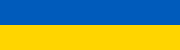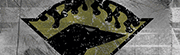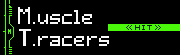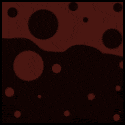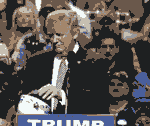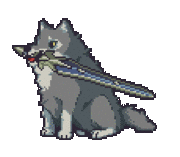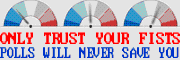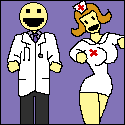|
Welcome to the Chromebook Megathread, dedicated to the devices that run ChromeOS! This thread will focus on the laptops (Chromebooks, which I generally abbreviate as “CB” from here on) but Chromeboxes, Chromebases, and even the Chromebit are open for discussion! What is ChromeOS? It’s a Linux-based OS, developed from the open-source ChromiumOS, and focused around the Chrome Web browser. Being a Linux system you can use a set of scripts known as Crouton to add a full Linux environment (generally Ubuntu or Debian) to your device and switch between the two at will! What can and can’t ChromeOS do? It can do most of the general-purpose tasks that most people spend most of their time doing. What it can do outweighs what it cannot. You can obviously browse the Web, but also use productivity apps (e.g. Google Docs, office.com, and now the official MS Office Android apps on compatible devices,) stream music and video (Plex works excellently!), use any Webmail service, and in general do anything that you could do in any other browser window, which is a lot these days. You can print, although not as freely as you might from another OS to any old printer (see below.) You cannot install applications meant for another OS, with two exceptions: first, you could switch to your aformentioned Ubuntu chroot and pretty much install whatever Linux package you like, but keep in mind some CBs have ARM CPUs and require ARM-compatible packages. Second… What about Android apps? Android Runtime for Chrome is progressing nicely and is available in the Stable channel (i.e. the wide-release version of the OS) for many devices going back to 2015 (like that year’s Google CB Pixel) and should be available for all devices from 2017 on. The apps generally work very well, or not at all; pretty much all mainstream apps that you’d want to run on your CB work as expected, while some fringe apps of dubious necessity (e.g. the Anomaly Benchmark) just don’t work, although I’ve found that that app in particular doesn’t run on some native AndroidOS devices. Many apps run in a phone-sized window mode and can’t be resized, although this is something likely to be improved upon in the near future. You can keep an eye on this page to see where a given device’s ARC support stands. With this in mind, between some must-have Linux applications that you could install should you go the Crouton route, Android apps on a supported device, and browser extensions, you can actually run a wide variety of software on ChromeOS. Speaking of that last item… You can add extensions to ChromeOS, and they work like they do on any other installation of Chrome. In fact, if you sign into your account it will synchronize your environment so your Chrome experience will be the same on your CB as it is on your Chrome installation on your Windows desktop. These have practical applications, like blocking ads, translating between languages, and managing your tabs. Linux apps! As with Android, newer CBs have gained support for installing containerized Linux apps, without the need to switch to the Dev channel or anything like that. How about Windows software? Well you can’t install it, but if you have a spare Windows system at home you can install the Chrome Remote Desktop server on it and use the client on your CB (or Android device!) to control it. While you won’t be playing games remotely, this works quite well for anything not too graphically intensive. Update: CrossOver (for Android) is in development and can allow you to potentially run Windows software on a compatible ChromeOS device. Your mileage will definitely vary, but it looks promising. What about working offline? You do need an Internet connection to use a majority of a CB’s services; then again, you’d need an Internet connection to do the same tasks on any other OS. There are offline options, like editing in Google Docs or working in your sync’d Gmail, but most of the things you do daily require a connection anyway, so this isn’t a direct criticism of ChromeOS itself. What's that about printing? In typical Google fashion, GCP has been discontinued and ChromeOS now has native support for printers. I've gotten this to work with a Wifi-enabled Canon printer, which is the limit of my experience with the current state of printing on ChromeOS. What are Chromebooks? What about other ChromeOS devices? Simply put, a CB is a laptop built to run ChromeOS, with hardware very similar to any other laptop running Windows or another OS. A ChromeBox is, similarly, a small desktop running ChromeOS; often these have user-upgradeable RAM and storage, which are commonly soldered-on in CBs. There are also ChromeBases, all-in-one machines built into a typically large display. Official ChromeOS tablets have also appeared, like the Pixel Slate and Lenovo Duet, after the initial non-start of the Pixel C which was turned into an Android tablet at the last minute. Finally, there’s the Asus ChromeBit, the sole example of a ChromeOS-on-a-stick. Only these “official” devices can run ChromeOS as they do that out of the box, however there’s another option: Why get a Chromebook? Simply, because and if it works for you. As mentioned above you can test it out to see if you can live within ChromeOS. Broadly, simplicity, security, speed, and price are more specific reasons to consider a CB. First of all, ChromeOS works the same on any device; it just works, and it works well. As mentioned above in the extensions section, you sign into your Google account and it synchronizes your work environment, so after a few minutes your new Chromebook looks and feels like the one you just used, or just upgraded from; you’re ready to get back to work almost immediately. Next, as it’s a Linux-based OS, it’s not vulnerable to Windows-specific exploits, has layers of security built in including a TPM, Verified Boot, and encryption, and Google frequently issues updates. Also, as it’s a very stripped-down OS, being largely based around a Web browser it runs well on modest hardware. While there are some low-end configurations (more detail below) that you should avoid, running Chrome on Windows, because of the latter’s higher overhead, requires higher-end (and more expensive) hardware to run as smoothly. Leading to the third major point, mainstream CBs with acceptable hardware cost less than an acceptable system based on another OS, like Windows or especially MacOS. You can certainly find a new Windows laptop in the $200-300 range, but you generally have to settle for low-resolution displays, insufficient amounts of RAM, and laughably inadequate local storage; have you tried running Windows on a 32 GB eMMC with 2 GB of RAM? If not, don't try it, trust me, you'll regret it. You can of course spend more money on a CB if you want better hardware… Here's a recent CNet article that echoes my thoughts above. So why would you spend more than [insert $ amount here] on a CB? Because you want more features or better quality than an entry-level system. This point is applicable to any computer or electronics, not just CBs. Spending more money will get you better, higher-resolution displays, backlit keyboards, glass touchpads, faster hardware, better build quality, and more RAM/storage. Generally, the more time you spend using a device, the more you should probably afford to put into the initial purchase. There’s no sense in working on a device 8 hours a day if it has a crappy keyboard and display. To reinforce this point, here's a recent article by someone else on the subject, but basically: you would spend more money to buy a more "premium" device regardless of whether you're talking about a Chromebook, Windows or Apple laptop, smartphone, or any other device. The view that Chromebooks can't be anything other than entry-level devices is nonsense. A note on local storage: Most CBs have historically shipped with 16 or 32 GB eMMCs. The Acer C710 had a 160 GB HDD option, some devices have m.2 SATA storage, and within the past year devices have been released with at least 64 GB of storage, including the new Google Pixelbook, which has between 128 and 512 GB, the top option being NVMe. The initial reason for the limited storage was because it simply wasn't necessary. ChromeOS itself only takes up perhaps <1 GB of space, and zRAM can use up to around 6 GB the last time I checked; the rest is available to the user as more or less temporary storage, as you’re intended to utilize either remote storage (ChromeOS is natively connected to your GDrive account, with a minimum of 15 GB and often new devices coming with 100 GB or more for a period of time) or removable local storage like SD cards or USB flash. There are, however, good ways to utilize local storage. The first is via the aforementioned installation of another Linux system; the OS and additional packages would have to live in whatever local storage you have remaining. The second way is with Android apps, which are entirely restricted to local storage as they currently can’t see any removable media (although this could change any time with a system update.) The proliferation of ARC is the primary instigator of increases in local storage. Recommended Extensions
*A note on h264ify and video codecs: Google is trying to push VP8 and VP9, which are open-source video codecs roughly comparable to AVC (H.264) and HEVC (H.265), respectively. The problem is that while AVC has been supported in hardware (dGPUs and even Intel iGPUs) for quite some time, support for the other codecs has been much slower. By default, Youtube in particular will push video in VP8 unless you request AVC, which is what that extension does. Without the extension, the end result is that the CPU has to decode the stream in software mode which drastically increases utilization and power consumption. There’s really no reason to let your system receive VP8 unless it has hardware support. Now, in ChromeOS 88, there's a new Diagnostic app that replicates a lot of the functionality that 3rd party extensions had provided, all with a pretty slick interface! Hardware Considerations CBs have a variety of hardware ranging from very cheap, very low-end to well-equipped models in the US$1k and above range. I have some advice when looking at Chromebooks:
Software Support (the "Auto Update Policy") Official ChromeOS devices are guaranteed support (OS and security updates) for at least 5 years from their launch. Beyond that time the devices themselves will still work but updates are not guaranteed. Update: there's now an initiative to separate the browser from the underlying OS to allow for older devices to continue receiving browser (especially security-related) updates. Read more about the effort to replace the stock Chrome browser with LaCrOs here, and here. Update 9/27/2022: Added a link in the "why would you buy a more expensive Chromebook" section. Update 3/3/2022: Added CNet's "Why you should probably just buy a Chromebook" and changed the CloudReady section to reflect Chrome OS Flex. Update 4/23/2021: Updated/added info on Linux apps, printing, hardware descriptions, CloudReady, Diagnostic app, and LaCrOs. Update 2/8/2018: Added info on Google's Auto Update Policy Update 12/15/2017: Added section about Google Cloud Printing. Update 11/23/2017: Added info about MS Office Android apps. Update 11/16/2017: Added CrossOver description. Update 11/2/2017: Added VLC extension. Atomizer fucked around with this message at 07:04 on Sep 27, 2022 |
|
|
|

|
| # ? Jul 27, 2024 15:17 |
|
I have some specific CB recommendations, which should enable anybody to find something that suits them. A preliminary note: Acer in particular makes multiple variations of seemingly every laptop they release, regardless of OS. You can expect to find a single model with every variation discussed thus far, including CPU, RAM, storage, and display resolution. Pay special attention to the model/part numbers to make sure you don’t end up with a device with a worse display or less RAM than you intended. Also, the model name often indicates the nominal display size. Don’t shy away from used/refurbished CBs, as preparing them for a new user is as simple as a Powerwash and they have few or no moving parts, so there’s basically nothing to fail on them as long as you don’t drop or step on the thing. There are significant deals to be had through the secondary market (including some now-discontinued but still great models, and discounts of up to 50% of MSRP!) Note that these are all recommendations for the US market, as I can’t control or keep track of what models are available in other countries. The recommendations are still sound, you just have to do some more homework to find the models you’re interested in and possibly import them. Prices can vary wildly, however, so a model that’s a good deal here may not be so even if it is available in your country. This is a spreadsheet tracking most of the models I discuss. It doesn't reflect all the variants, but rather typically the highest-end model for each; often hardware is shared between several CBs so you can extrapolate performance from a different model. This will mostly be useful for ascertaining properties like size/weight/portability and relative performance.  Beyond that Zipso has perhaps the most detailed, easy-to-read, and mostly up-to-date chart listing most or all CB models through around mid-2017. General-Purpose, low-price, traditional
General-Purpose, low-price, convertible, most portable
Large Display
Professional/Durable/EDU
Mid-range, semi-premium, convertible
Premium, highest-end, most-expensive
*A note on the HP CB 13: HP Chromebook 13 posted:As of November 2 2017 you can find the promised heavily-discounted refurbished models of this CB on Woot.com at the following links: Pentium, m3, m5; m7. These will eventually sell out, but here are their current prices (original MSRP in parentheses): Update 11/16/2017: Added spreadsheet. Update 11/2/2017: Added HP CB 13 model comparison & pricing. Update 10/29/2017: Added Zipso.net CB chart. Atomizer fucked around with this message at 21:13 on Nov 16, 2017 |
|
|
|
Android Central has an article about Chrome & Chromebooks that I feel is a good alternative introduction to the topic. I'd like to reproduce it here with forum-friendly reformatting, if that's OK with everyone. I believe that actually showing the text will get people to read it rather than including a one-line URL that will just get skimmed over. If pasting the article in its entirety here is not OK, I understand and will delete it. Again, this article is not my work; copyright is owned by the original author Jerry Hildenbrand and AndroidCentral.Android Central posted:Chrome: Everything you need to know! Update 11/16/2017: Added initial AndroidCentral article. Atomizer fucked around with this message at 22:00 on Nov 16, 2017 |
|
|
|
Thank you for making this thread I plan on hanging out here a lot while I figure out which chromebook that i don't need but definitely want and also probably after i've figured that out and also I was looking @ the new pixel CB last night and I have to say it is....ugly E: there should be an indication which models use the correct charging port imo e2: how much difference would i notice between the M3 and the M5 on the asus c302 in ChromeOS? in ubuntu? Worf fucked around with this message at 13:25 on Oct 29, 2017 |
|
|
|
You repeatedly use the term "ARC" to refer to running android apps on Chromebooks, but AFAIK the current system is not based on ARC which was the previous failed attempt to get Android apps to run on Chromebooks using a completely different approach. (ARC was a chrome browser app using NACL or something to emulate android, wheres the current approach I think involved extending the kernel to support Android apis so they could be run directly in a chroot environment.)
|
|
|
|
mystes posted:You repeatedly use the term "ARC" to refer to running android apps on Chromebooks, but AFAIK the current system is not based on ARC which was the previous failed attempt to get Android apps to run on Chromebooks using a completely different approach. I think this is correct. A lot of current info on this subject confusingly continues to talk about ARC, but I think that's just people continuing to use an outdated term to refer to the new thing.
|
|
|
|
Also, are people really using chromebooks outside of education in 2017? I bought a cheap bay trail one a few years ago and since I have it lying around I'm using it with linux in situations (like if I'm going to need it to leave it in a locker at my gym) where I don't want to worry about my better laptop getting stolen. At the time, chromebooks were the only dirt cheap laptops that had solid state (although just emmc) storage, and they had better build quality than cheap windows laptops, but now there are more options on the windows side so I don't think it really makes sense to buy a chromebook just to install linux on it. Also, chromebooks now seem to be as or more expensive than equivalent windows laptops. If you only need internet/word processing I can see chromeos working, but for the latter use the lack of Word or Libreoffice can be problematic. (I guess for kids writing reports for school they really only need the bare essentials so Google Docs would be sufficient.) For people who are actually using chromeos without installing linux in whatever form, I would be curious to hear how they are actually using their computer. mystes fucked around with this message at 17:34 on Oct 29, 2017 |
|
|
|
mystes posted:Also, are people really using chromebooks outside of education in 2017? I bought a cheap bay trail one a few years ago and since I have it lying around I'm using it with linux in situations (like if I'm going to need it to leave it in a locker at my gym) where I don't want to worry about my better laptop getting stolen. At the time, chromebooks were the only dirt cheap laptops that had solid state (although just emmc) storage, and they had better build quality than cheap windows laptops, but now there are more options on the windows side so I don't think it really makes sense to buy a chromebook just to install linux on it. Also, chromebooks now seem to be as or more expensive than equivalent windows laptops. I’m speaking as someone who’s in the market to buy a Chromebook. I’m a publisher. I write and edit and publish books online. It’s my job. For the heavy lifting of making covers and publishing, I require photoshop and a mac (the best publishing program is mac only called Vellum). Considering any given month I’m juggling three of four releases, it also means I need Scrivener for the heavy lifting of editing and and all that. All of that I do on my 5k iMac. It’s the best tool for that job... however, my ancient (2009) MacBook Pro barely works, so for coffee shop writing, and for around my apartment as opposed to my office, I use an iPad Air 2 (which I’m writing this on,) and my iphone. That all being said, for traveling and coffee shops, I want a laptop again, if nothing else for the form factor. So I look at the new apple laptops and go “I can pay a grand (or more) for a laptop that has a worse keyboard than the one on my laptop from almost a decade ago, for something that all I really need to do on it is write and listen to Spotify”. Which lead me to chrome books. Now, a low res screen one does not appeal to me, but the Samsung pro, Or the one I most likely will get (HP G1 13 inch) has a screen that’s the equivalent of an apple Retina display. Now it does not have my preferred writing program, but for actual drafting all I really require is a black screen and green text. There’s a free google program (writer) that does just that, and syncs easily with my Imac. Copy paste over to scrivener, and it’s really pretty much seamless. Not to mention, even at it’s premium price ($650 brand new, and the refurbished knock it down to like $400) that beats any of the mac laptops I looked at.
|
|
|
|
mystes posted:Also, are people really using chromebooks outside of education in 2017? Yes. I mean I don't have any statistics at hand, but I see them all the time, so at least some people are using them.
|
|
|
|
mystes posted:For people who are actually using chromeos without installing linux in whatever form, I would be curious to hear how they are actually using their computer. This guide to setting up a development chromebook using Termux was what made it click for me: https://blog.lessonslearned.org/building-a-more-secure-development-chromebook/ That + usb 3 gigabit ethernet adapter, yubikey, and a fast microsd and it's the perfect dev terminal On the other side of things, I've also found that having one of these backstage is extremely useful for ferrying mp3s to/from thumbdrives/the internet. It's relatively cheap so it's not the end of the world if some piece of poo poo ganks it. The new ones with the nice screens are tempting, but the $169 one still has HDMI out.
|
|
|
|
My original goal was basically just to do word processing, so your use case makes sense LionArcher. I had sort of forgotten about the exact details, but I just remembered that my main problem was that I was mostly using the chromebook without internet access (I was trying to use it during my commute on public transportation). This caused additional problems that I hadn't anticipated: 1) I didn't have the option of using web sites instead of apps for some things I needed (mainly a dictionary program) 2) There turned out to be lots of additional limitations in Google Docs when used offline. I think even spellchecking didn't work, which was really frustrating? I don't know if that is still the case. 3) Syncing was more finicky than I was hoping. It took some time to actually sync when I got my laptop online again, and it wasn't obvious that it had completed, which was frustrating when I was trying to switch between using my desktop at home and the chromebook. This might also be better now. I think if you always have internet access when you're using the chromebook it will be a much smoother experience. Also, a lot of it effectively comes down to how tolerable Google Docs is for your uses. I ended up realizing that I was wasting time because of minor formatting issues when converting to word files. Edit: Also, at the time, trying to use ARC for android apps was an absolutely terrible experience (really slow to start apps and you couldn't even resize them; they all were one of two fixed sizes based on phone or tablet dimensions). I can imagine that the new system combined with termux covers a lot more use cases. It still seems like you have to spend a lot of working getting back to where you would start on another operating system if your requirements are at all complicated, though. mystes fucked around with this message at 19:07 on Oct 29, 2017 |
|
|
|
mystes posted:My original goal was basically just to do word processing, so your use case makes sense LionArcher. Office 365 online is a thing that is good. Better than Google Docs in some ways, worse in others. I always have internet so I don't know the answer to this, but I wonder how Office's offline features compare to Googles.
|
|
|
|
I got directed here from the Laptop thread so. I'm looking at this chromebook as last time I was recommended an Acer 15. this seems to fit my needs of a big screen, backlit keyboard and not a flip/convertible. After reading the OP this seems like a better option, though?
|
|
|
|
mystes posted:My original goal was basically just to do word processing, so your use case makes sense LionArcher. You’re issues cover my past fears and why I’ve held off. However I’ll be in wifi spots basically always, and on top of that, nolvr is web based and has a great offline mode. I’m going to test if more thoroughly during nanowrimo to see if it’s worth the price. (Its basically a web based scrivener).
|
|
|
|
Statutory Ape posted:and also I was looking @ the new pixel CB last night and I have to say it is....ugly The Pixelbook design is indeed a little...different. I'm not in love with that Pixel-smartphone-style glass panel but I understand it's there to improve antenna reception. Most new CBs (i.e. anything from 2017 onward) charge via USB Type C PD; in fact, I don't know of a model from this year that uses a proprietary charger. Those mobile/fanless Skylake chips from the 4405y to the m7 are basically just increasingly faster versions of the same thing; it's not like you're going from a dual-core, to 2C4T, to 4C, to a desktop 4C8T. For reference, the Passmark scores are roughly 2k, 3k, 3.3k, and 3.5k, respectively, so that's why I said the jump from the Pentium to the m3 was bigger than the jump between the subsequent Core m options. Those are synthetic benchmark results, but nevertheless those are again basically just the same CPU so they're among the closest-possible items to compare. The Octane results are around 15k, 23k, 29k, and 31k, respectively; that's a commonly used CB benchmark, and indicates the diminishing returns as you go up the model line. Plus, the bigger performance boost may be from going between 4 & 8 GB of RAM, as those amounts tend to be tied to those m3 & m5 CPUs, respectively, as in the HP CB 13. So getting back to the C302: jumping up to the m5 version would probably not be particularly noticeable and only worth it if the price increase was modest (although the probable RAM doubling would be worth more, as you can't upgrade it yourself even if you wanted to.) As far as performance in Ubuntu? That would totally depend on what you were running in it, but I still expect the performance difference to be barely noticeable. If you were doing some video transcoding or something CPU intensive on your CB in Ubuntu, then maybe you'd be able to benchmark the transcoding times and a faster CPU would be worth it, but these are all dual-core fanless CPUs, and I don't think many people are doing such activities on their CBs. mystes posted:You repeatedly use the term "ARC" to refer to running android apps on Chromebooks, but AFAIK the current system is not based on ARC which was the previous failed attempt to get Android apps to run on Chromebooks using a completely different approach. Thermopyle posted:I think this is correct. Even if technically correct, most people just refer to it as "Android apps on my Chromebook" anyway. I'd be fine changing the terminology to whatever is the least confusing, however. mystes posted:Also, are people really using chromebooks outside of education in 2017? I bought a cheap bay trail one a few years ago and since I have it lying around I'm using it with linux in situations (like if I'm going to need it to leave it in a locker at my gym) where I don't want to worry about my better laptop getting stolen. At the time, chromebooks were the only dirt cheap laptops that had solid state (although just emmc) storage, and they had better build quality than cheap windows laptops, but now there are more options on the windows side so I don't think it really makes sense to buy a chromebook just to install linux on it. Also, chromebooks now seem to be as or more expensive than equivalent windows laptops. I use a CB every single day. Most of my PC usage is in ChromeOS. I can do nearly everything on ChromeOS aside from obviously Windows-specific applications like games. You could technically install Ubuntu and run less-demanding Steam games on your CB, though. I also have a Windows machine running Plex Media Server, which again could technically be run on a CB. The Bay Trail CBs are what I try to help people avoid buying. As minimal as ChromeOS's requirements are, Bay Trail is in my opinion inadequate for comfortable usage in that OS or Windows. The cheap (say, ~$300) CBs do indeed have better quality than similarly-priced Windows laptops; that was and still is the case. Check the cheap "Amazon Recommended" laptops for examples. Good CBs still run cheaper than acceptably good Windows machines; sure, there's a $350 Windows laptop that I recommend that requires about $100 in upgrades to turn it into the most acceptable new & cheap Windows device, and something like the Asus ZenBook is a reasonably priced entry-level Ultrabook in the $700-800 range. But most real "premium" Windows laptops like the XPS models or X1 Carbon run $1k and well above that. The point is not, as I already wrote in the OP, "you can just buy a Windows laptop for the same price as a CB!" It's "you can get a CB, if it suits your needs, and you won't have to deal with any Windows overhead or drawbacks." Most people do Web browsing, productivity, streaming; all the tasks I wrote in the OP. Those are tasks at which CBs excel. Sure, I also play Windows games, but only a couple of days a week; I do all the basic tasks on a daily basis, and I don't need to fire up my gaming desktop to browse the Web or type on SA when I can just do it with my CB Pixel. You can use office.com if Google Docs doesn't suit your needs. You could also do the thing with CRD and use your CB to remotely access a Windows desktop running the full Office suite if you absolutely needed to. I did use Crouton on most of my devices, but eventually stopped using Ubuntu and even updating the chroots because it was unnecessary. There was nothing I needed to do on a PC that ChromeOS couldn't but Ubuntu could, because those were basically the aforementioned fringe Windows applications. LionArcher posted:I’m speaking as someone who’s in the market to buy a Chromebook. This is exactly a CB use-case. You don't need to spend a goddamn grand on overpriced Apple junk (I really hate Apple, for many reasons, but will try to limit such discussion and focus on the main topic here) to type text and stream music! CBs offer a perfect mix of price, portability, and functionality, and the HP 13 is indeed one of the better ones. I've typed a lot on the HP 13's keyboard, and it's perfectly comfortable for me despite not having mechanical key switches, plus being backlit is a huge bonus. I can't actually recall a bad keyboard on a CB; the C100/C101's keyboard is the closest thing because it's cramped, by necessity, but otherwise the only other consideration you'd have to make is if you'd like the Thinkpad-style scalloped keycaps. As I've mentioned, the HP 13 is frequently as low as half-MSRP refurb'd on Woot, so I'll post here the next time they're up. You might also consider the Dell 13 (7310) as described in the 2nd post, because even though it's discontinued it's still one of the best CBs ever, all-around, even if it's one of the heavier ones. Check eBay, you can find them quite reasonably priced! mystes posted:My original goal was basically just to do word processing, so your use case makes sense LionArcher. I think offline implementations have improved over the past few years, but to be honest I don't really ever make use of offline services because nearly everything I do needs Internet access. Even creating this thread (in Google Docs) over a period of several hours required going back and forth in Chrome to get product links. Spellchecking in Docs probably does require a connection; the application is not installed locally like you'd traditionally have Office or whatever so there's most likely no local dictionary to check against. I'm not sure about all syncing, but for individual file sync between Drive there are notifications with a progress indicator in the bottom-right corner. I can see how spending time re-formatting in Word would be frustrating. You could potentially just type everything first, then paste into Word and do all the formatting there, which should approximate the total time you'd spend typing and formatting simultaneously in Word from the outset. Android app performance is largely smooth now, although it's device-dependent (as in the OP, I find the C100 to be a little sluggish,) but you can otherwise run apps up to and including intense games (Vainglory, WoT Blitz, etc.) on an appropriate CB. Resizing is still an issue, although not necessarily a permanent one. Keep in mind some apps are portrait-mode only so you couldn't really take them full-screen, but I do agree maximizing their height on your CB would be nice. I do use most of my Android apps on actual Android devices, however, rather than on a CB. Ultimately, ChromeOS isn't for everyone, but I stand by my statement that most people can use it for the general-purpose tasks they actually spend most of their time on. Xeras posted:I got directed here from the Laptop thread so. I'm looking at this chromebook as last time I was recommended an Acer 15. this seems to fit my needs of a big screen, backlit keyboard and not a flip/convertible. After reading the OP this seems like a better option, though? I did reply in the main Laptop thread, but just to reiterate the Acer 15 does not have a backlit keyboard. Both of those models you linked, however, appear to be identical, just with white vs. black plastic.
|
|
|
|
oh hell yes
|
|
|
|
I'm looking to get two of my kids Chromebooks for Xmas. They are about to go into high school, so they'll need something to do school work on, but I'm sure they'd like to play games also. I'm looking for the cheapest, yet still decent, Chromebooks that runs Android apps. Refurbished if perfectly fine, and one that converts interested a tablet would be a plus. What are my options?
|
|
|
|
Uncle Lizard posted:I'm looking to get two of my kids Chromebooks for Xmas. They are about to go into high school, so they'll need something to do school work on, but I'm sure they'd like to play games also. I'm looking for the cheapest, yet still decent, Chromebooks that runs Android apps. Refurbished if perfectly fine, and one that converts interested a tablet would be a plus. What are my options? Note this list from the OP and the recommendations in the 2nd post. I could probably highlight the ones that have Android app support in the stable channel.... Anyways, the Acer R11 at up to $300 or the Asus C101 at $300 would work, although the latter is small with a cramped keyboard so it would make typing more difficult unless they hooked up an external keyboard. The Lenovo Yoga 11e (3rd or 4th generation) would also work; it's a bit chunkier but more durable than the R11, and you can probably find examples in the $300-400 range if you don't look for brand-new current-gen ones. These are all 10-11" models, however, which means the display is a bit small to work on for long periods of time. The Samsung CB Plus is totally worth it if you can find the refurbs on woot.com at $350, but they've only been sold twice and sold out within a few days. I'll post a link here the next time I see some good deals. Your best bet is the Acer R13, which has nice hardware, an easy-to-read 13" FHD display, a good ARM CPU, Android App support, and you can currently find the 64 GB version refurbished directly from Acer's eBay store for around $300 (and they have 3 available at the moment!) I did see the 32 GB version for $250 a month or two back but they're not currently available for that price. Still, 64 GB of storage gives them more space for Android apps. Get this one, it's the best currently-available option for the price and it looks & feels more expensive than it is.
|
|
|
|
The 14in metal Acer Chromebook I bought over a year ago might be the best sub-$300 gadget I've ever bought. Wonderfully sturdy, 10+ hour battery, and great IPS display. Complaints are minor; I wish it had a backlit keyboard and the CPU is just this side of adequate (but for a passively cooled SoC it really isn't too terrible). It is an excellent couch machine. And now I can install Play Store apps... that's so frickin cool.
|
|
|
|
Mental Hospitality posted:The 14in metal Acer Chromebook I bought over a year ago might be the best sub-$300 gadget I've ever bought. Wonderfully sturdy, 10+ hour battery, and great IPS display. Complaints are minor; I wish it had a backlit keyboard and the CPU is just this side of adequate (but for a passively cooled SoC it really isn't too terrible). It is an excellent couch machine. Chromebook manufacturers seem to hate backlit keyboards.
|
|
|
|
Atomizer posted:Note this list from the OP and the recommendations in the 2nd post. I could probably highlight the ones that have Android app support in the stable channel....
|
|
|
|
The Acer Chromebook R 13 is nice but is it a lot heavier than expected, especially say compared with one of the first Samsung Chromebooks.
|
|
|
|
Mental Hospitality posted:The 14in metal Acer Chromebook I bought over a year ago might be the best sub-$300 gadget I've ever bought. Wonderfully sturdy, 10+ hour battery, and great IPS display. Complaints are minor; I wish it had a backlit keyboard and the CPU is just this side of adequate (but for a passively cooled SoC it really isn't too terrible). It is an excellent couch machine. I like that, "just this side of adequate," is an excellent way to describe the N3160 (and similar Braswell chips.)  Thermopyle posted:Chromebook manufacturers seem to hate backlit keyboards. Well I mean they're not that common on cheap Windows machines either, but they're becoming more popular overall. Remember, backlit keyboards haven't been around for all that long; before they existed IBM had that ThinkLight thing on Thinkpads that shone an actual light from the top edge of the display onto the keyboard, as sort of a ghetto lighting solution; that goes back over a decade. I do agree that actual backlit keyboards (and mechanical keyswitches) should be universal, however. Uncle Lizard posted:Thanks for the info. I found some ASUS C100PA-DB01 Chromebook Flip 10.1" for $189 refurbished. Is this a decent Chromebook and does it run Android apps? I have the Samsung Chromebook plus and I like it, but I'm not getting careless children a $450 anything haha That's the one with 2 GB of RAM. Avoid it. Performance on the modest ARM CPU is barely passable as it is, and that's coupled with 4 GB RAM. Also, this exact device was just on sale refurbished on Woot.com three days ago for $150 so that's not even a good deal. $200 for the 4 GB version would be OK. Even still, like I said the 10" Flip is not that great as a productivity device because of the cramped keyboard, so if your kids are trying to type papers and get actual work done it will be more difficult for them. Realistically you're looking at an 11" or bigger device. You should really expect to end up purchasing one of the devices I recommended in the $300 range, even if it's one of the rugged/Edu models like that Yoga 11e. If the kids are clumsy enough where you expect them to drop & break these things eventually, keep in mind spending the bare minimum on a cheap device and then having to replace it will be more expensive than buying them a tougher device in the first place that is specifically built to survive the kind of beating kids can deliver to it. MrMoo posted:The Acer Chromebook R 13 is nice but is it a lot heavier than expected, especially say compared with one of the first Samsung Chromebooks. This is true, but that's to be expected since it's a larger device, 13.3" vs. 12.3". Approximately 3.3 vs. 2.4 lbs, nothing surprising about that. For reference the Dell 13 7310 is 3.6 lbs. and the Acer 15 is the heaviest at 4.9 lbs. The C100/101 are the lightest at 2 lbs. I have numbers on basically all of the devices I recommended, but in general many of the ~13" devices average a little over 3 lbs.
|
|
|
|
chomebook!!!!!
|
|
|
|
chrome to butthead
|
|
|
|
Atomizer posted:Words Thanks for the advice. I was hoping to keep it at $200 per device (I need two), but maybe we can stretch it a little, or maybe some deals will pop up before Xmas that will make it a sweeter deal. Uncle Lizard fucked around with this message at 02:35 on Oct 31, 2017 |
|
|
|
I'll put in a word for the Dell Chromebook 11. Pros: I have beat the hell out of mine and it still looks brand new. Seriously, mine has taken a tumble off the top a moving car (don't ask, work stuff) and didn't even get a scratch. You can pick them up for under $200 from Dell scratch and dent. Keyboard and trackpad are of higher quality for the price. Battery life is really good. Cons: The screen has bad viewing angles. Unless your looking at it straight on everything is washed out, lower quality TN screen. Bulky, but this I give a half point because of the battery size and the ruggedness of the casing. Tinny speakers. I don't have a touch screen on mine so can't really comment on that.
|
|
|
|
Thanks for everything, Atomizer. I decided on the Acer CB 14 at the top of your recommendation list. Since I've never owned a Chromebook I figure I'll go with a nice looking/feeling entry-level unit. I've owned Acer Windows laptops in the past and they held up well and were a good value.
|
|
|
|
Da Mott Man posted:I'll put in a word for the Dell Chromebook 11. The Dell 11 is one of those low-end, rugged/EDU models. It's comparable to, say the Lenovo 11e, but the Dell has a worse, dual-core N3060 (and it sounds like other low-end components, although CB keyboards and touchpads are generally universally pretty good at worst.) Its main advantage is being cheap and durable; otherwise, it's not a model I'd recommend, although of course it works just like every other CB. FistEnergy posted:Thanks for everything, Atomizer. I decided on the Acer CB 14 at the top of your recommendation list. Since I've never owned a Chromebook I figure I'll go with a nice looking/feeling entry-level unit. I've owned Acer Windows laptops in the past and they held up well and were a good value.
|
|
|
|
Atomizer posted:The Dell 11 is one of those low-end, rugged/EDU models. It's comparable to, say the Lenovo 11e, but the Dell has a worse, dual-core N3060 (and it sounds like other low-end components, although CB keyboards and touchpads are generally universally pretty good at worst.) Its main advantage is being cheap and durable; otherwise, it's not a model I'd recommend, although of course it works just like every other CB. I agree its not a great Chromebook but I would say its the best in its class of beating the poo poo out of it and if it breaks you don't really care because its so inexpensive. If your not beating the hell out of your laptop or looking for something with better specs I would definitely go with something else.
|
|
|
|
Guys I got the New Chromebook Flip ASUS on Atomizer's recommendation. I had the previous model, and loved it. Only problem I dropped and broke it. Now this one is way faster, just as light, only like 50 bucks more and amazing. It is less than 2 pounds, touch screen, full flip to tablet mode, great keyboard. The keyboard is small, but actually my favorite keyboard to type on. It's perfectly sized. Anyway thanks to Atomizer for all the help and the new chromebook thread.
|
|
|
|
 Woot has refurbished HP CB 13s on sale right now! Woot has refurbished HP CB 13s on sale right now! Gogogogogogo!!!!! Gogogogogogo!!!!! Edit: I can offer my opinions if anyone's unsure on which of the 4 models to get. Atomizer fucked around with this message at 09:28 on Nov 2, 2017 |
|
|
|
Atomizer posted:
Oh come on. I’m not ready to buy this till December. Grumbles. Okay, M3 or M5?
|
|
|
|
Those look tempting but I have $200 in Amazon GCs tabbed for my Chromebook selection so 
|
|
|
|
I've been toying with the idea of buying a Chromebook as my secondary laptop when I travel for work (to separate work from personal). Is there a way to load up the chromebook with video files to watch while I'm on a plane, or is this a device that's better suited for streaming media off the internet instead?
|
|
|
|
The majority of them at any price range have micro-sd slots
|
|
|
|
LionArcher posted:Oh come on. I’m not ready to buy this till December. Grumbles. Okay, M3 or M5? Ok, so here are the models at the current prices (original MSRP in parentheses): $330 ($500) - Pentium/4 GB $370 ($600) - m3/4 GB $470 ($820) - m5/8 GB $530 ($1030) - m7/16 GB (Note the original MSRPs - this is what I meant when I said you could get refurbished CBs at as low as half MSRP!) The Pentium model is probably fine for most people (that CPU in particular corresponds to one of the more typical Core-based Celerons (e.g. 3205U) and at the other end the m7 is also probably overkill for most people. The m3 is probably worth the $40 bump over the base model; keep in mind everything is soldered on these (and most other) CBs so you're not going to be able to upgrade the CPU/RAM down the line even if you wanted to. The m5 isn't as big a boost over the m3, but it's complicated by the fact that the former gets double the RAM; that alone would probably justify jumping to the m5. However, the pricing further complicates the situation. Given the overall prices of the refurbs, the $100 bump between the middle models is more difficult to justify, especially when the top model is only $60 more and it gets both the fastest CPU and another double of the RAM. I'm not saying you should jump all the way from the Pentium to the m7, though. Ultimately, the m3 is definitely worth the cost and the upgrade over the Pentium. If you use dozens of tabs at once, and especially if this is going to be your main machine, the m5 is worth that price, although it's only because of the RAM upgrade. FistEnergy posted:Those look tempting but I have $200 in Amazon GCs tabbed for my Chromebook selection so If you weren't specifically interested in the HP 13, that's fine. Otherwise it'd make sense to save the $200 on Amazon for other stuff and buy the heavily-discounted CB from Woot. kimcicle posted:I've been toying with the idea of buying a Chromebook as my secondary laptop when I travel for work (to separate work from personal). Is there a way to load up the chromebook with video files to watch while I'm on a plane, or is this a device that's better suited for streaming media off the internet instead? In short, yes you can load videos on either internal storage or external (SD or USB) flash storage, and you can use the VLC extension for Chrome (although it hasn't been updated in awhile, it should still work) to play them. You should also be able to download video to watch offline on Netflix, Plex, and even Youtube, but in my preliminary investigation it looks like you'd need the Android apps for these, rather than being able to download directly from the Web pages. I'll investigate this a little later for you after I get the software updated. I've actually never used these "offline viewing" features because whenever I use any of the aforementioned video services it's always via streaming over a network. Edit: To expand on the above, yes, you can use the download/offline features of relevant Android apps to save streaming content locally on your CB. This worked with Youtube and Plex, however the Netflix app didn't run on my C100; I hadn't even installed the latter because all of those services work just fine via their Web interfaces. I'd have to assume that the Android Netflix app works on some other CBs. The downside of all this is that the apps still can't see external storage; I'm not sure why, and this may or may not be something they resolve in a future update, but the end result is that if you want to save streaming content it has to be to the CB's local storage currently. You can still add flash storage and your own media and play them outside of any Android app, however. Atomizer fucked around with this message at 03:44 on Nov 3, 2017 |
|
|
|
I wanted to share this deal alert story from Chrome Unboxed because a couple of the devices I recommend are going to be on sale. Starting 11/17 at Costco, you can get either the Acer 14 or the Acer R11 (the best models of either) for $200. That's a good price for a refurb of either of those, let alone a new one. It looks like, when active, the deals will be here and here.
|
|
|
|
cross post from /r/sysadmin re: HP 11 chromebooksquote:4 have caught fire after being plugged in for 15 seconds or less. Charred the port and the power adapter. Faulty part was the charge port had an excess amount of solder on the wires casing 2 red, 2 black and 1 brown all to connect to each other. All 4 serial numbers were exactly the same up to the last 2 digits. I'm assuming this was a batch issue. 4,000 deployment in 1 year with a 15% failure rate is pretty spectacular. incoherent fucked around with this message at 22:22 on Nov 4, 2017 |
|
|
|

|
| # ? Jul 27, 2024 15:17 |
|
incoherent posted:
please don't bring your xbox hate into my chromebook thread!
|
|
|